Shared Storage: Setting Server Access Rights
Please use the “Print” function at the bottom of the page to create a PDF.
For Cloud Servers and Dedicated Servers managed in the Cloud Panel
The access right of the servers are set directly in the respective shared storage. There you can specify whether a server has read and write permissions or only read permissions for a shared storage. There is a single user for all servers, which they can use to log in to the shared storage.
This is how you set the server access rights:
- Log in to your IONOS account.
Click Menu > Server & Cloud in the title bar.
Optional: Select the desired Server & Cloud contract.The Cloud Panel opens.
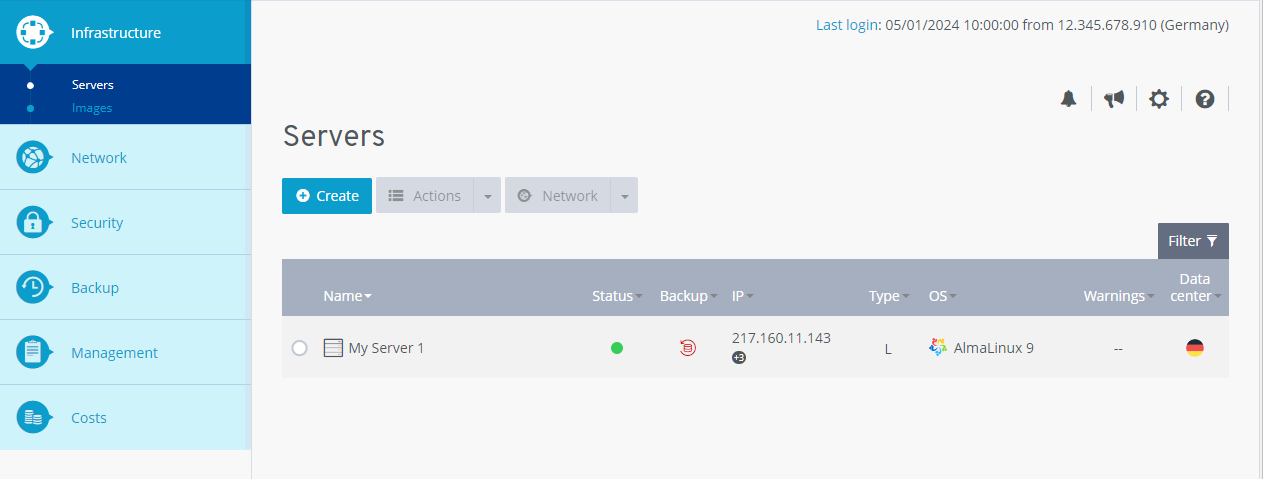
- Click on Infrastructure > Shared Storage in the navigation bar on the left.
- Select a shared storage.
- Click on Assign in the Assigned servers area.
- Click on a server that is authorised to access the shared storage.
Select the access rights:
RW: (Read/Write) The server has read and write permissions for the shared storage.
R: (Read) The server only has read authorisation for the shared storage.
- Click on Save changes.
The Shared Storage is being configured.