Changing the Windows Server 2019/2022 Administrator Password
Please use the “Print” function at the bottom of the page to create a PDF.
For servers running Microsoft Windows Server 2019 or 2022
Learn how to change the administrator password of your Windows server.
Log in to the desired server as an administrator.
To open Windows Settings, type the word Settings in the search bar located on the taskbar. Alternatively, click Start > Settings.
Click Accounts.
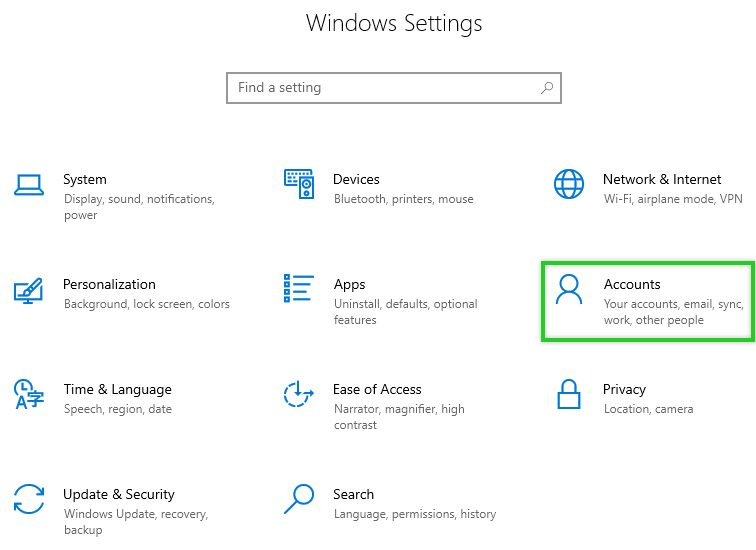
Click Sign-in Options.
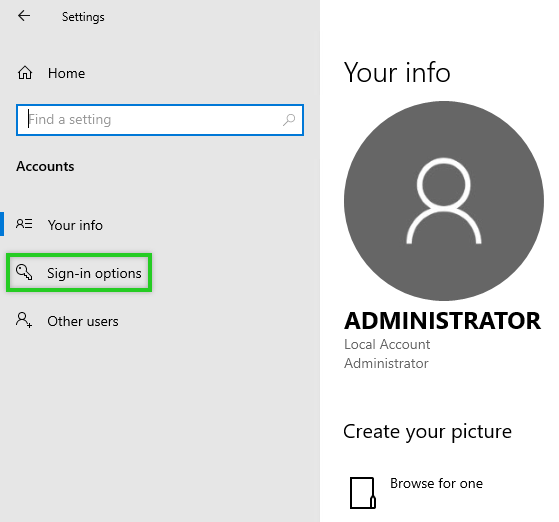
Scroll to the Password section and click Change.
Enter your current password and click Next.
Enter the new password and repeat it.
Enter a password hint and click Next.
Click Finish.
Instructions on how to reset your server's administrator password if, for example, you have misplaced it can be found here:
Reset Administrator Password (Cloud Server and vServer).
Resetting the administrator password using the Windows Rescue System (Dedicated Server Windows)