Overview: Private Network
Please use the “Print” function at the bottom of the page to create a PDF.
For Cloud Servers and Dedicated Servers managed in the Cloud Panel
With a private network, you can divide your existing network into several logical networks.
The use of private networks offers you the following advantages:
- You can organise your networks according to organisational aspects.
- You can easily add or remove your server.
- You can reduce latency times and network load.
- You can optimise traffic by prioritising data packets.
- Each server can only communicate with servers in the same private network.
The use of a private network can be useful in the following cases, for example:
- Setting up a private network for departments or project teams
- Setting up a private network connected to a load balancer
- Setting up a private network for a web server and a database server
Open Section Private Network
- Log in to your IONOS account.
Click Menu > Server & Cloud in the title bar.
Optional: Select the desired Server & Cloud contract.The Cloud Panel opens.
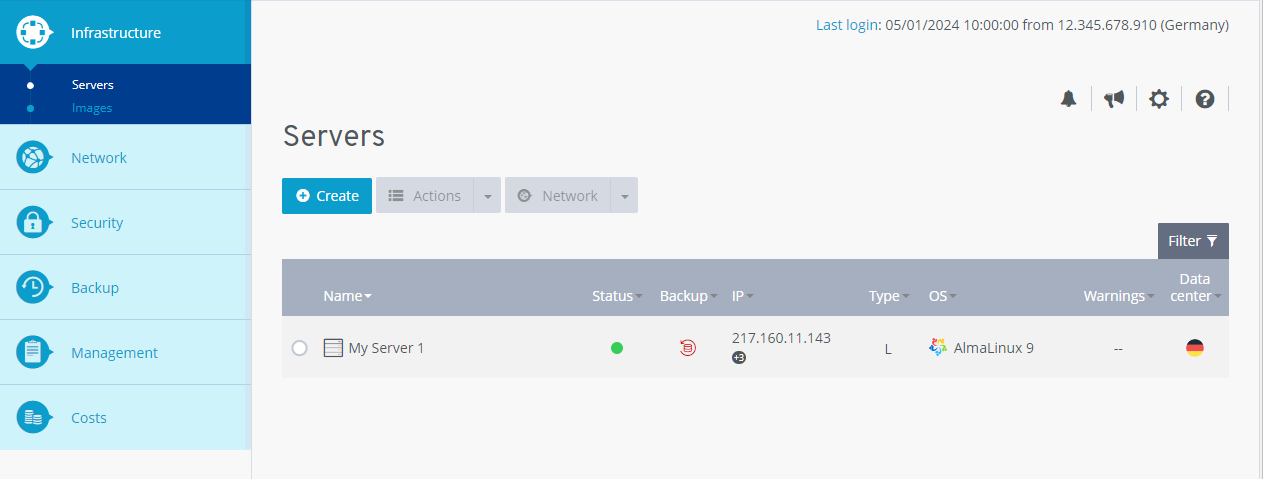
Click Network > Private Network.
Structure of the Section Private Network
In the Cloud Panel, your private networks are listed in a table in the section Network > Private network. This table contains the most important information on the individual private networks:
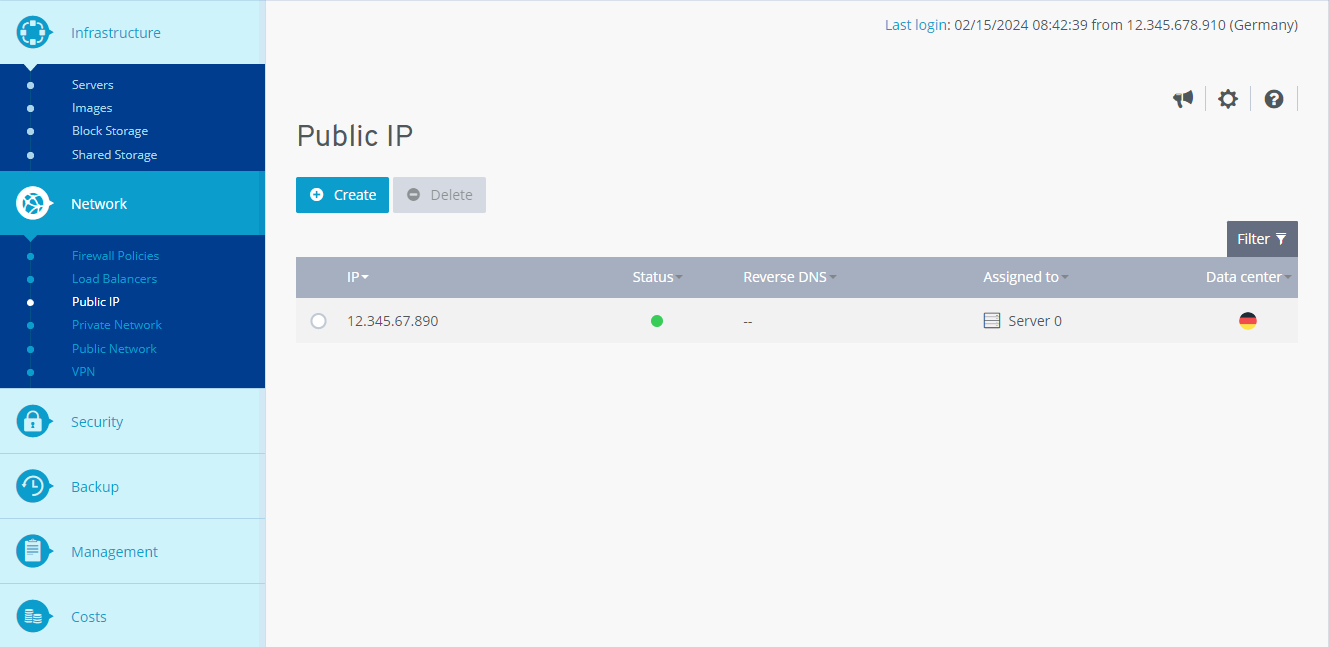
Name: Name assigned to the private network. You can change the name at any time.
Status: Current status of the private network.
Network address: Network address you have assigned to the private network. Enter this information to identify the private network more easily.
Subnet mask: Subnet mask that you have assigned to the private network. Enter this information to identify the private network more easily.
Data centre: Data centre where the private network is hosted.
Notes
- If you enter a network address and a subnet mask, this has no effect on the respective server.
- The network address and subnet mask must be configured by you in the respective servers.
To call up all information on the desired private network, click on the name of the private network. The list contains the following additional information:
Description: Description of the private network. You can change the description at any time.
Subnet address: Subnet address assigned to the private network.
Subnet mask: Subnet mask you have assigned to the private network. Enter this information to make it easier to identify the private network.
Data centre: Data centre where the public network is hosted.
Status: Status of the private network.
ID: ID of the private network.
Creation date: Date the private network was set up.
Assigned server: server assigned to the private network.
Further information can be found here:
Manually Settinng Up a Private Network in a Cloud Server
Setting Up a Private Network for Dedicated Servers (Windows Server 2019 and 2022)
Setting Up a Private Network or Dedicated Servers (CentOS 7)
Setting Up a Private Network for Dedicated Servers (Ubuntu/Debian)