Connect to the Private Cloud (Microsoft Windows)
Please use the “Print” function at the bottom of the page to create a PDF.
This article explains how to connect to your Private Cloud with OpenVPN. To connect to your Private Cloud, please proceed as follows:
Click the up arrow on the right side of the taskbar.
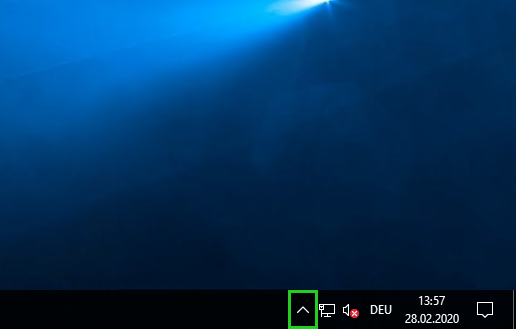
Click with the right mouse button on the OpenVPN symbol.
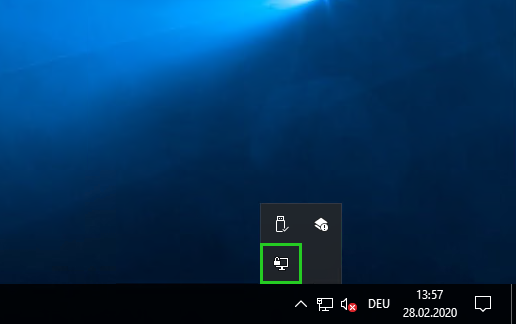
Click Connect.
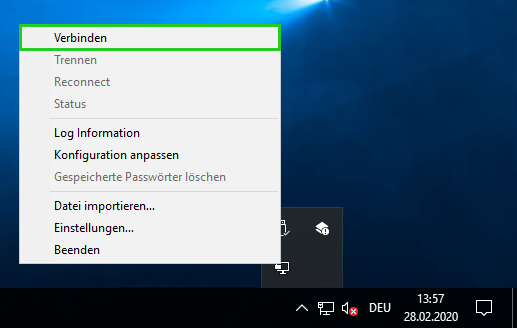
The connection to the Private Cloud is established. Now, you can open the vSphere Client or the VMware NSX-T™ Data Center.