Creating a Public IP address
Please use the “Print” function at the bottom of the page to create a PDF.
For Cloud Servers, Virtual Server Cloud, Dedicated Servers and Server Power Deals managed in the Cloud Panel
Create a public IP address to monitor the server using a monitoring policy.
Note
If you want to assign an IP address to an existing server, you must do this while the IP is being created. If you do not assign the IP right away, you will only be able to assign it to servers that you create in the future. You cannot assign an IP to an existing server retroactively.
- Log in to your IONOS account.
Click Menu > Server & Cloud in the title bar.
Optional: Select the desired Server & Cloud contract.The Cloud Panel opens.
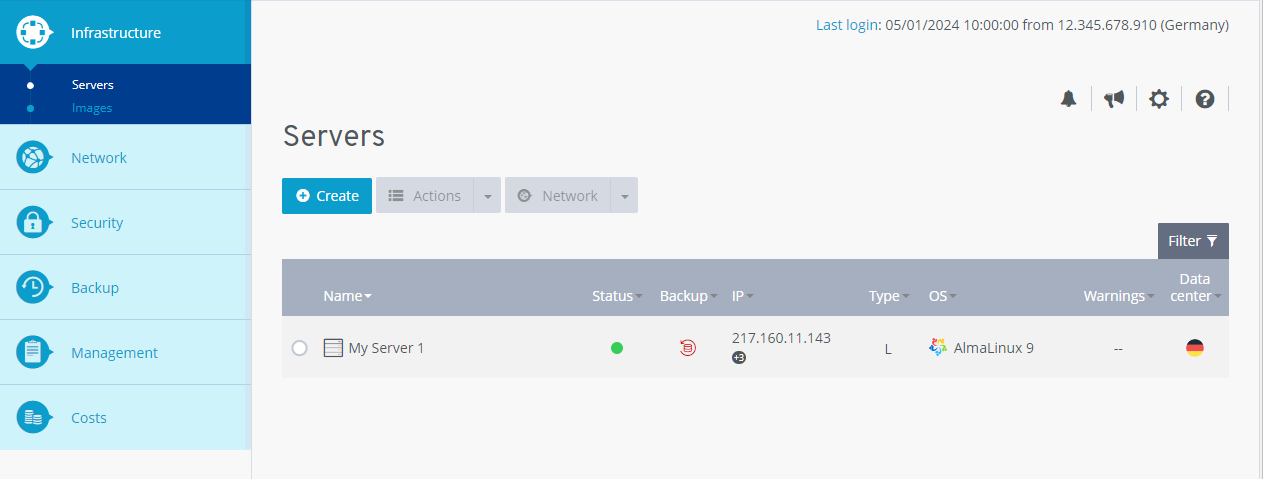
- Click Network > Public IP in the navigation bar on the left.
- Click on Create.
- Select whether you want to create an IPv4 or an IPv6 address.
- Select a server to assign the IPv4 or IPv6 address to. If you do not want to assign the IP address, select the option Unassigned. In this case, the IP address remains free and can be assigned to a server at a later time.
- Optional: To enter a reverse DNS, click Show in the section Show additional settings. Then enter the desired reverse DNS.
- Click on Create.