Overview: Images (VPS and migrated Cloud Servers)
Please use the “Print” function at the bottom of the page to create a PDF.
For VPS and migrated Cloud Servers managed in the Cloud Panel.
In this article, we'll show you how to view the Infrastructure > Images section of the Cloud Panel and how the interface of this section is structured. Additional links are provided at the end of the article.
Viewing the Images Section
- Log in to your IONOS account.
Click on the Server & Cloud tile. If you have multiple server contracts, select the desired Server & Cloud contract.
In the navigation bar on the left, click Infrastructure > Images.
Structure of the Images Section
In the Infrastructure > Images section of the Cloud Panel, all of the images you have created are listed in a table. This table lists the most important information about each image:
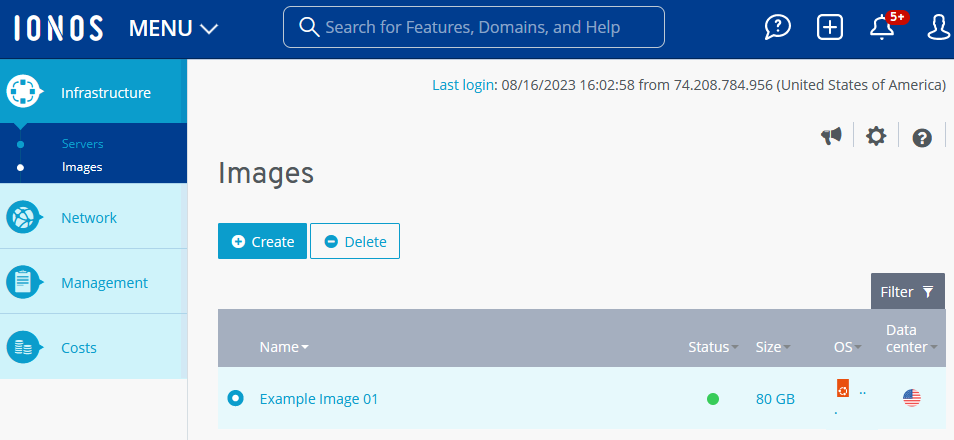
Name: Name of the image. You can change the name at any time.
Status: Current status of the image.
Image being created: The image is currently being created. The progress is shown as a percentage.
Active: The image is active. You can use the image to create a new server or to restore an existing server.
Will be removed: The image will be deleted.
Size: Size of the image
OS: Operating system
Data center: IONOS data center where the image can be used.
To access more information, select the desired image. Detailed information is then displayed.
Below the table the name of the image is listed again. Below that, the description of the image appears. You can change both the name and the description of the image at any time.
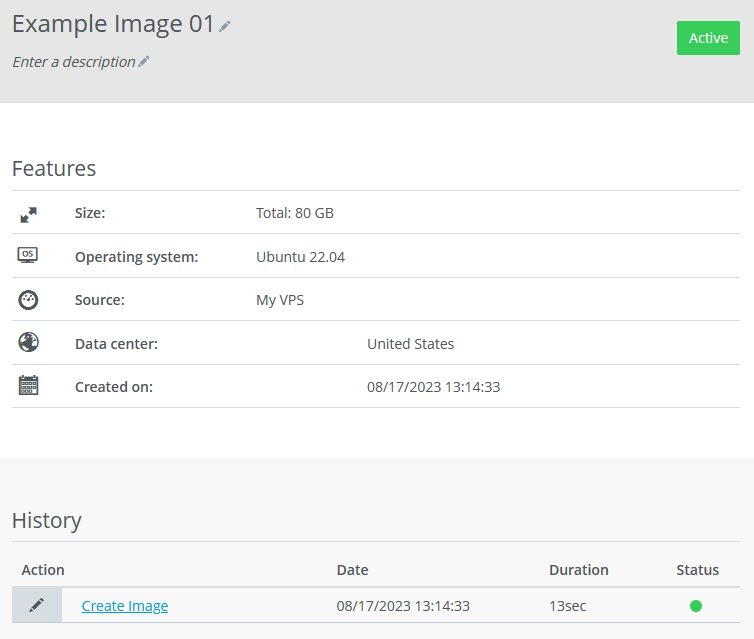
Operating system: Operating system of the server from which the image was created.
Source: Server from which the image was created.
Creation date: Date when the image was created.
History: The history lists all of the actions you perform in this section of the Cloud Panel.
You can find more information in the following articles: