Dedicated Server with ARM processor: Installing the operating system
Please use the “Print” function at the bottom of the page to create a PDF.
For ARM-based Dedicated Servers, which are managed in the Cloud Panel
For ARM-based servers, the operating system is not installed automatically when the server is created. This article explains how to install the operating system on an ARM-based server.
- Log in to your IONOS account.
Click on the Server & Cloud tile. If you have multiple server contracts, select the desired contract.
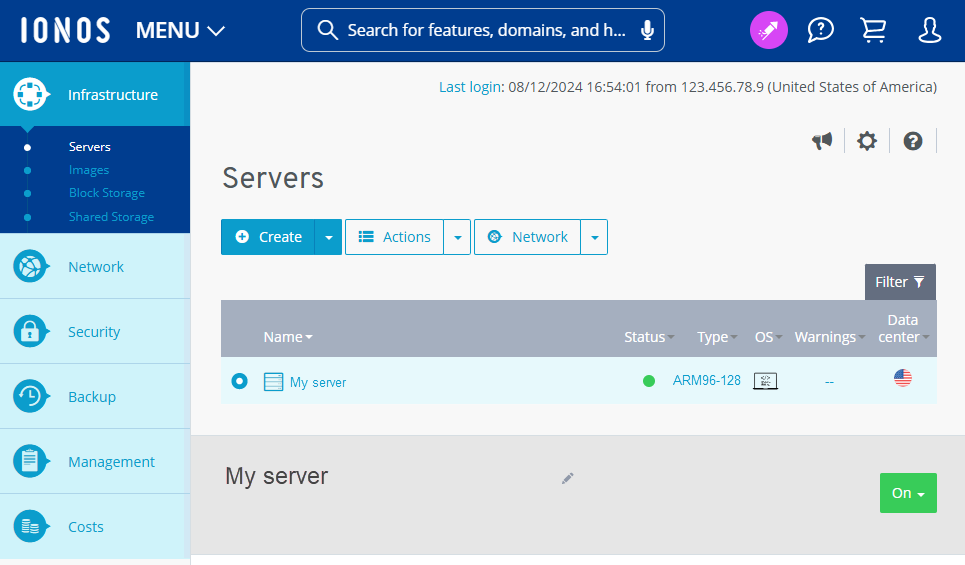
- Click on the desired server in the Infrastructure > Server area.
- Next to Actions, click on the arrow pointing downwards.
- Click on Start VNC console.
The VNC console opens in a new tab. - Select the Self installation option.
- Select the desired distribution.
- Select the desired version.
Hint
To subsequently select a different version or a different distribution, press the Esc key.
- Select the Install option.
- Follow the steps to install the desired operating system.
Notes
- To restart the installation after selecting the distribution or to install a different distribution, select the Install image function under Actions in the Server area of the Cloud Panel. Then select the option Self Installa... and click on Reinstall image. After installing the image, open the VNC console, select the desired distribution and follow the next steps.
- If you install the desktop version of a Linux distribution, the server may go into hibernation mode after a certain amount of minutes of inactivity. To deactivate sleep mode in this case, restart the server in the Cloud Panel. Then, manually adjust the settings for deactivating hibernation in your operating system.