Install Backup Agent (Linux Dedicated Servers)
Please use the “Print” function at the bottom of the page to create a PDF.
For Value Server Deals and Value Dedicated Servers
This article describes how to install the Backup Agent on a Linux Dedicated Server.
Notes
If you are using a firewall to control outgoing traffic, you must open ports 443, 8443, 7770 -7800, and 44445 in that firewall.
If you only use the firewall that is assigned in your IONOS account, you do not need to unlock the above mentioned ports.
To install the Backup Agent, follow these steps:
Requirements
You have ordered the Cloud Backup or Cloud Backup Flex features.
The backup package is activated.
- Log in to IONOS.
Click Server & Cloud in the My Products menu.
Select the desired Cloud Server contract that was set up for you after ordering the Cloud Backup plan. The Cloud Panel will open and the Backup > Backup Package section will be displayed.
In the Management > Backup Agent for Servers section, click Download Agent next to the Linux entry.
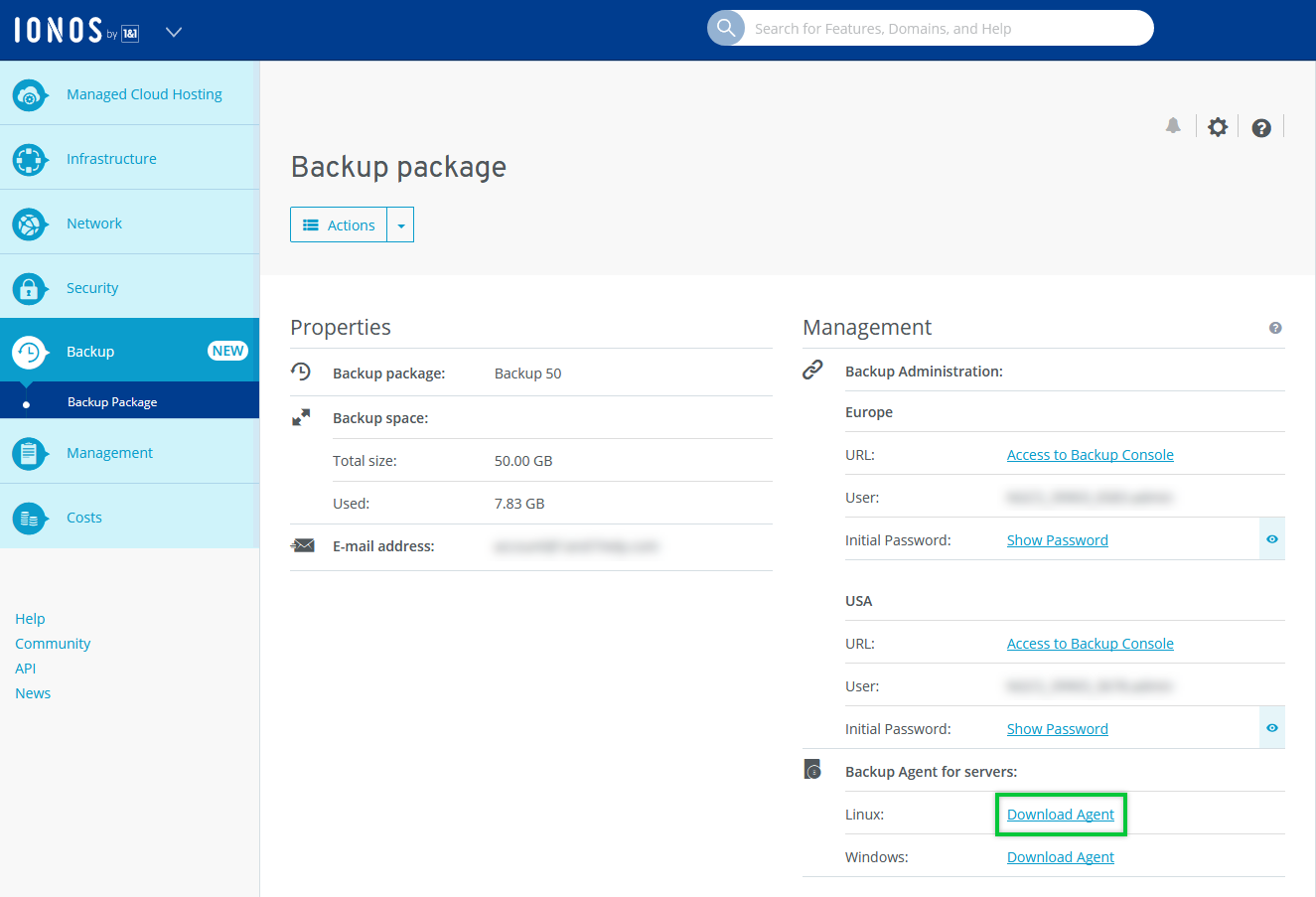
Select the desired location for your backups.
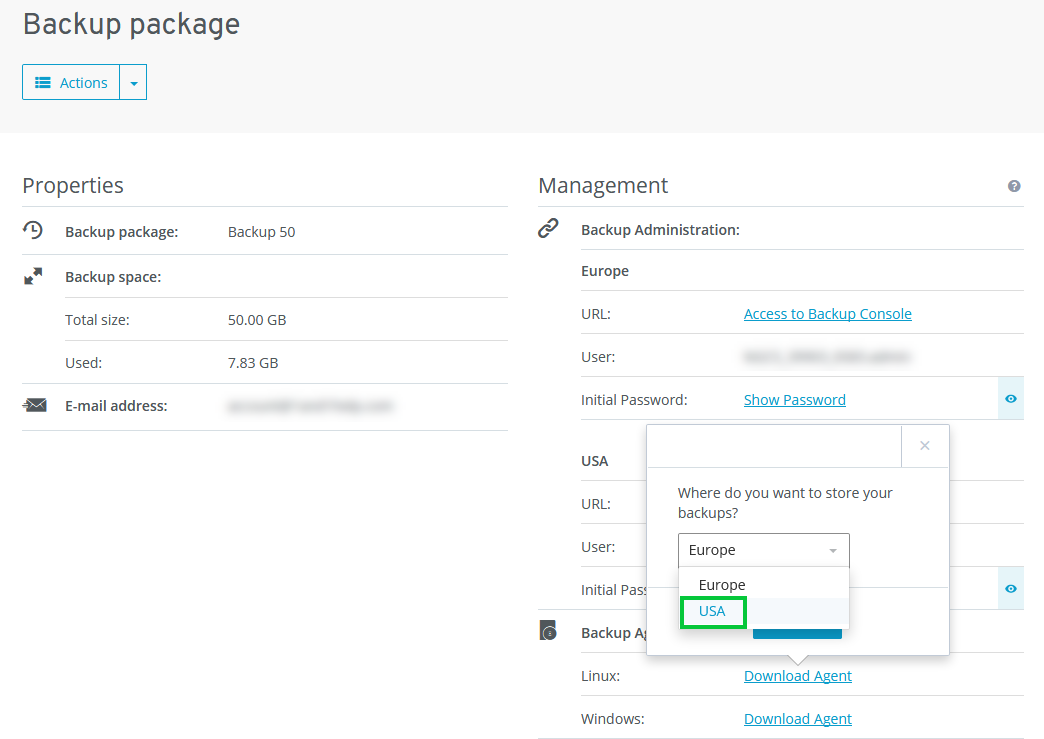
Click Download and the Backup Agent installer will be downloaded.
Copy the Backup Agent installer to the server. You can use an FTP program such as WinSCP or Filezilla to do this. Alternatively, if you are using Linux, you can copy the installation file to the server using the following command:
[root@localhost ~]# scp -r /directory/backup-agent-installer-location-Linux.sh remote_username@SERVERIP:/directory_on_the_server
Examples:
Europe:[root@localhost ~]# scp -r /home/backup-agent-installer-Europe-Linux.sh root@217.160.44:/home
US:
[root@localhost ~]# scp -r /home/backup-agent-installer-USA-Linux.sh root@217.160.44:/home
To make the file executable, enter the following command:
Europe:[root@localhost ~]# chmod +x backup-agent-installer-Europe-Linux.sh
US:
[root@localhost ~]# chmod +x backup-agent-installer-USA-Linux.sh
To start the Backup Agent installation, type the following command:
Europe:[root@localhost ~]# ./backup-agent-installer-Europe-Linux.sh
US:
[root@localhost ~]# ./backup-agent-installer-USA-Linux.sh
The Backup Agent is now installed on the server. The server is then automatically registered in the Backup Console.