Generate PFX File
Please use the “Print” function at the bottom of the page to create a PDF.
For Windows Dedicated Servers and Windows Cloud Servers
We will show you how to generate the PFX file needed to install an SSL certificate in the IIS Manager. This is required to transfer the SSL certificate and private key you have set up in your Control Panel to your Windows server.
- Log in to your IONOS account.
Click on the Domains & SSL tile.
Click on the green padlock next to the desired domain.
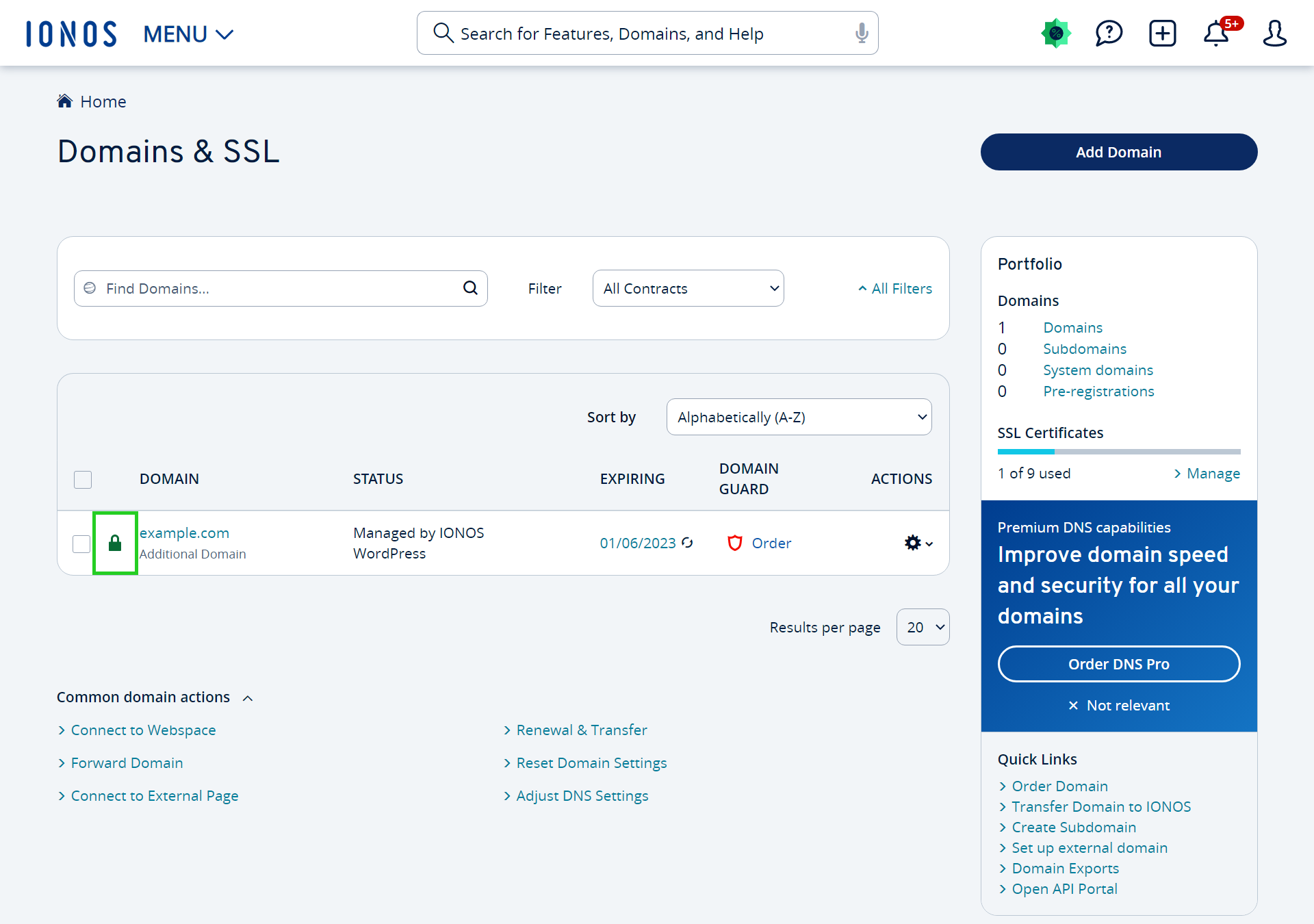
The Certificate Settings page opens.
If you have not yet changed the usage, click Use with my own server in the Change usage section. If you have already changed this, you can skip steps 5-7.
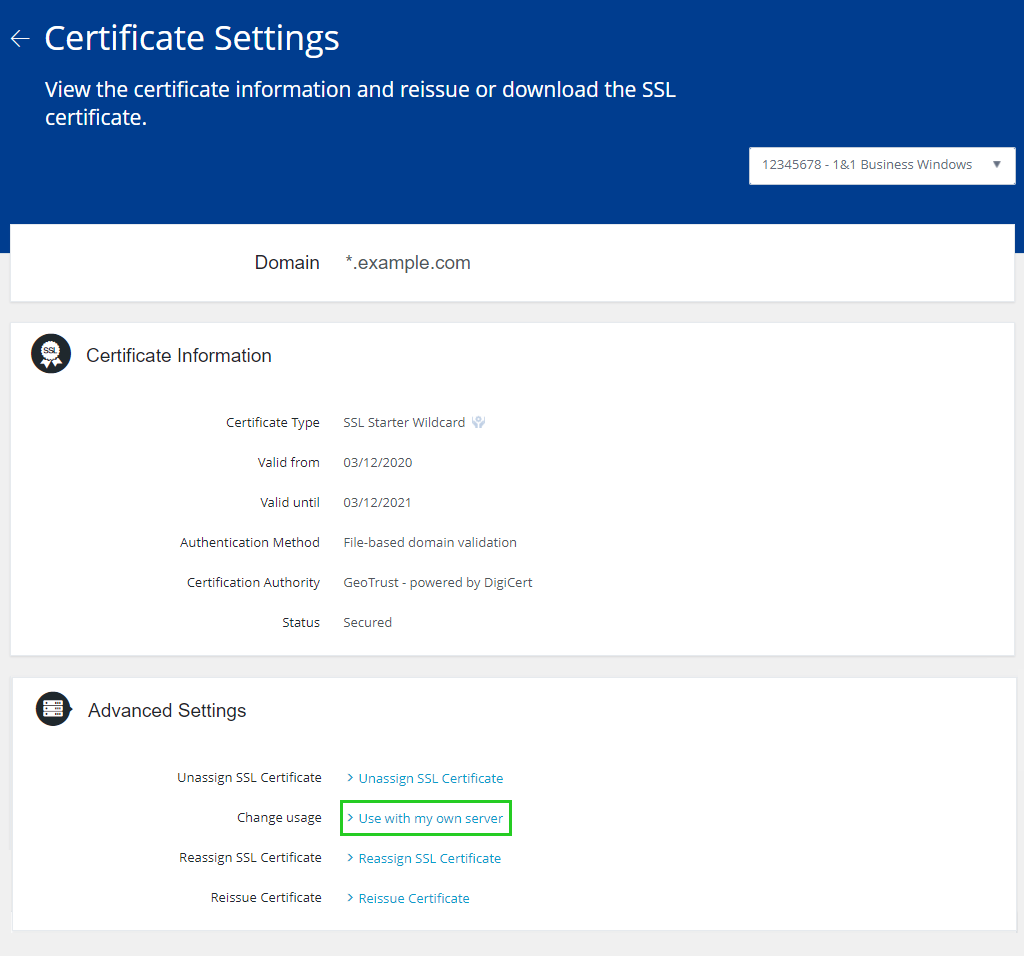
To save the Private Key on your computer, click Download Private Key.
Note
Keep the private key in a secure location.
Click Go to overview.
Click the domain name.
To download the PFX file, in the Advanced settings > Create and download a PFX file area, click Download.
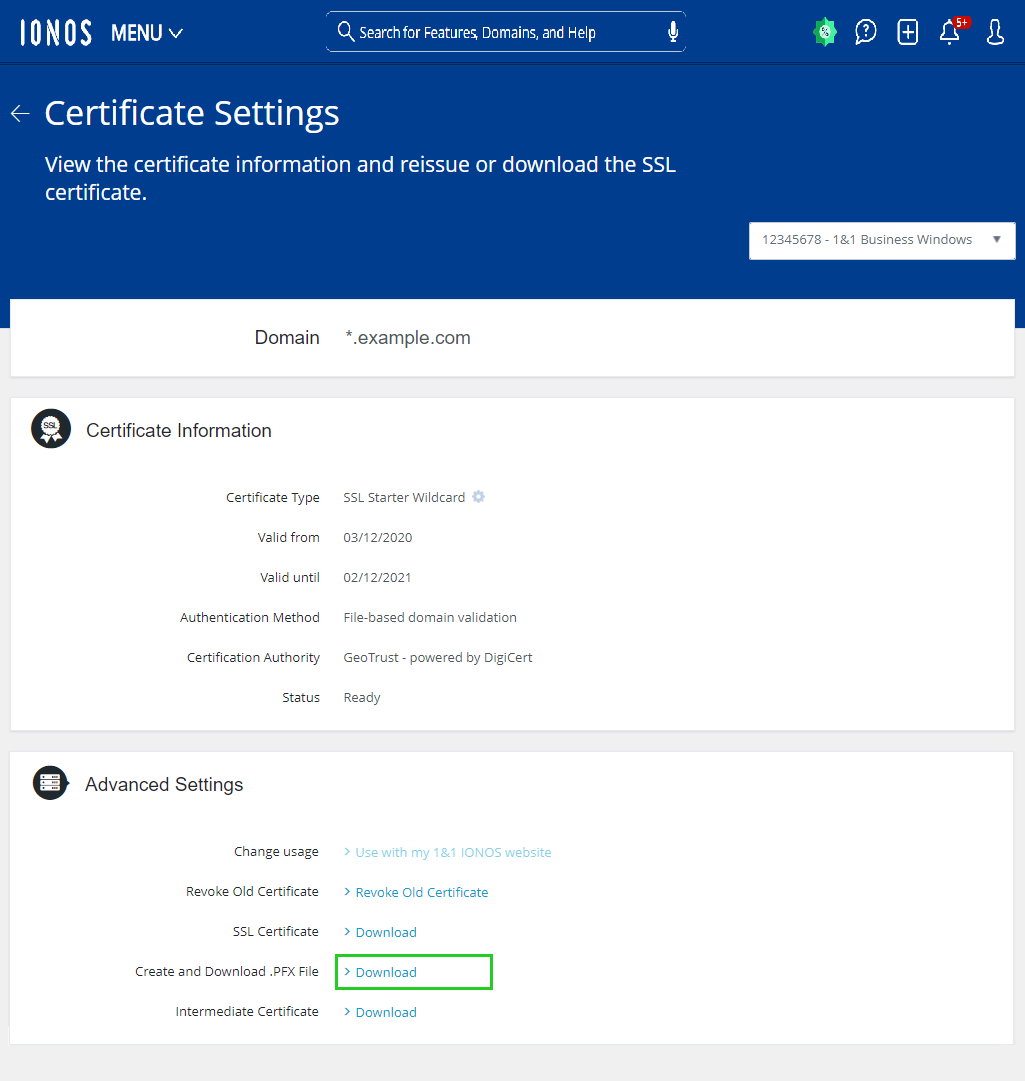
You will now be prompted to enter a password for the PFX file. In addition, the program requires your private key. Open the private key file with a text editor (e.g. Notepad), then copy and paste the entire private key text into the large text field.
In the Password field, type the password you want to use.
Click Download PFX file.
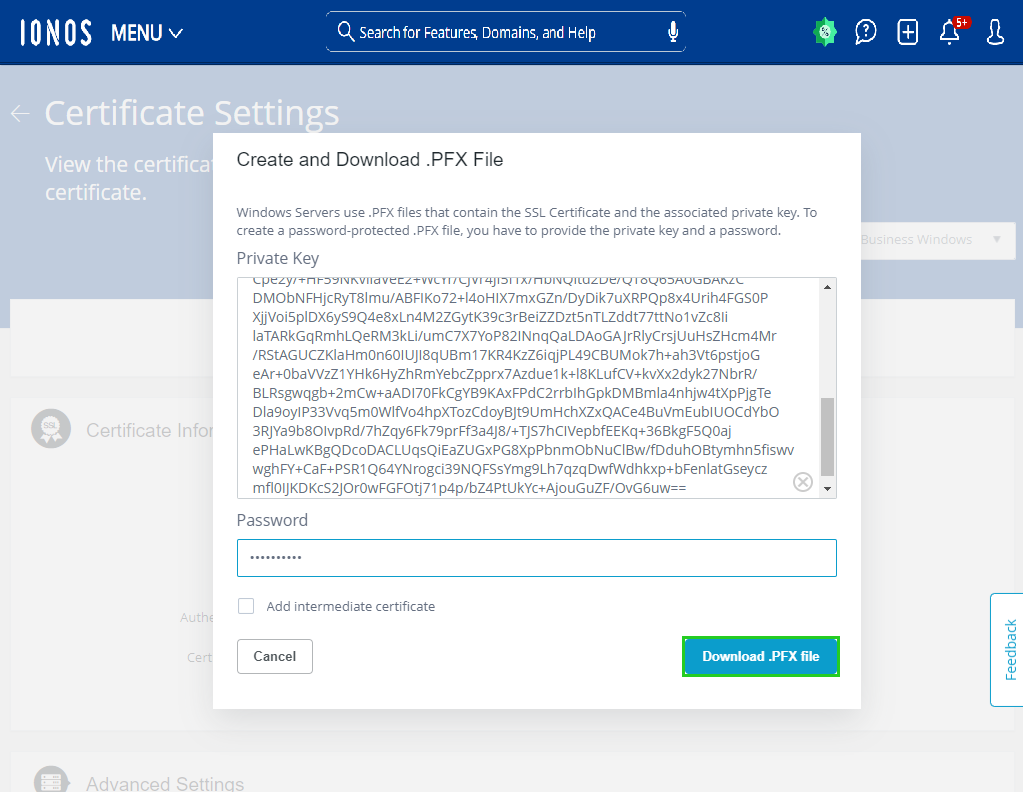
The PFX file will now be generated and downloaded.