Booting a Windows Server into the Rescue System
Please use the “Print” function at the bottom of the page to create a PDF.
For Dedicated Servers, Server Power Deals und Value Dedicated Servers, die im IONOS account in der Serververwaltung gemanagt werden
This article explains how to boot a dedicated server into the rescue system.
You can use the rescue system to log in to your server even if it is no longer accessible via the network. The Rescue System is a Windows minimum system. Once you have booted your server into the Windows Rescue System, you can, for example, back up important data and rectify errors in the configuration or network settings.
Warning
The use of the Rescue System requires basic knowledge of server administration with Microsoft Windows. If you use the Rescue system and its functions improperly, this can lead to your server becoming inaccessible and/or to data loss!
Dedicated Servers, Server Power Deals and Value Dedicated Servers managed in the Server Management of the IONOS account
- Log in to your IONOS account.
Click Menu > Server & Cloud in the title bar.
Optional: Select the desired Server & Cloud contract.Server management opens
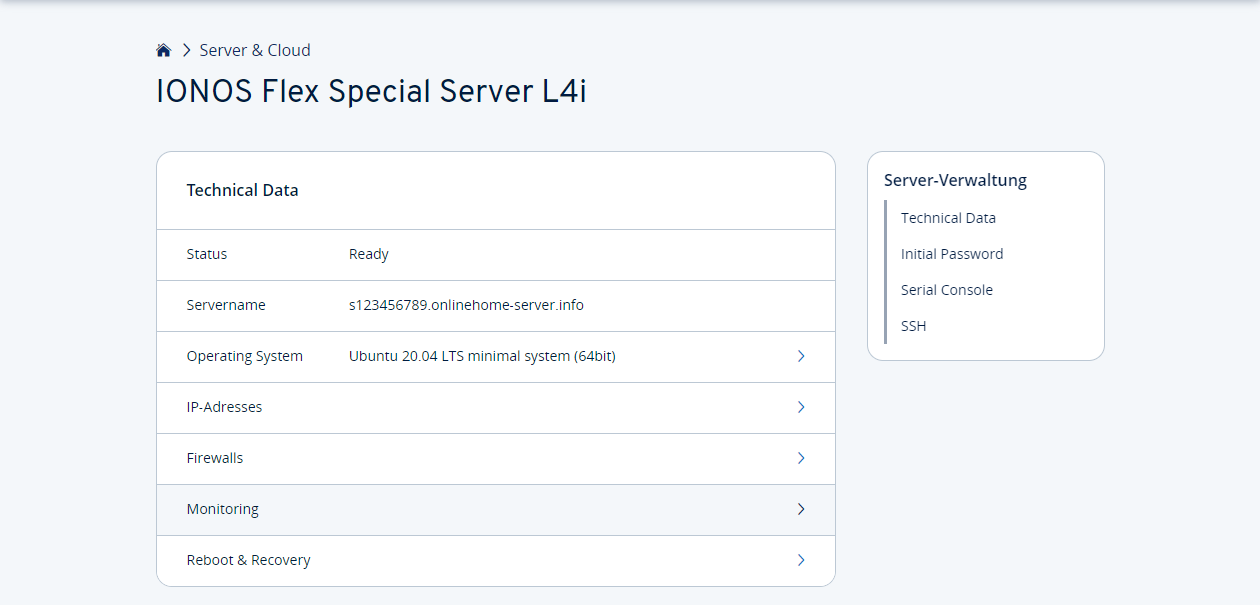
- Click on Reboot & Recovery in the server administration area.
Activate the option Start Recovery.
Select the appropriate Windows Rescue System for your system.
Note
To avoid problems when booting, you should always boot from normal mode into rescue mode. If the server is already in rescue mode, first boot into the normal system. When the reboot to normal mode is complete, boot the server into the rescue system.
Click on Start Recovery.
Note
For security reasons a temporary password is assigned. This temporary password is generated each time you boot the server into the rescue system. You need this to be able to log in to the rescue system after rebooting the server.
The server is booted into the rescue system and should be accessible again in a few minutes. As long as the boot process has not yet been completed, a corresponding message will be displayed.
- To display the current status of the server, reload the page if necessary.