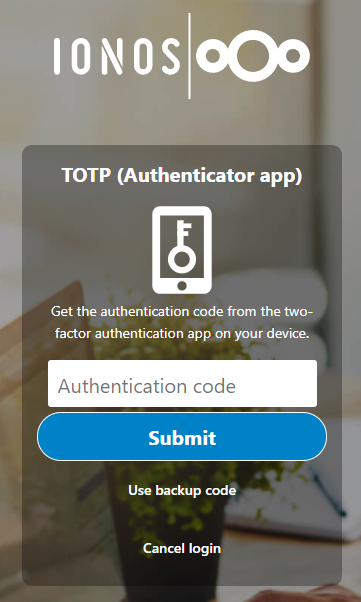Enabling Two-Factor Authentication for Managed Nextcloud
Please use the “Print” function at the bottom of the page to create a PDF.
By activating two-factor authentication (2FA), logging into your Managed Nextcloud account is only possible with two independent components, such as your login details and an additionally generated code sent to your mobile device. This article explains how to set up and activate two-factor authentication.
Requirements
- You are logged into your Managed Nextcloud account as an administrator.
- A 2FA app is installed in your Managed Nextcloud, such as Two-Factor TOTP Provider.
- A TOTP app is installed on the device that provides the second factor, such as Google Authenticator.
Setting Up Two-Factor Authentication
To set up two-factor authentication in your Managed Nextcloud account, simply follow these steps:
Please Note
Without setting up the TOTP app in your Personal settings (Steps 6 through 8), you will lock yourself out of your Managed Nextcloud account. All other users will perform the configuration at their next login.
- Log in to your Managed Nextcloud account.
- In the top menu bar, click the circle icon with your profile photo or the first letter of your username to open the submenu.
- Select Settings and go to the Administration > Security section.
- Check the box next to Enforce two-factor authentication and click Save Changes.
- Optional: Set the group of users for whom two-factor authentication is mandatory or excluded.
- Go to the Personal > Security section and check the Enable TOTP box under Two-factor authentication.
- Scan the QR code that appears using the authentication app that provides the second factor.
- A new entry is created in this app for your Managed Nextcloud login. Enter the code displayed in the app and click Verify.
Completing the Setup
After you have completed the setup and logged out of your Managed Nextcloud account, two-factor authentication becomes active.
To log in to your Managed Nextcloud account in the future, you will need to enter an authentication code in addition to your login details. You will receive this code from the TOTP app that you installed to create the second factor.