Migrating Your Calendar from WebMail to Microsoft 365
Please use the “Print” function at the bottom of the page to create a PDF.
Read this article to learn how to migrate your calendars from Webmail to Microsoft 365.
Exporting Your Calendar
- Log in to your Webmail account.
Note
If you have assigned a different domain name to your Mail Basic or Mail Business mailboxes according to the instructions in the Migrating Mailboxes from IONOS to Microsoft 365 article, you must use the appropriate changed email address to log in. This contains the newly created subdomain. For example, you would log in with account@backup.ionoshelp.com instead of account@ionoshelp.com.
- Click on the calendar symbol in the top left corner of the main navigation.
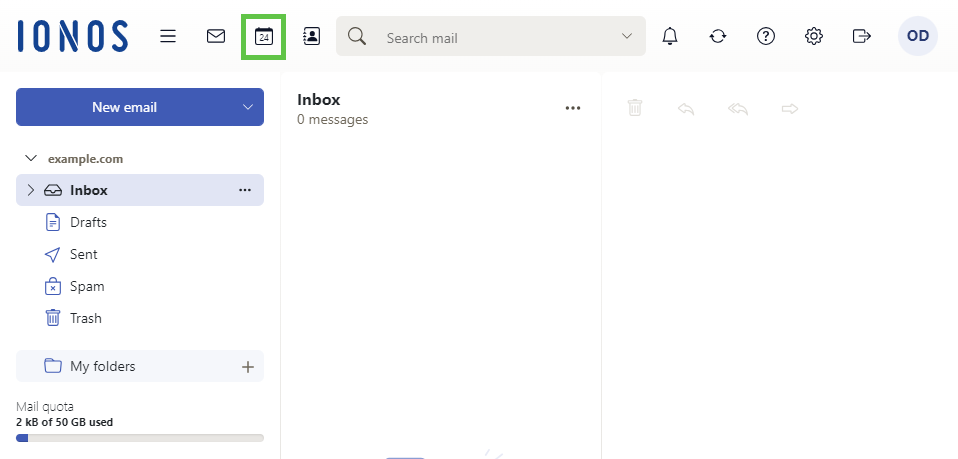
- Click on the three dots to the right of the desired calendar in the navigation bar.
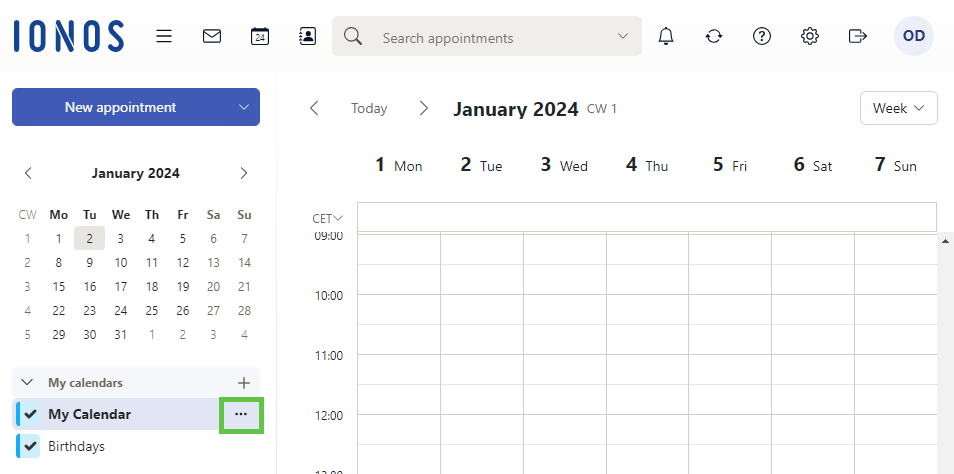
- Click on Export to export a file in iCalendar format. Save the file to your computer.
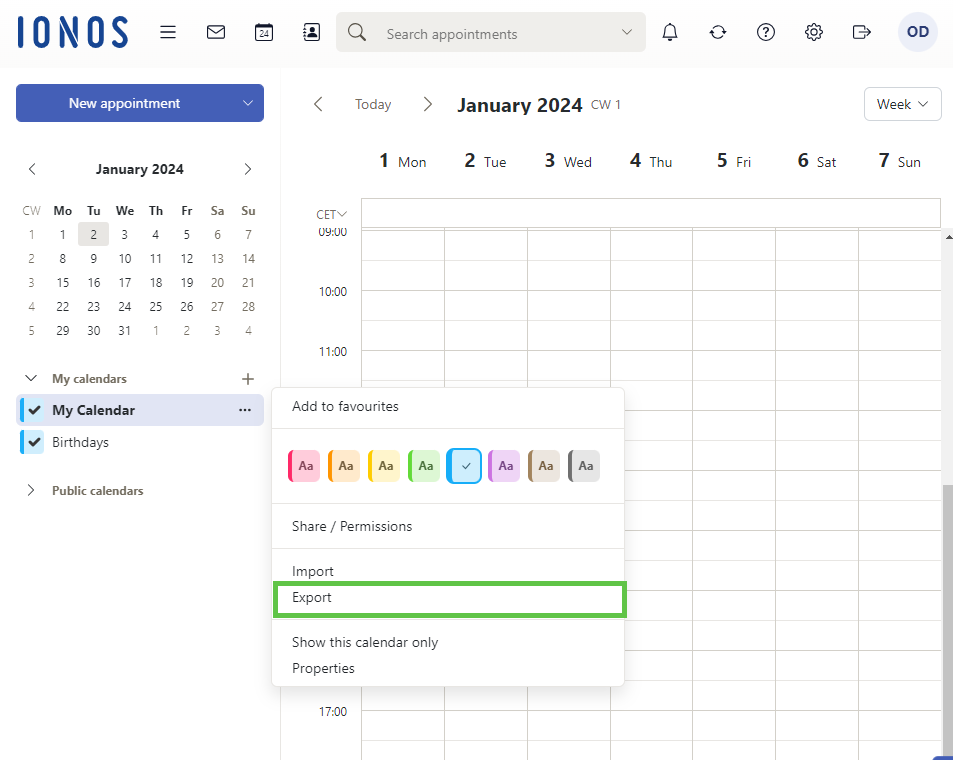
Importing an ICS File into Microsoft Outlook Using the Import/Export Wizard
- Open Microsoft Outlook.
- Click File > Open and Export > Import/Export.
- In the Import/Export Wizard, select Import iCalendar (.ics) or vCalendar file (.vcs). Then click Next.
- Select the file you exported in iCalendar format (ICS) and click OK.
- Click Import.
The calendar will be imported.