Please use the “Print” function at the bottom of the page to create a PDF.
The OX App Suite product will be discontinued later this year. In this article, you will learn how to migrate your OX App Suite to Mail Business. Mail Business offers similar functionalities such as a professional email address, cloud storage and centralised document storage.
Order a Mail Business contract
- Log in to the IONOS customer account where the OX App Suite contract is located.
- In the main navigation bar at the top left, click on Menu and then on Email.
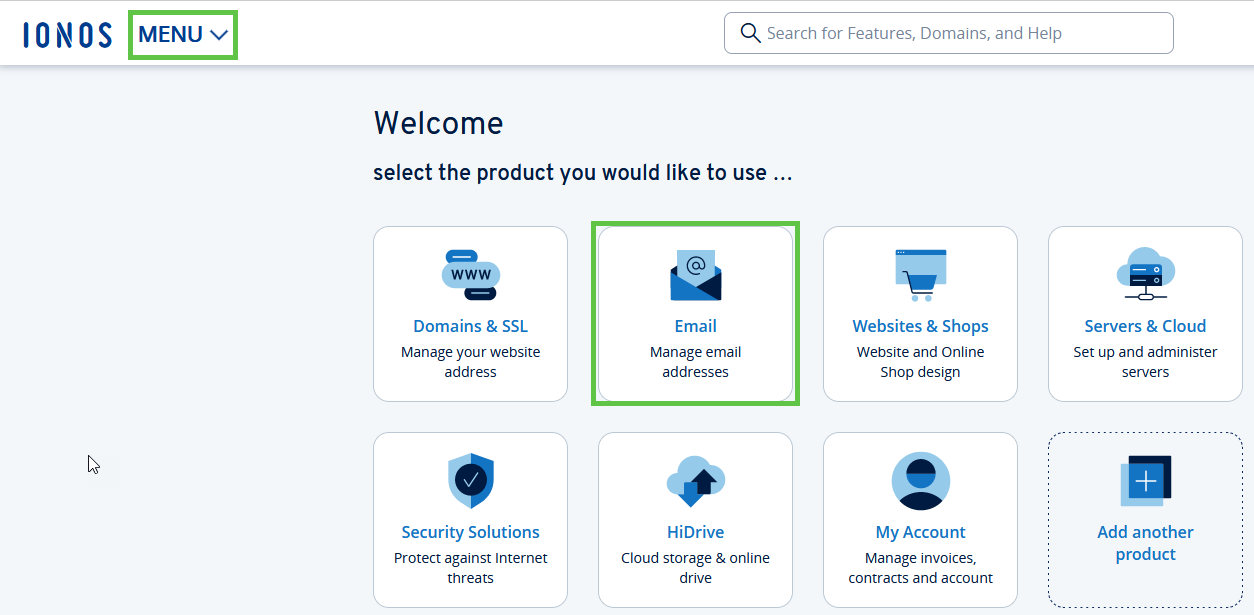
- Click on Create another contract in the top right-hand corner.

- In the Mail Business section of the tariff overview, select the number of licences required for the migration and click Select.
- Click on Continue without domain at the bottom right.
Please note
You can move the domain used for the OX App Suite at a later date free of charge.
- Follow the steps in the order process and finalise the order.
- Wait until the product is available.
- Click on Start now.
Configure temporary mail business addresses
Configure a temporary Mail Business address for all OX App Suite accounts to be migrated. Use an available generic domain for this (e.g. online.de). You can find instructions on how to set up a Mail Business address in the following article:
Migrate emails, calendars, contacts and tasks
Move the emails, calendar entries, contacts and tasks of the OX App Suite accounts to Mail Business with the email migration from IONOS powered by audriga.
Upload files from the OX App Suite online storage to HiDrive
If you have used the online storage of the OX app, proceed as follows to migrate the data it contains:
Download data
Log in to the desired OX App Suite account.
Click on the cloud icon in the menu bar at the top.
Click on the three dots to the left of My files in the navigation bar.
Click on Download entire folder.
HiDrive activate
To be able to use your HiDrive cloud storage, a one-time activation via your IONOS account is required. You can find instructions in the following article:
Activating HiDrive
Upload data to HiDrive
- Open the HiDrive web application in your Internet browser.
- Select Private in the left menu bar.
- Click on the Upload button.
- Click on Upload folder.
Select the folder that you have downloaded from the OX App Suite online storage and click Open.
Move domain from the OX App Suite contract to the new Mail Business contract
Move the domain from the OX App Suite contract to the new Mail Business contract. You can find detailed instructions in the following article:
Transferring a domain to another IONOS contract (same customer number)
Start Delta move
After moving the domain, you can perform a delta move to migrate the emails, calendars, contacts and tasks that have arrived in the respective OX App Suite account after the email move has been completed.
Delete OX App Suite accounts
Delete the OX App Suite accounts in your OX App Suite contract. You can find instructions on how to do this in the following article:
Note
To avoid downtime, you should delete the OX App Suite accounts outside your business hours. The same applies to renaming Mail Business accounts.
Rename Mail Business accounts
Rename the temporary Mail Business accounts. Instead of the generic domain, select the domain that you have moved to your Mail Business contract. How to rename a Mail Business account is explained in the following article:
Cancelling an OX App Suite contract
Cancel the OX App Suite contract. You can find instructions on how to do this in the following article:
Content
- Order a Mail Business contract
- Configure temporary mail business addresses
- Migrate emails, calendars, contacts and tasks
- Upload files from the OX App Suite online storage to HiDrive
- Move domain from the OX App Suite contract to the new Mail Business contract
- Start Delta move
- Delete OX App Suite accounts
- Rename Mail Business accounts
- Cancelling an OX App Suite contract
- To top