Please use the “Print” function at the bottom of the page to create a PDF.
If you log into your IONOS account or IONOS webmail on someone else's computer, smartphone, or tablet, it is important for security reasons that you always log out before leaving the device.
This is recommended for example in the following situations:
on a computer that is publically accessible, such as in a library or Internet café
on a device that you borrowed from a friend or family member.
Additionally, we recommend that on other people's devices you surf with the browser in private mode.
Surfing the Internet with the browser in private mode
Private mode, also known as incognito mode or private browsing mode, is a feature available in most modern web browsers.
In private mode, users can browse the Internet without browsing history, cookies, and other data being saved on their device.
In the following we will explain how to use private browsing mode in the most commonly used browsers.
Google Chrome
Open Google Chrome.
Click the button with three vertically arranged dots in the upper right corner.
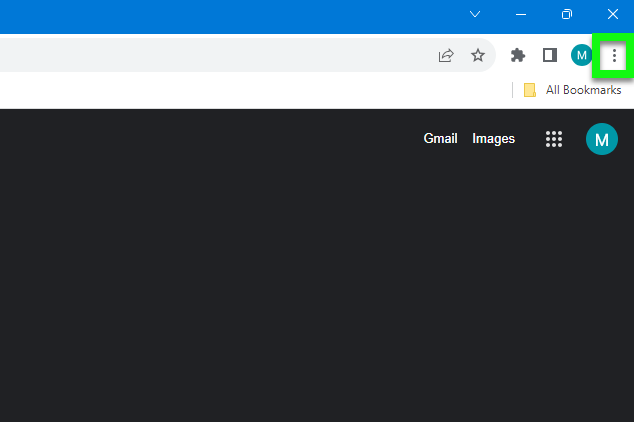
Click New Incognito Window.
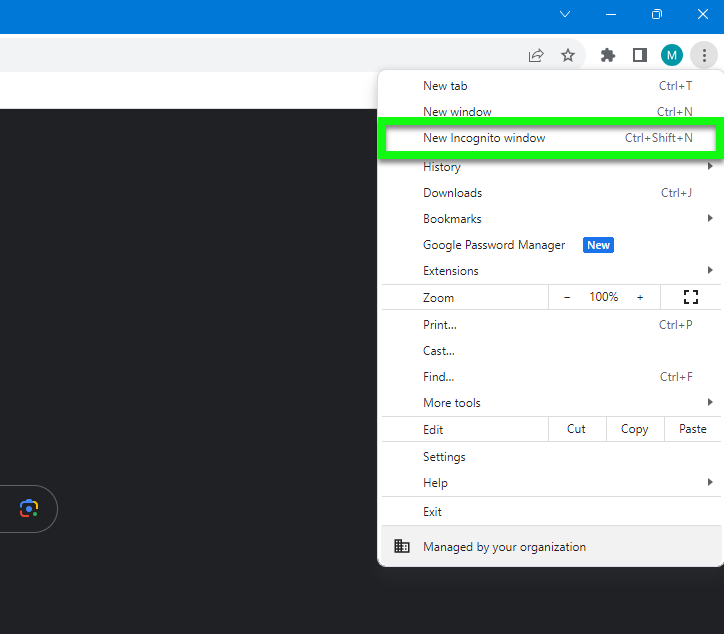
Visit the desired Internet pages.
To exit private browsing mode, close the browser.
Note
Alternatively, you can open a new incognito window in Google Chrome by using the following keyboard shortcuts:
Microsoft Windows
Ctrl + Shift + N
Mac
Cmd + Shift + N
Mozilla Firefox
Open Mozilla Firefox.
Click the menu icon with the three horizontal lines in the upper right corner.
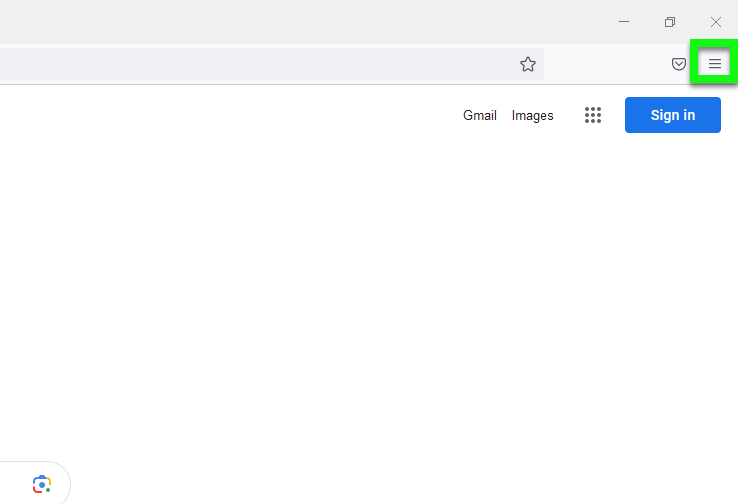
Click New Private Window.
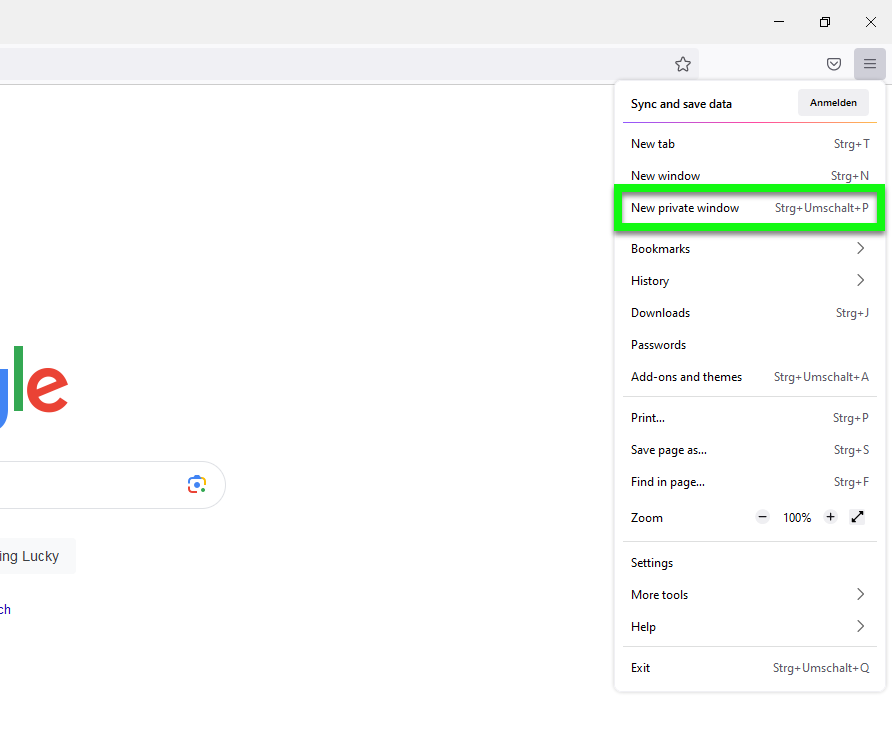
Visit the desired Internet pages.
To exit private brwosing mode, close the browser.
Note
Alternatively, you can open a new incognito window in Mozilla Firefox by using the following key combinations:
Microsoft Windows
Ctrl + Shift + P
Mac
Cmd + P
Safari
Open the Safari browser.
Click File > New Private Window in the menu bar.
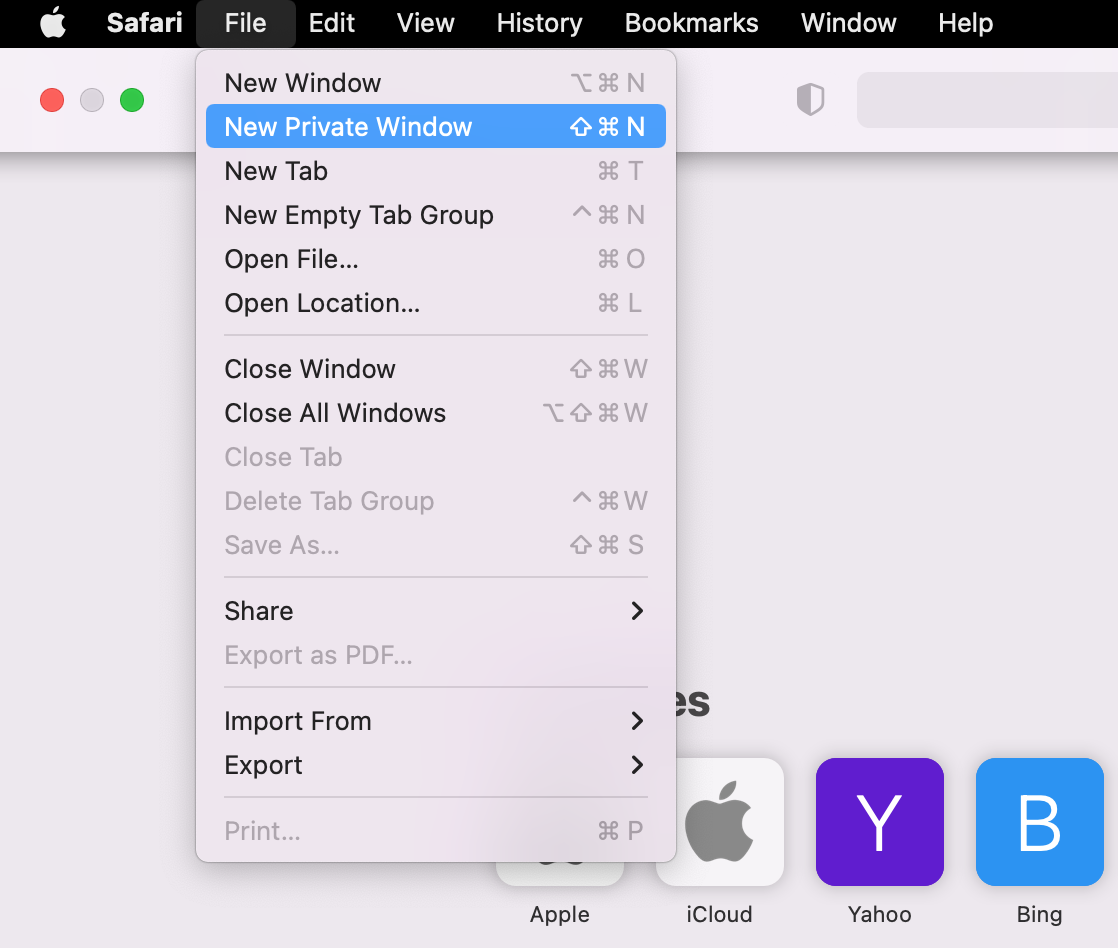
Visit the desired Internet pages.
To exit private browsing mode, close the browser.
Microsoft Edge
Click the menu icon with the three horizontal dots in the upper right corner.
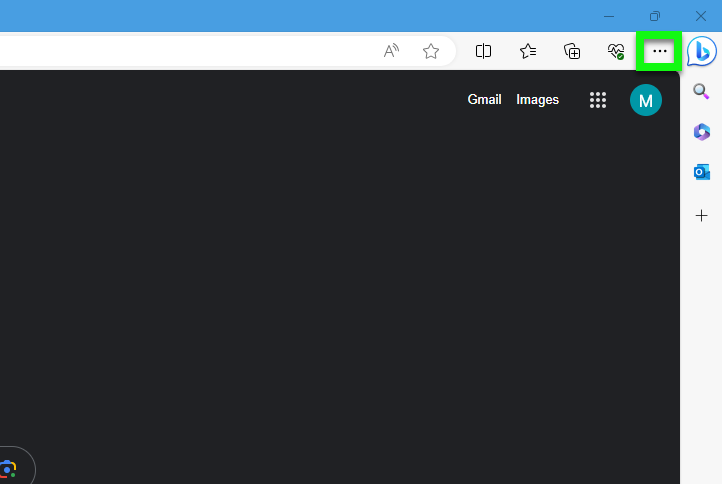
Click New InPrivate window.
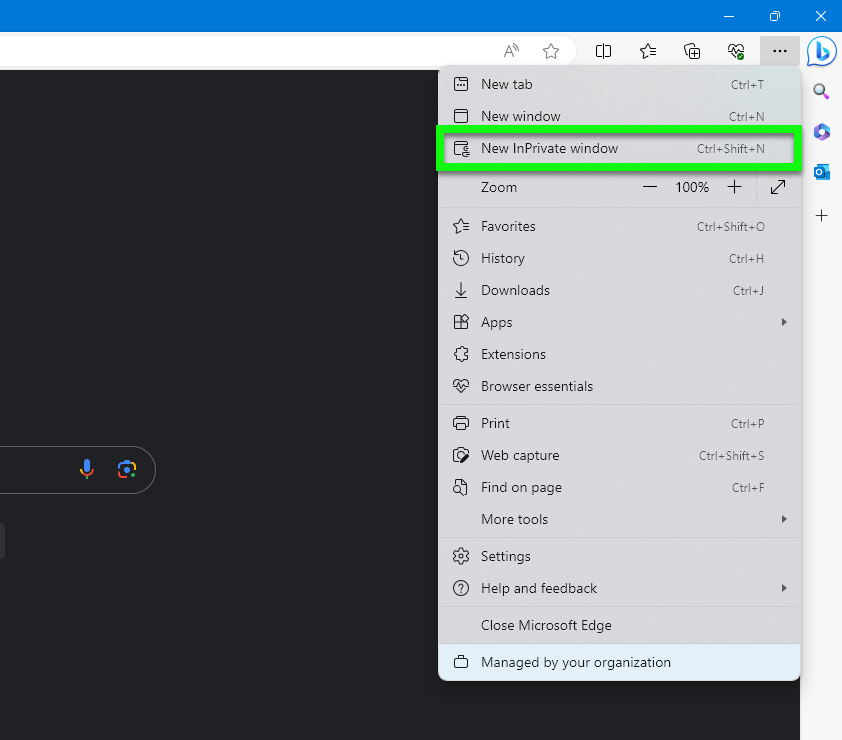
Visit the desired Internet pages.
To exit private browsing mode, close the browser.
Note
Alternatively, you can open a new incognito window in Microsoft Edge by using the following key combination:
Ctrl + Shift + N
Opera
Click the Opera logo in the upper left corner.
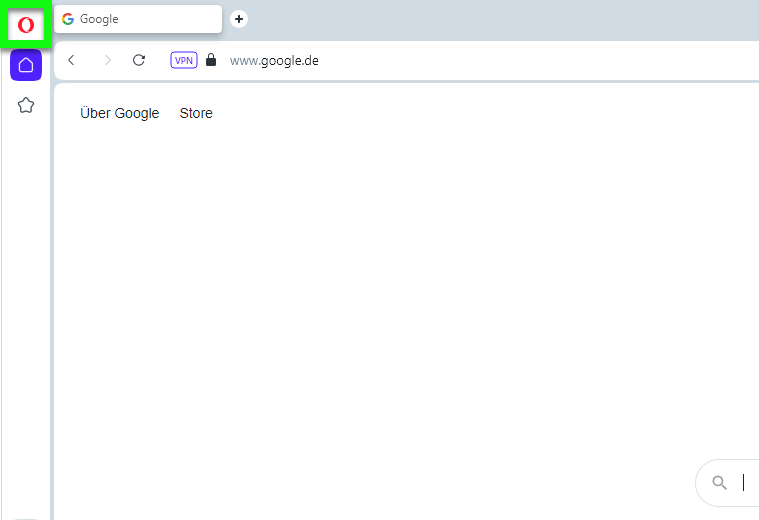
Click New Private Window.
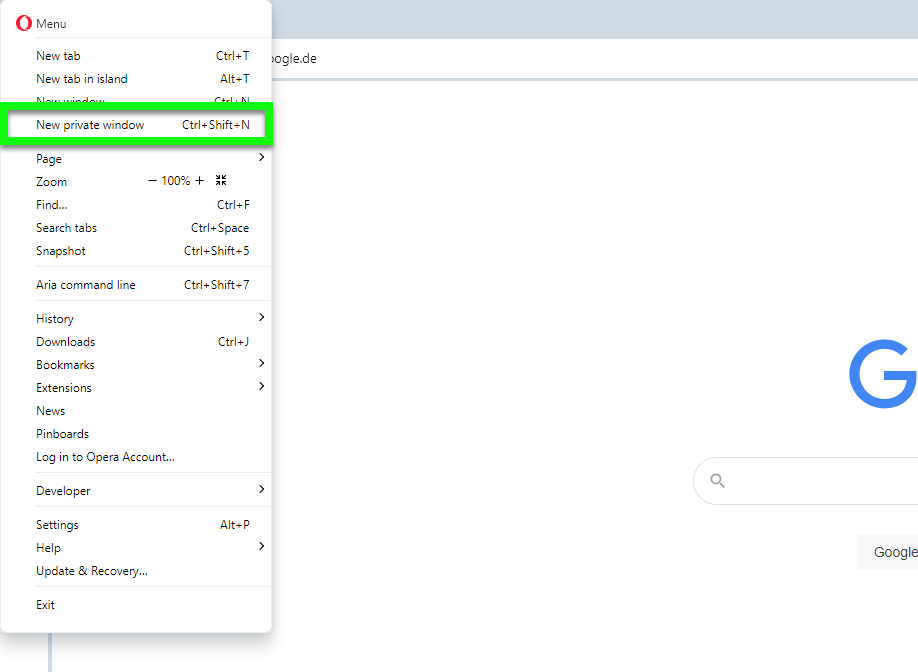
Visit the desired Internet pages.
To exit private browsing mode, close the browser.
Note
Alternatively, you can open a new private window in Opera by using the following keyboard shortcuts:
Microsoft Windows
Ctrl + Shift + N
Mac
Cmd + Shift + N