Website Design Service: Giving Feedback
Please use the “Print” function at the bottom of the page to create a PDF.
Valid for IONOS Website Design Service.
Once your website has been completed by the Website Design team, you will be notified by email. After that, you can give feedback on our proposal or accept this proposal in the CoOperator. You will find the link to the CoOperator in the email. Alternatively, you can access the CoOperator right in your IONOS account.
Implementation and scope of feedback
If you have comments on our proposal, you can either send specific change requests and comments on specific areas of the design or provide general feedback on your overall impression. When doing so, you can also add a file to your feedback, for example, to have a new text or image added to your website.
In the general feedback, you can, for example, make comments on the design of the website, the structure of the navigation, and the colours to the Website Design team.
In the case of feedback on specific areas, you can, for example, send comments on individual elements on the various sub-pages to the Website Design team. For example, this can be feedback on specific text, images, or a logo. If you provide feedback on a specific element, you can edit it afterwards and remove it if necessary. All areas on which you provide feedback are outlined in CoOperator and marked with a flag.
How to review your website, accept a suggestion or give feedback is explained in the following sections:
Reviewing the Website with the CoOperator
Please Note
The CoOperator offers you the possibility to change the language settings of the application. You can find out how to change the language settings in the following article:
Reviewing the Website with the CoOperator
- Log in to your IONOS account.
Click Menu > Websites & Shops in the title bar.
Click on the corresponding Website Design Service tile.
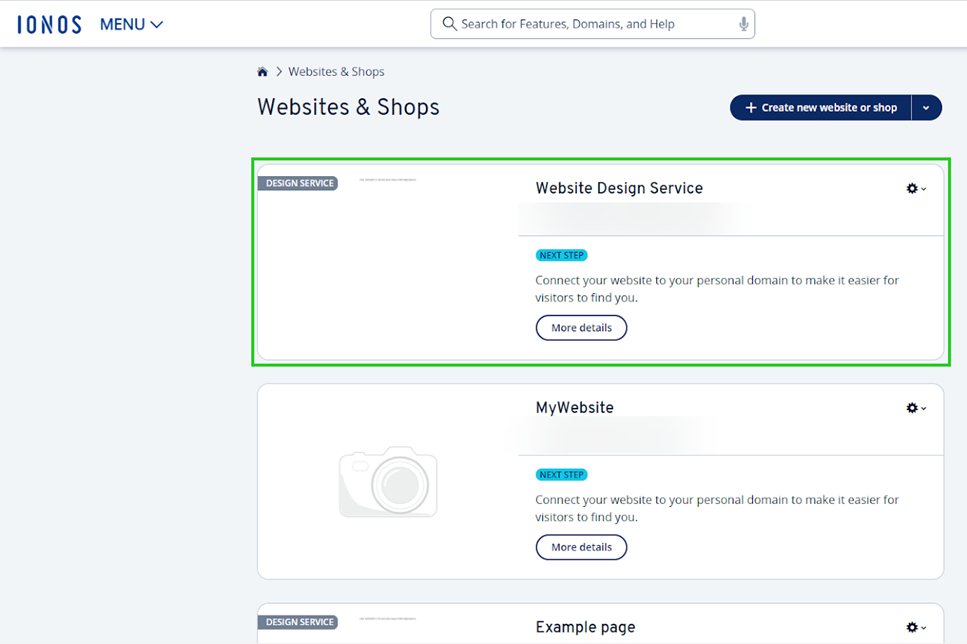
Click Give feedback on our draft.
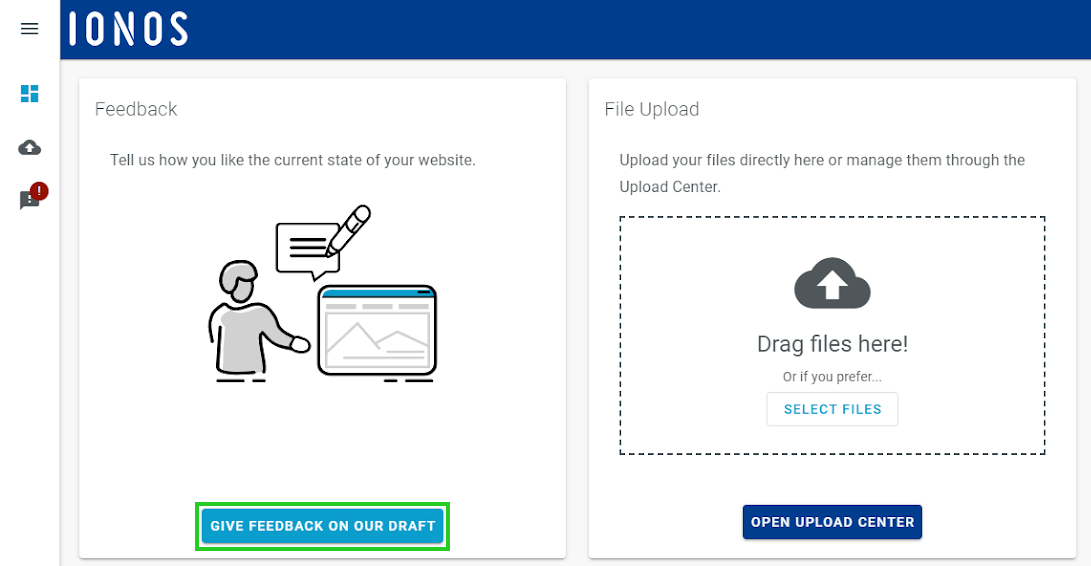
In the navigation bar on the left, click Website Proposal.
To check the appearance of the page on mobile devices, click Tablet View and Mobile View in the menu bar. By default, the desktop view is displayed.
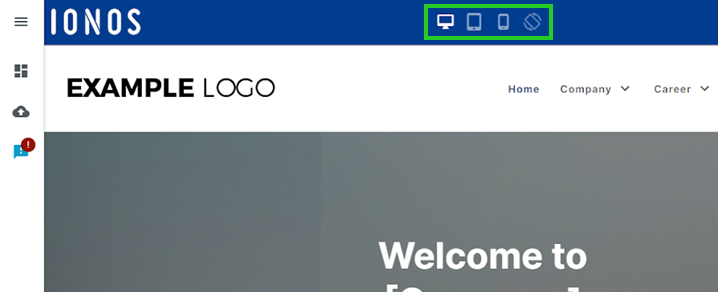
Accepting a Proposal in CoOperator
If you are satisfied with the draft and have no change requests, you can accept it in the CoOperator using the Accept proposal button.
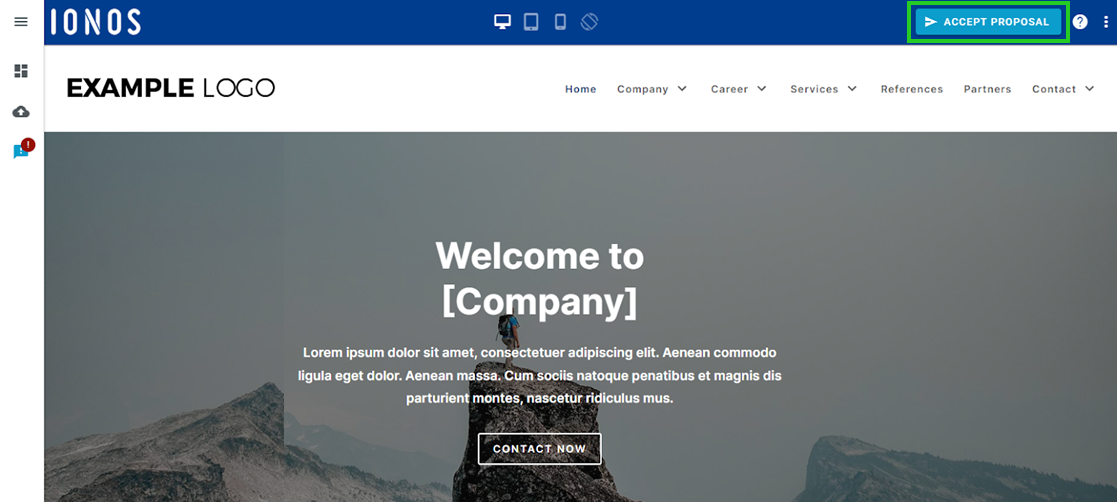
Giving General Feedback
As part of the general feedback, you can, among other things, submit comments to the Website Design team about the design of the website, the structure of the navigation, and the colours.
To give the Website Design team feedback on the overall impression of the website, proceed as follows:
Click Feedback in the Website Proposal section of the CoOperator.
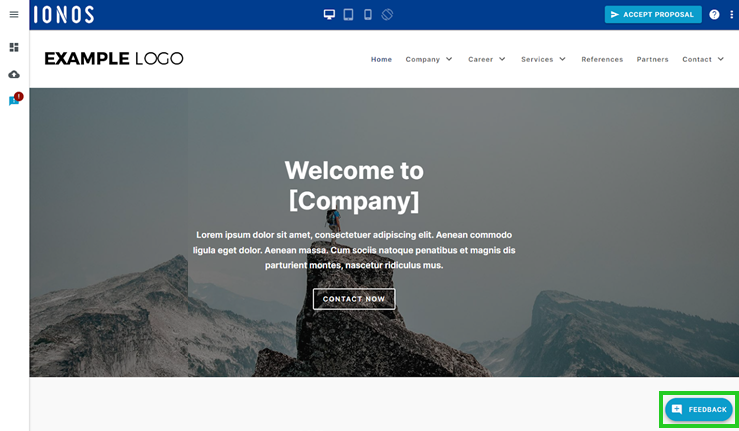
Click General Feedback.
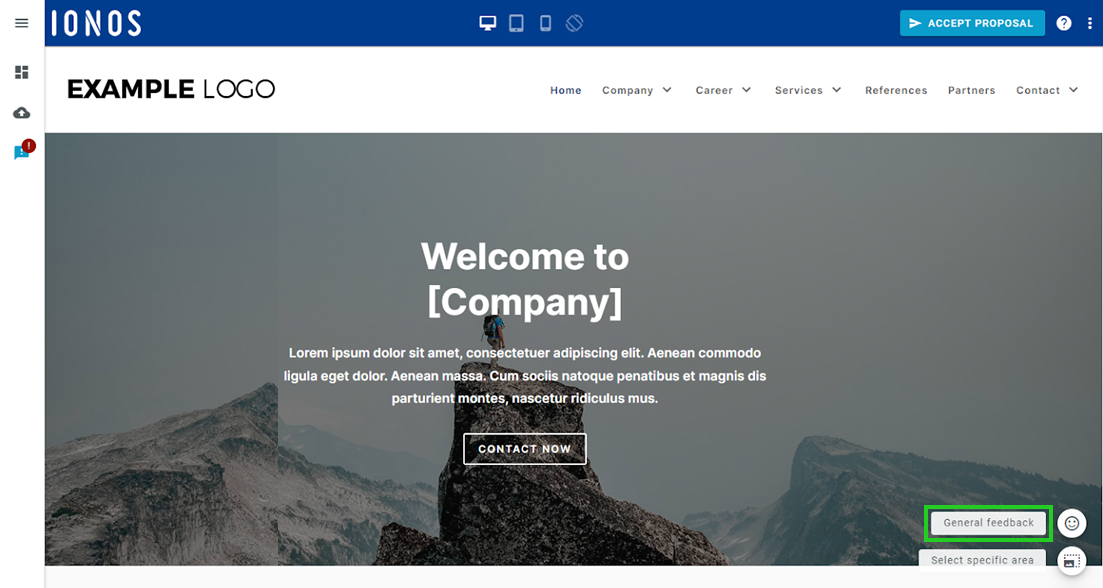
Enter your feedback. This is necessary to be able to add a file afterwards.
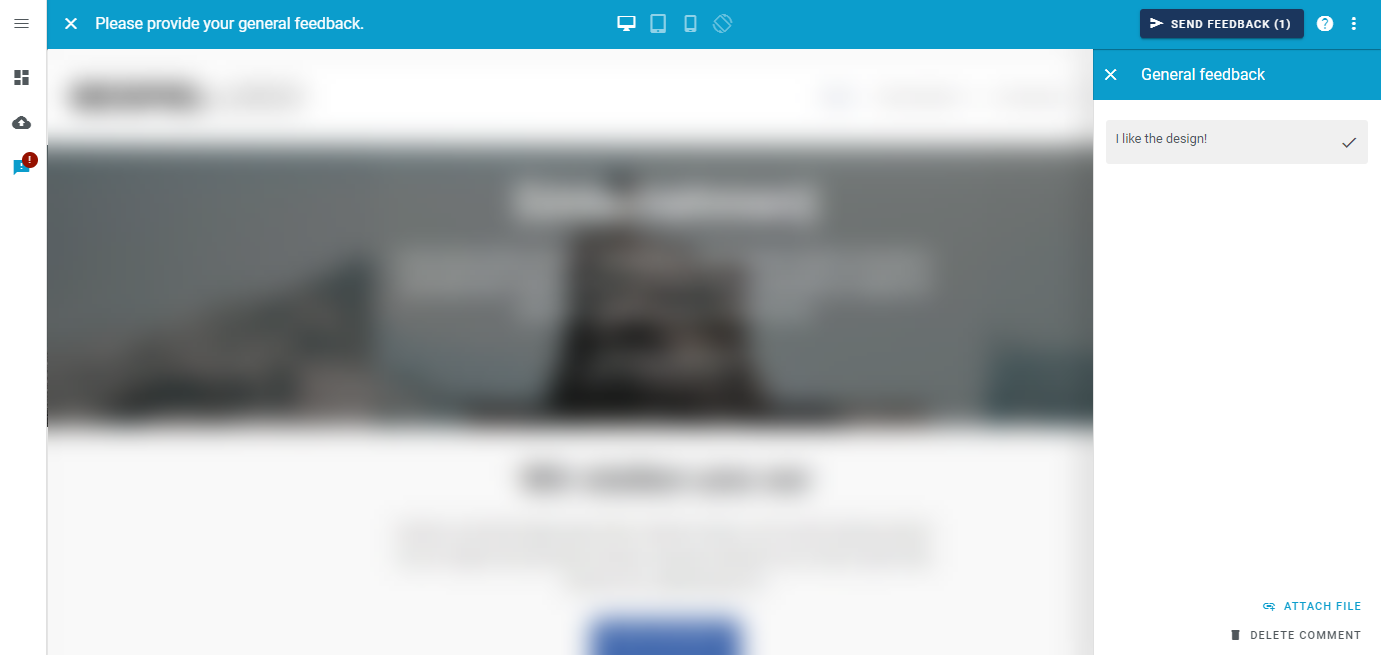
Optional: To submit a new text or image, for example, click Attach File.
Notes
To submit additional files to the Website Design team, use the Upload Centre.
You can delete files attached to feedback in the Upload Centre.
Click OK.
Your feedback is initially collected and can only be sent by you in bundles. Therefore, make sure that you submit your feedback on specific areas if necessary. To send the bundled feedback, click Send Feedback in the menu bar at the top.
Providing Feedback on a Specific Section
As part of the feedback on specific sections, you can, for example, submit comments on individual elements on the various subpages to the Website Design team. For example, this can be feedback on specific text, images, or a logo. If you provide feedback on a specific element, you can edit it afterwards and remove it, if necessary. All sections for which you provide feedback are outlined in the CoOperator and marked with a flag.
In CoOperator, click Feedback in the Web Page Suggestion area.
Click Select specific area.
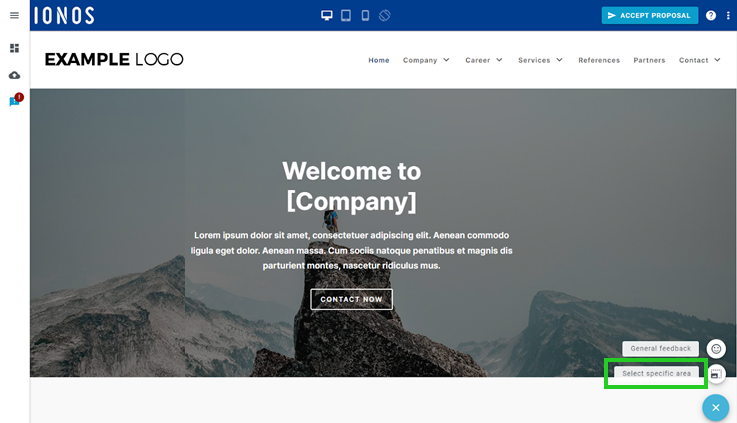
Select the desired area. For example, this can be a section, a text field, or a button.
Enter your feedback.
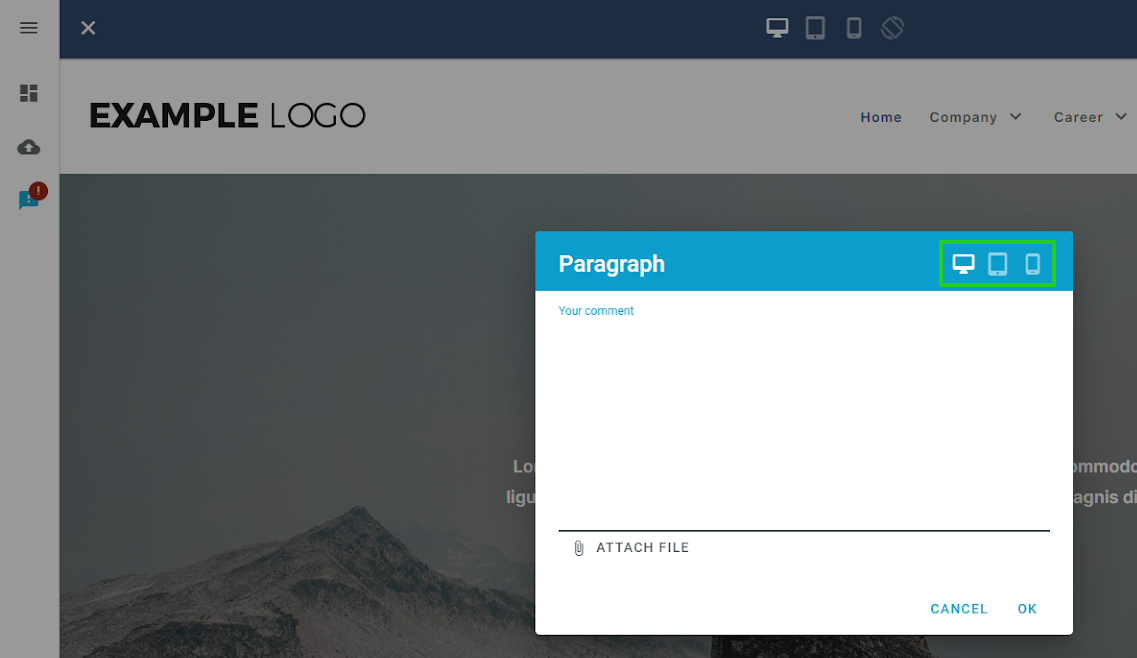
Optional: To submit a new text or image, for example, click Attach File.
Notes
To submit additional files to the Website Design team, use the Upload Centre.
You can delete files attached to feedback in the Upload Centre.
To close the window, click the X icon.
To create feedback on another area, click on the next area and enter your feedback. Then, click the X icon again.
Please Note
To change the feedback to specific areas, click the flag icon in the desired area.
- Your feedback is initially collected and can only be sent by you in bundles. Therefore, make sure that you submit your feedback on specific areas if necessary. To send the bundled feedback, click Send Feedback in the menu bar at the top.