Please use the “Print” function at the bottom of the page to create a PDF.
For Mail Basic and Mail Business
With AI Email Assistant, you can write, translate and summarise your emails quickly and easily using Artificial Intelligence (AI).
In this article, we explain how you can use AI Email Assistant to translate the texts of your incoming and outgoing emails.
Note
AI Email Assistant is a paid extension and is therefore not included as standard in Webmail. You can learn how to order AI Email Assistant in the article Webmail: Add AI Email Assistant
Translate received e-mail
To translate an email in your inbox:
Log in to Webmail inbox.
In the left-hand navigation bar, click on Inbox and select the desired email.
- Click on the AI button at the top of the email toolbar and select the desired option: Translate to English or Translate to German.
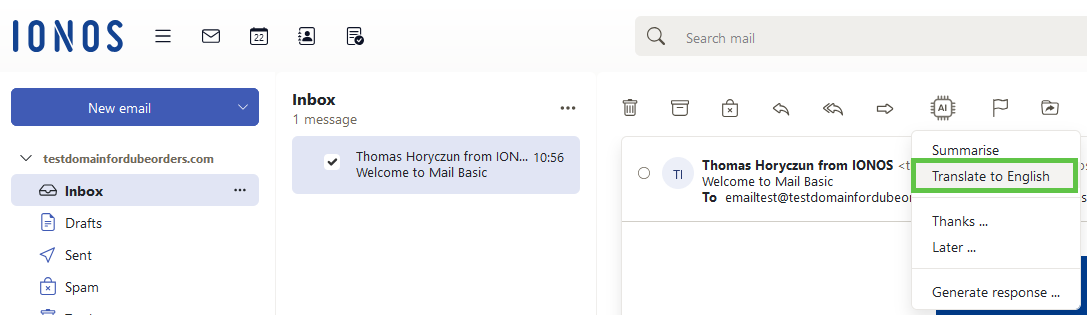
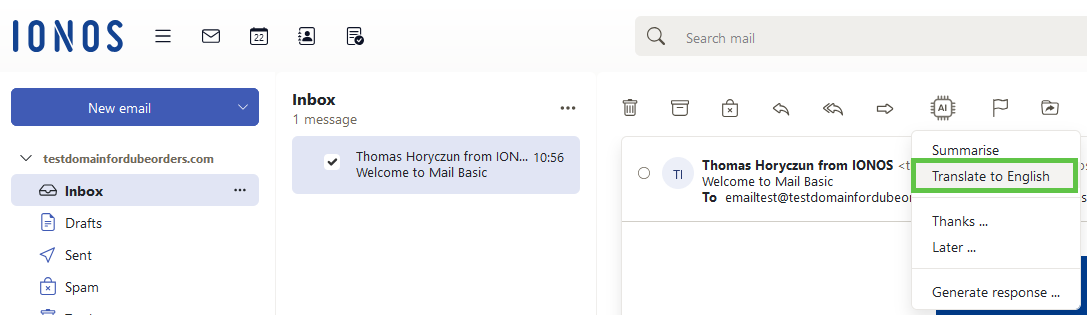
- The AI-generated translation is displayed at the top, above the original text of the incoming email.
Translate Outgoing Email
Write and translate your emails quickly and easily in 7 languages with the AI assistant:
Log in to Webmail log in.
In the left-hand navigation bar, click on Inbox and select the desired e-mail.
- Click on the AI button at the top of the email toolbar and select Generate reply.
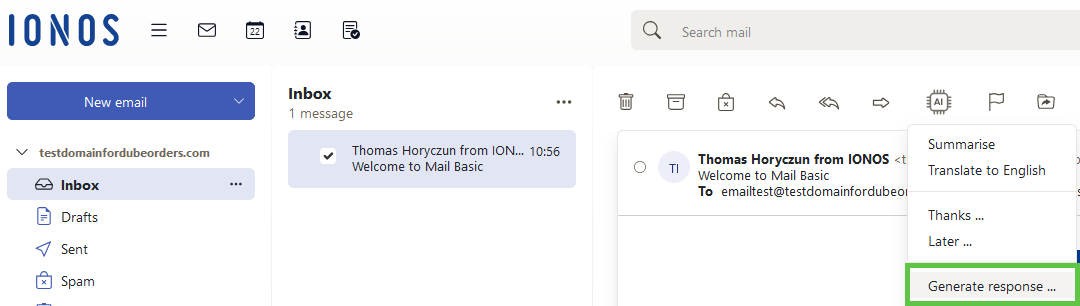
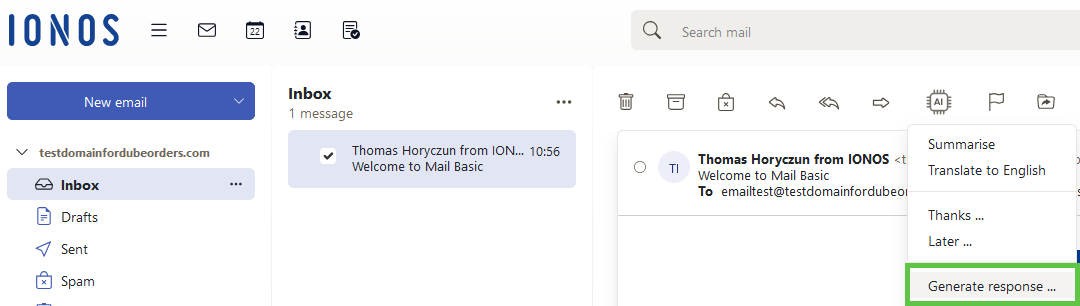
- Enter the text to be translated in the Your input field.
- Under Action, click on the drop-down list and select the language into which you would like to translate your message in the Translate to area.
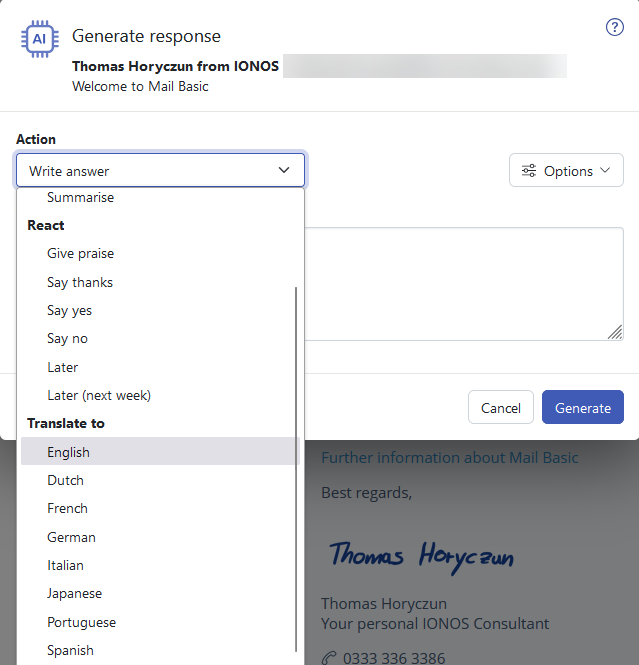
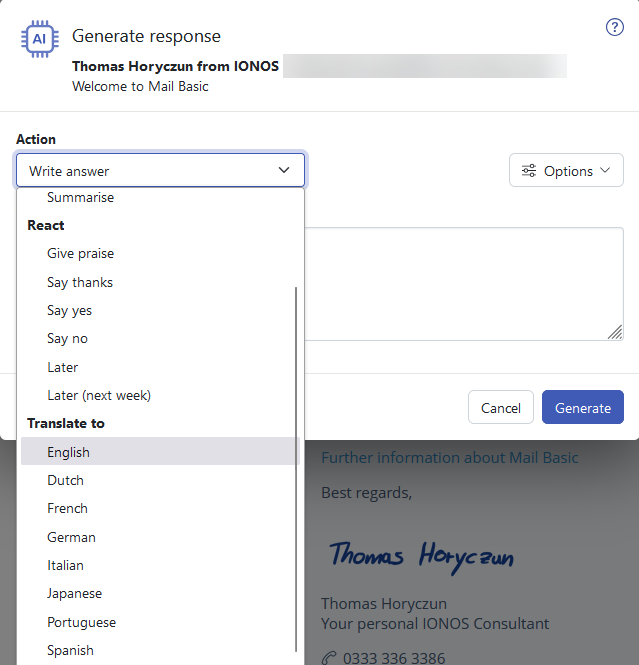
- The translation created by the AI is displayed in the Generated reply field.
- To insert the text translated by the AI into your email, click on Use reply.
Optional: If you are not satisfied with the generated text, click on Regenerate.
Further information
You can find useful information about AI Email Assistant in the following articles:
Create texts with AI Mail Wizard
Summarise emails with AI Mail Wizard
Edit emails with AI Mail Wizard
Deactivate AI Mail Wizard