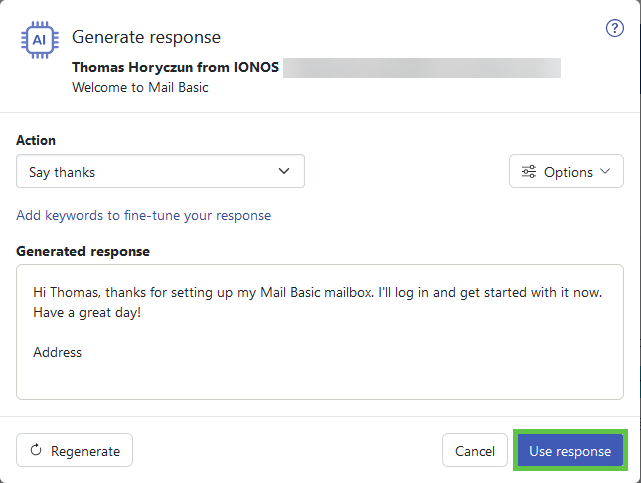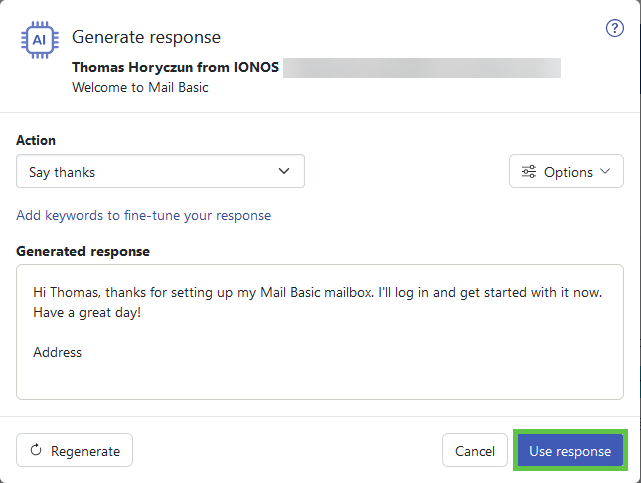Please use the “Print” function at the bottom of the page to create a PDF.
For Mail Basic and Mail Business
With the innovative AI Email Assistant, you can write, translate and summarise your emails quickly and easily using Artificial Intelligence (AI).
In this article, we explain how you can use AI to create texts in Webmail.
Note
AI Email Assistant is a paid extension and is therefore not included in Webmail by default. You can learn how to order AI Email Assistant in the article Webmail:Add AI Email Assistant .
Create New Email Text
To create a new email message fully automatically with the AI assistant:
- Log in to Webmail.
- Click on New message in the left-hand navigation bar.
Optional: If you do not see this button, click on the email icon in the menu bar at the top left.
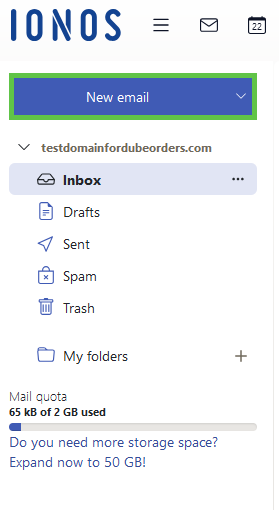
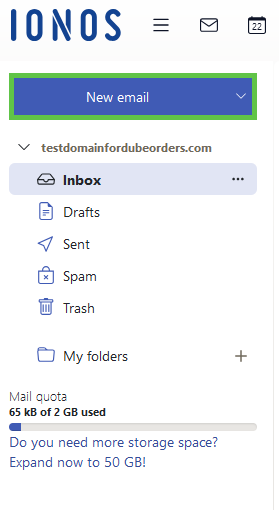
- Click on the AI button in the lower navigation bar.
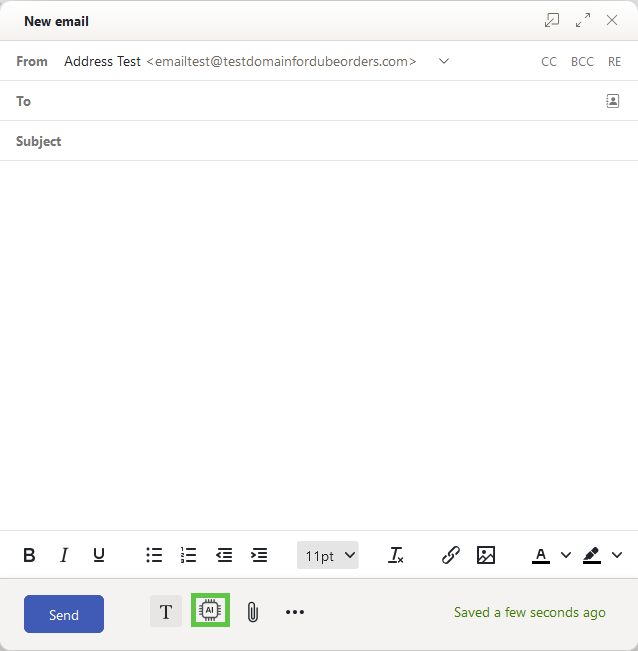
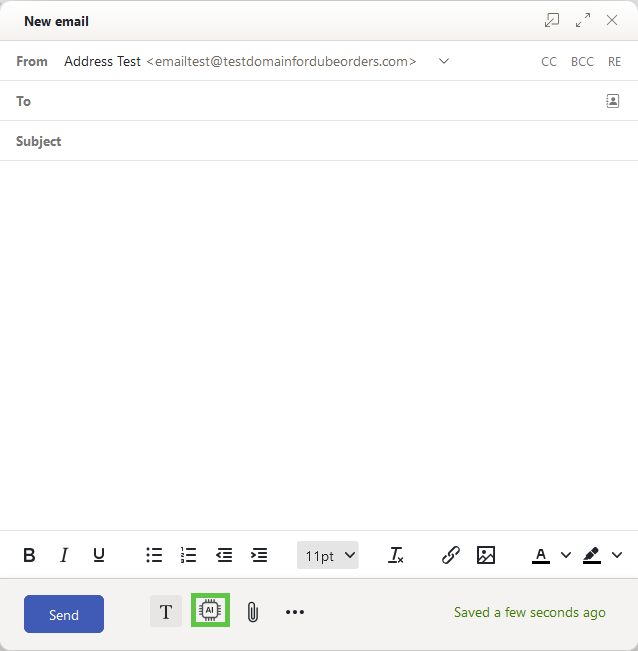
Under Action, click on the selection list and select the Write via action.
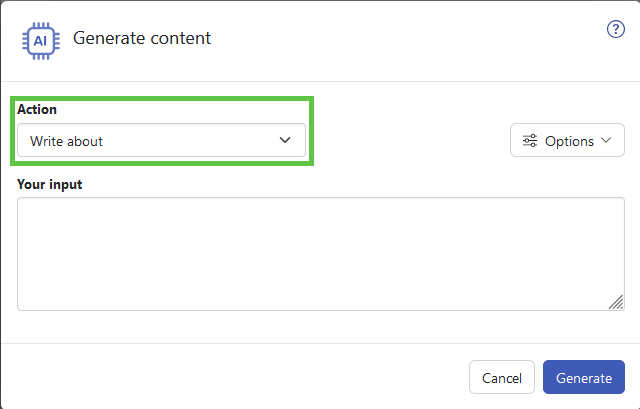
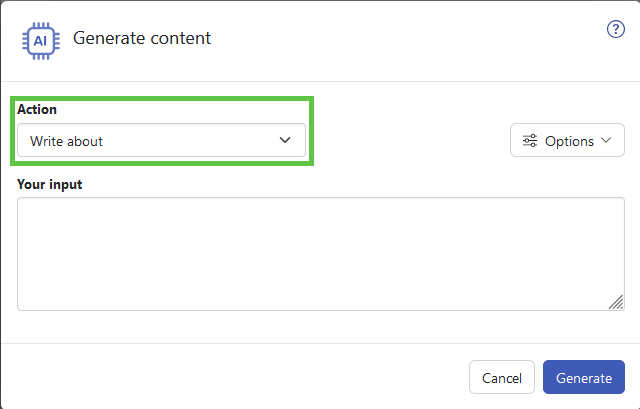
- Click on Options to customise the tone, mood and length of your message. You can also decide whether you want to use emoji.
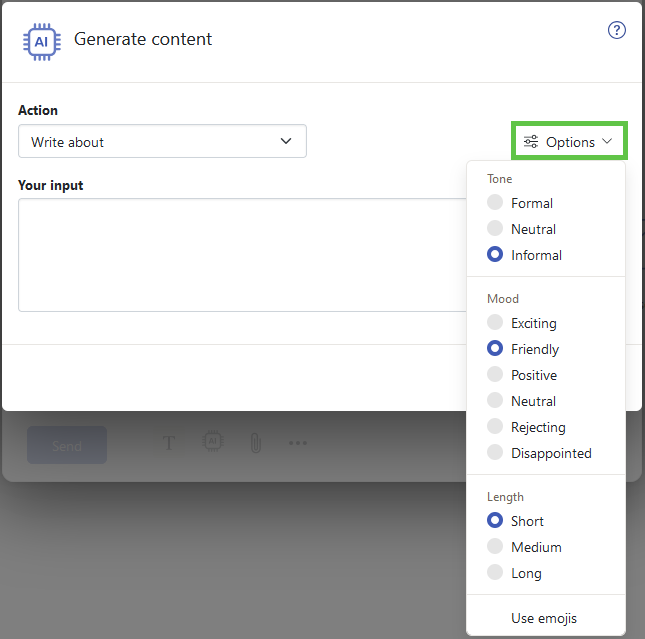
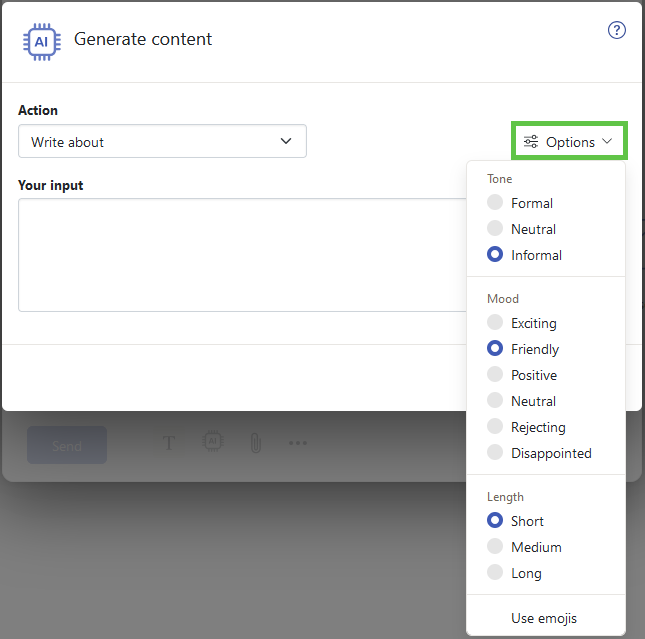
- In the Your input field, enter what the text to be created should be about.
- Click on Generate.
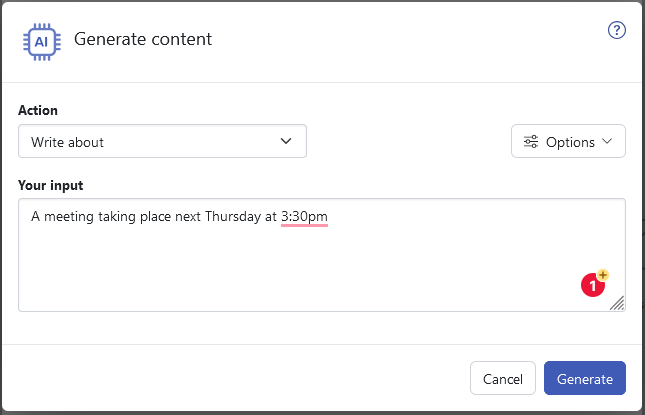
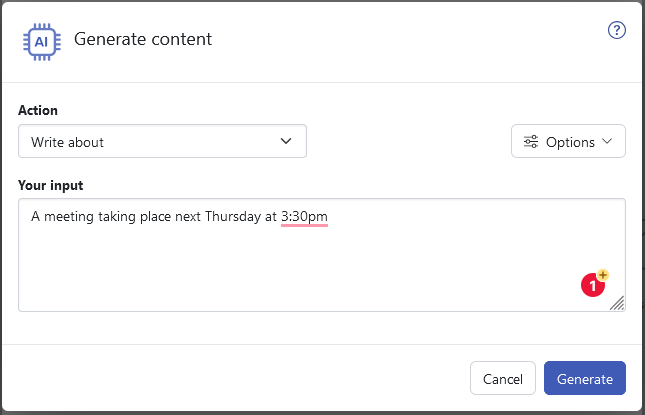
- The AI-generated text is displayed in the Generated reply field.
- To insert the AI-generated text into your email, click Use reply.
Optional: If you are not satisfied with the generated text, click Regenerate.
Create reply to e-mail
How to answer and optimise emails with the AI assistant:
Log in to Webmail.
In the left-hand navigation bar, click on Inbox and select the desired email.
In the email, click on AI > Generate reply .. .
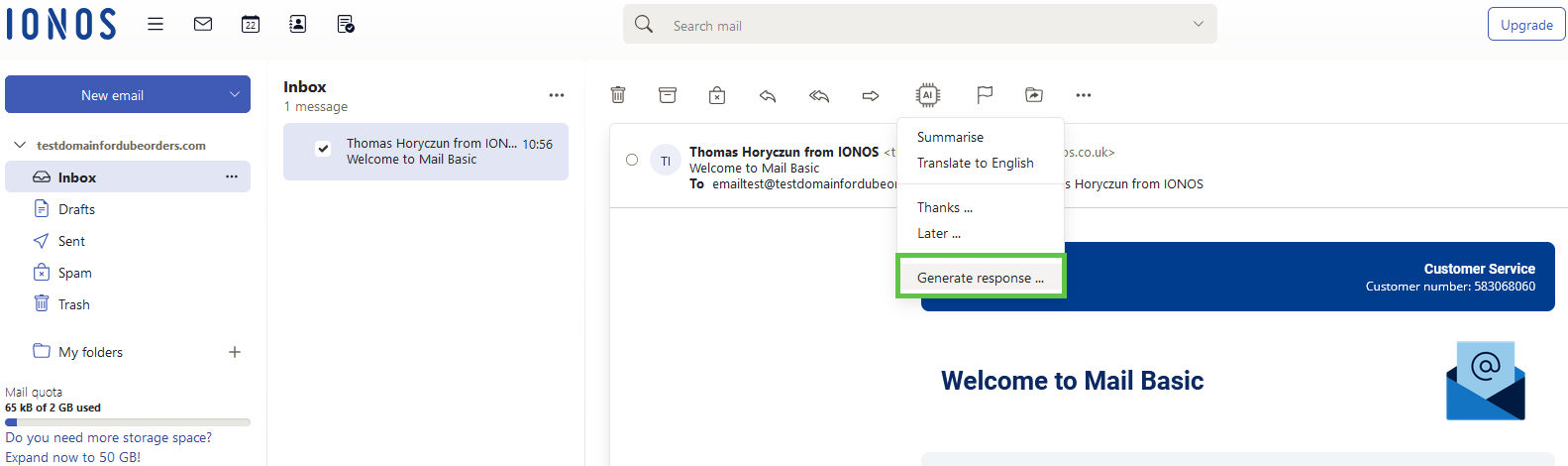
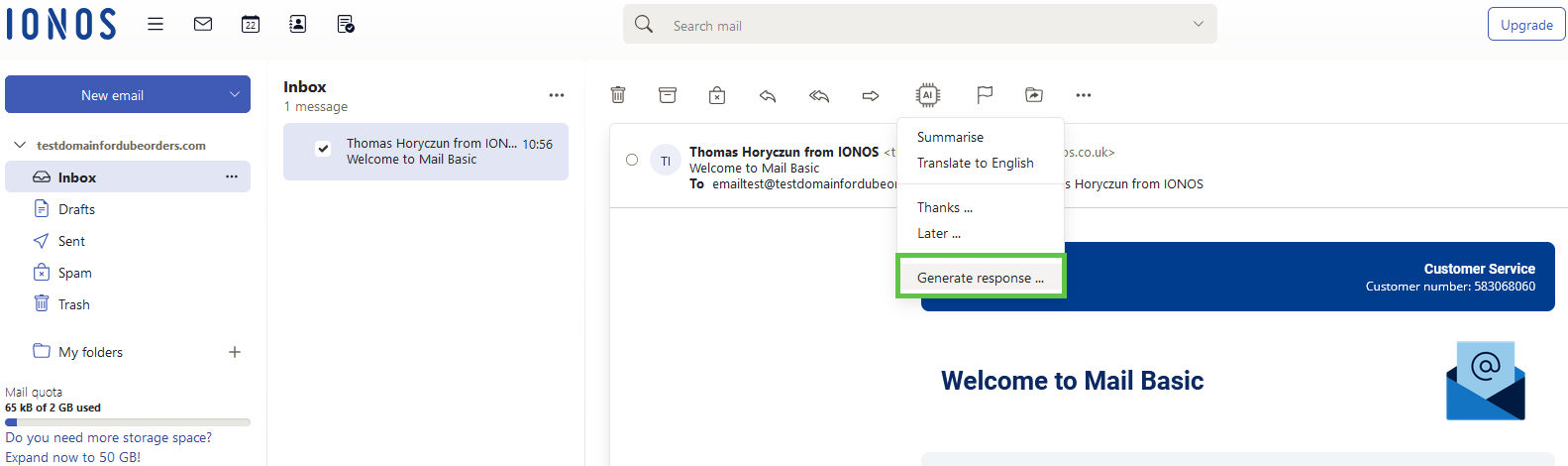
- Click on Options to customise the tone, mood and length of your message. You can also decide whether you want to use emoji.
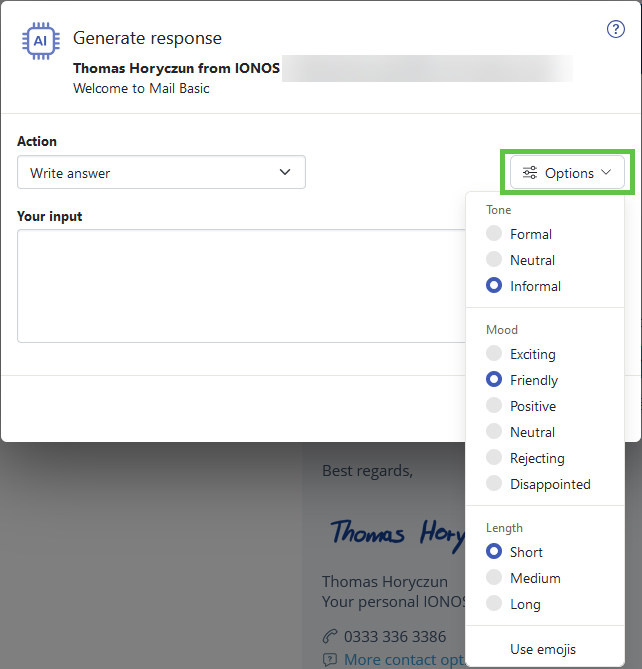
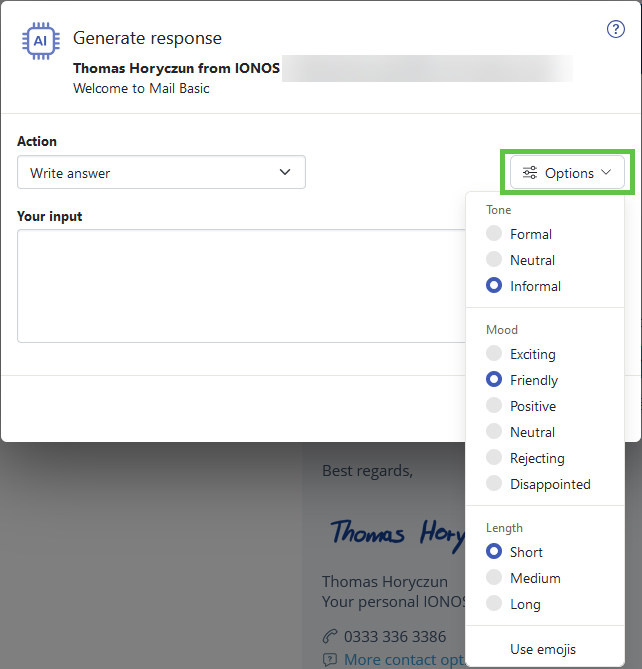
- Describe how the AI should reply to the email in the field Your input.
- click on Generate.
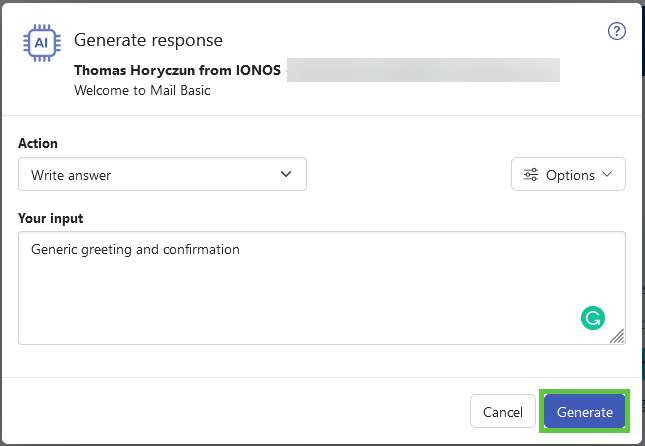
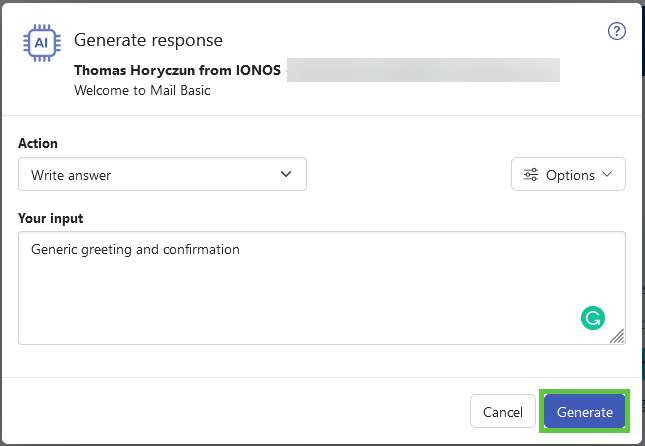
The text created by the AI is displayed in the Generated response field.
To insert the AI-generated text into your email, click Use reply.
Optional: If you are not satisfied with the generated text, click Regenerate.
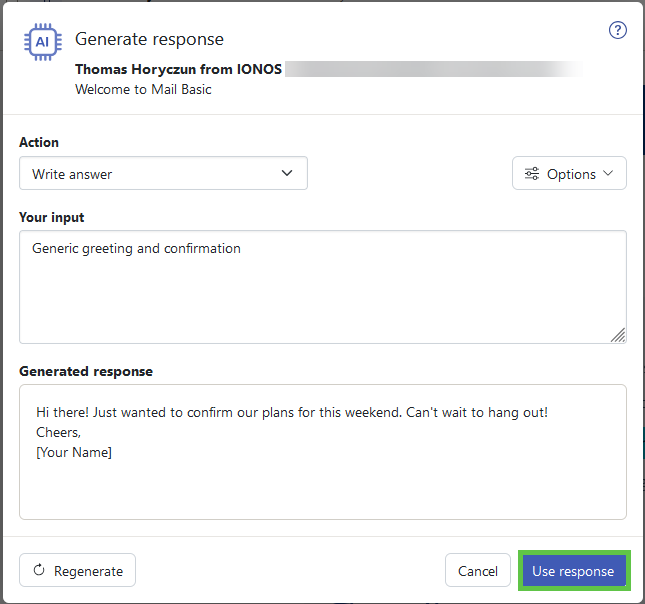
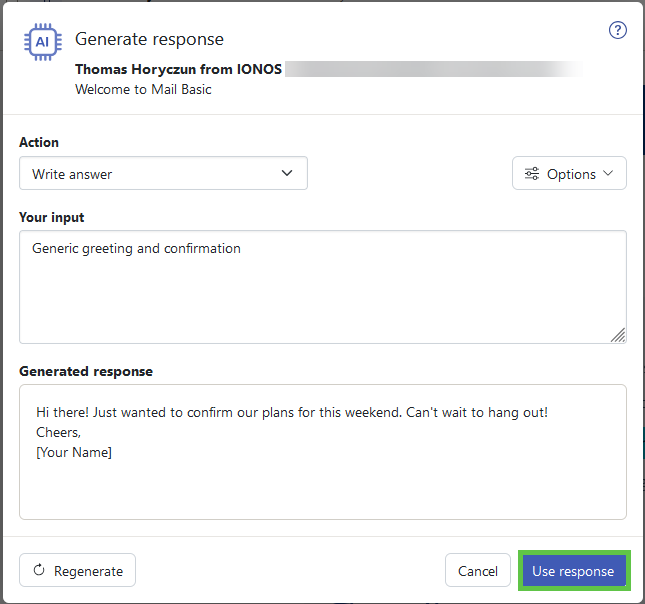
Create Automatic Response to an Email
To reply to emails using predefined responses:
- Log in to Webmail log in.
- In the navigation on the left-hand side, click on Inbox and select the desired e-mail.
- At the top of the email toolbar, click on AI > Generate reply.. .
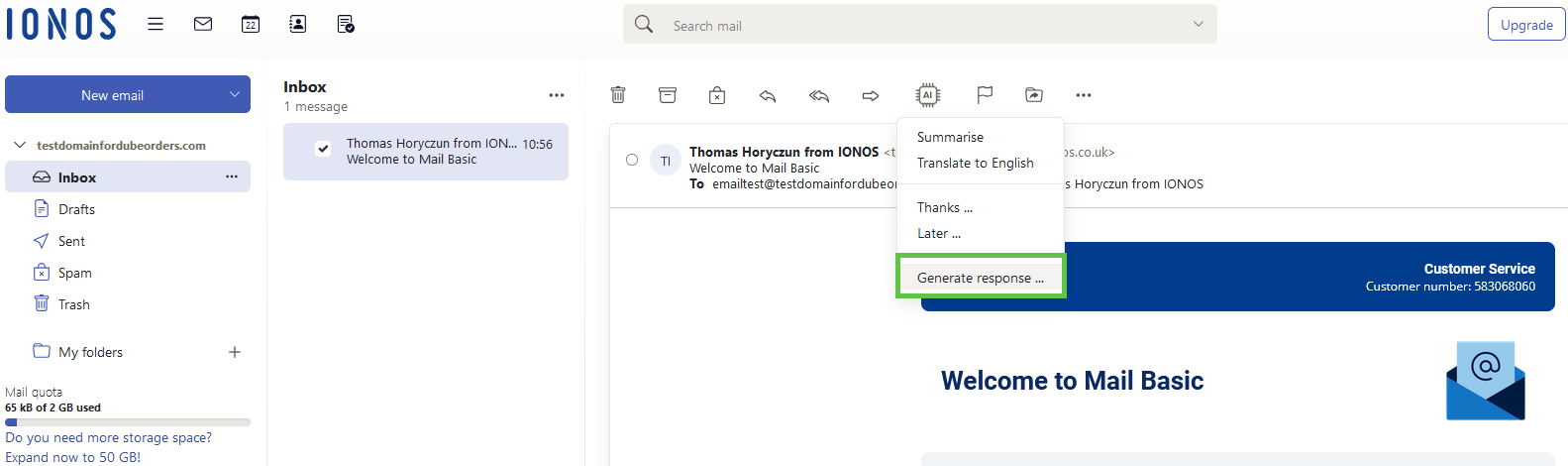
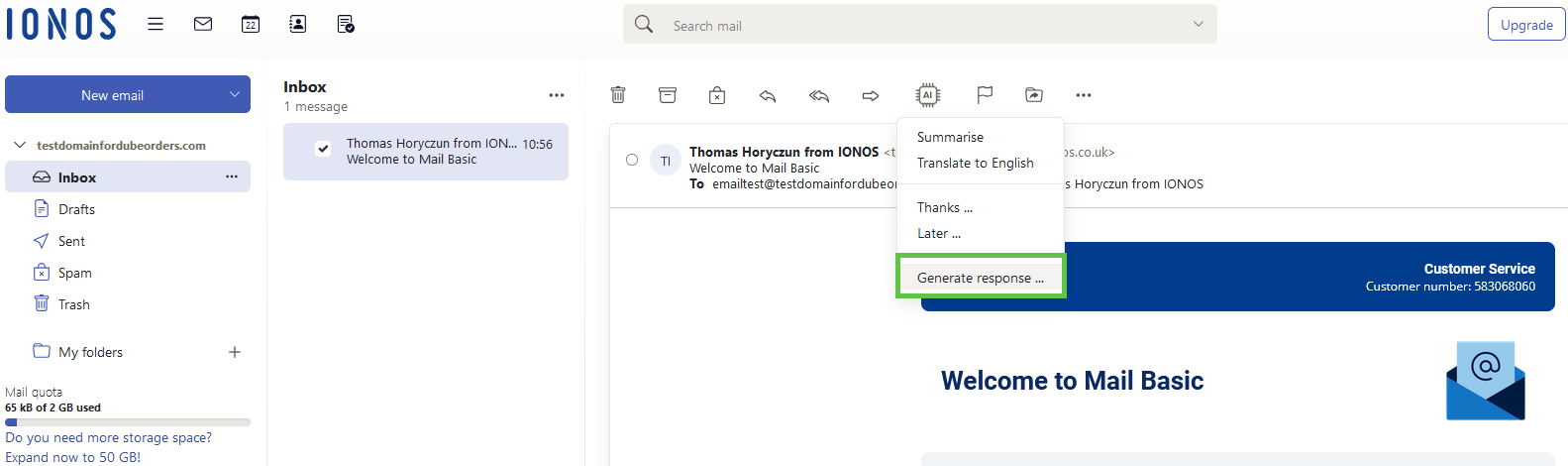
- Under Action, click on the selection list and select one of the actions in the React area.
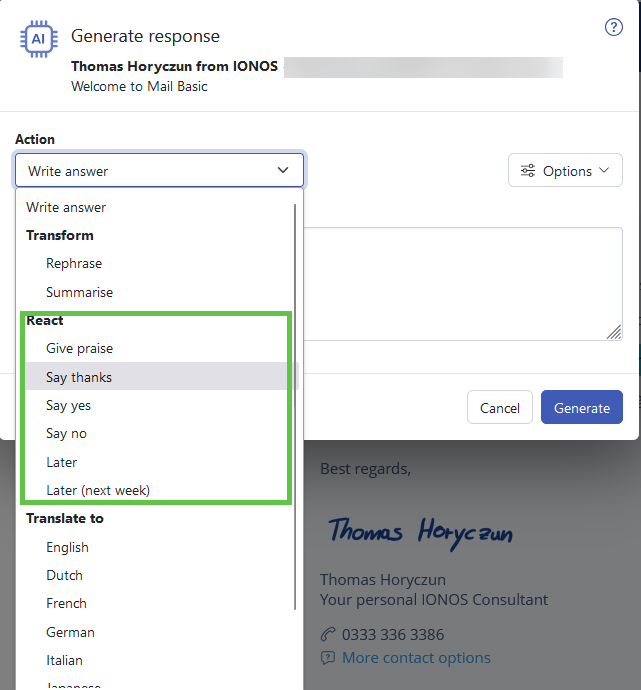
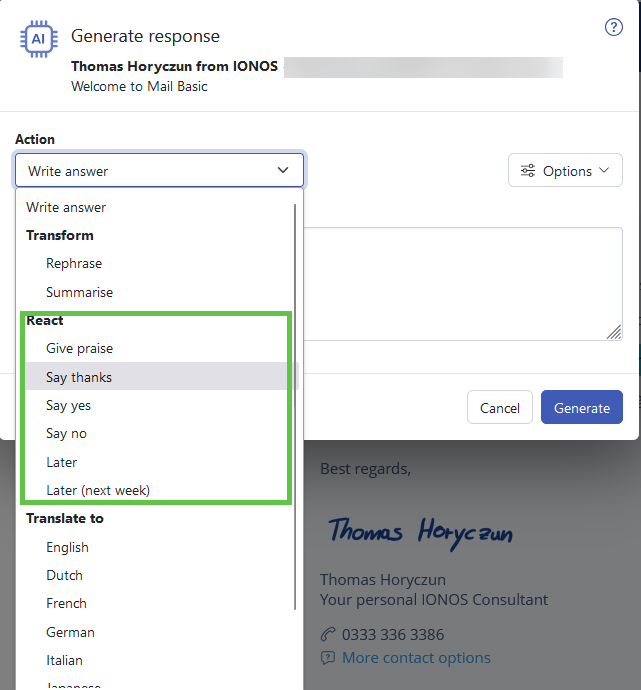
Click on Options to customise the tone, mood and length of your message. You can also decide whether you want to use emoji.
click on Generate.
The text created by the AI will be displayed in the Generated reply field.
To insert the AI-generated text into your email, click Use reply.
Optional: If you are not satisfied with the generated text, click Regenerate.