Please use the “Print” function at the bottom of the page to create a PDF.
For Mail Basic and Mail Business in the new Webmail
If you repeatedly receive unwanted or advertising spam emails from a certain sender, you can set up a list of Blocked Senders in IONOS Webmail (formerly called a blacklist). Such a list ensures that these emails are filtered directly into the spam folder and no longer appear in your inbox.
- Log in to IONOS webmail.
- In the main navigation bar, click on the gear icon in the top-right corner.
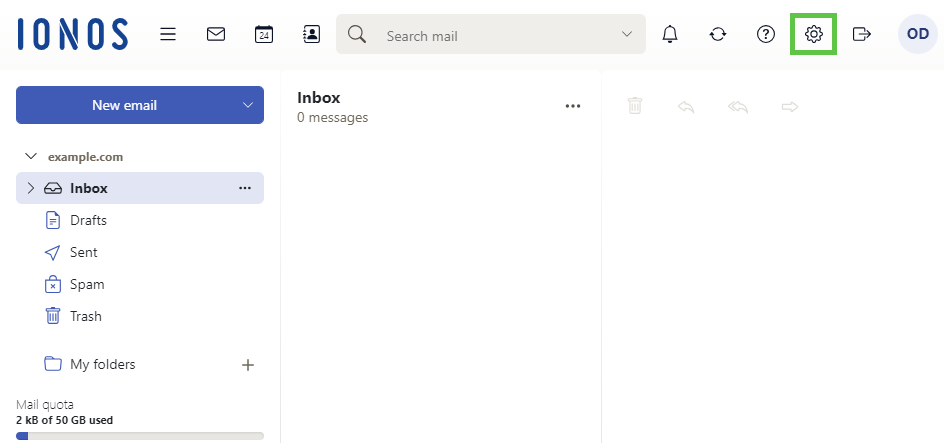
- Click on All Settings …
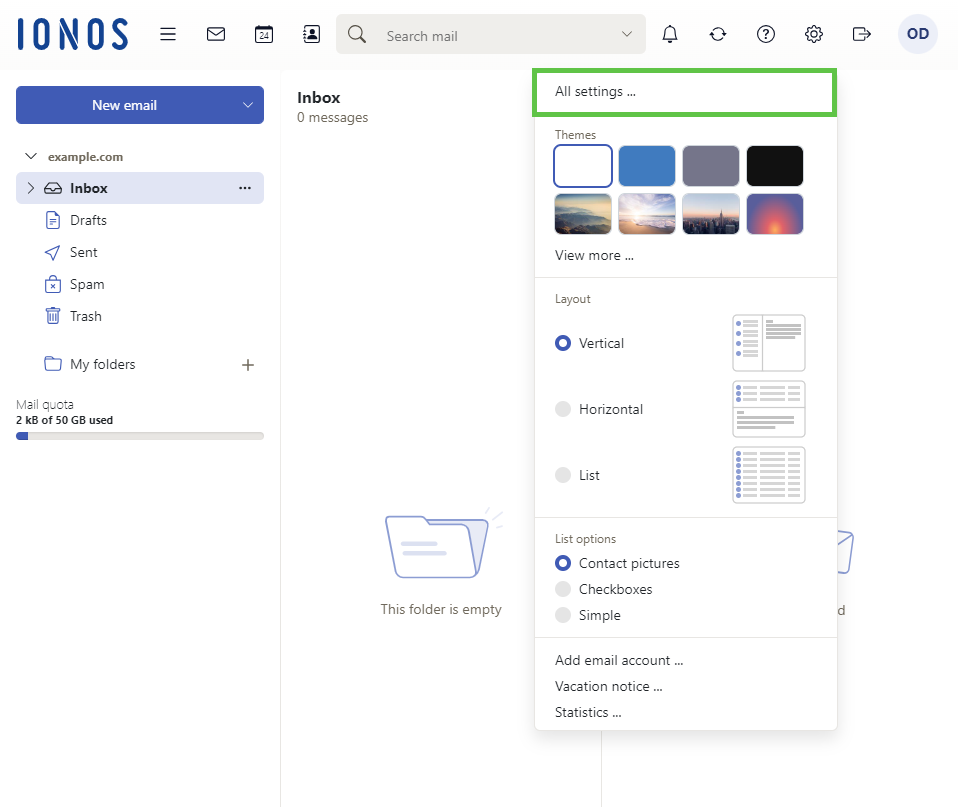
Click on ANTI-Spam in the navigation on the left.
Scroll to the Personal Lists area.
- In the field Blocked Senders, enter the email addresses that you would like to add to the list of blocked senders. The changes are saved automatically.
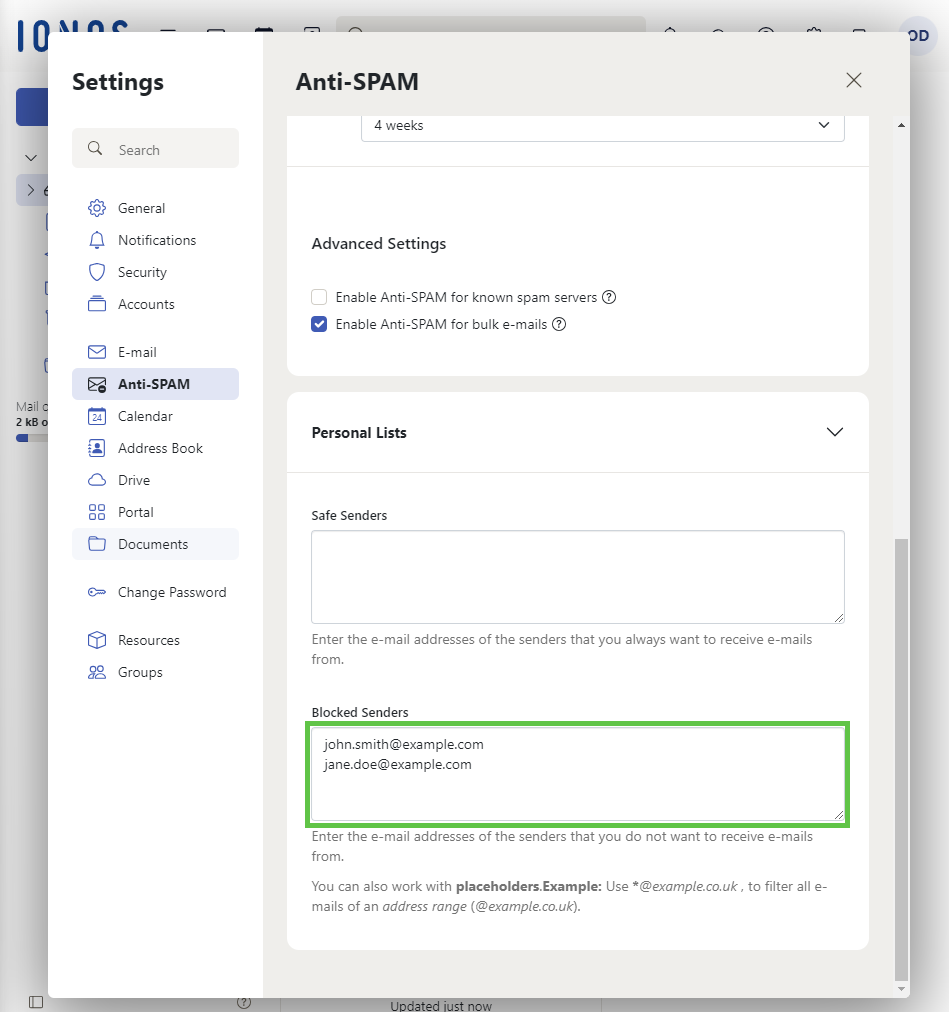
- Close the Settings window.
Note
You can also define all email addresses for specific domains at once. For example, if you want to receive all emails from the domain @example.com without having them checked for spam first, you can specify this in the format *@example.com. The asterisk serves as a wildcard here, meaning it will cover anything that comes before the @ symbol.