Please use the “Print” function at the bottom of the page to create a PDF.
For Mail Basic and Mail Business in the new IONOS Webmail
In this article we explain how to transfer appointments from other applications to Webmail.
- Log in to Webmail.
- In the main navigation bar, click on the calendar symbol in the top left corner.
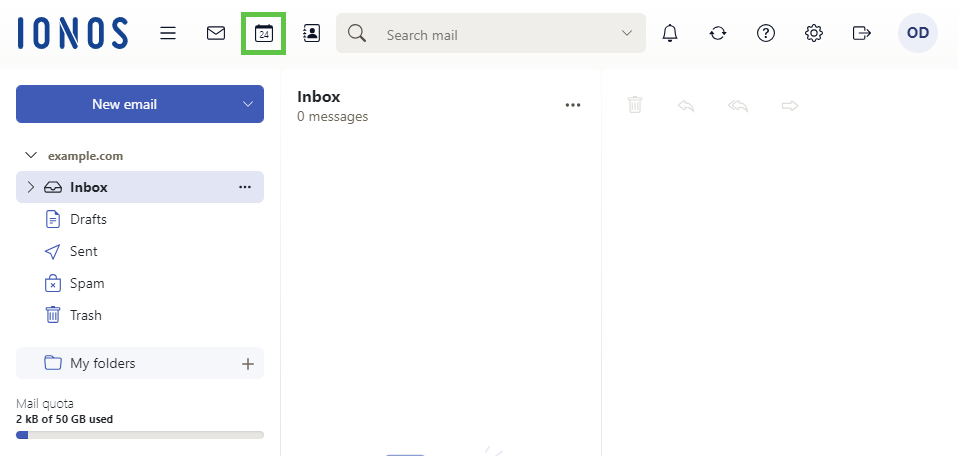
- In the menu on the left, click on the three dots next to the desired calendar.
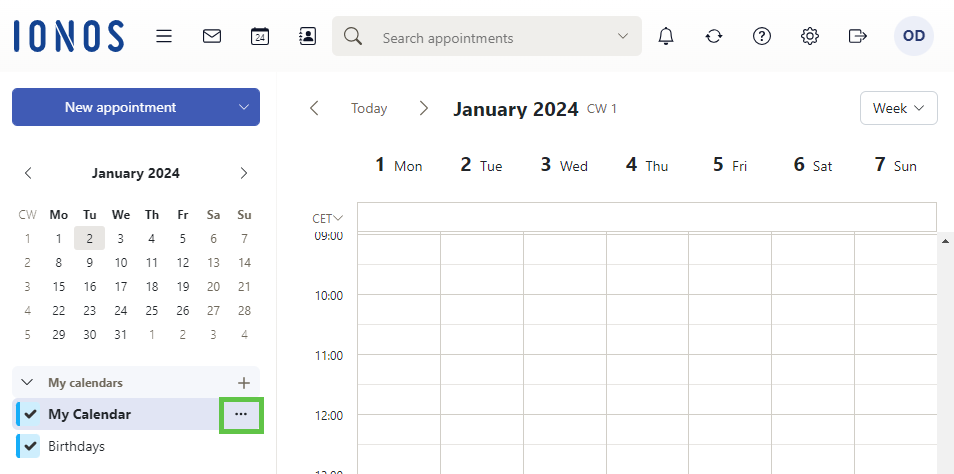
- Click on Import.
- Click on Upload a file and select the desired file in .ics or iCal format.
- Click on Import.
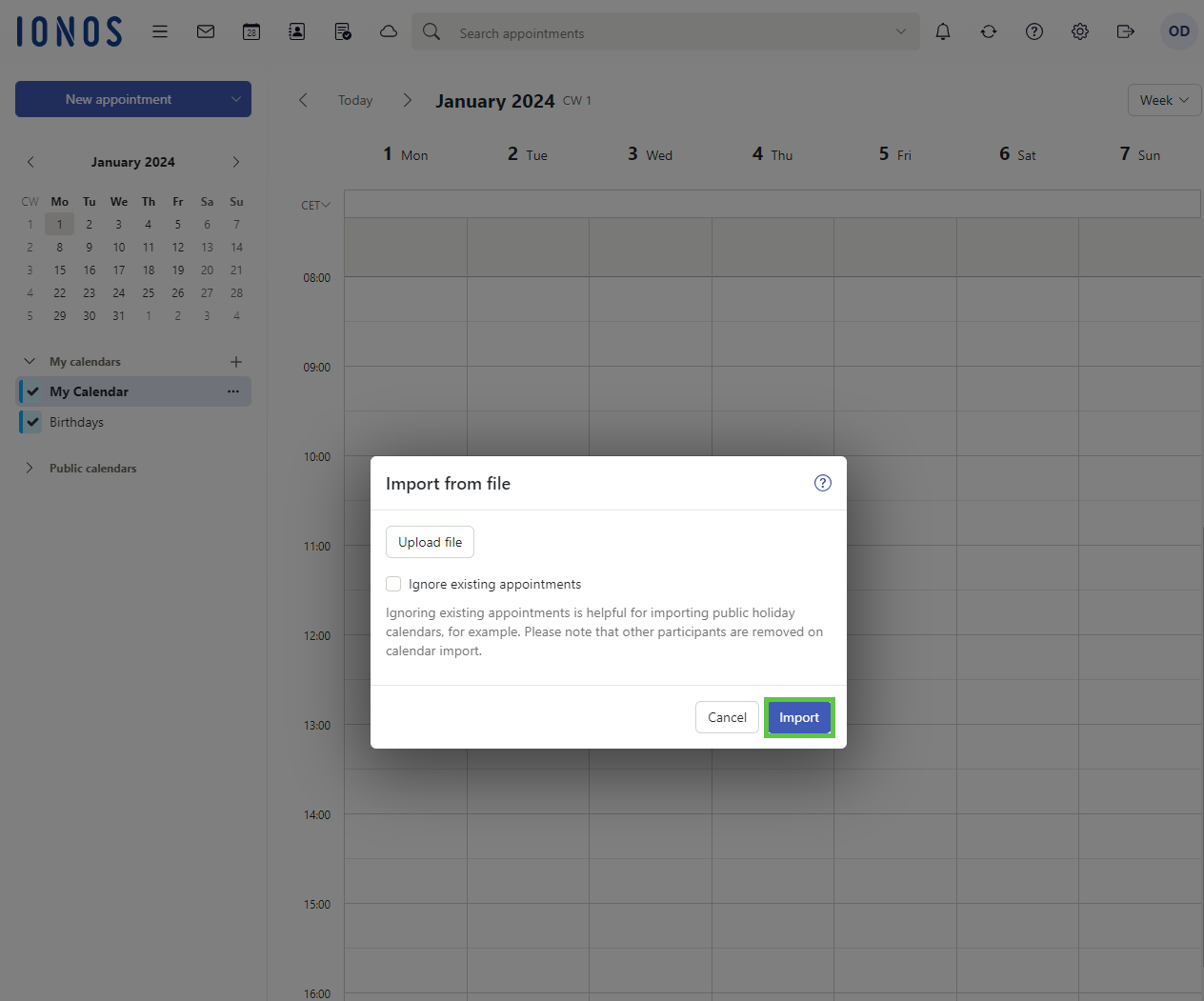
Appointments are imported into Webmail.