Please use the “Print” function at the bottom of the page to create a PDF.
For Mail Basic and Mail Business
By creating subfolders, you will be able to manage your emails in a more orderly manner, especially if you receive large quantities. Follow the steps described here to create a subfolder in Webmail:
- Log in to Webmail.
- In the main navigation bar, click on the email icon in the top left corner.
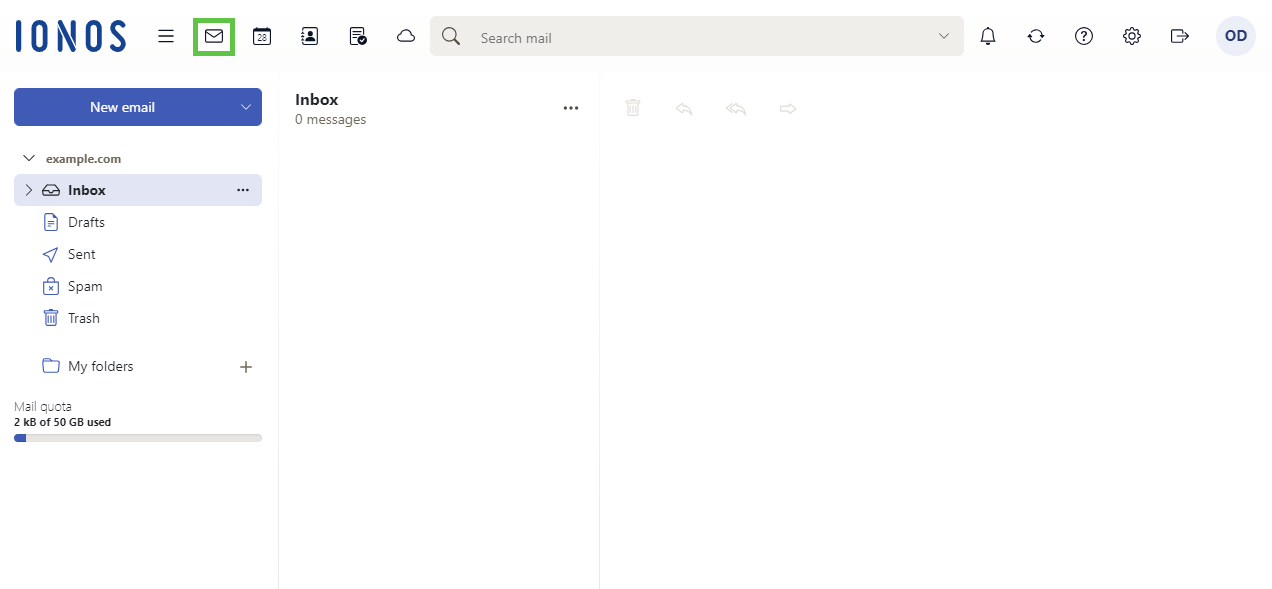
- In the menu on the left, click on the three horizontal dots next to the Inbox.
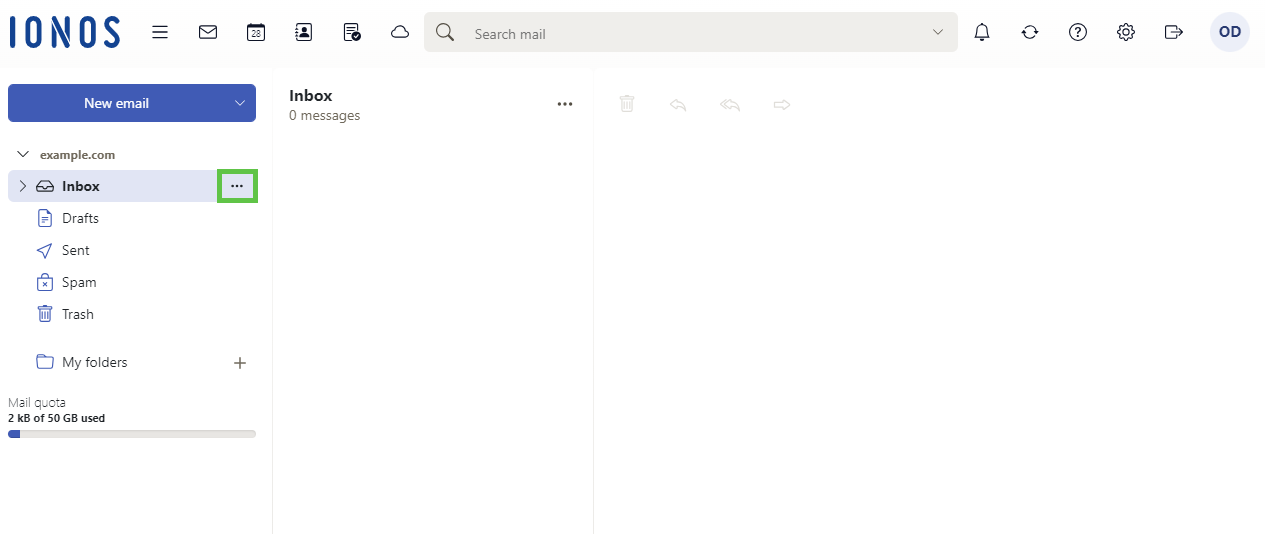
- Click on Add a new folder.
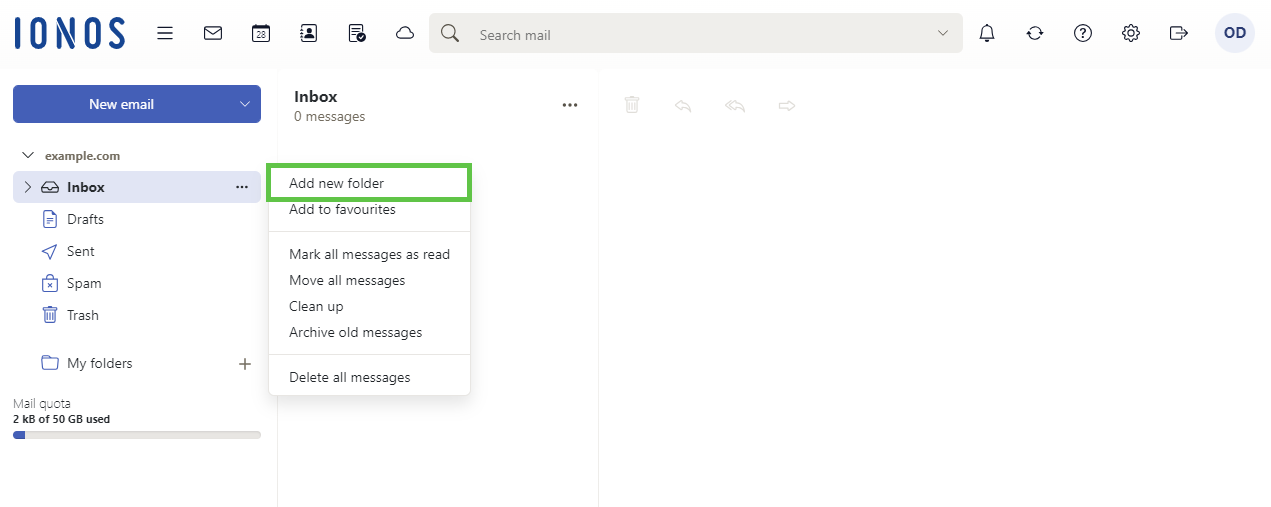
- Enter a name for the subfolder and click Add.
The subfolder is created.