Please use the “Print” function at the bottom of the page to create a PDF.
In this article, we'll show you how you can enable an out-of-office note in IONOS.
Note
If an autoresponder is activated, the sender of an email automatically receives a reply with predefined content. You can also use this function, for example, to send a confirmation of receipt.
- Log in to Webmail.
- In the main navigation bar, click on the gear icon in the top-right corner.
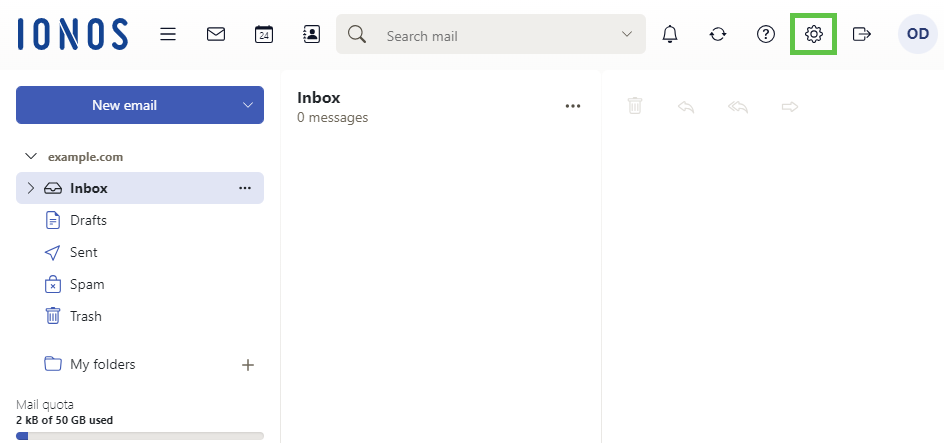
- Click on Vacation Notice.
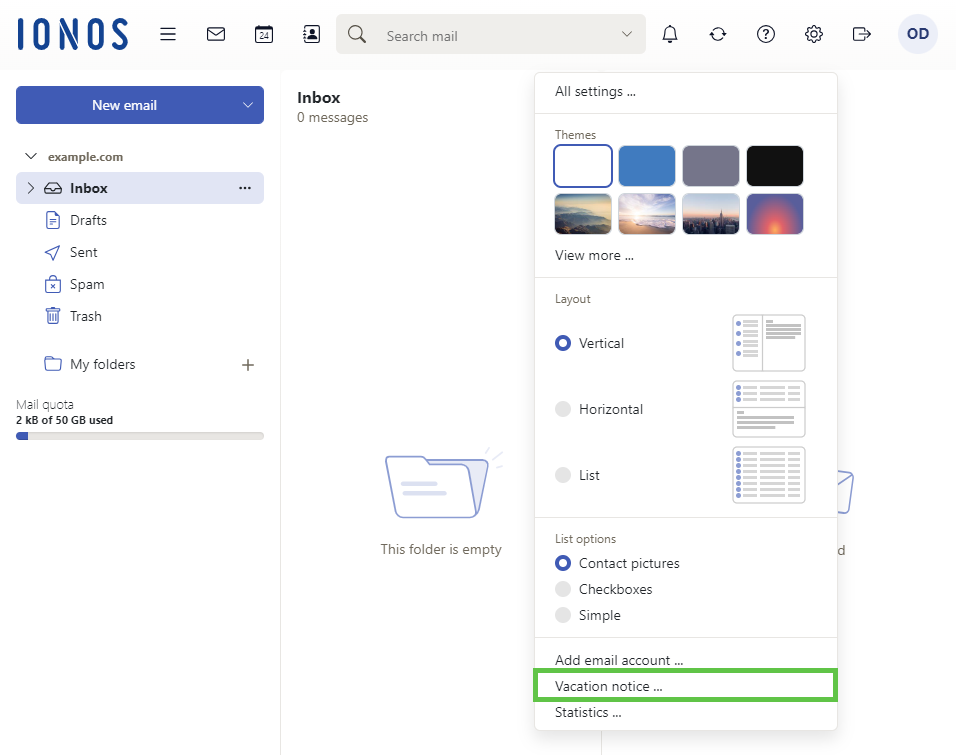
Activate the automatic response using the toggle button in the top left corner.
Enter the desired subject and text.
Click on Apply changes.
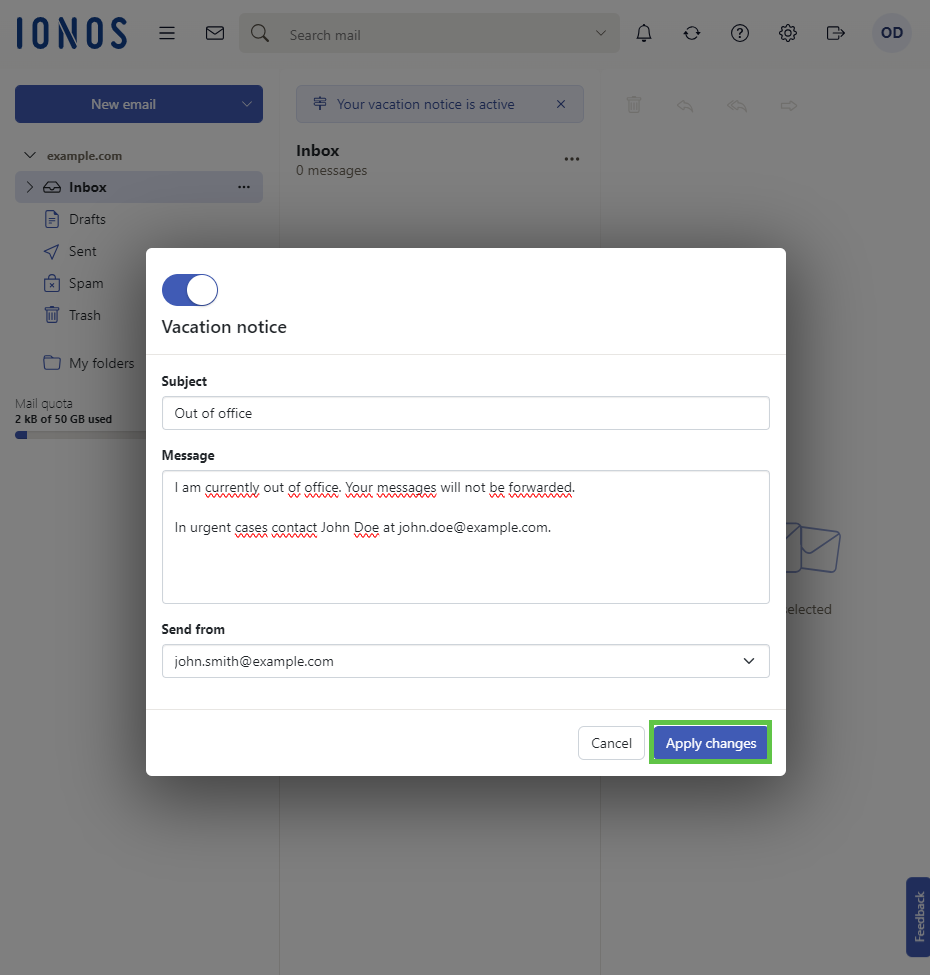
Note
You can also configure the out-of-office message after logging in to the IONOS control panel. The article Setting Up an Autoresponder in IONOS explains how to do this.