Setting Up an Autoresponder for Your Email Account in the Control Panel
Please use the “Print” function at the bottom of the page to create a PDF.
For IONOS Mail Basic/Mail Business accounts
In this article, we'll show you how to enable an autoresponder/Out-of-Office notification for your email address to send an automatic reply to the senders of all incoming emails.
Notes
It is not possible to set the out-of-office notification for a specific period of time.
To forward emails temporarily instead, we recommend that you set up a forwarding in your IONOS account and deactivate it manually after your return. You can find instructions for this here:
Setting Up Email ForwardingIf you do not have access to the IONOS account, you can alternatively set up the out-of-office note by logging in to IONOS Webmail. You can find instructions on how to do this here:
Enabling an Out-of-Office Notification in IONOS Webmail
Click on the email address for which you want to set up an autoresponder.
Click Autoresponder.
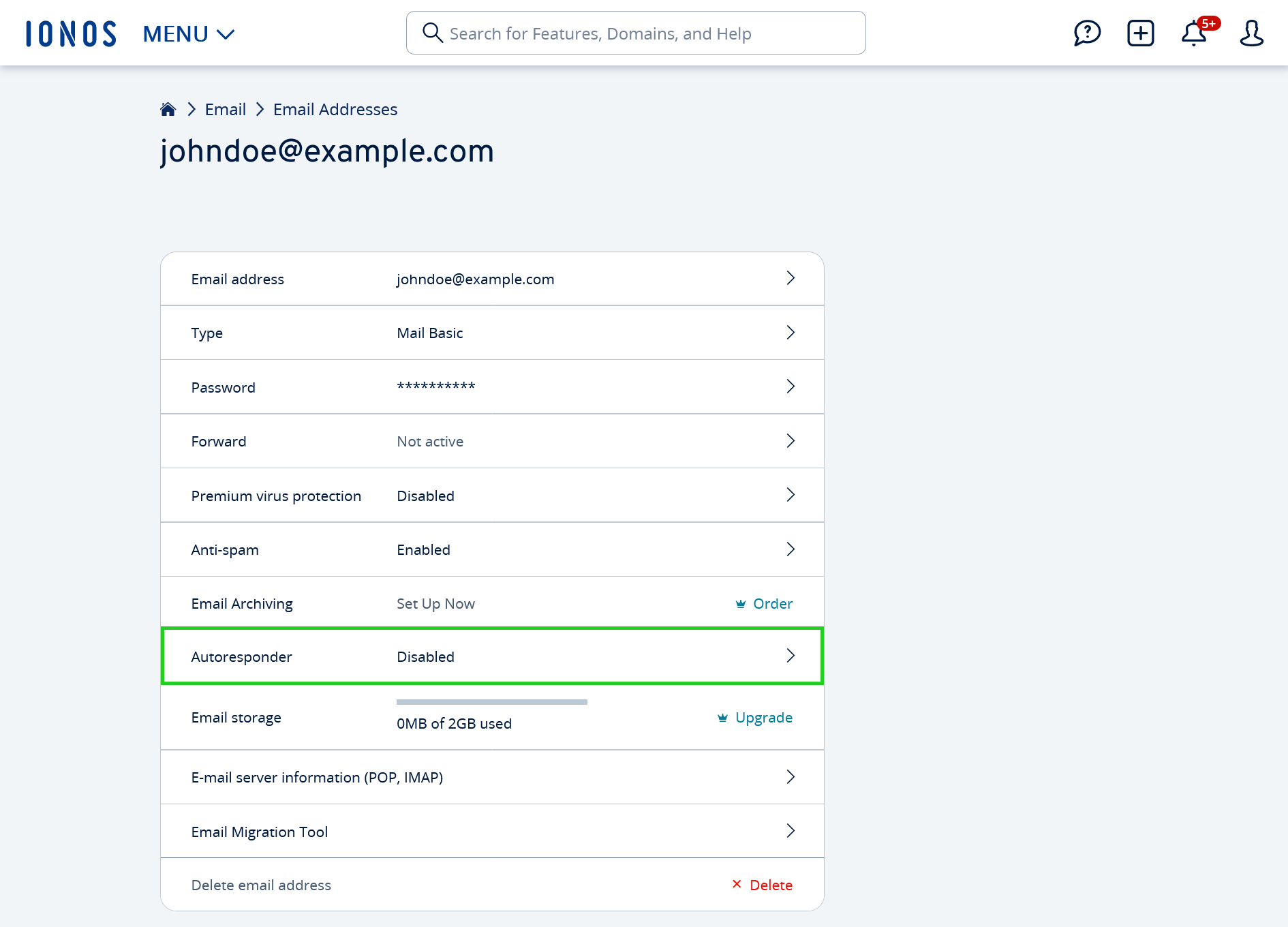
In the Autoresponder row, click the button to edit the absence note.
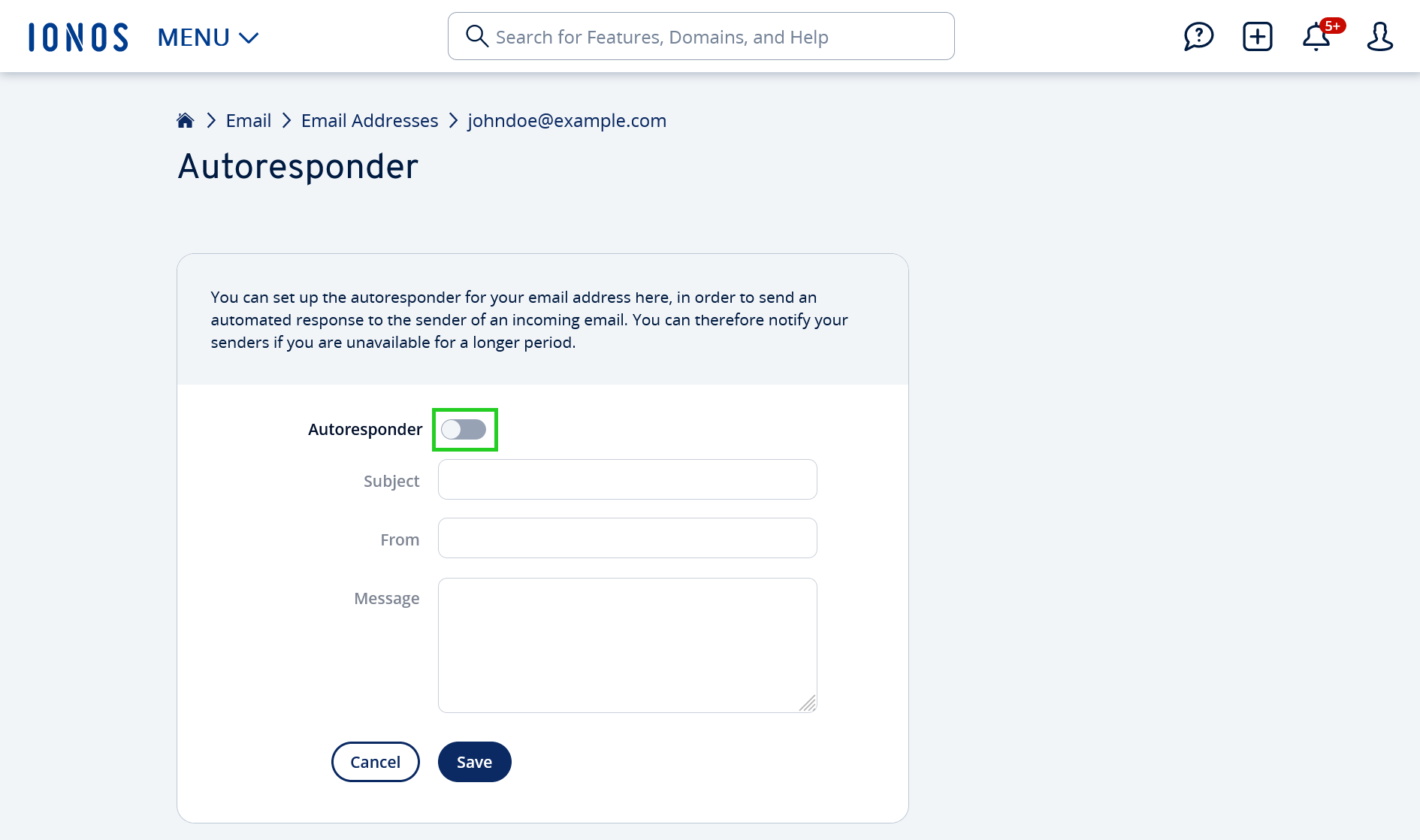
In the Subject field, type the desired subject.
In the From field, enter the desired name of the sender. This will be displayed to the recipient of the out-of-office message along with the email address.
In the Message field, type the desired message you wish to be sent automatically.
To save the out-of-office note and complete the setup, click Save.
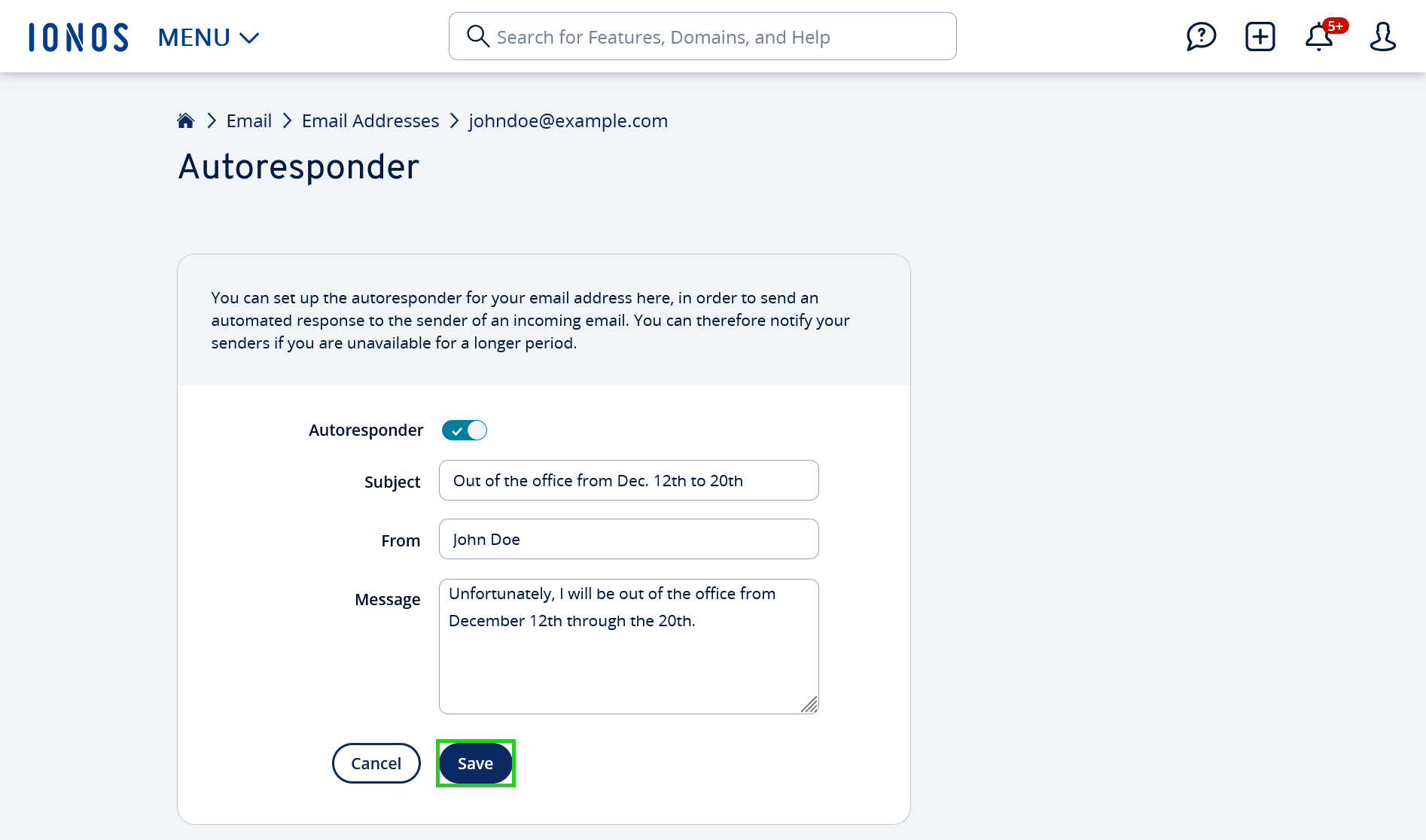
The autoresponder has now been activated.