Downloading Microsoft Outlook for Microsoft Exchange® 2019
Please use the “Print” function at the bottom of the page to create a PDF.
For Microsoft Exchange 2019
If you purchased Microsoft Exchange 2019 as a standalone contract or add-on feature, you can download Microsoft Outlook at any time.
The compatibility overview for Microsoft Exchange 2019 shows you which Microsoft Outlook version works best for your Windows PC.
Log in to the Microsoft Exchange 2019 Administration Tool using your Microsoft Exchange 2019 email address and password.
In the Outlook tile, click Download.
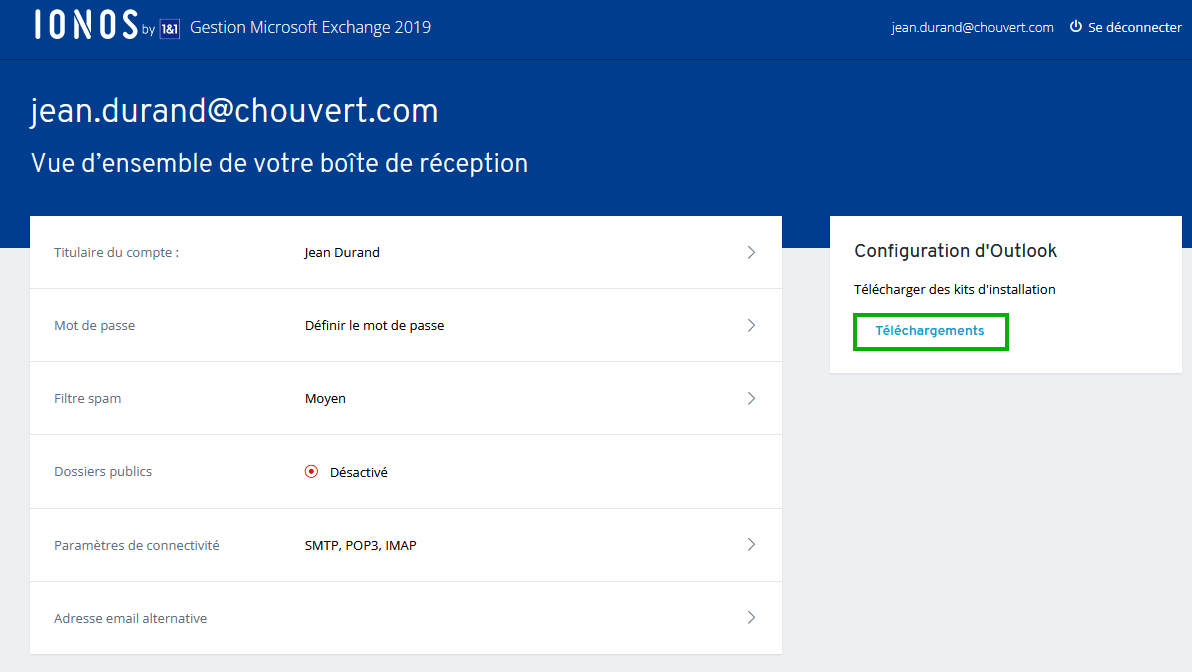
Select the appropriate version for your operating system. If you are using Windows 11, we recommend Outlook 2024.
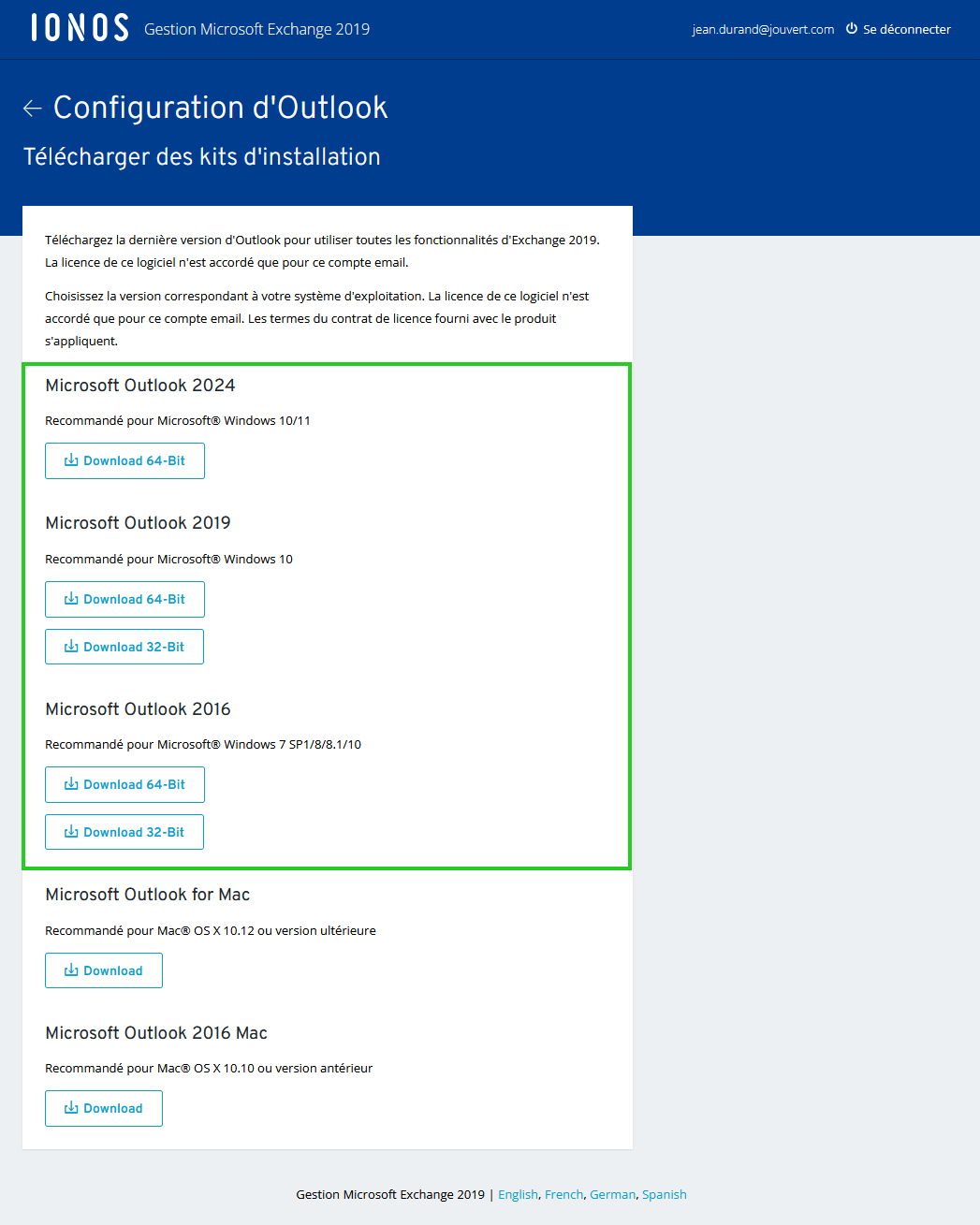
The installation file will then be downloaded. After the download completes, run the installation file and follow the instructions.
Are you using a Mac?
If you're using a Mac, you can download Microsoft Outlook 2016 for Mac or Microsoft Outlook 2024 for Mac. Download the installation file you want, and then run it.
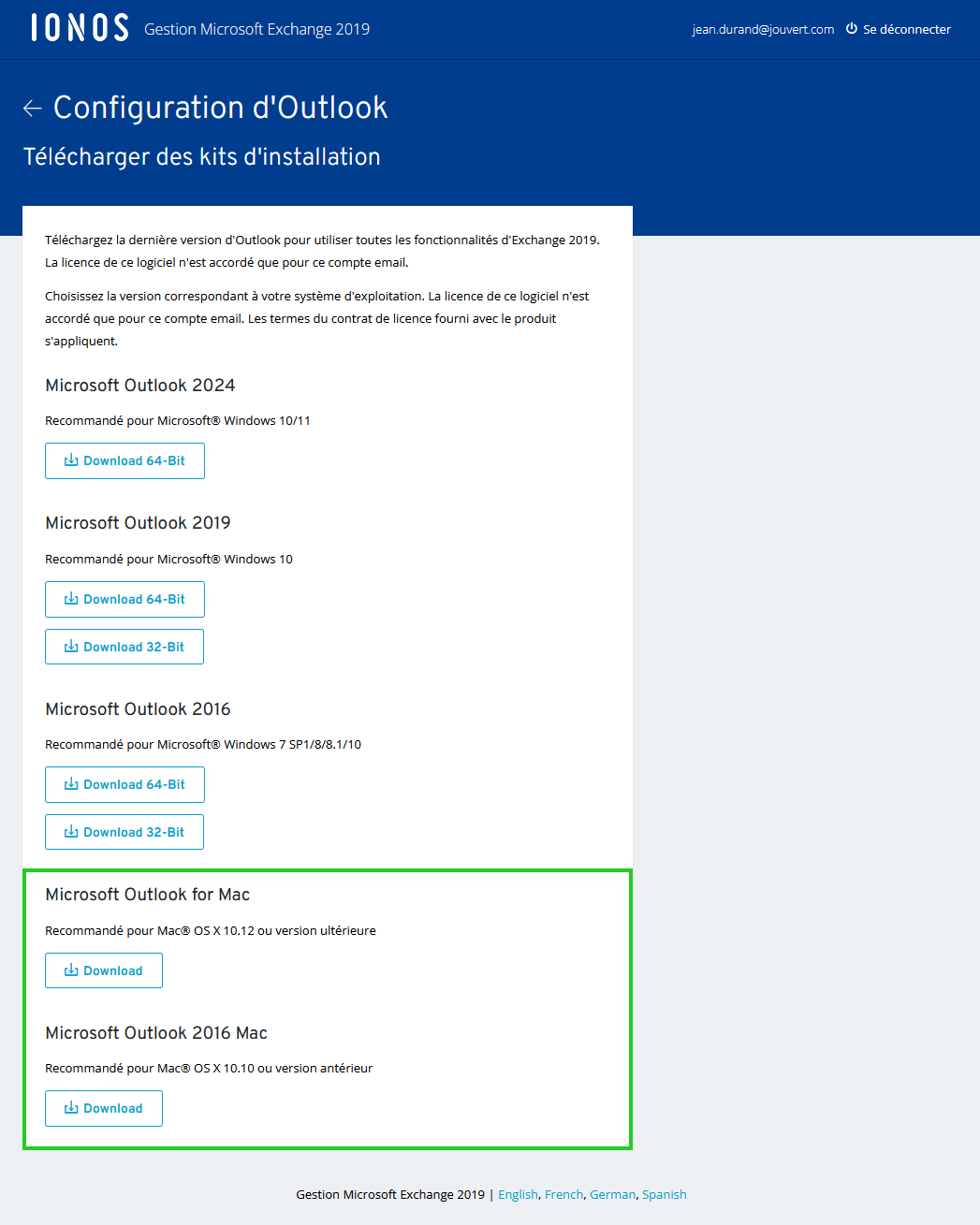
The download of the installation file may take some time depending on the speed of your internet connection.
Please Note
The VL Serializer program is required to install Outlook 2016 for Mac and Outlook 2024 for Mac. To install this program, you must run the Microsoft_Office_2016_VL_Serializer_2.0.pkg (Outlook 2016) or Microsoft_Office_2024_VL_Serializer.pkg (Outlook 2024) file. These files are included in the respective compressed installation files.
First, unzip/decompress the installation file. If you are installing Outlook 2016, you can then run the Microsoft_Office_2016_VL_Serializer_2.0.pkg file directly. If you are installing Outlook 2024, follow the instructions in the text file included with the installation files.