Please use the “Print” function at the bottom of the page to create a PDF.
This article explains how to check and change the sender address in Microsoft Outlook (Microsoft 365).
Note
In order to increase security for our customers, we will deactivate sending with alternative or empty sender addresses on our email servers from the 29th January 2024. After this date, emails can only be sent if the sender address has the same domain as the email inbox used.
For details about the settings you require, please refer to this article: Important change for sending emails with a different sender address.
Changing the Sender Address
Open Microsoft Outlook.
Click on File in the menu bar at the top.
In the Account information section, click Account settings.
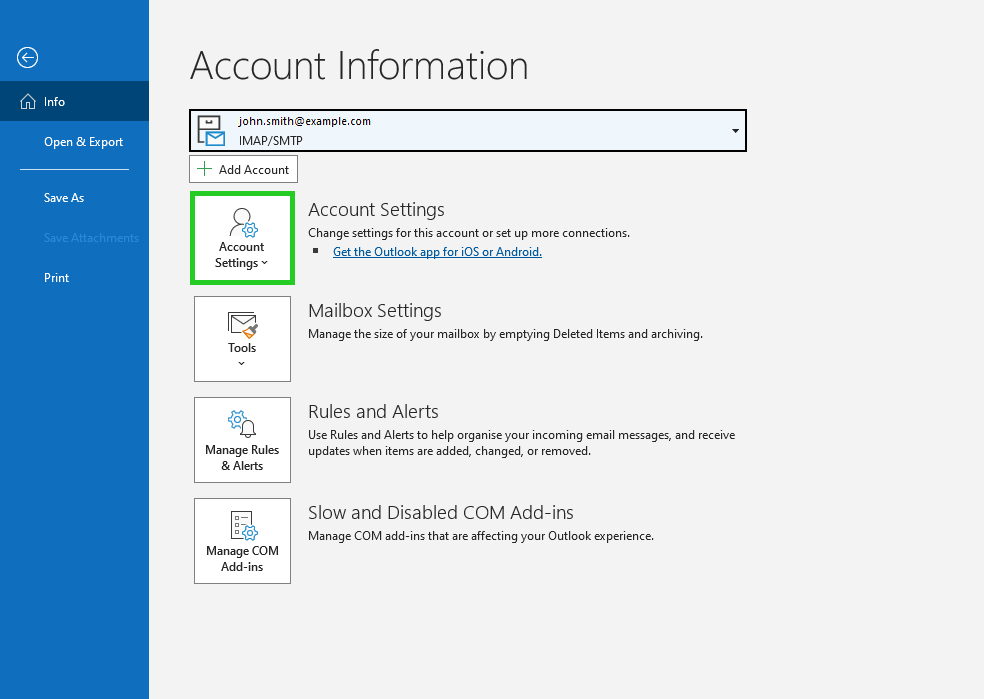
Click on Account settings...
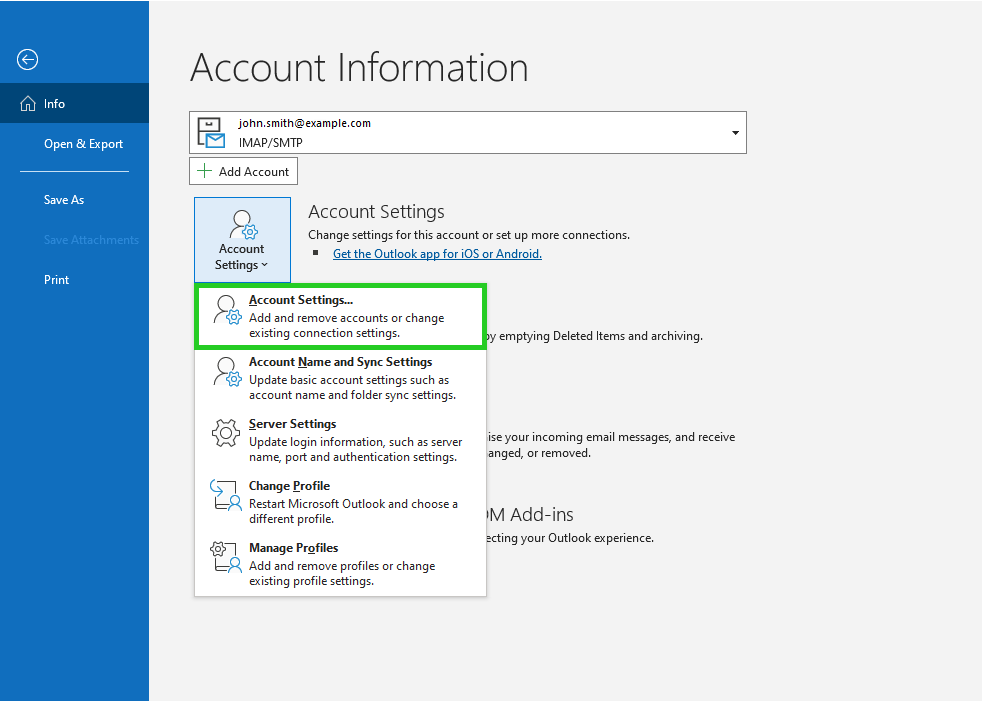
Select the desired account in the Email tab and click on Change...
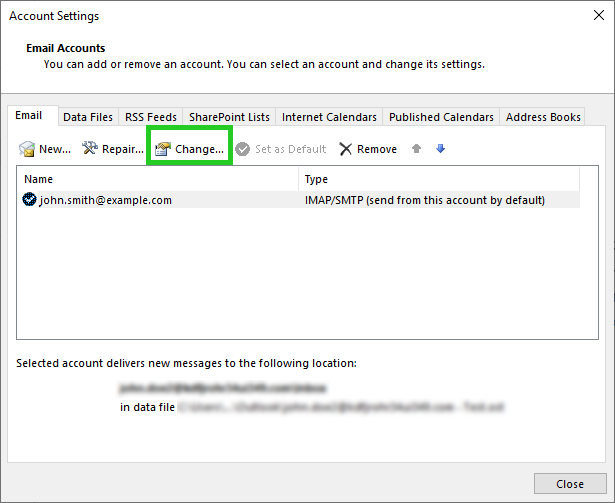
Check whether the email address that you created when setting up the email inbox is entered in the field Account Name. If a different email address is entered, replace it.
Example: You have set up an email inbox with the email address john.smith@example.com. This address is also used for authentication on the IONOS outgoing mail server (SMTP). As the sender address you are using an email address from Gmail (Google Mail) with the ending @gmail.com.
From the 29th January 2024, you can only use sender addresses ending in @example.com. Emails with a different sender, such as the @gmail.com used in the example, will no longer be delivered. In this case, the IONOS outgoing mail server (SMTP) sends the following error code: Sender address is not allowed

Click on Next.
Click on Done.
Sending Emails Not Possible After Changing the Sender Address
If it is not possible to send emails after changing the sender address, check the outgoing mail server and its settings. To do this, proceed as follows:
Open Microsoft Outlook.
Click on File in the menu bar at the top.
In the Account information section, click on the Account settings button.
Click on Server settings.
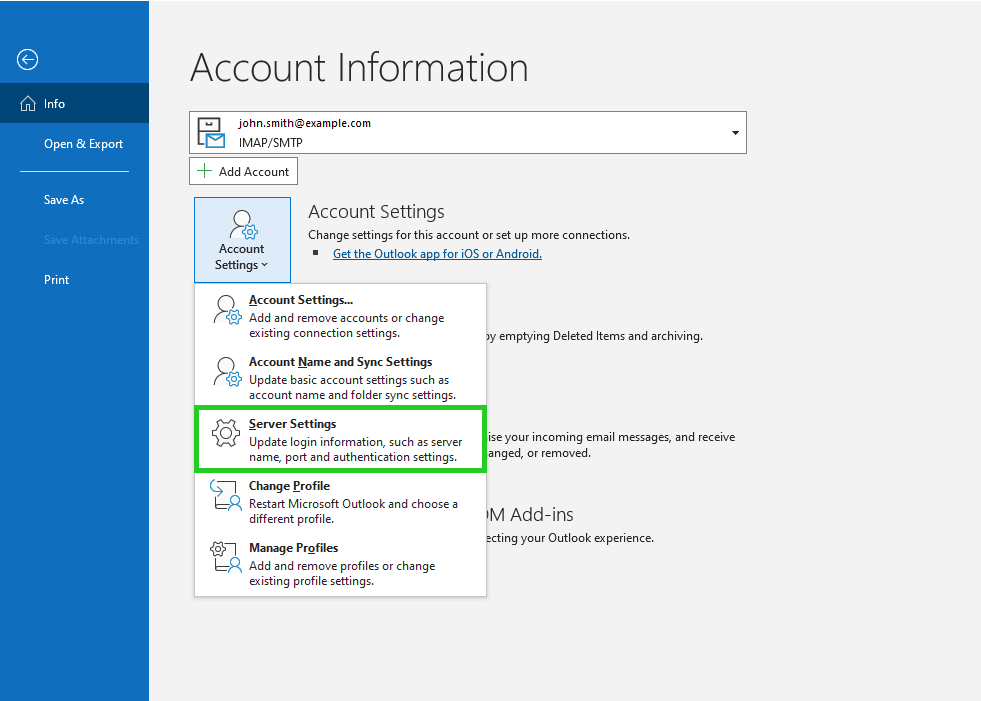
Click on Outgoing email.
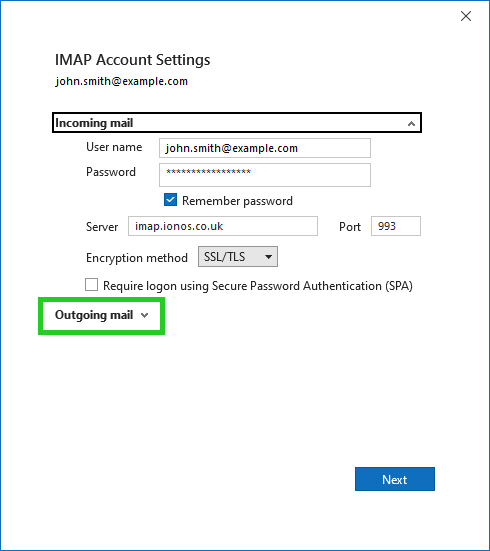
Check the settings and correct them. Make sure that the server smtp.ionos.co.uk and port 465 are entered. In addition, SSL/TLS must be set in the Encryption method field. Alternatively, you can use the STARTTLS encryption method in combination with port 587.
Make sure that the option My outgoing mail server (SMTP) requires authentication and the option Use same settings as my incoming mail server are activated.
Click on Next.
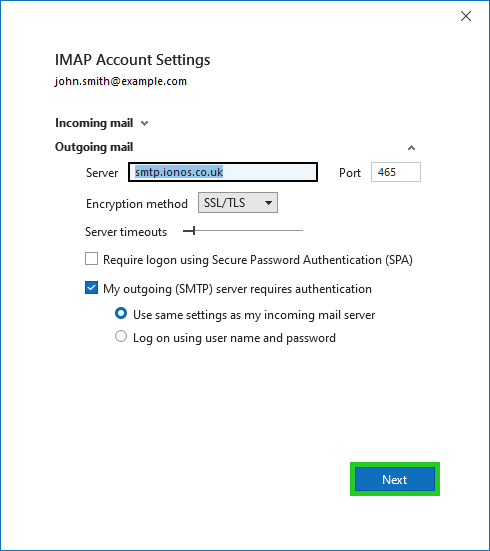
- Click on Done.