Managing DNS Services
Please use the “Print” function at the bottom of the page to create a PDF.
IONOS uses specific services to automatically connect your domains with the various services of your package or of another provider.
For example, to connect and use a domain with Microsoft 365, specific DNS records are required. These are automatically created and managed by the corresponding DNS service. Other examples include using a Content Delivery Network (CDN) or, to give an example of a third-party service, connecting a domain to a website on WordPress.com.
Please Note
If you add a DNS record to the Control Panel that conflicts with other DNS records of an active service, a warning will appear. For more information on this topic, please read the article Avoiding DNS Conflicts.
Checking Services
You can see whether a service is active for your domain in the Service column of your DNS settings.
The following example shows a domain for which the "WordPress services" service is active. This service manages two A records and one CNAME record.
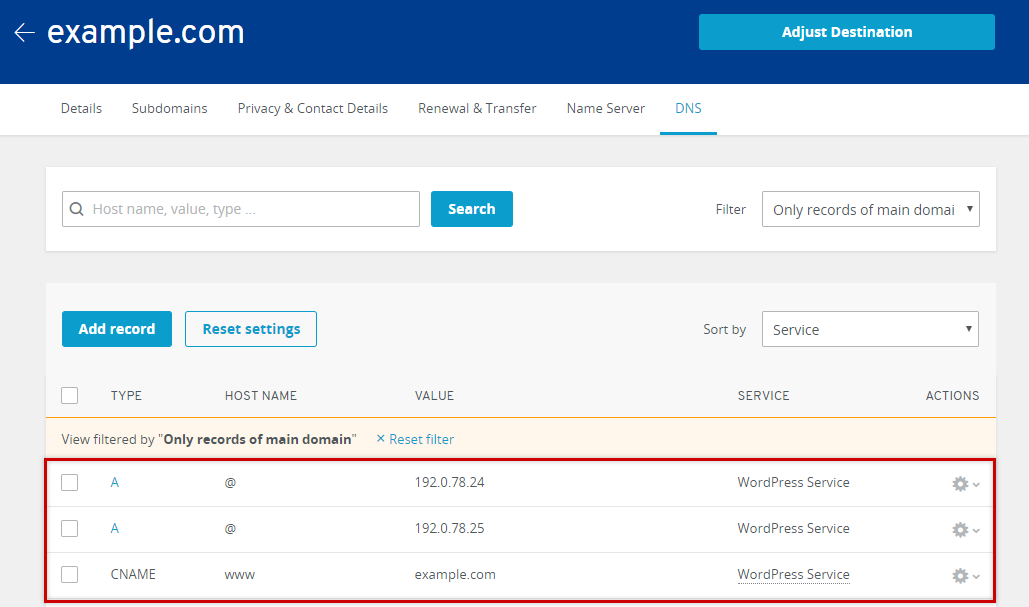
Disabling Services
You can deactivate a service at any time in the Control Panel:
- Click on the Gear SYMBOL for the desired domain under Actions and then on DNS.
- For the service you want to deactivate, click on the Gear symbol under Actions and then on DISABLE SERVICE.
- Confirm the deactivation by clicking on DISABLE SERVICE.
Your changes are effective immediately at IONOS. However, it can take up to 1 hour for the change to take effect externally due to the decentralised structure of the Domain Name System.
Reactivating Services
To use a previously deactivated DNS service again, simply reconnect the desired service to your domain. For example, in the case of a WordPress.com website, you can use domain management in your WordPress.com account.
Instructions for many services can be found in our Help Center in the Customize DNS Settings category to connect domains with external services.