Disabling Domain Forwarding
Please use the “Print” function at the bottom of the page to create a PDF.
In this article, we'll show you how to disable domain forwarding set up for domains in your IONOS account.
- Log in to your IONOS account.
Click on the Domains & SSL tile.
Click on the domain for which you want to deactivate the forwarding.
Click Reset Domain.
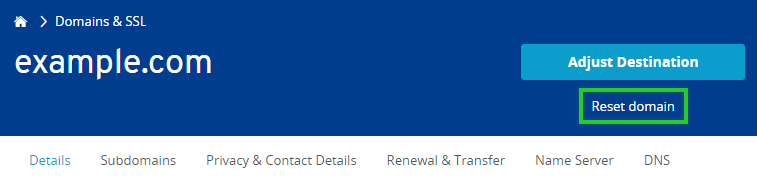
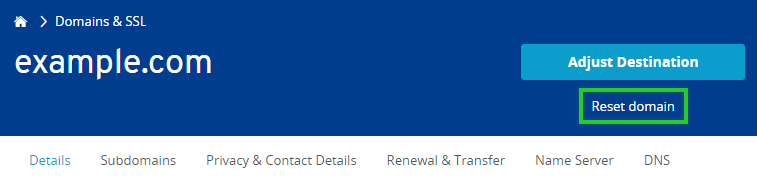
- Check the box next to the Redirect usage type.
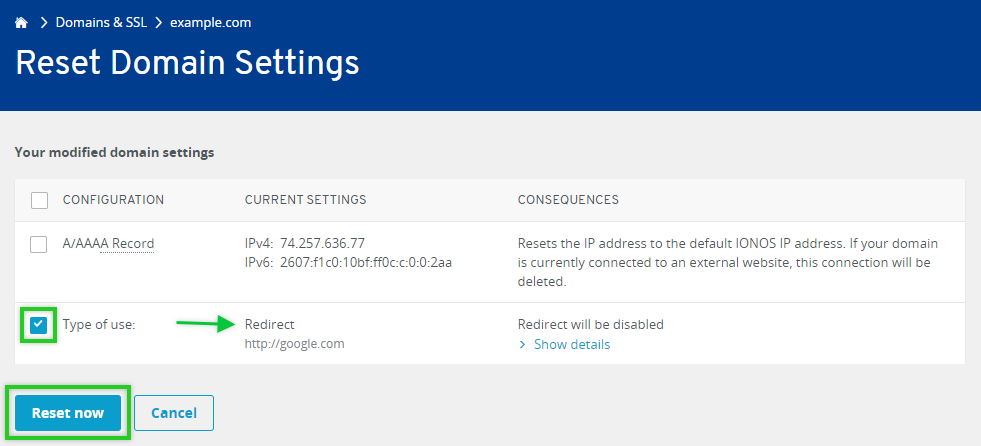
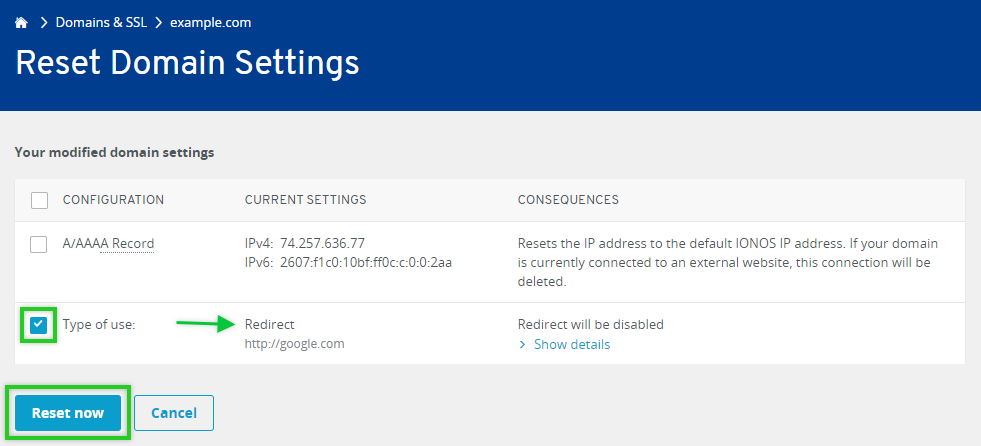
- Finally, click Reset Now.
The redirect will now be removed from your domain's settings. This may take a moment to take effect.