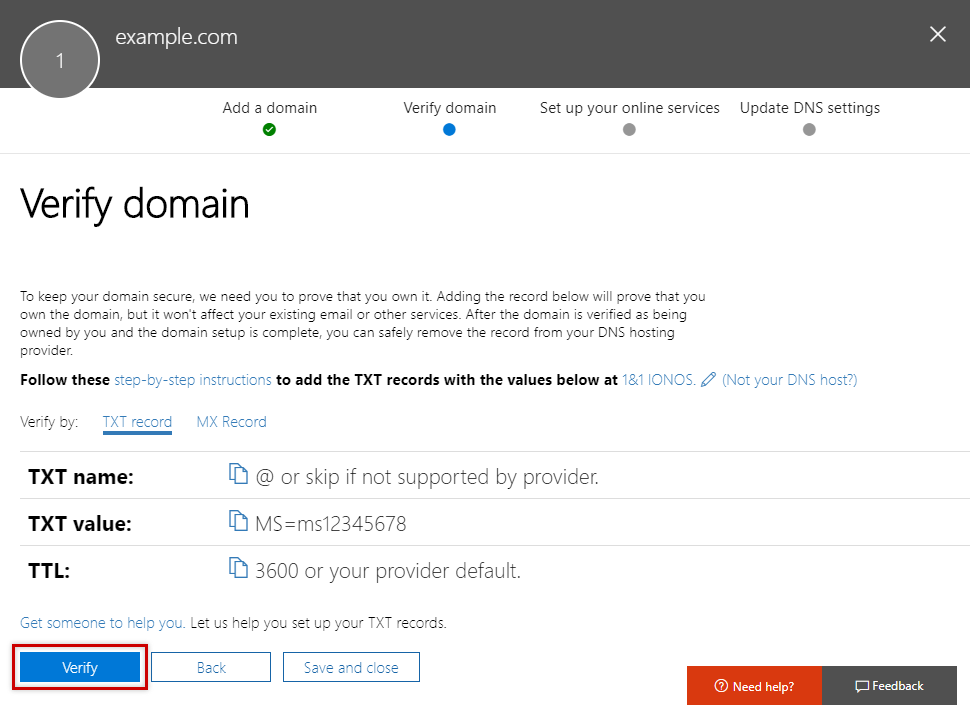Authenticating Your Domain for Microsoft 365 Using a TXT Record
Please use the “Print” function at the bottom of the page to create a PDF.
Adding the Domain in the Microsoft 365 Admin Centre
- Log in to https://login.microsoftonline.com with your administrator account.
- Click Administrator to open the Microsoft 365 Admin Centre.
- Click Setup in the navigation bar on the left and then click Domains.
- Click Add Domains.
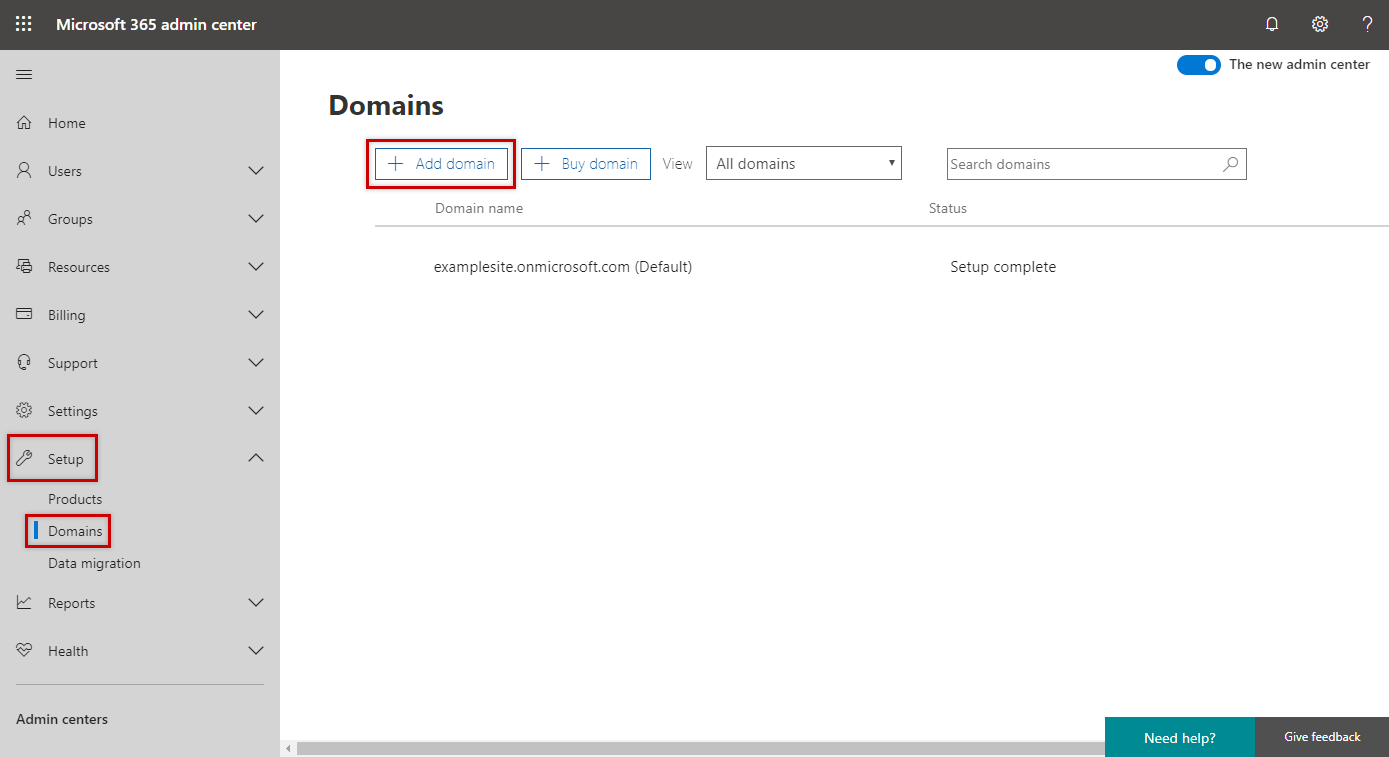
- Enter the domain of your choice and click Next. The domain is now added.
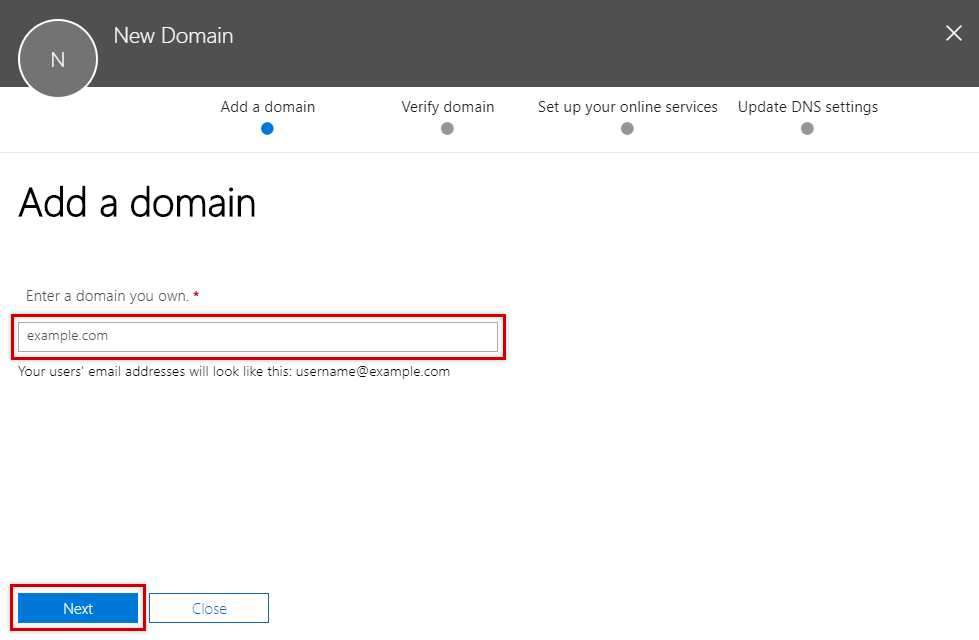
- To authenticate the domain using a TXT record, click the option Add a TXT record instead and click Next.
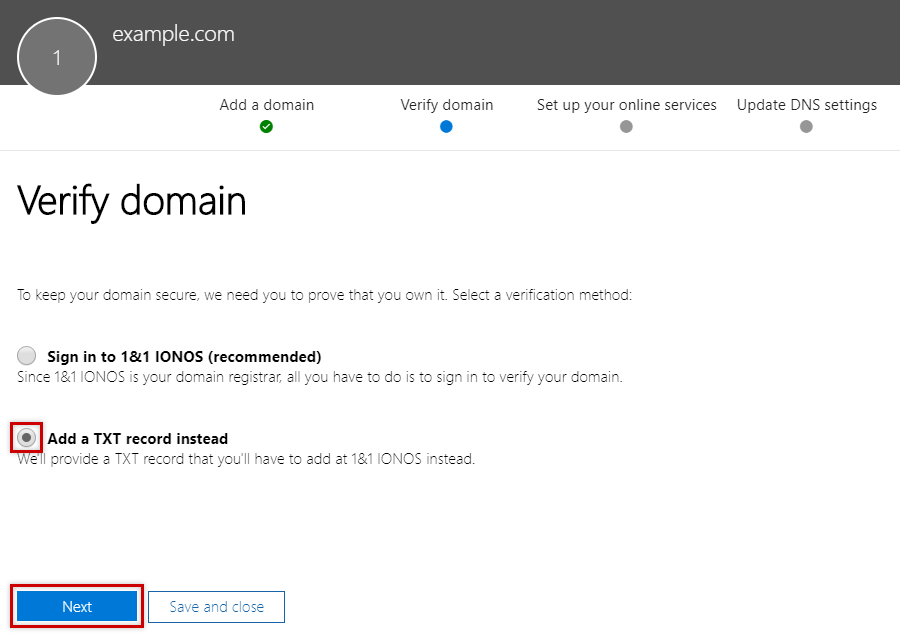
- Note the value displayed in the TXT value box.
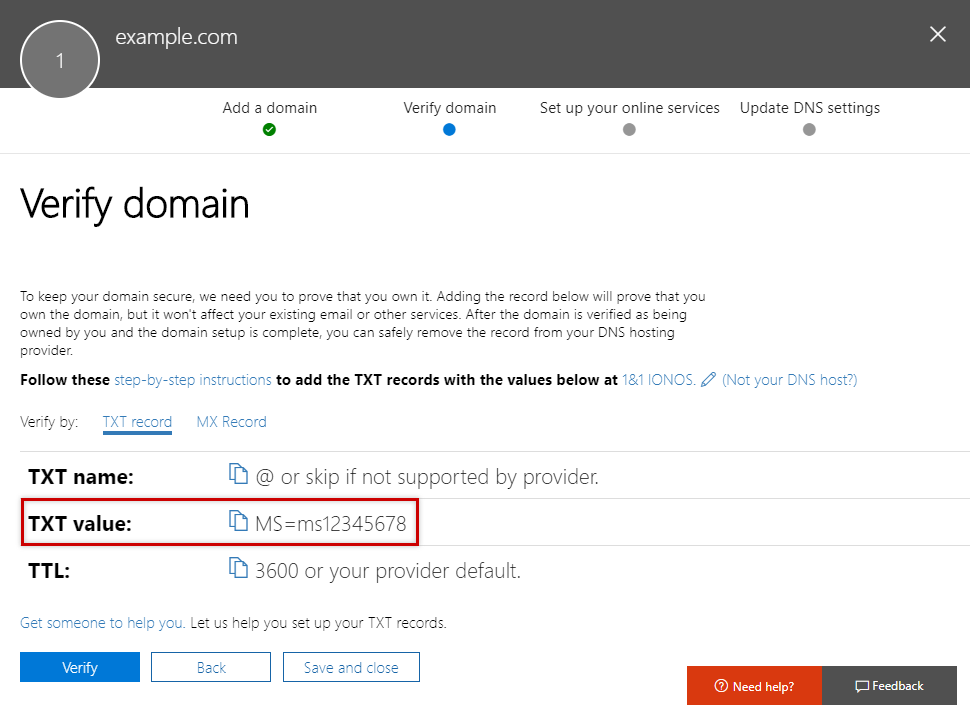
Adding a TXT Record in the IONOS Domain Centre
In the IONOS Domain Centre, add a TXT record with the TXT value shown in the Microsoft 365 Admin Centre.
You can find more information about setting up a TXT record here.
Log In and Add, Change, or Remove a TXT recordAdd, Change, or Remove a TXT record
Checking the Domain in the Microsoft 365 Admin Centre
- Open the Microsoft 365 Admin Centre
- On the Verify Domain page, click Verify.
Once your domain has been successfully verified, you will see the "Set up your online services" page.
- Click the option I'll manage my own DNS records and click Next.
The Update DNS settings page will appear. This page lists all of the DNS settings that you need to change in the IONOS Control Panel.