Setting Up Microsoft Exchange 2013 Using the Outlook Configurator
Please use the “Print” function at the bottom of the page to create a PDF.
For Microsoft Exchange 2013 accounts linked to an existing email address and Microsoft Outlook 2013 for Windows
Learn how to set up your Microsoft Exchange account in Outlook. The Outlook Configurator saves you the trouble of time-consuming manual configuration.
Please Note
The Outlook Configurator can only be used with Microsoft Exchange 2013 accounts that are associated with an existing email address. If you have set up a Microsoft Exchange 2013 account with a new email address, set up the Microsoft Exchange 2013 account manually in Outlook.
Requirements
- You have set up an active Microsoft Exchange 2013 account with IONOS.
- You have Microsoft Outlook 2013 installed on your PC or laptop.
Downloading the Outlook Configurator
Log in to Microsoft Exchange 2013 administration tool with your Microsoft Exchange email address and password.
In the Outlook tile, click on Downloads & Configuration.
- Scroll to the Outlook Configurator download and click on Download Outlook Configurator.
The OutlookConfigurator.exe file is downloaded.
Configuring Outlook 2013
Open the OutlookConfigurator.exe file.
Enter the email address that you have associated with your Microsoft Exchange account.
Select Automated Setup and click Continue.
- Confirm the success message by clicking OK.
Outlook will start automatically and the Windows Security window will be displayed.
In the first field, enter your full Microsoft Exchange email address. In the second field, enter the password you assigned when you set up the Microsoft Exchange account. Then click OK.
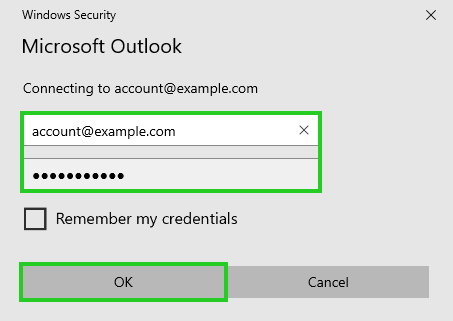
The Select Profile window is displayed.
Make sure that the profile created by Outlook Configurator is selected in the Select Profile window and click on OK.
Outlook 2013 loads your data for the first time. This process can take a few minutes, depending on how many emails, calendars and contacts are stored in your account. Even after the Outlook interface is launched, the software is still reloading data in the background. The complete synchronization may well take several hours.