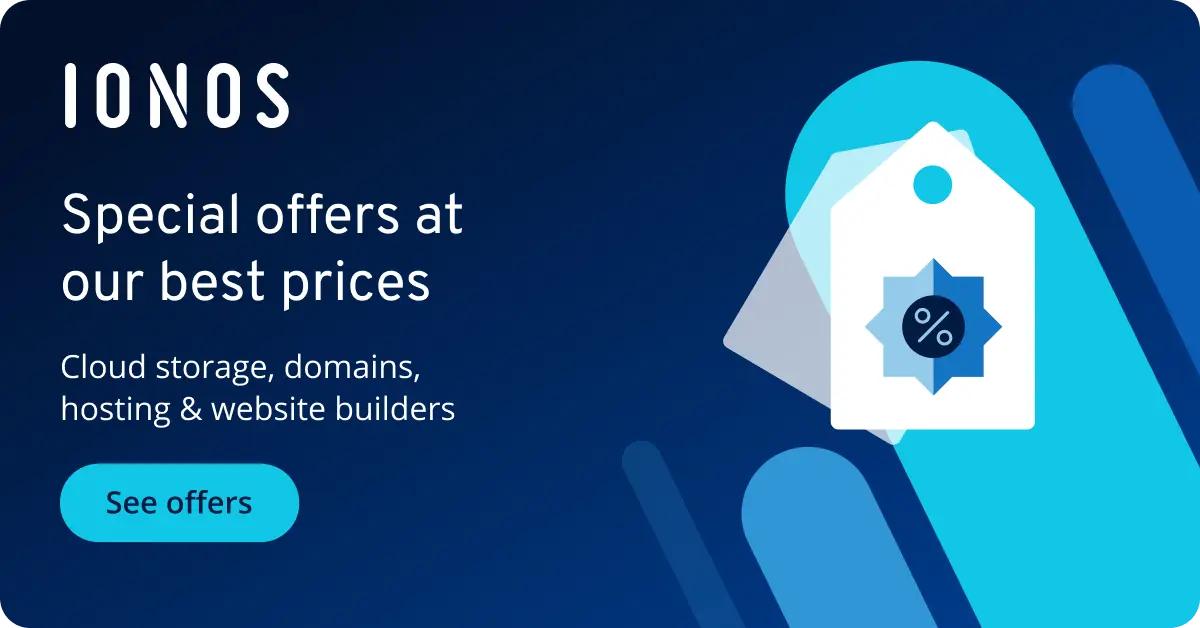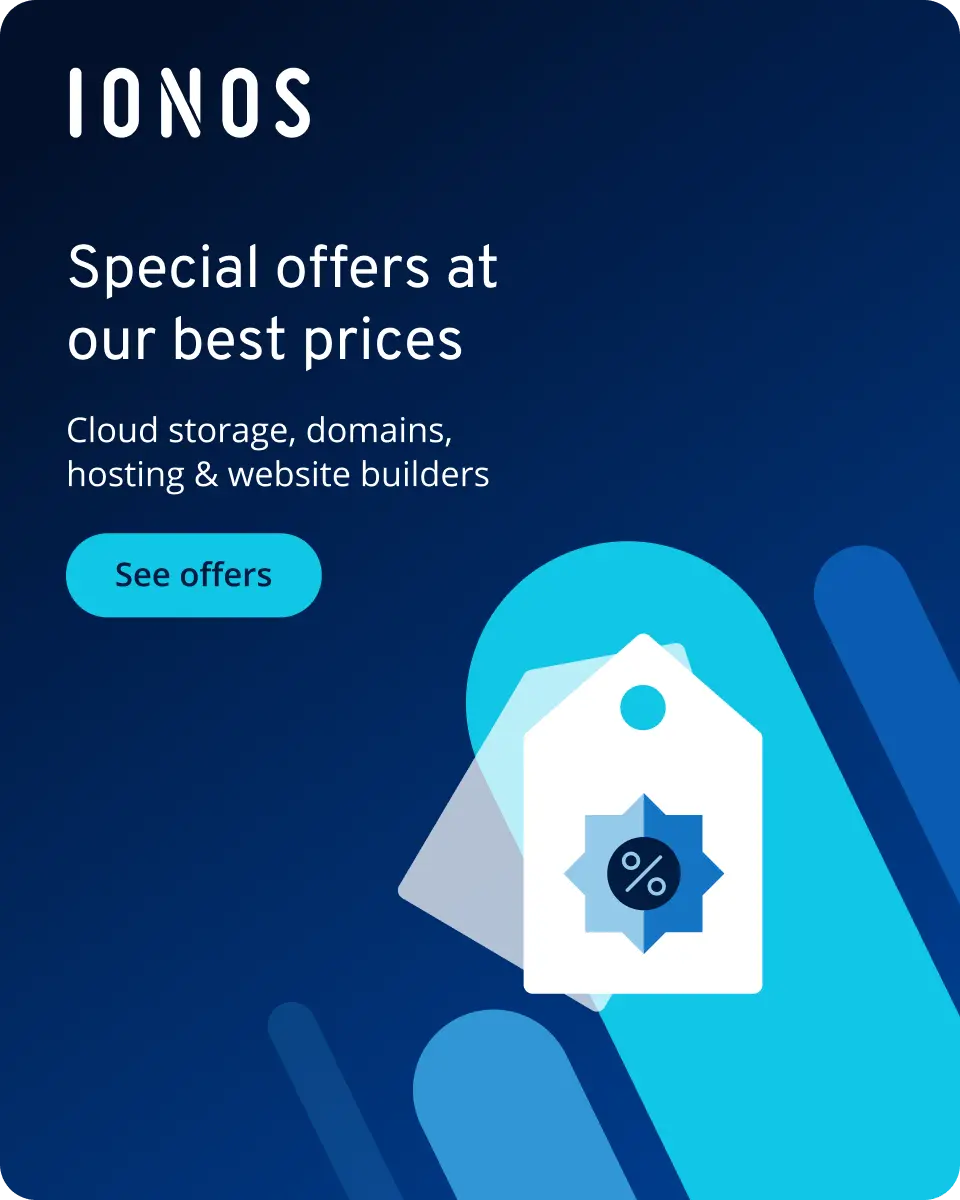How to create a YouTube API key
A YouTube API key lets you embed YouTube videos directly into websites and apps while providing access to other features. To start, you’ll need a Google account and the Google Developers Console. Here’s how to create a YouTube API key.
What is a YouTube API key?
Want to integrate YouTube videos, playlists, or search and management features into your websites or apps? Then you’ll need the YouTube API. This API ensures error-free, reliable data exchanges and lets you use YouTube outside of the Google app. To integrate YouTube with external applications, you need an authentication key called a YouTube API key.
An API key makes sure that only legitimate API accesses occur. In addition, YouTube uses an API key to check the number of accesses and whether they comply with the permitted free limit.
What are the benefits of embedding YouTube?
You don’t need an expensive photoshoot or to hire a pricey production company to achieve success in digital marketing. YouTube already offers a wide range of video content, which can be stored in websites and apps via an API key or as an embedded HTML video. This lets you collaborate with YouTube channels and boost your online presence.
The YouTube API can help you grow visitor numbers by providing varied multimedia content. In addition, you can promote products or offers concisely or have them shared through well-known YouTubers.
The YouTube API offers these benefits:
- Pre-existing YouTube content: You don’t have to create costly and time-consuming original video content. Instead, you can use existing videos and playlists through collaborations or hire professional content creators.
- Increased reach through YouTube community: YouTube has over 2.5 billion active users and over 33 billion hits per month. By using YouTube content, you automatically increase the reach of your online marketing.
- Increase dwell time: The time spent on your website or app is an important factor in online strategy. By integrating high-quality videos or video features with the YouTube API, you can increase interactivity. Interesting videos will keep visitors hooked on your platform longer.
- Increase sales: With more interactivity, longer dwell time, and interesting content, you’ll increase your chances of getting more sales and conversions.
What should you know about YouTube API keys?
A YouTube API requires API keys that prevent misuse of YouTube and protect your applications and data. Make sure to create a separate API key for each project and integration. This way, you’ll prevent other applications or projects from being affected by a compromised shared key.
- DNS management
- Easy SSL admin
- API documentation
Requirements for a YouTube API key
To create an API key, all you need is a Google account. It’s important to create at least one API key per project to be able to use the YouTube API.
How to generate a YouTube API key
Step 1: Sign in to Google Cloud Console with your Google account, then go to ‘Create Project’ or ‘Select Project’ on the right side of the dashboard. Enter the project name for new projects and include notes about the organisation or its URL if needed.
Step 2: Once you’ve selected or created a project, go to ‘APIs & Services’ and ‘Library’ in the menu on the left.
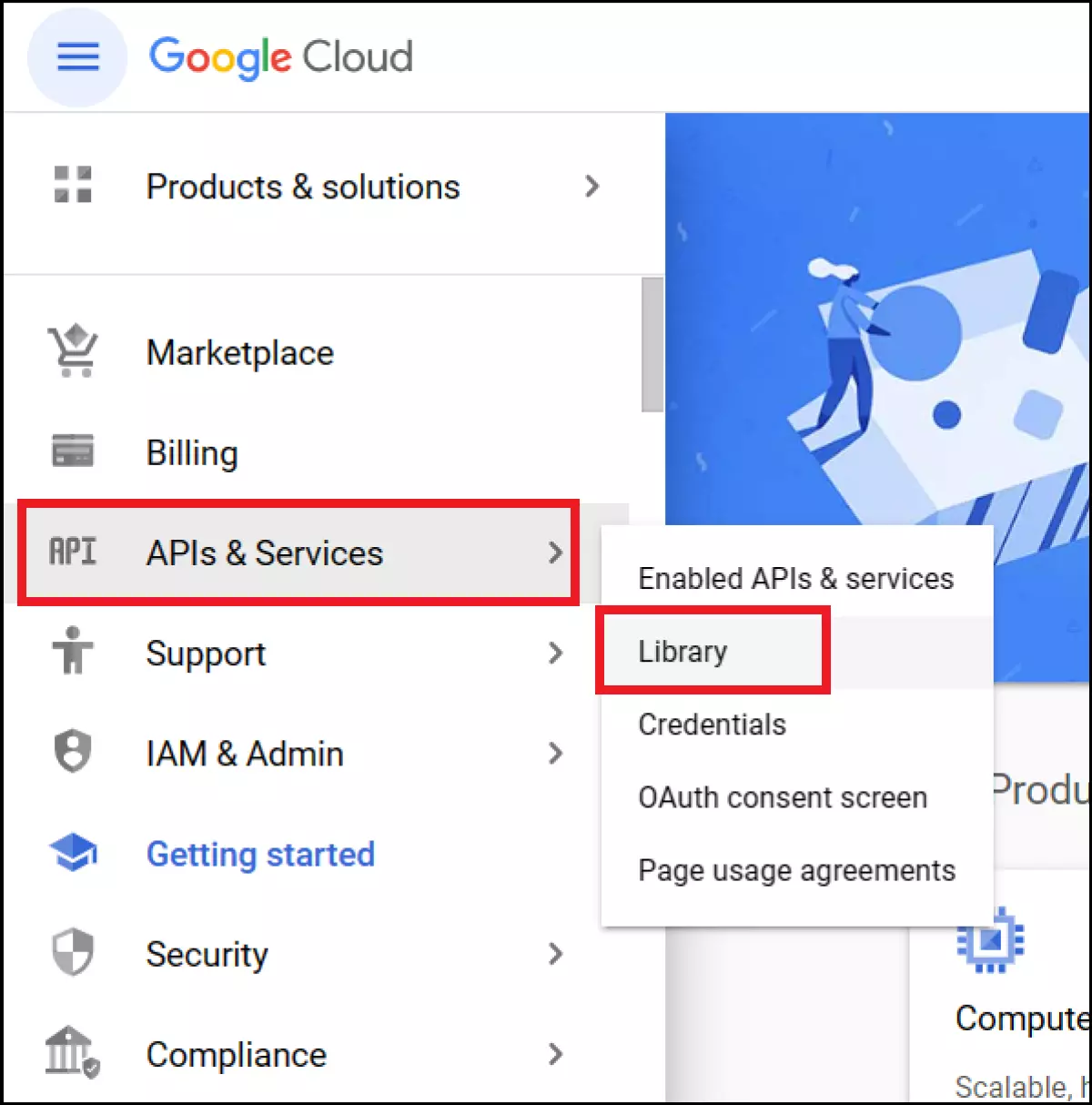
Step 3: In the library, go to ‘YouTube’ in the left menu and choose ‘YouTube Data API v3’. You can also find it via the search function.
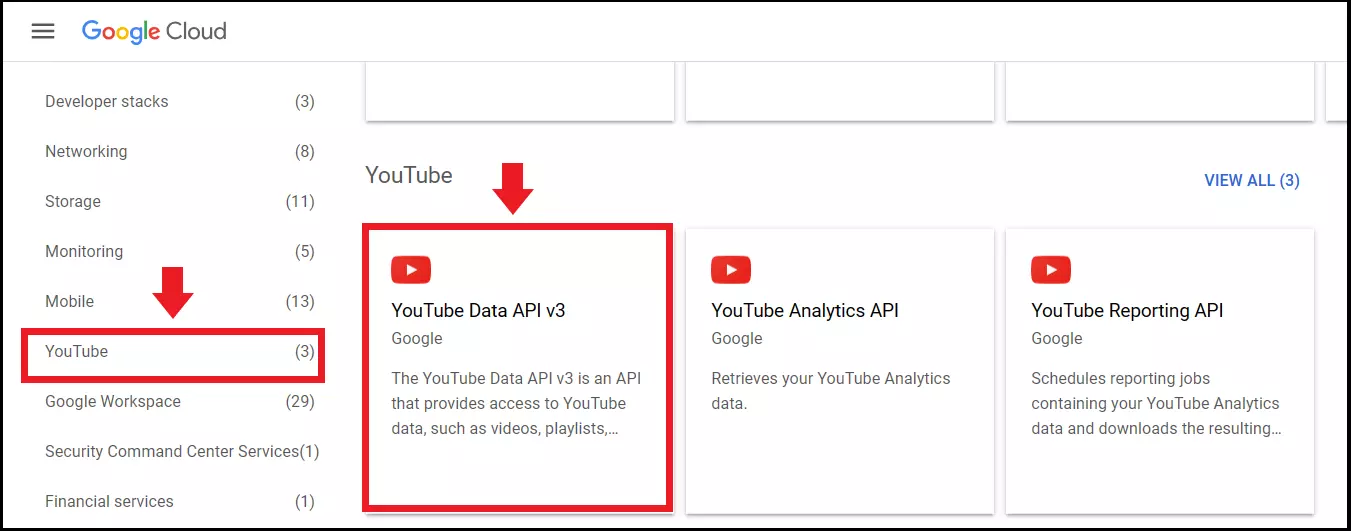
Step 4: Activate the YouTube API by clicking on the ‘Enable’ button.
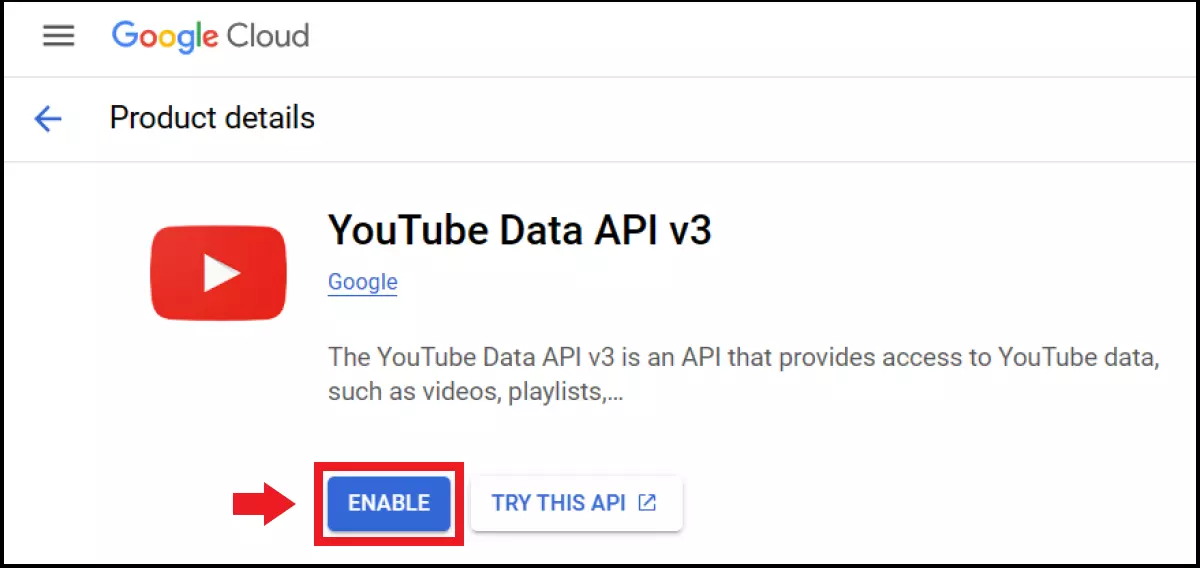
Step 5: After clicking on the ‘Enable’ button, an overview page will appear. At the top right of the page, go to ‘Create login data’. Select ‘YouTube Data API v3’ in the first selection field and ‘Web server’ (e.g. node.js Tomcat) in the second field. Then check the ‘Public data’ box. Next, click on the ‘What data do I need?’ button.
Step 6: A new window will pop up with your YouTube API key. You can now insert the key into code, plugins, apps, or your CMS (content management system). You can also find the key in your credentials overview along with other generated keys.
Want to create API keys for ChatGPT, Steam, OpenWeather, or Google Maps as well? Our guides will show you how:
How to find YouTube API keys
If you can’t find the key or don’t know which API key belongs to which project, follow these steps:
Step 1: Sign back in to the Google Cloud platform console. In the ‘APIs & Services’ dashboard, select ‘Credentials’.
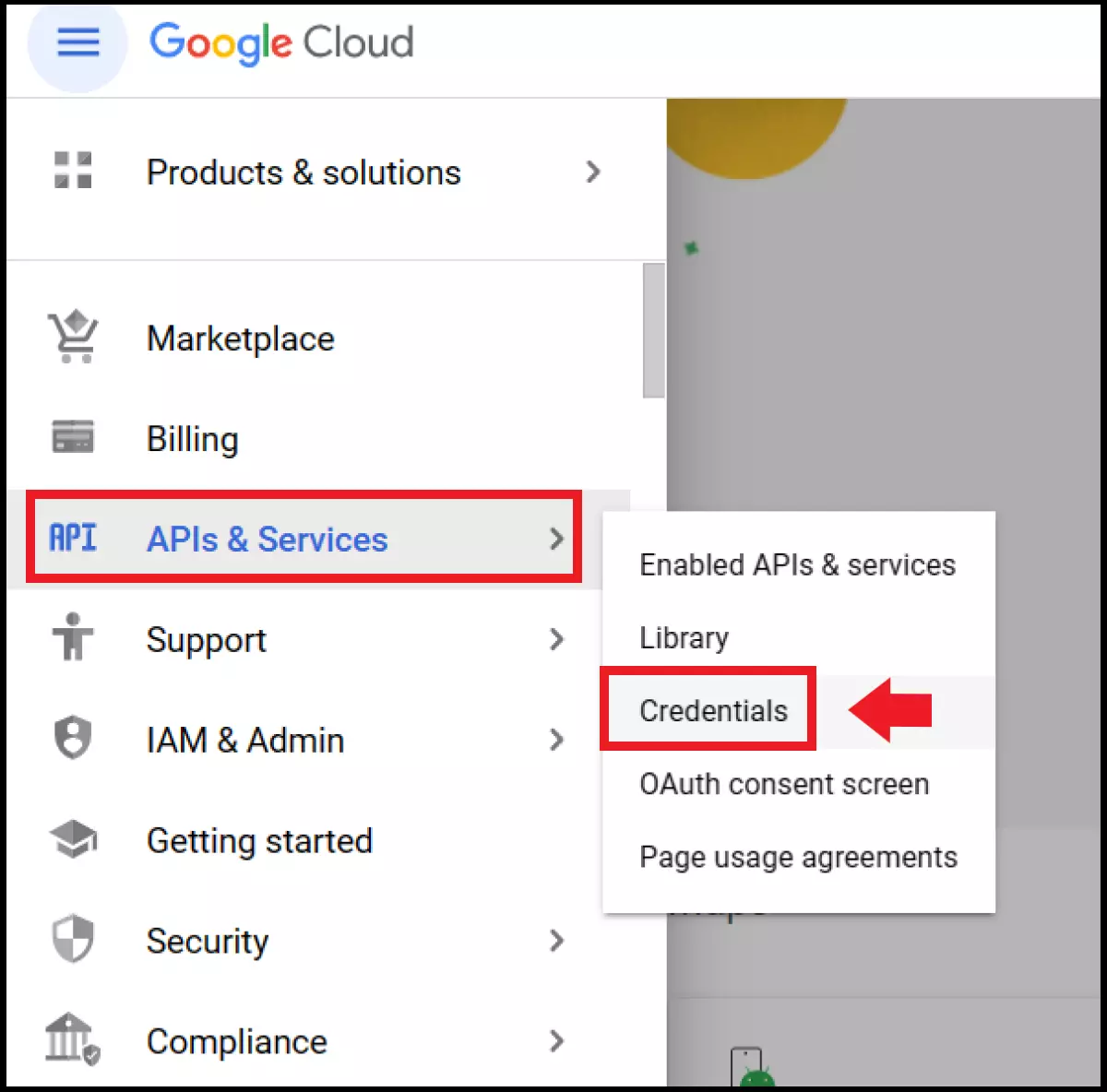
Step 2: Here you’ll find an overview of all created API keys in your account, including when they were created and restrictions.
What YouTube API features are there?
Features you can use with the YouTube API include, but are not limited to:
- YouTube Search: Define search result and topic parameters directly from your website or app.
- YouTube Playlists: Add or delete selected and current playlists.
- YouTube Videos Upload: Upload videos to YouTube from your website or app.
- YouTube Anti Spam: Mark YouTube video comments as spam.
- YouTube Channels: Integrate selected YouTube videos or playlists on your website or app.
- YouTube Subscriptions: Subscribe to YouTube channels directly from your platform.
- YouTube Members: Create lists of members/subscribers of a YouTube channel if they agree.
- YouTube Watermarks: Remove watermarks from images associated with a specific channel.
Are YouTube API keys free?
As long as you don’t exceed the daily quota for requests, YouTube’s API is free to use. You will receive 10,000 points or units per day for each individual project. Depending on the request and access, YouTube will deduct at least one point from this. A video upload, for example, costs 1,600 points. A search query, on the other hand, 100 points. If you need more points per day, you can request an increase directly from the YouTube Help Center at YouTube API Services.