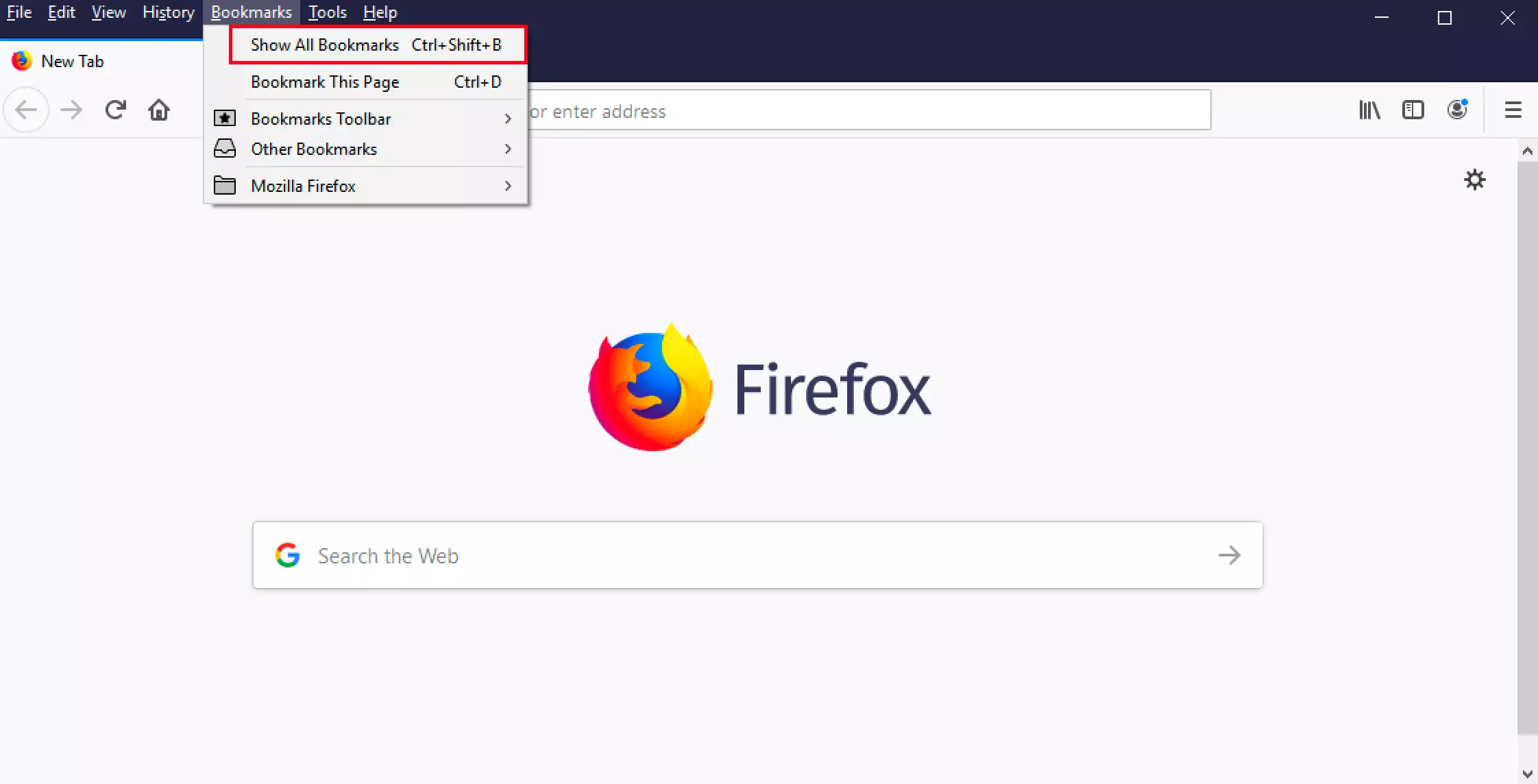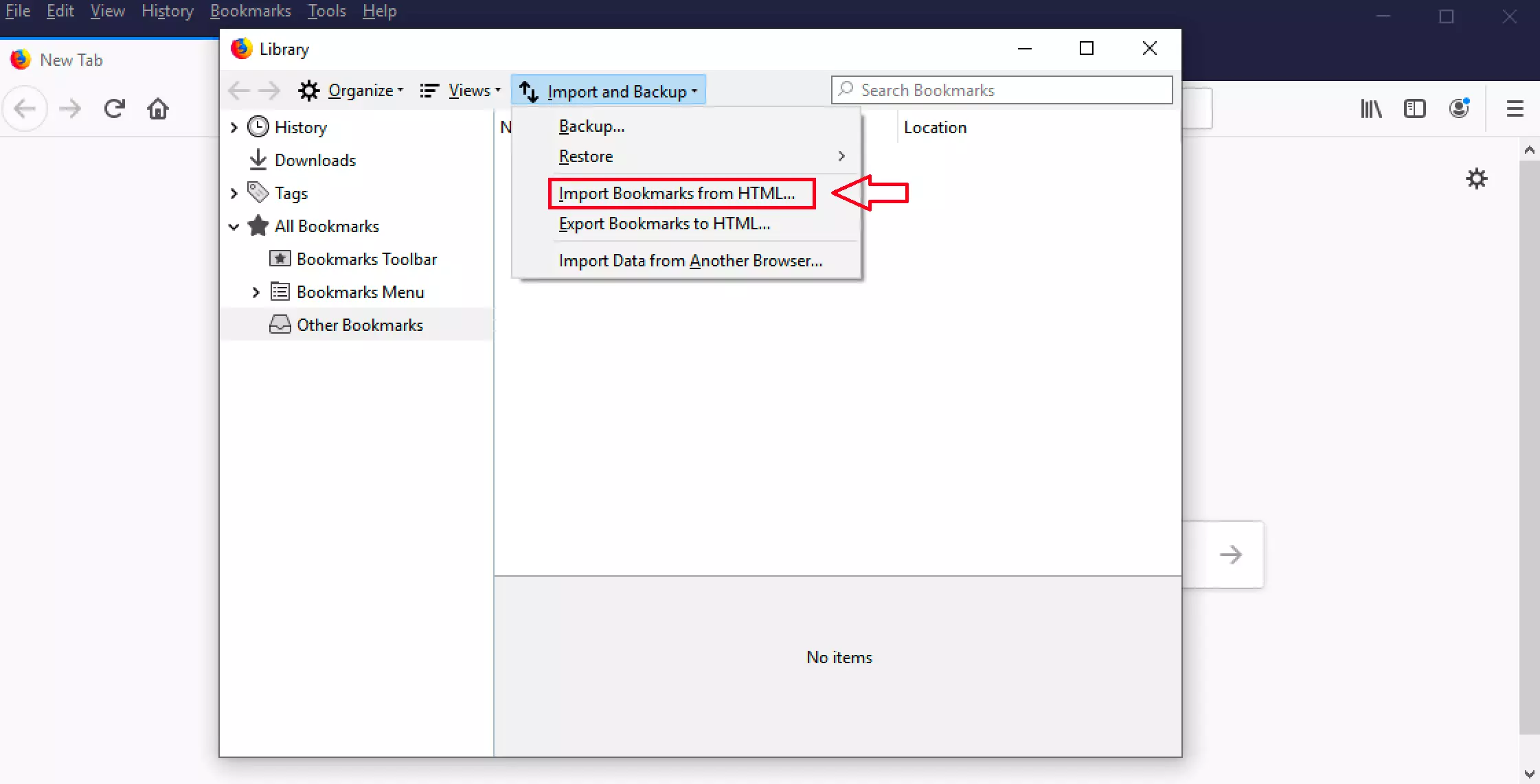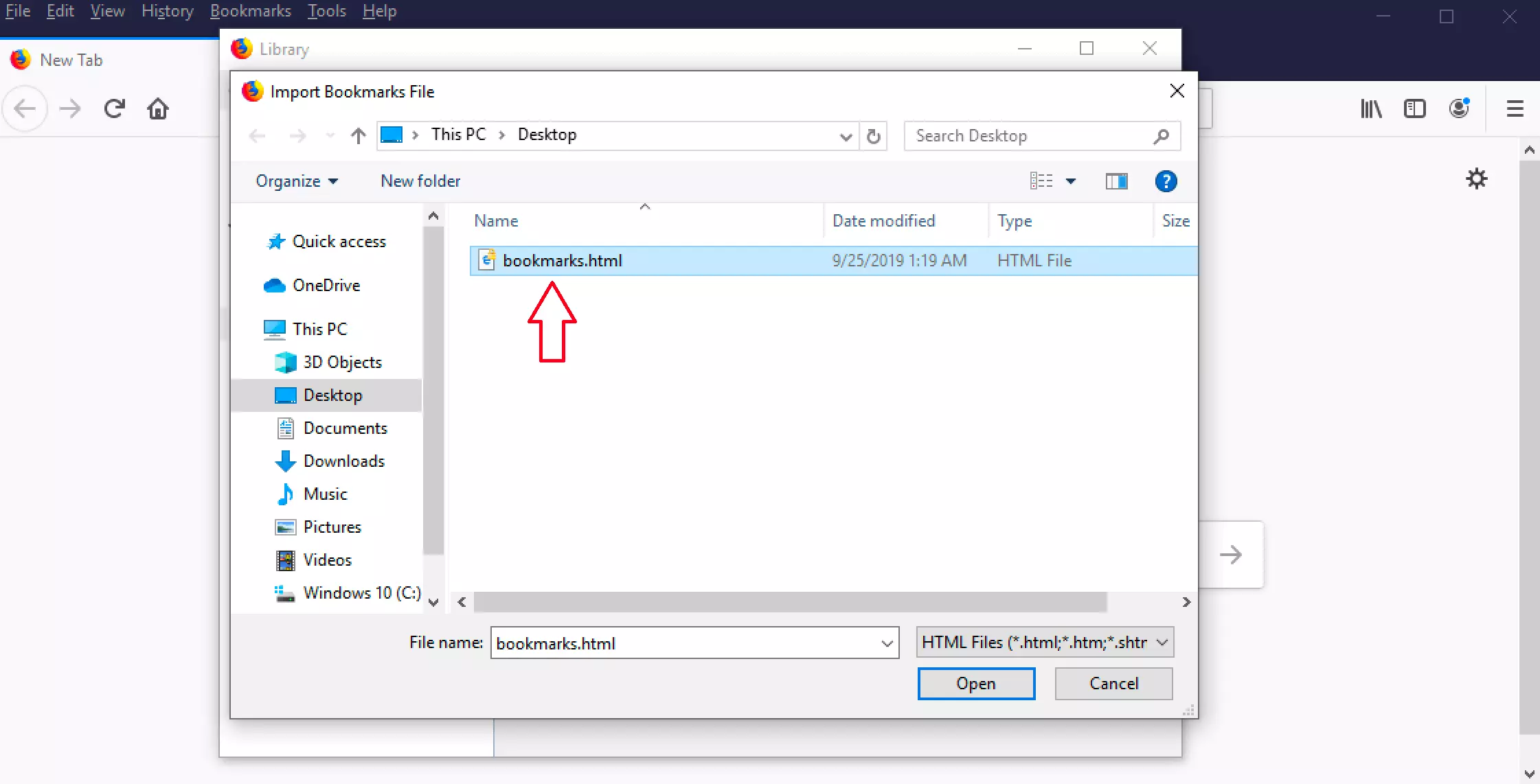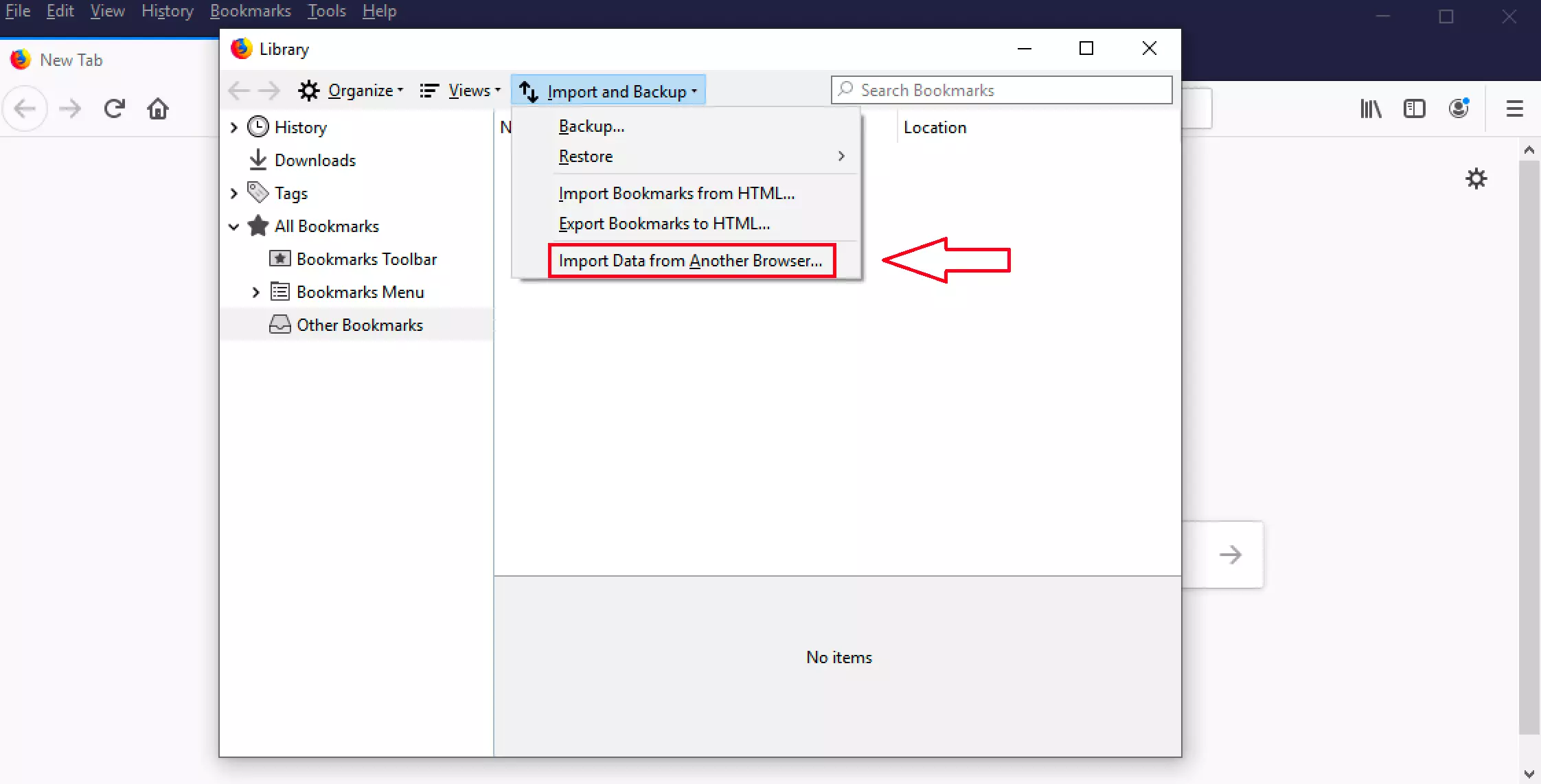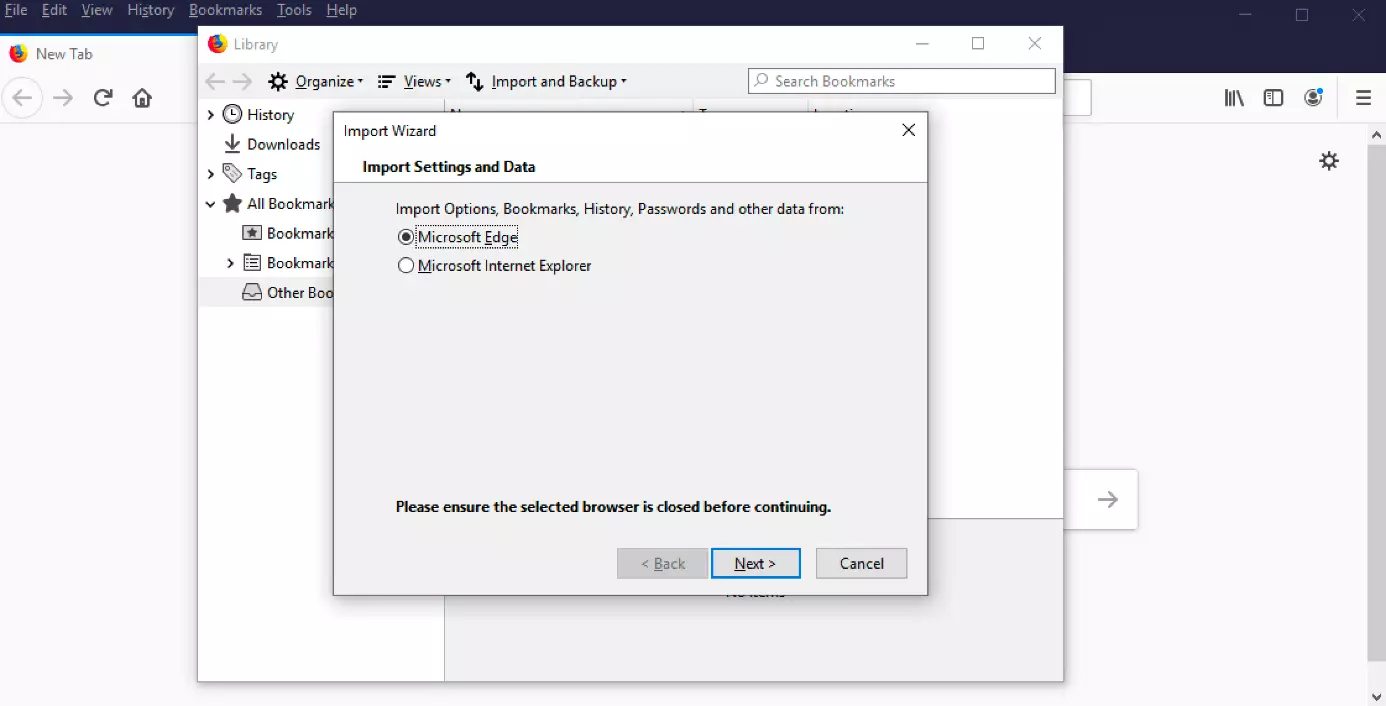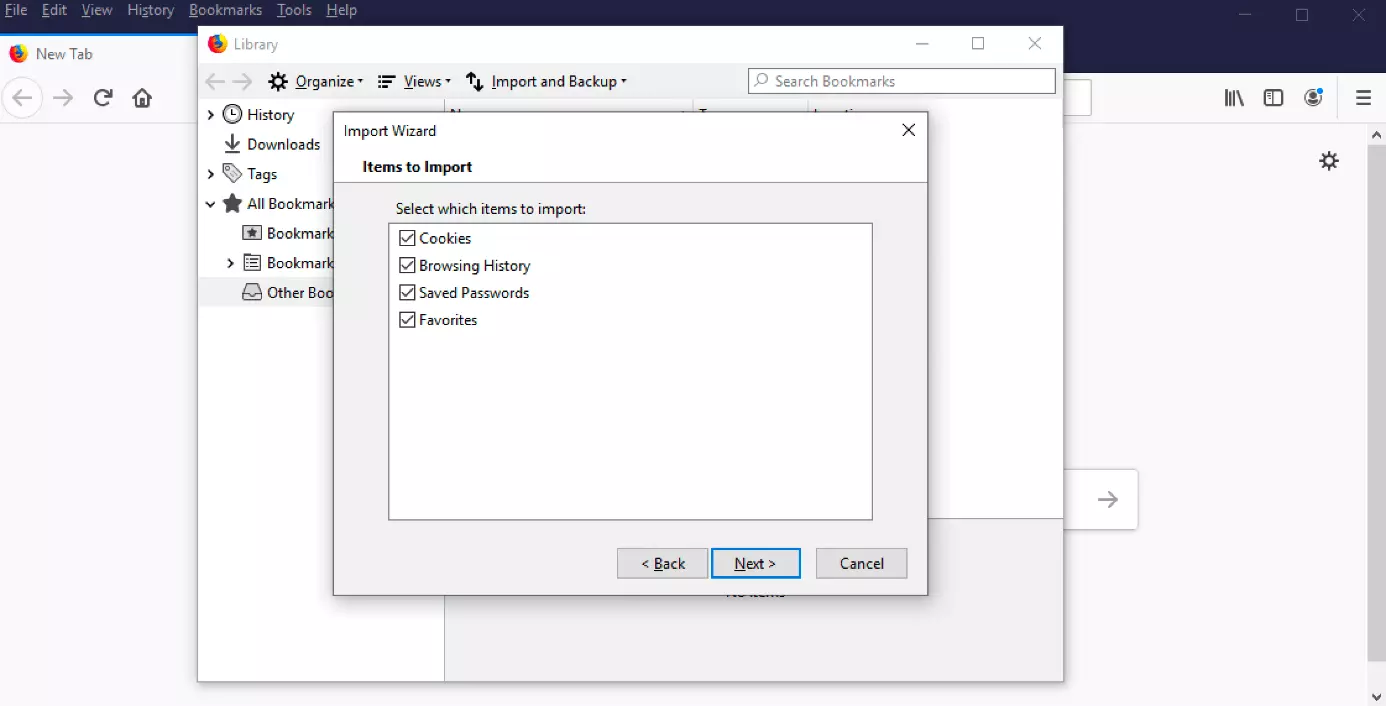How to import Bookmarks in Firefox
Whether you're using your Firefox bookmarks on a new computer or want to transfer your bookmarks from another browser to Firefox, importing your favourites ensures that you won’t have to copy them over one at a time. Before importing your bookmarks, you have to export them to an HTML file. Once you've done that, simply follow the steps below.
Quick guide
- When you open Firefox, you’ll see the Bookmarks menu at the top of the screen. Open this menu and choose Show All Bookmarks. If you don’t see these options in your version of Firefox, press [Ctrl] + [Shift] + [B]. This will take you directly to the bookmarks library.
- You can now import the bookmarks into Firefox on the Import and Backup tab. To do this, click Import Bookmarks from HTML... in the dropdown menu.
- Your directory structure will pop up, and you can find your file. Select the previously exported HTML file containing the bookmarks. The bookmarks are now imported.
- If you want to import the bookmarks from another browser, navigate to Import and Backup, click “Import data from Another Browser” and select the browser you want to import them from.
Step-by-step instructions
1. Select Show All Bookmarks.
2. Navigate to Import and Backup and click Import Bookmarks from HTML...
3. Select the HTML file.
Alternatively, you can import bookmarks from another browser. To do this, navigate to “Import and Backup” and click “Import Data from Another Browser”.
In the next dialogue box, you’ll be asked to choose the browser from which you want to import bookmarks. Choose between Microsoft Edge, Microsoft Internet Explorer or Google Chrome and click “Next”.
In the next step, you select the items you want to import. Along with bookmarks, you can import cookies, browsing history and saved passwords. This makes switching from one browser to another as easy as possible.
To complete this step, choose “Finish” and the import will be done automatically. Now all your bookmarks and other imported data are available in your new Firefox browser.