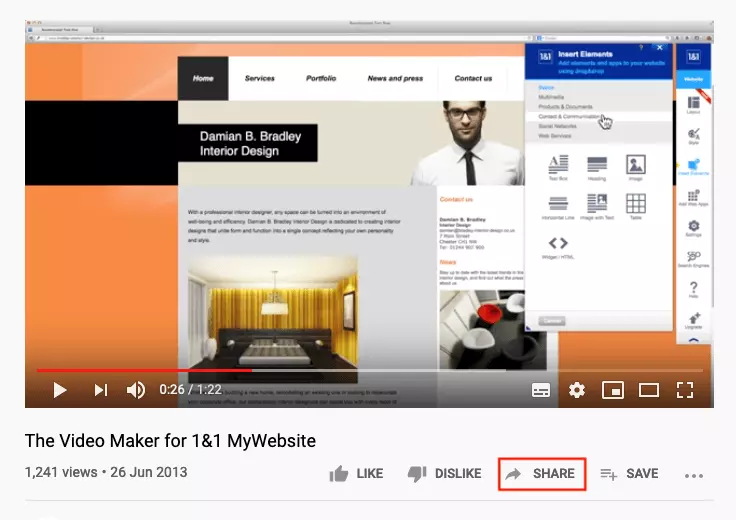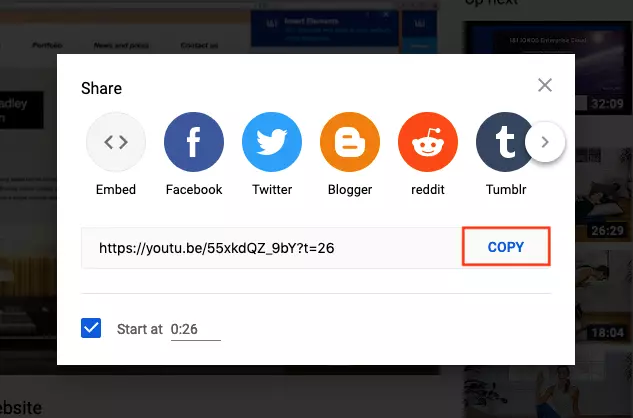How to create a YouTube timestamp link with a start time marker
It is well known that internet users have a short attention span. This should not be underestimated, specifically when dealing with longer YouTube videos where only a specific part of the video contains the important information.
A YouTube timestamp link provides a simple solution to this problem. All you need to do is create a link to the YouTube video that has a precise start time marker. This helps prevent the viewer from losing interest right at the start of the video or from having to search for the important part of the video themselves. Regardless of whether you embed the video on a website or share the link in another way, it will start playing at the exact time point specified.
Here, you will learn how to create and share a YouTube link with a timestamp.
How to create a YouTube timestamp link
The easiest way to create a YouTube link with a timestamp is to use the “Start at” option when sharing a video. However, this option is only available when using YouTube in a browser - not within the YouTube app. If you can view the video in a browser, simply follow the instructions below to create and share your own YouTube timestamp link:
- Go to YouTube and then view the video you want to share.
- Pause the video at the exact moment where you want to set the timestamp.
- Click the “Share” button.
- In the next step, the familiar pop-up window for sharing videos will appear. Check the box in the lower left-hand corner next to the “Start at” option. This will result in the URL being provided with the selected timestamp.
- In the last step, click the “Copy” button so that you can paste the URL in the desired location. Alternatively, you can select the option to get the embed link (i.e. the “Embed” option) or one of the options for sharing the YouTube link on a specific social media channel.
Manually creating a YouTube timestamp link
If you open a video in the YouTube app on a mobile device, it will not provide you with an option for sharing the video with a timestamp. However, you can create a timestamped YouTube link manually. This solution works both in browsers and the app.
For this method, you will need the URL of the YouTube link as a starting point. If you are using a browser, the URL can be found in the address bar. If you are in the app, click on “Share” below the video and then “Copy link” to get the URL. Then, proceed as follows:
YouTube links with the “youtu.be/” format
Add “?t=Xs” to the end of the URL with no spaces. The “X” here is a placeholder for the number of seconds. So, if you want the video to start at 54 seconds, the URL should look like this:
https://youtu.be/n5H8MeCl6As?t=54sIf you want to specify the start time in minutes and seconds, then you will need to use the “?t=XmYs” format. In this case, the “X” stands for minutes and the “Y” for seconds. The YouTube link should then look like this:
https://youtu.be/n5H8MeCl6As?t=?t=0m54sYouTube links with the “youtube.com/” format
Add “&t=Xs” or “&t=XmYs” to the end of the URL with no spaces. In the former, the “X” stands for the number of seconds. In the latter, the “X” stands for minutes and the “Y” for seconds. Therefore, the following linked video starts at 26 seconds:
https://www.youtube.com/watch?v=55xkdQZ_9bY&t=26sIf it is a long video, you will need to be able to specify the number of hours. You can use the “?t=XhYs” or “&t=XhYs” format in this situation. Here, the “X” stands for the number of hours.
Adding a timestamp to a YouTube link does not mean that the user has to start the video at that point. If they wish to watch the entire video, they can manually move the time slider back to the beginning.