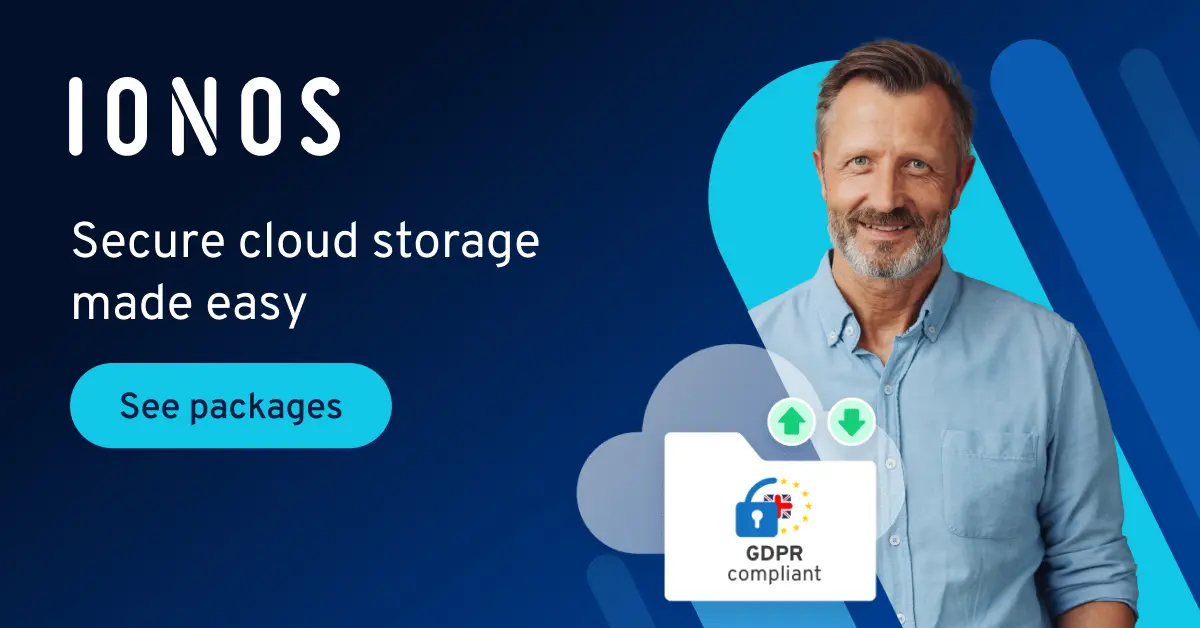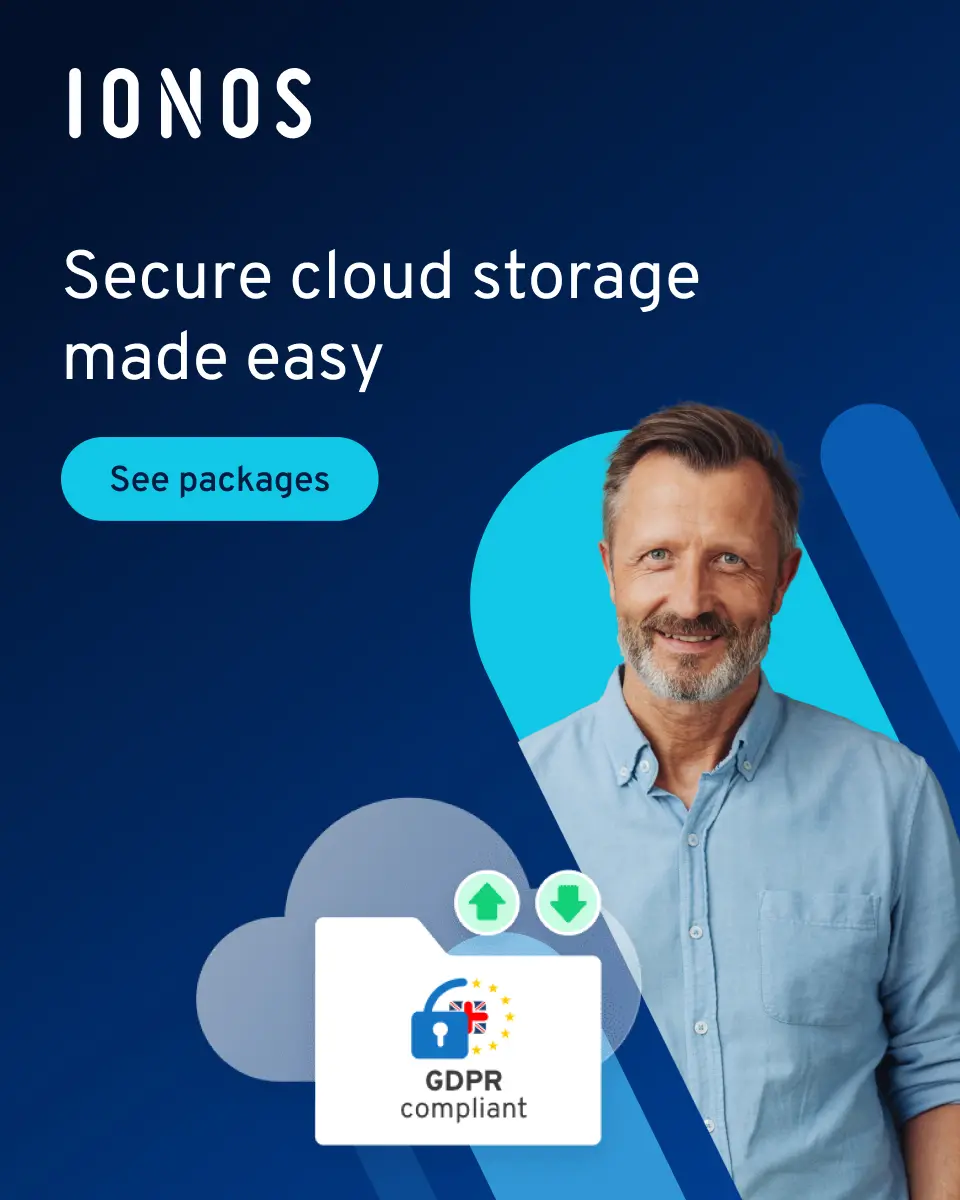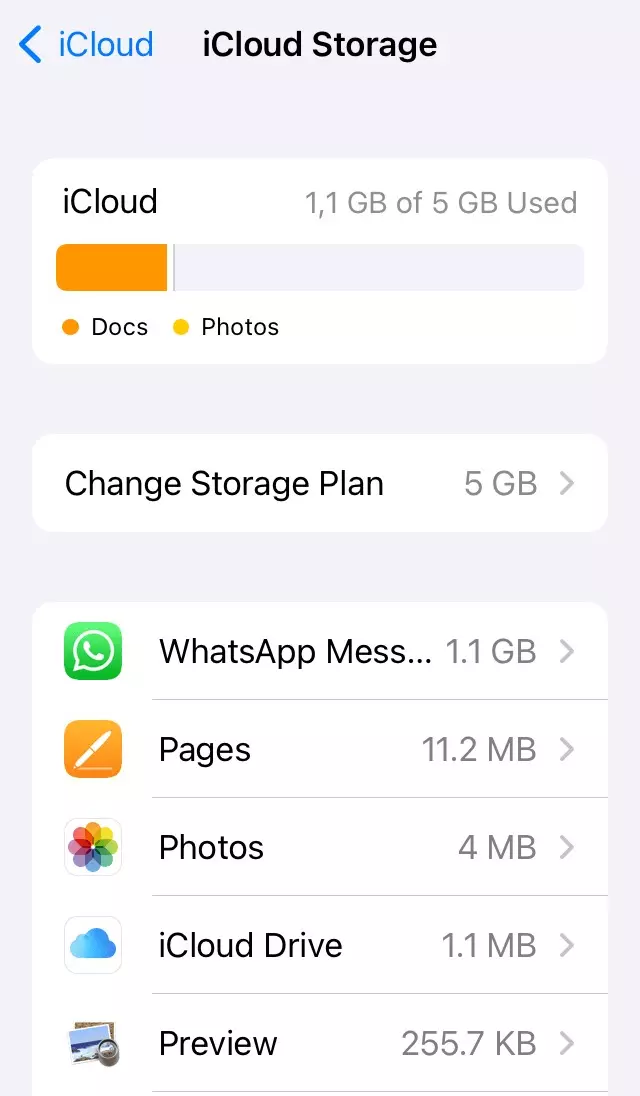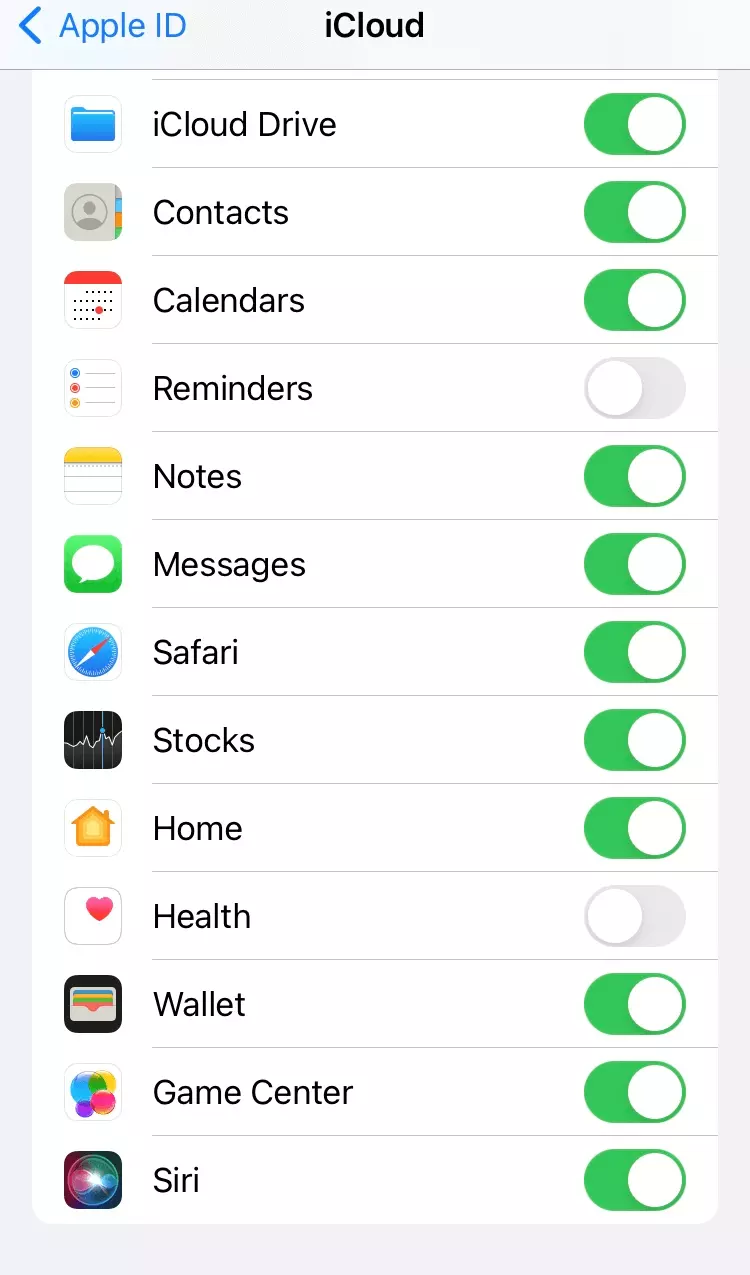How to clear iCloud storage and free up space
If your iCloud storage is full, you can prohibit apps from creating backups via the `Manage storage´ option. Photos, videos and email attachments also tend to take up a lot of space.
- Regular virus scans
- Automatic backups and simple file recovery
Why does iCloud storage fill up so fast?
Access your data anytime and anywhere – iCloud makes it possible. But things get a bit more difficult when your iCloud storage is full. At just 5 GB storage space, the cloud option quickly hits its limits. Videos, photos and large email attachments are large files that fill up storage space quickly. Apps like Mail, Contacts, Calendar, Reminders and Notes automatically access the cloud and store additional data there. We show you how to manage and free up your iCloud storage.
How to manage iCloud storage
The easiest way to manage your iCloud storage is using your iPhone or iPad. To do this, proceed as follows:
- Open Settings.
- Tap your name to sign in with your Apple ID.
- Select `iCloud´.
- Select `Storage´ from the top.
- Navigate to `Manage Storage´ in iCloud to see your used storage space and check which apps store data in your cloud.
You can manage your iCloud storage via Mac or Windows via the system settings or iCloud for Windows, respectively.
How to delete iCloud storage and create backups
If your iCloud storage is already full or you wish to ensure there’s enough space available, you’ll find the relevant options in `Manage Storage´.
Organize app backup
Below `iCloud´ you can see which apps store backups in the iCloud. While regular backups are recommended for certain apps, you can do without it for others. Just move the corresponding slider to the left.
You can delete old backups from devices you’re no longer using.
Clean your Mail app
Often the Apple Mail app is to blame for a full iCloud storage. Large attachments can eat up lots of space. When deleting old emails and removing corresponding attachments, you recover storage space.
Move photos and videos from iCloud
The same applies to pictures and videos. It’s a good idea to regularly check which photos you really want to keep. Delete the ones you no longer like or archive them on an external storage drive, for example. This way you can still access them but they’re not clogging up your iCloud. Once transferred, you can delete the photos from iCloud.
Create backups before deletion
It’s a good idea to carefully consider which data to store in your iCloud and which you can get rid of. Back up important photos documents and emails so they won’t be lost when you clear your iCloud storage.
Expand iCloud storage or change provider
There are several options to free up your iCloud storage and prevent it from clogging up. Nevertheless, 5 GB fills up quickly, so if you’re backing up regularly you may want to think about getting additional storage space. iCloud offers paid extensions while other providers offer additional free storage. Compare cloud storage and consider switching to another online service.
If you’re looking for a reliable cloud solution that combines top security standards and flexible access, check out HiDrive cloud storage from IONOS. Choose the right plan to match your needs!