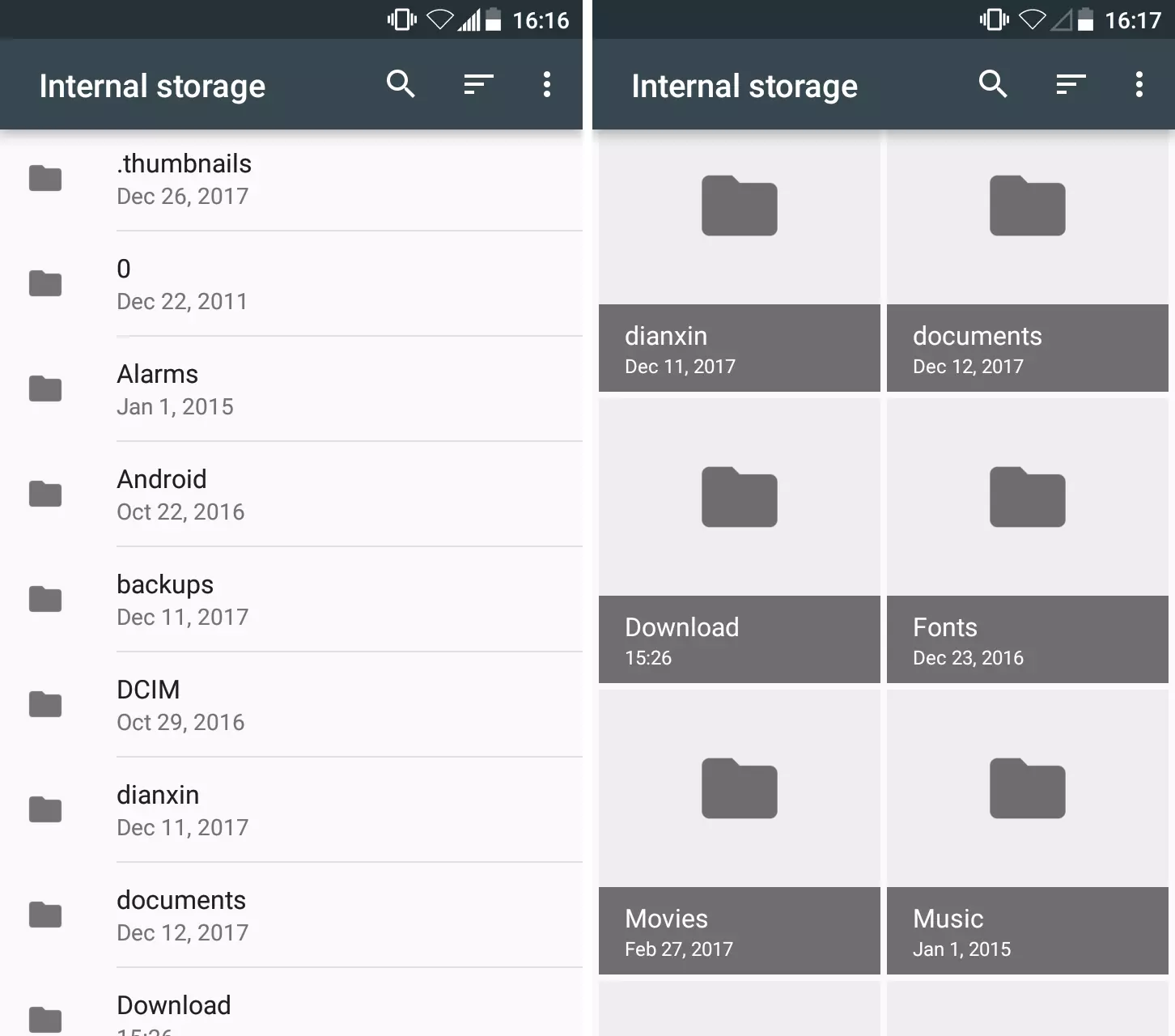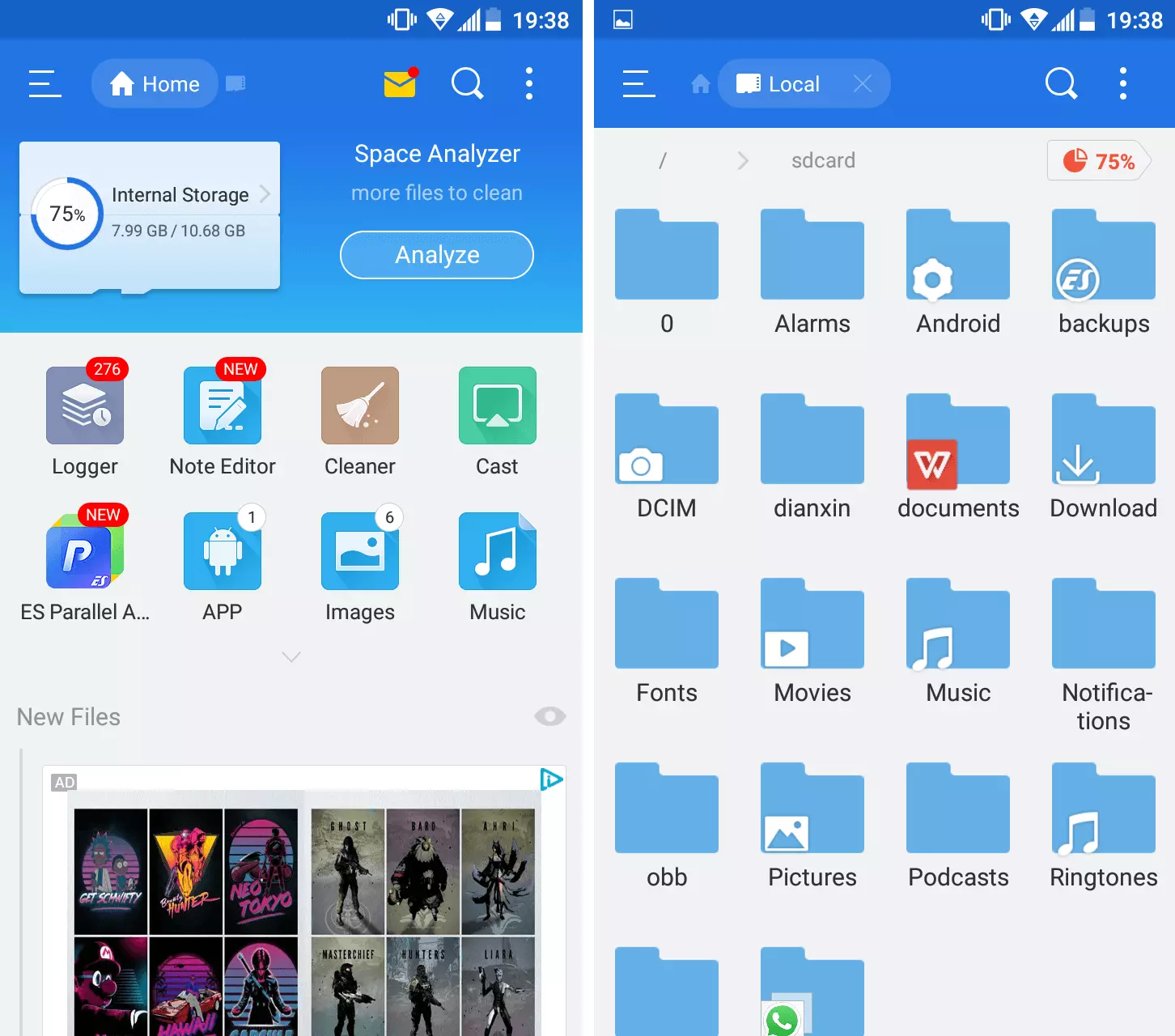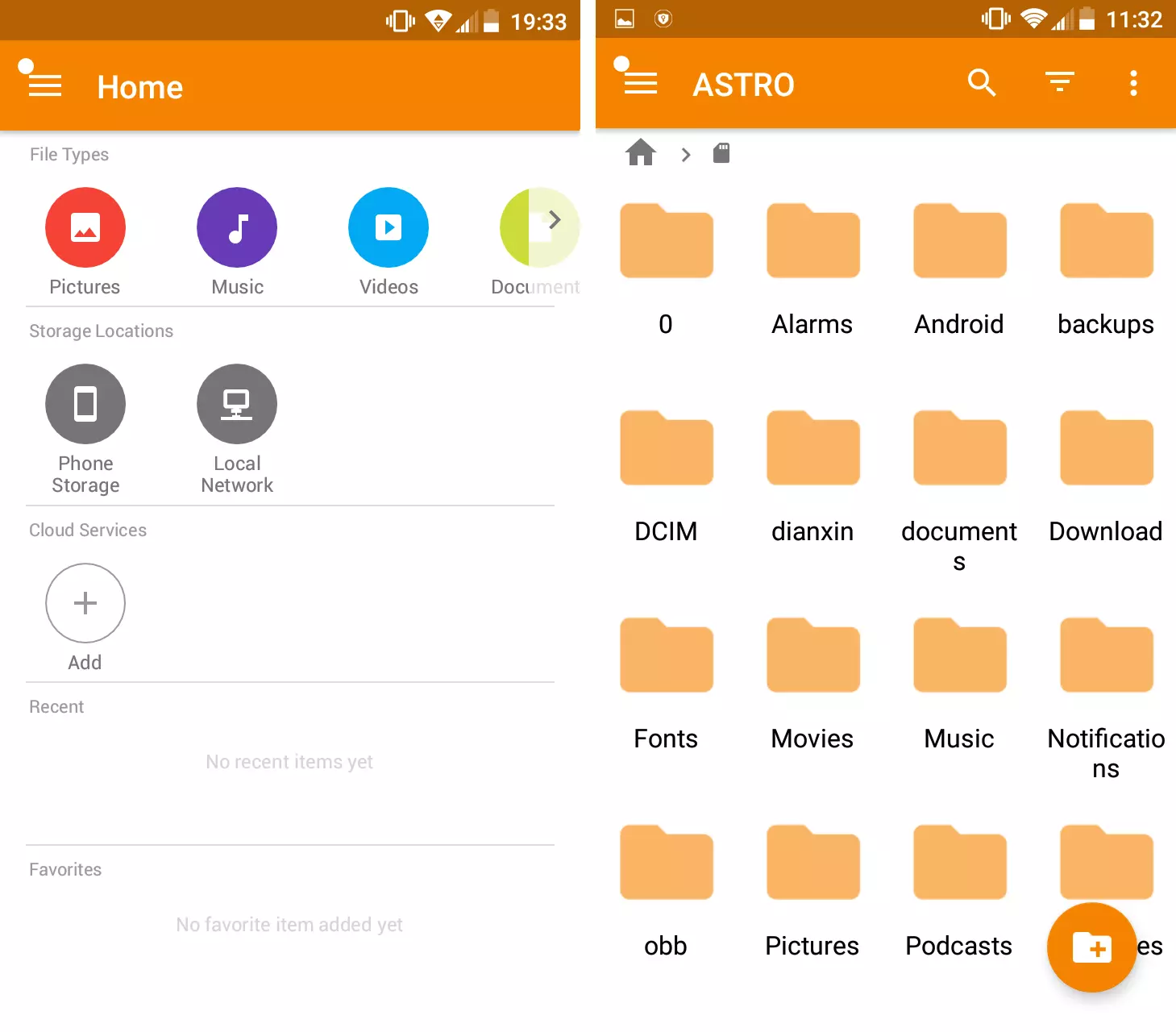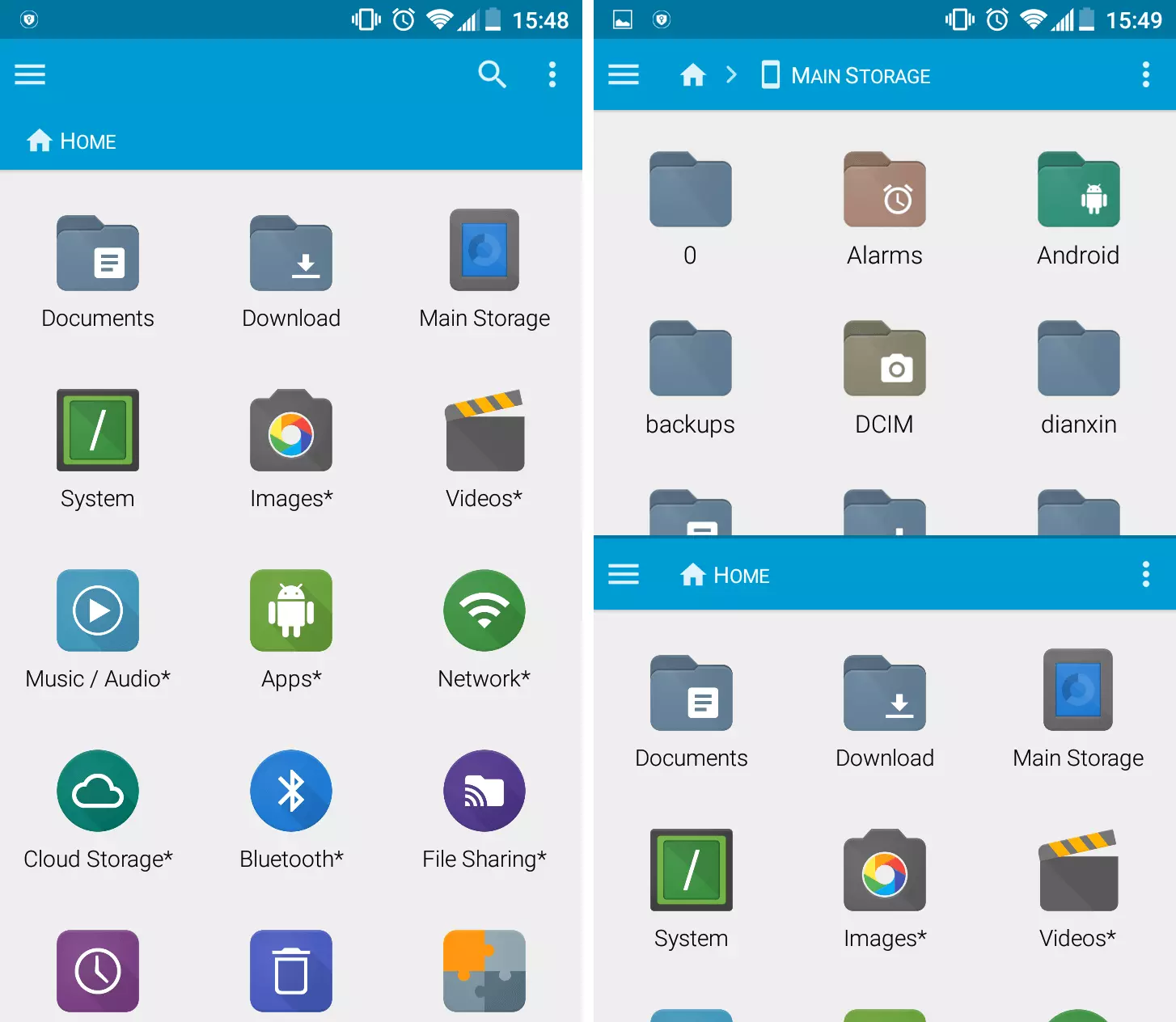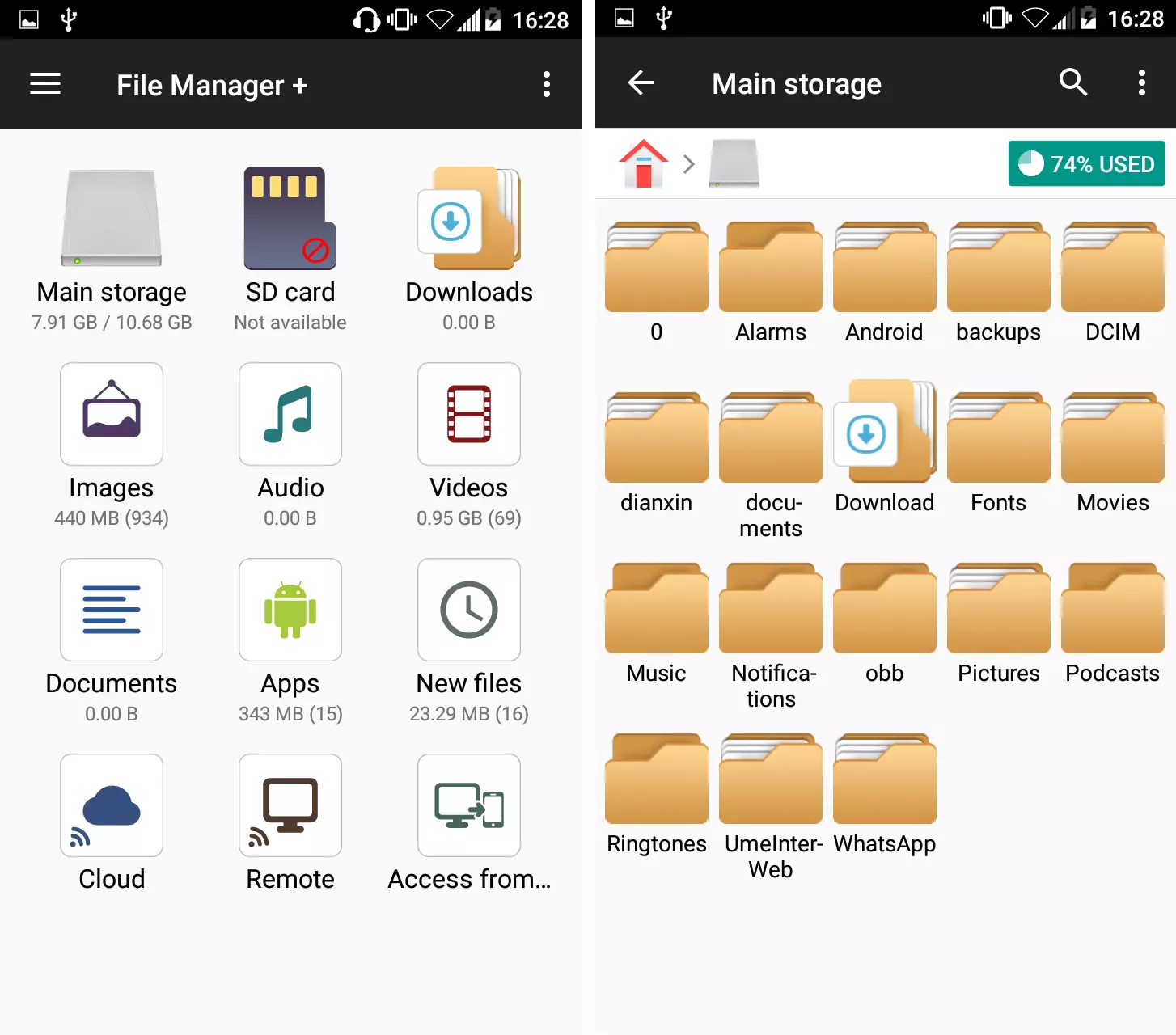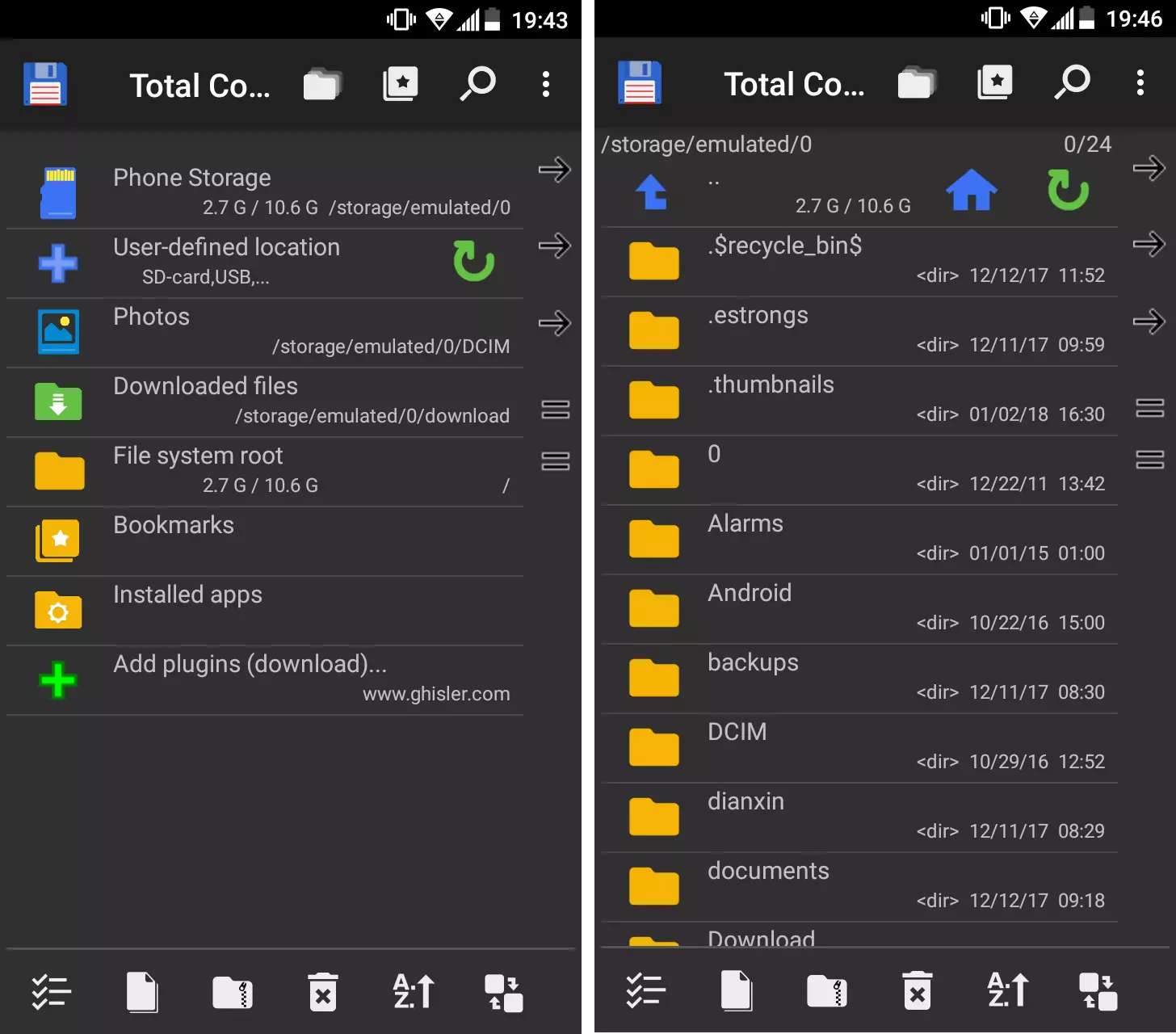Best file managers for Android
Every operating system relies on pre-defined file systems if content is to be managed on storage media (hard drives, USB sticks, SD cards, etc.). To properly use these file systems to save, edit, copy, or delete files, as well as access targeted directories, users need special programs – so-called file managers.
While file managers have been counted for years among the standard components of a graphical user interface for popular desktop operating systems like Microsoft Windows or macOS, the mobile Android system has only integrated its own file manager app since Version 6.0 (Marshmallow). This bumped it far ahead of its direct competitor iOS, which for a long time completely blocked direct access to the file system – but the rather rudimentary functions don’t satisfy every user, which is why file managers for Android from third parties are in high demand.
What exactly is a file manager for Android?
File managers for Android and other mobile operating systems are fundamentally no different than solutions for desktop operating systems. They serve the purpose of illustrating the file structure and enabling simple and intuitive management of the stored files. As opposed to PC solutions, systems for smartphones, tablets, and others don’t have such a file manager implemented by default. If access to the operating system is generally open – as is the case with Android – then this can quickly be changed: Simply download a file manager app (e.g. via the Google Play Store) and install it. Use of such an Android file explorer from a third party is also possible with newer versions of the mobile operating system. In this case, the respective application replaces the standard app.
What can the integrated Android file manager do?
With the integration of a file browser in newer Android versions, Google has taken a clear step toward user community. The fact that this manager is very well hidden in the settings, though, also shows that the large corporation prefers users to come into direct contact with the file system as rarely as possible – this is mainly due to security reasons, since adjustments to the file structure always come with the risk that important system functions will no longer be usable. If you want to use the file program anyway, then you can find it in the system settings under “Storage & USB” > “Internet Storage” > “Explore”.
Since Android prevents root access by default, the modification of the file system with the integrated application as well as with external file manager apps is only possible to a limited extent. For example, system files are always hidden from users.
Once you’ve opened the Android file explorer for the first time, it lists all folders that are stored in the device’s internal memory for which the user has permission. Above the three-point symbol, you can switch to the grid view that offers a larger presentation of individual folders. Instead of the default alphabetic sorting, you can also sort according to modification, date, or size. Tap the magnifying glass icon to start the search function of the Android file manager. This allows you to search for a specific file using the file name.
To open folders (and subfolders) or files, just tap on them. In the case of files, though, it’s always a requirement that the device also has an app installed which enables the output or playback of the respective file format. Android offers a selection screen if several applications are possible. Using the small triangle symbol, users can easily return to parent folders or the original folder at any time. The standard Android file manager also has the following file editing functions available:
- Select files: If you want to select one or more files for any editing step, tap your finger slightly longer on a file. Then the file explorer for Android switches to selection mode. To expand the selection, simply tap on additional files. The selected files are highlighted or marked by a checkmark (for images and videos).
- Delete files: Selected files can be quickly and easily deleted by touching the trash can symbol that pops up in selection mode.
- Copy files: If you want to move files, you can do so with the integrated file manager app. In selection mode, the three-point symbol provides the “Copy to…” function that allows selected files to be copied to any storage location that you want.
- Share files: Using the typical Android share button in the menu list, selected files can be directly shared with other users as long as apps like Twitter, WhatsApp, or Google Drive are installed. Sending files via SMS/MMS, Bluetooth, or e-mail is also possible.
Weak points of the Android standard file manager
The Android file manager fulfills the basic requirements of a mobile file manager. However, this can’t hide the fact that the tool remains very sparse in terms of design and functionality when compared to many similar third-party apps. Even though the visual design of the user interface is doubtlessly a question of taste, the Google application has to be criticised on this point: Other than the thumbnails that highlight image files, the incredibly slim design with gray folder and file symbols doesn’t provide the user with any real points of orientation. The listed files and formats therefore require closer inspection, which unnecessarily complicates the use of the file manager app.
With regard to the functional simplicity, the following points in particular call for an alternative:
- No cut function: If a file is to be moved to another folder, it has to be copied with the standard app. Then there are two versions of the file (in the original and destination folders), so that you still have to go back and delete the original file.
- No renaming function for files and folders: The Android file manager always displays the complete folder and file names, but contains no option to modify them.
- No option to create new folders: If you want to organise your files in the internal file manager app, then you have to use an existing folder. New folders can’t be created with the program.
- No dual-window mode: Even if it is possible to switch back and forth between the main and subfolders using the triangle symbol, the restriction to a single window is unnecessarily complicated. That the file manager from Android doesn’t have an available dual-window mode has a particularly negative impact when it comes to transferring files.
One of the biggest disadvantages of the Android application is also the missing interface for cloud storage services. Since many third-party apps are available this way, not only files in the mobile device’s internal memory need to be managed, but also files that have been uploaded to Google Drive, Dropbox, and others.
Which file managers are there for Android?
If you only want to make simple alterations to the internal file structure as an Android user, are satisfied with a slim design, and can do without functions such as the creation of new and renaming of existing folders, then the in-house Android file manager is sufficient. For more complex modifications to the file system, you should consider using an alternative application because of the drawbacks of the standard app listed above. There is no shortage of solutions to be found, for example, in the Google Play Store. The following is a short snapshot of some of the most interesting file managers for Android.
ES File Explorer
One of the most comprehensive file explorers for Android has been offered by the Chinese company EStrongs Inc. since 2013. The ES File Explorer supports more than 30 different languages and, according to the manufacturer, is used by more than 300 million users worldwide to manage individual documents and media content as well as applications installed on Android devices. The high-performance file manager app, which requires around 26 MB of storage, is basically free, but in return displays a lot of advertising and forwarding to other products from the developer company, such as ES Task Manager or ES App Lock. With the ES File Explorer Pro, EStrongs Inc. offers a paid version which is ad-free and contains more themes for the user interface of the app.
The fact that ES File Explorer is an excellent file manager for Android is particularly apparent in the wide range of functions available for the organisation of files. For example, there are three different view types (symbols, list, or details) for each of the three size levels (small, medium, and large) and various sorting variants (according to name, type, size, or modification date) that can be selected. As opposed to the Google standard app, it’s also possible with the EStrongs application to cut, rename, compress, or even encrypt files. The attractive design and ability to open multiple tabs for various directories allows users to easily keep track of things.
Exclusive functions like the root explorer or gesture control are contained in the standard version of ES File Explorer, but only work if supported by the device.
Thanks to interfaces for cloud services such as Dropbox, OneDrive, Google Drive, or Amazon S3, stored files can also be managed in the corresponding services directly from the file manager app, and files can be uploaded to online storage. Features also exist for file transfer via FTP, Bluetooth, LAN, or remote connection. The latter enables file transfers to a desktop PC, for example.
| Benefits | Drawbacks |
|---|---|
| Offers automated solutions for storage optimisation | Delete dialog cannot be deactivated |
| First-class possibilities for data transfer to other devices | Partially obtrusive advertisement overlays |
ASTRO File Manager
ASTRO File Manager is the Android file explorer from the American software manufacturer Metago Inc. The app was among the first file management solutions for the operating system released in 2008, and so can look back on an extensive development history in which design and functionality have been fundamentally remastered and optimised. The award-winning program, which, like the ES File Explorer presented above, now also enables the management of installed apps, has more than 86 million downloads in the Google Play Store. ASTRO File Manager is free of both costs and ads.
ASTRO File Manager is focused on the basic functions that users need for the organisation of their files. The menu services of the free Android file manager alternative is reminiscent of the standard application, but the familiar buttons such as the three-point symbol or magnifying glass have been provided with additional features for searching: For example, the storage location or size and modification date of the file(s) can also be given for a search. It’s also possible to rename or compress files and folders as well as create new folders. Instead of the standard grid view, users can choose to switch to list, group, or image views, and can sort files according to name, date, size, or type.
The management of installed apps is an optional feature of ASTRO File Manager that can be activated or deactivated at any time. If you don’t want to grant the application access to usage data, you can simply waive it in the ASTRO app manager.
The file browser for Android is also the perfect application for managing your cloud storage data directly from your mobile device: Thanks to the link with Google Drive, Box, Dropbox, and OneDrive you can move, delete, and rename uploaded files just like files in the internal memory. With ASTRO CLOUD HOPPING, the app provides the proper technology for moving data between different cloud solutions in one single step.
| Benefits | Drawbacks |
|---|---|
| Enables detailed file and folder search | No cut function |
| Clear, intuitive interface | No multi-window mode |
FX File Explorer
Since 2012, the US-based company NextApp Inc. has been running FX File Explorer, its own file manager for Android. The application, which can be downloaded via the Google Play Store, sets itself apart not only through excellent functions for file and application management, but also with a highly successful design that provides the user with a true home screen feeling. It also contains various additional tools such as a text editor, a media player, or an image viewer. The ad- and cost-free standard edition can be upgraded to the Plus version for a small fee to unlock features for file transfer to and from other platforms.
As opposed to the standard solution, this file browser for Android is no way inferior to comparable desktop applications: New documents as well as new folders can be created at any time, and the names of existing elements can be modified. It’s also possible to cut, archive, or compress (.zip, .gzip, .tar) files. If you want to move files from one storage location to another, this is easily done thanks to the optional dual-window mode. Depending on the folder content, there are various presentation forms to choose from, such as grid, symbol, list, or thumbnail views, as well as sorting alphabetically or by date. Using the integrated search functions, users can start full text searches based on freely selectable criteria such as storage location, file type, data, or size.
In the standard configuration, FX File Explorer prompts the user to confirm the deletion of a file. This setting should prevent hasty or unintentional deletion, but quickly turns out to be annoying when it comes to more complex modifications. The security checkbox can be disabled in the settings, though, if not wanted for practical reasons.
To link FX File Explorer with cloud services such as Google Drive, Dropbox, SugarSync, or ownCloud, it’s necessary to purchase the Plus edition mentioned above. This also provides remote access to the file manager app via the network (SSH, FTP, or HTTPS) or web interface (WebDAV) that’s not available in the free version. This and other paid features can be tested for free for one week. The activation of root access is available by default, but only on certain devices.
| Benefits | Drawbacks |
|---|---|
| Dual-window mode | Linking with other platforms/online services only in Plus edition |
| First-class design |
Dateimanager+
In 2015, the Android app developer Flashlight + Click released its free Android file explorer called File Manager+. Since then, the app, which only requires 5 MB of storage spaces, has already been installed on more than ten million devices to manage stored files on the mobile device (internal storage), on external storage media (SD card, USB stick), and in the cloud. The application also functions as an application manager, allowing you to exit apps on the local memory, save them as an .apk file, or uninstall them. Even though the Android file manager is free, it contains no advertisements.
All file organisation functions with File Manager+ can be used directly from the main menu. The file manager for Android gives the option to either access the internal storage or an external storage medium or all saved files of a particular file type (images, audio, video, documents). Users can choose between grid and list displays (normal and expanded) and sort the individual entries according to name, size, date, or type. The file manager app has implemented all important file management functions. Apart from the standard tools for copying, cutting, deleting, compressing, and renaming, the “Select all” button, which allows you to select all documents in a folder at once, is particularly attractive.
Like many file manager apps, File Manager+ also has implemented its own features for the presentation of media and text files. In the settings, however, users can turn them off by unchecking the corresponding entries.
Via the cloud button, users can link the Android file manager with their accounts on cloud services like Dropbox, Google Drive, OneDrive, or Yandex.Disk. They can then manage these without requiring additional tools directly via the user interface of File Manager+. It’s also possible to publish files on the local network or on the web (via the WebDAV protocol) and share the device storage for remote access. In this way, the saved files can be accessed via an automatically-generated FTP address on a remote computer.
| Benefits | Drawbacks |
|---|---|
| Very well-structured user interface | No dual-window mode |
| “Select all” function | Search function doesn’t have filter options |
Total Commander
The Swiss company Ghisler Software GmbH introduced the first Android version of its file management software Total Commander in 2011, which had previously been available exclusively for Microsoft desktop systems. With more than ten million downloads, the application, which supports more than 25 different languages (including German, English, and French), has become one of the most successful of its kind. In the standard version, the file explorer for Android grants its users access to the most important tools for the organisation of folder and file structures – the app can also be extended with additional features from plugins that can be downloaded separately in the Google Play Store. The base program as well as the various extensions are all completely free.
In terms of its range of functions, there’s no doubt that Total Commander is among the best Android file managers on the market. In the dual-window mode, users can move files and folders easily from one storage location to another without having to close the source directory. In the settings, you have the option to select whether the split display should be shown only in landscape, portrait, or in both formats. If you need a particular file, Total Commander’s powerful search function provides the right tool: The date and size of the sought-after file or concrete text snippets can be given as criteria, for example.
In Total Commander, it makes no difference whether users tap a folder or file line or just the preceding icon. In the first case, the file manager for Android opens the respective object, and in the second case it simply selects it. This way, it’s possible to select any number of files and execute the same action (delete, cut, copy, etc.).
While file transfer via Bluetooth and over Wi-Fi is possible by default, you need to download the previously mentioned plugins to enable file transfer via (S)FTP, WebDAV, or the local network, for example. Total Commander can also be extended with interfaces for cloud services such as Google Drive, Dropbox, or Microsoft OneDrive, so that users can organise these services directly via the file manager app.
| Benefits | Drawbacks |
|---|---|
| Dual-window mode (in landscape and/or portrait mode) | Occasionally unclear and less intuitive user interface |
| Visually attractive folder and file entries (font and size, background colour, etc.) | Only list view available |
The best free file manager apps for Android: overview table
| Release year | Manufacturer | Dual-window mode | Cut function | Cloud connection | ||
|---|---|---|---|---|---|---|
| Android standard app | 2015 | No | No | No | ||
| ASTRO File Manager | 2008 | Metago Inc. | No | No | Yes | |
| File Manager+ | 2015 | Flashlight + | Clock | No | Yes | Yes |
| ES File Explorer | 2013 | EStrongs Inc. | No | Yes | Yes | |
| FX File Explorer | 2012 | NextApp Inc. | Yes | Yes | Yes (paid) | |
| Total Commander | 2011 | Ghisler Software GmbH | Yes | Yes | Yes (via plugins) |