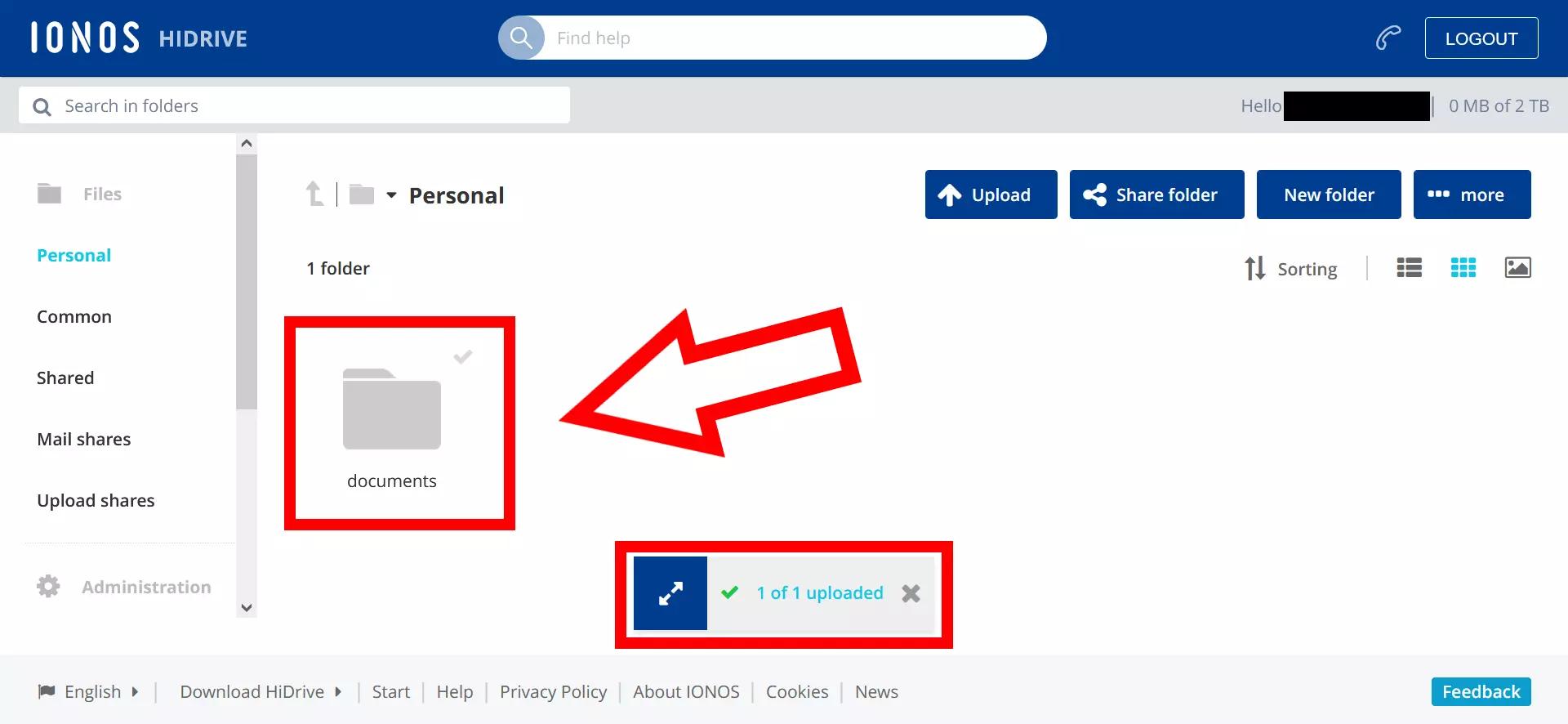How to secure your files before Amazon Drive is discontinued
The cloud service Amazon Drive will be discontinued at the end of 2023. While you will still be able to access Amazon Drive up until then, you should transfer your files to another cloud storage or a local data carrier before this date. IONOS HiDrive is an excellent alternative.
When will Amazon Drive stop operating and what services will remain?
Amazon will be discontinuing its cloud storage service Amazon Drive on December 31, 2023. Users will be able to access their saved files until then and should begin the process of backing up their files in another location. Uploading new files will not be possible after December 31, 2022.
Despite the decision to discontinue Amazon Drive, Amazon will continue to offer cloud storage services for photos and videos. With Amazon Photos, you will still be able to save your photos and videos online at any time (Amazon, November 2022).
How to recover Amazon Drive data
To back up data currently stored in Amazon Drive, you have two options: save it to local data storage or use an alternative cloud storage provider.
Download and save your files locally
If you want to save your files locally, begin by downloading them from your Amazon Drive cloud storage. To do this, select the files or folders you want to keep and click Download. This will save the files to your device. Organise your content as you wish or transfer it to a different local storage device.
It is a good idea to store important data in multiple locations. For example, transferring your files to a USB stick will provide you with a local backup. Follow the 3-2-1 backup rule to ensure your data is fully secure.
Transfer your data to a different cloud storage provider
There are a number of different cloud services you can choose from if you want to continue backing up your data online. You can transfer your Amazon Drive files to another cloud solution, such as Microsoft OneDrive, Google Drive or IONOS HiDrive.
If you are having trouble selecting an alternative, consider consulting a cloud storage comparison to get a better overview. Key factors to consider include price, storage size, usability and cloud access security.
How to transfer your data to IONOS HiDrive
Keep reading to learn how to transfer your data from Amazon Drive to IONOS’ HiDrive cloud storage:
Step 1: first, you need to recover your files from Amazon Drive. To do this, you first need to download your files that you have saved to Amazon Drive cloud storage. To begin, log into your Amazon Drive account as you normally would.
Step 2: under ‘All Files’, select the ‘Documents’ folder or the individual files that you want to save.
Step 3: a blue bar will appear with the ‘Download’ option.
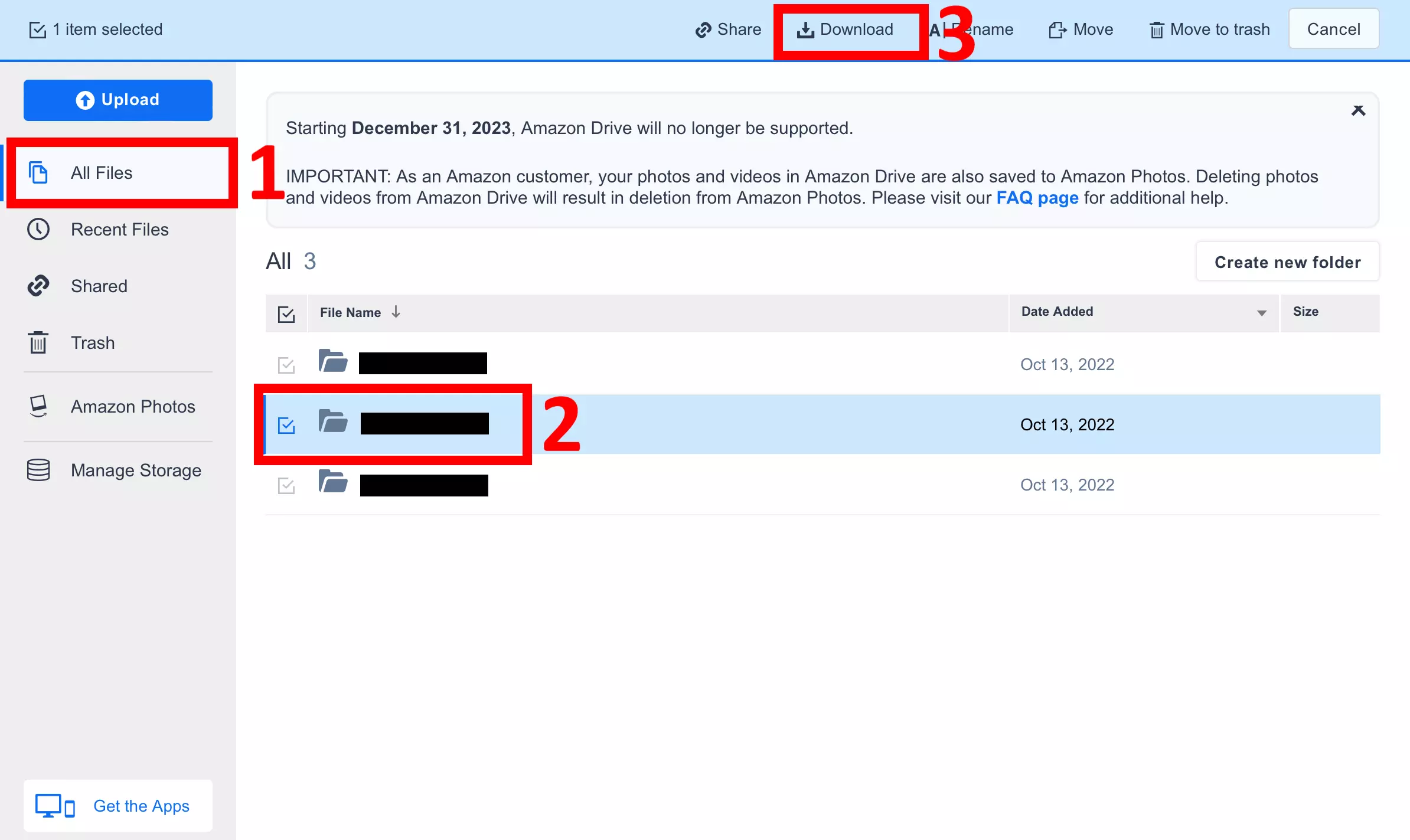
Step 4: download the files and store them on your computer, tablet, smartphone or other device of choice.
Step 5: if you don’t have one already, purchase a package for IONOS HiDrive.
You can get the secure cloud storage HiDrive from the IONOS website.
Step 6: log in to the IONOS HiDrive login page with either your email address or username and your password.
Step 7: you can now access your Personal folder in the IONOS HiDrive. Click the Upload option and upload the files or folders you want to back up.
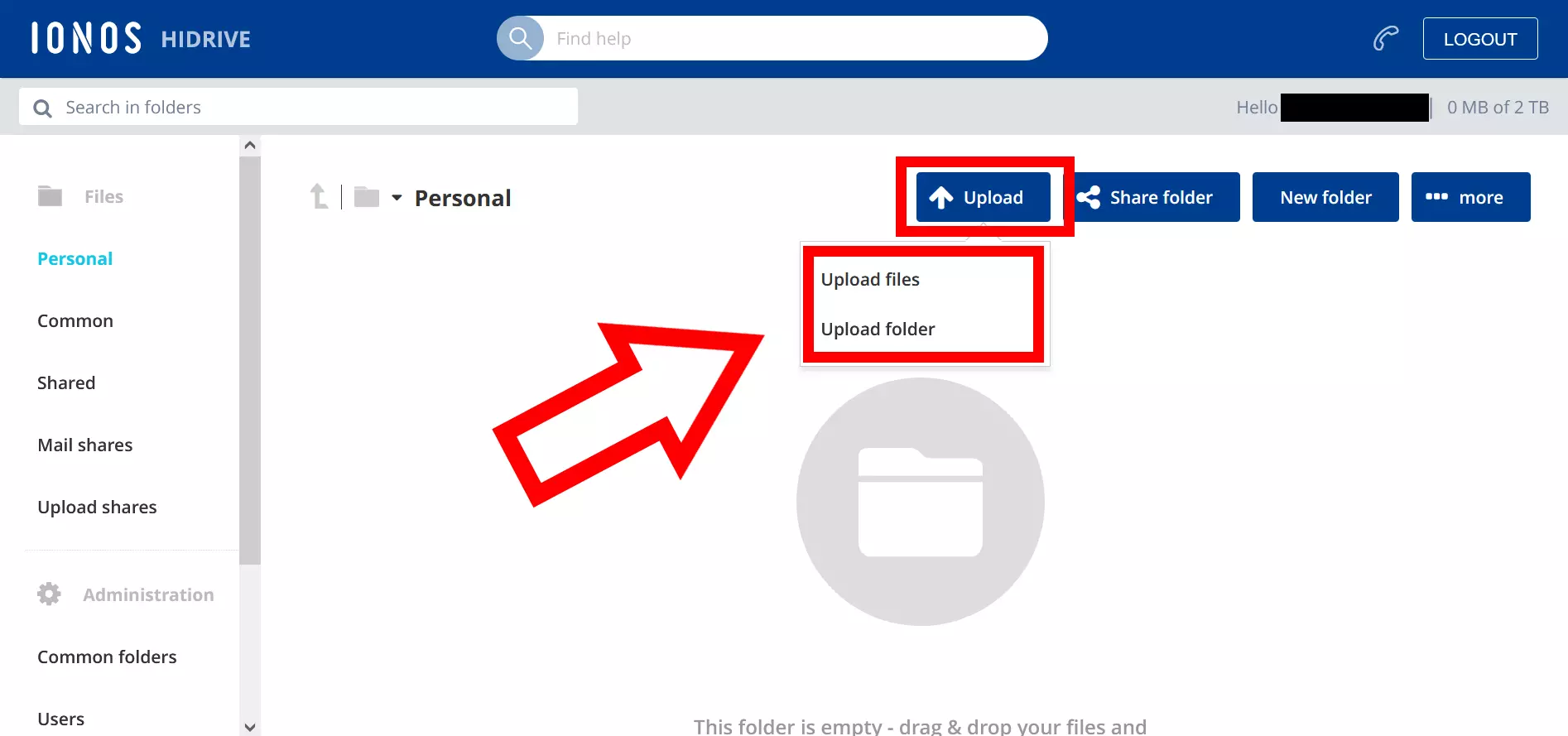
Step 8: find the files that you downloaded from Amazon Drive and confirm your selection by clicking Open.
Step 9: your selected files will then be uploaded to IONOS HiDrive. A small window will show the loading progress at the bottom of the page.
Step 10: your files will be visible immediately after uploading. The transfer from Amazon Drive to IONOS HiDrive is now complete.