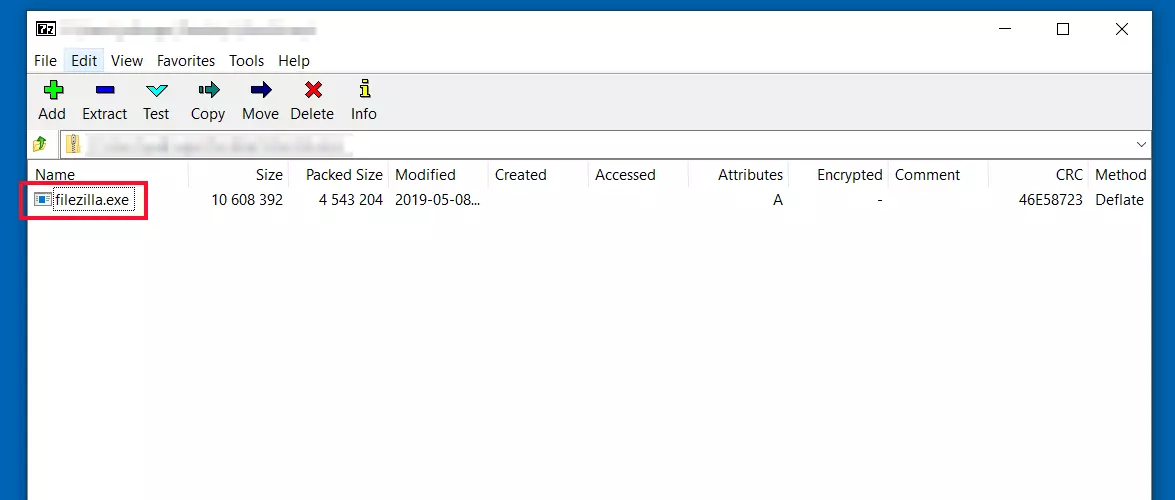What is .exe?
Filename extensions provide information on what type of file they enclose. The extension .exe stands for “executable” and is an extension designed for Windows-based systems. Most programs on a Windows computer are launched with a double-click on the corresponding .exe file or shortcut. In addition, programs are also installed from .exe files before they are run on the computer.
We show you how you can open .exe files on your Windows PC or Mac.
How to open an .exe file on Windows
By double-clicking on the file, the .exe document will open. Alternatively, you can right-click on the file to open a drop-down menu and select “Open”. On many operating systems, a warning may appear when you do this. If you have downloaded a file from the internet, you should double-check that it comes from a secure and serious source. Above all, you should never open an .exe file that you received as an email attachment, even if you know the sender.
On Windows computers you can hide or view filename extensions in the file options.
If problems emerge when opening the .exe, this may indicate a corrupted file. Alternatively the file may have been developed for an obsolete version of Windows. Check the compatibility of the .exe with your operating system before opening it.
If you can rule out both these errors, the problem may be that Windows no longer knows what to do with the filename extension. In this case, you will need to link the format to the file type again. There are several ways to do this.
Via the command line:
- Press the Windows key and the R key at the same time to open the run dialogue.
- Enter cmd or command in the input field in order to open the command-line interface.
- Enter the following command: assoc .exe=exefile
Via the registry:
- Press the Windows key and the R key at the same time in order to launch the run dialogue.
- Enter the command regedit to open the Registry Editor.
- Open the key named HKEY_CLASSES_ROOT.exe. A double-click on the Default key in the right part of the window will open a dialogue window. In the Value data field, type exefile and confirm with OK.
- Open the HKEY_CLASSES_ROOTexefileshellopencommand folder. In the right area of the window, change the value of the Default key so that it reads as follows: "%1" %*
- Close the Registry Editor and restart your system. You should now be able to open.exe files as usual.
How to open an .exe on Mac
On the macOS operating system or Android devices, .exe files are not easy to open because they are application files specified for Windows systems. It is virtually impossible to open this type of file using Android, because the system is designed to only install programs from the Google Play Store.
With macOS, however, there are a number of different workarounds which allow you to open.exe files:
- Emulators: Software such as CrossOver for macOS can run Windows files. The program lets you select the desired .exe file and install it on your Mac to run the program.
- Virtualisation: Another option consists of running Windows on Mac on a virtual machine. The operating system then behaves like it would after a standard installation on a PC.
- Boot Camp: You can run Windows alongside macOS using Boot Camp utility.