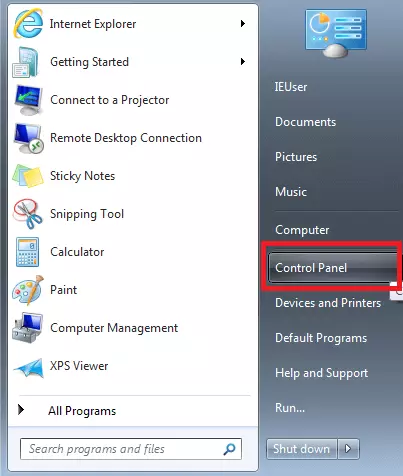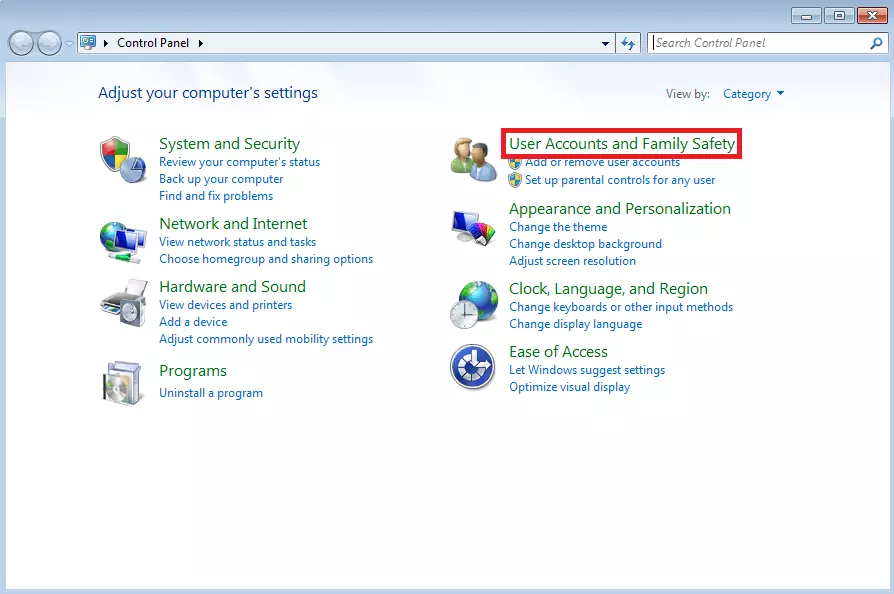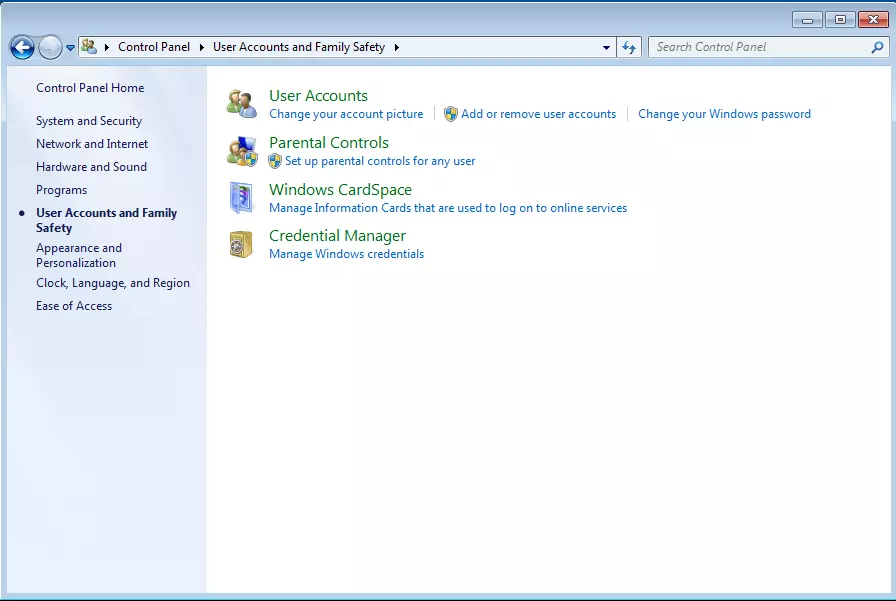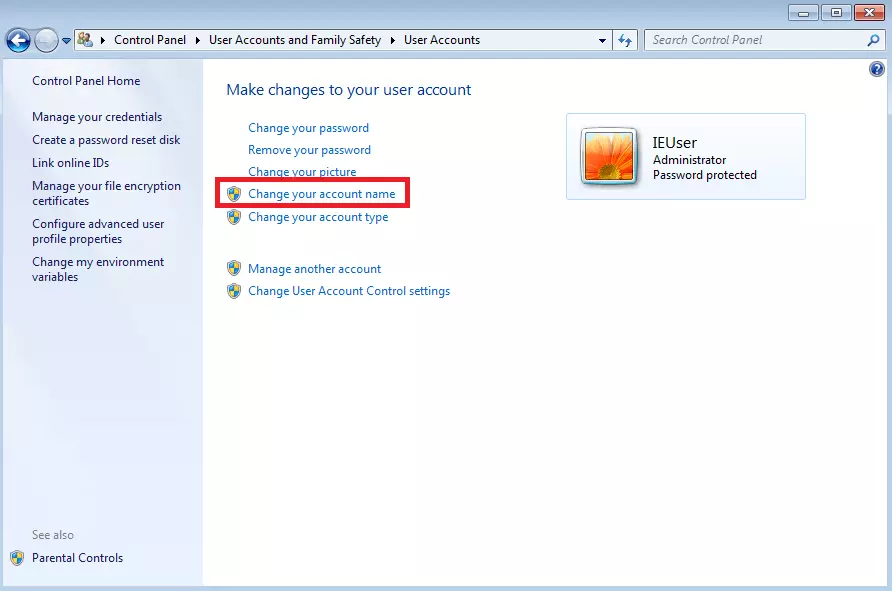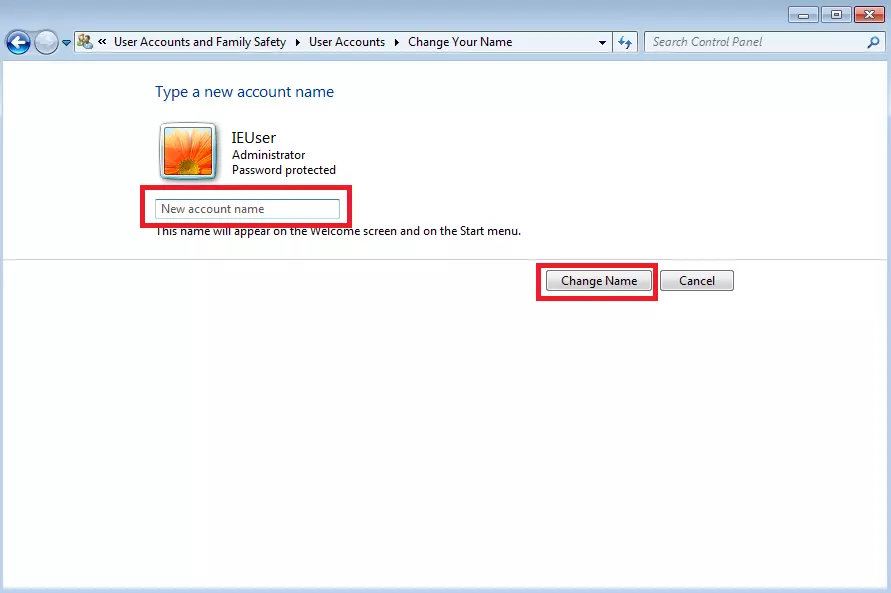Changing your username in Windows 7
Anyone wishing to use a computer with a Windows operating system will need their own user account. All settings will be saved locally to this account, such as the background photo, the size of symbols and text, and the programs to which the user has access.
Every Windows login requires the combination of a username and a corresponding password which is only known to the respective authorised user. Although passwords should be changed on a regular basis, usernames will mostly remain the same. However, it is still possible to change a username if needed. You can read how to do this in Windows 7 below.
Why should a Windows 7 username be changed?
If Windows will not start up, it could mean that the entire operating system will need to be reinstalled. During installation, you will need to choose your username and password; although it is quite possible that you might either mistype it or only assign a temporary username. To avoid having to completely restart the Windows 7 installation process to repeat these steps, you can also configure all account settings directly in Windows.
Microsoft discontinued official support for Windows 7 on January 14, 2020. Technical support and security updates are no longer available for this product. One exception is the professional support offered at a cost to companies, which is available until 2023. If you are not making use of this option, then switching over to a newer version of Windows is imperative. You can learn more about this in our detailed article on the discontinuation of Windows 7 support.
How to change your Windows 7 username
Usernames and all settings for a Windows 7 account can easily be changed in the Control Panel. You will need to launch the start menu and click on “Control Panel” located in the list on the right-hand side of the menu.
To change a username, you require administrator rights.
The Microsoft Office solutions by IONOS can help boost efficiency of your daily computer tasks. You’ll benefit from IONOS’s award-winning support service during the set-up and throughout the entire time that you use the solutions!