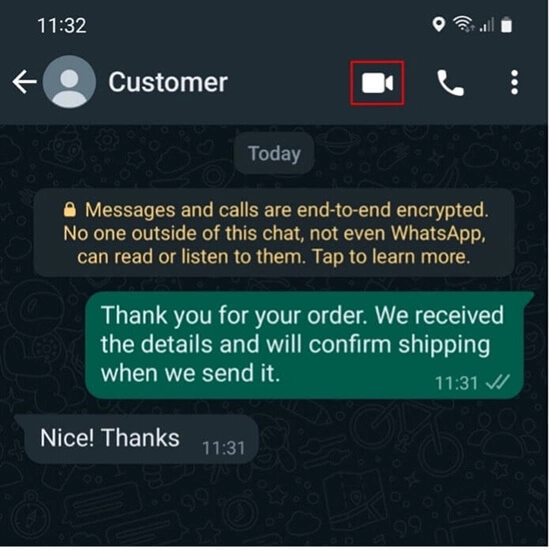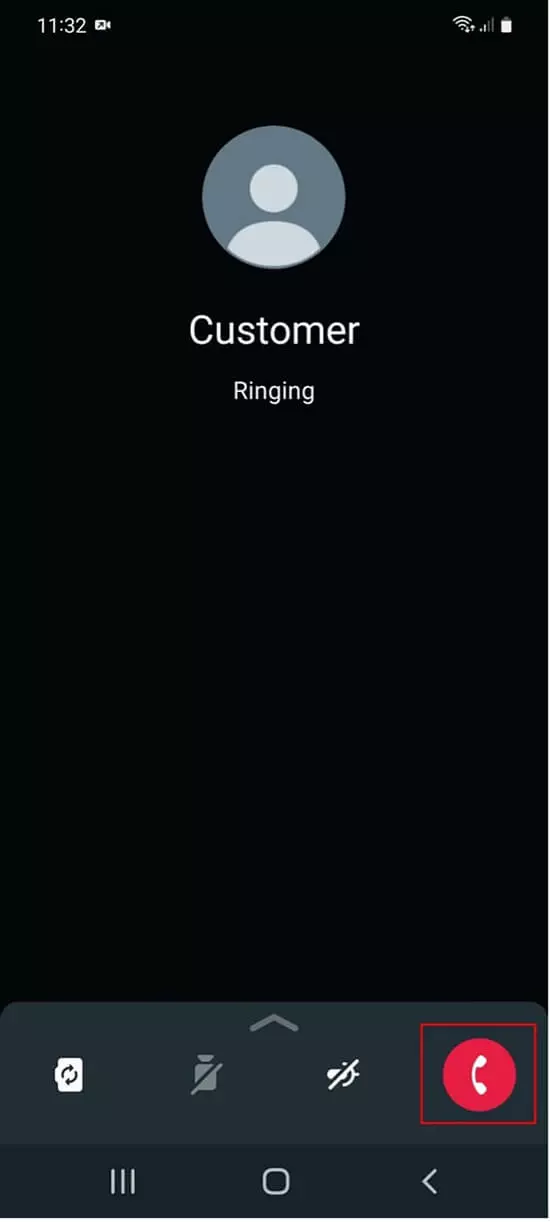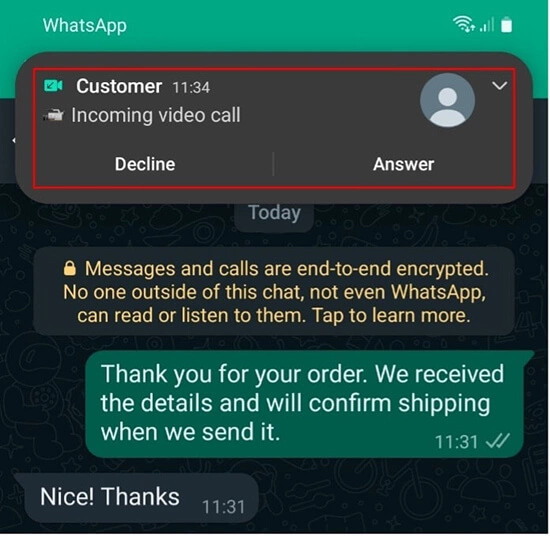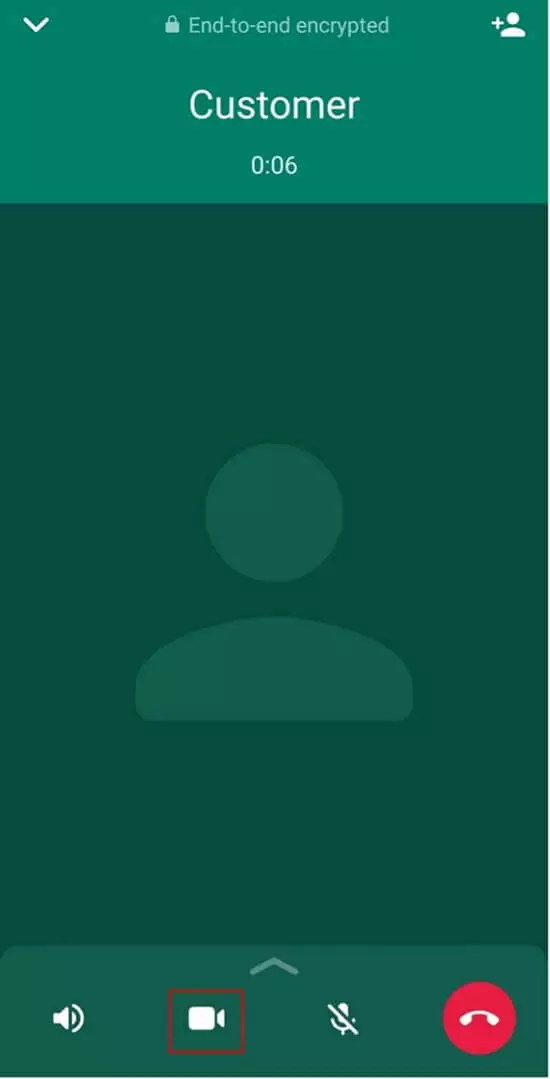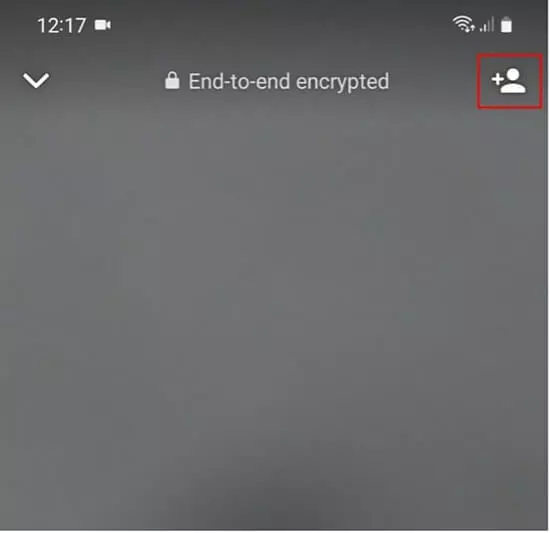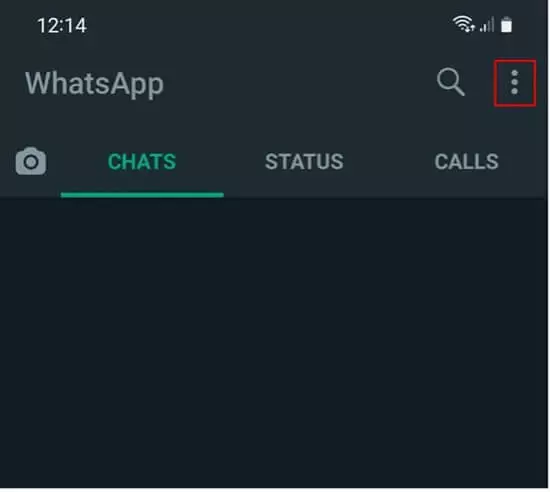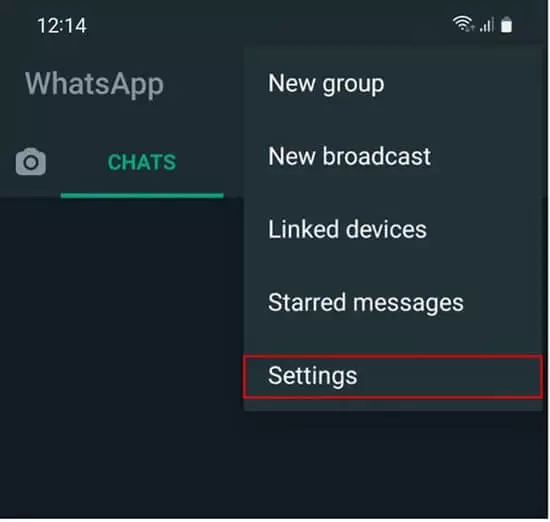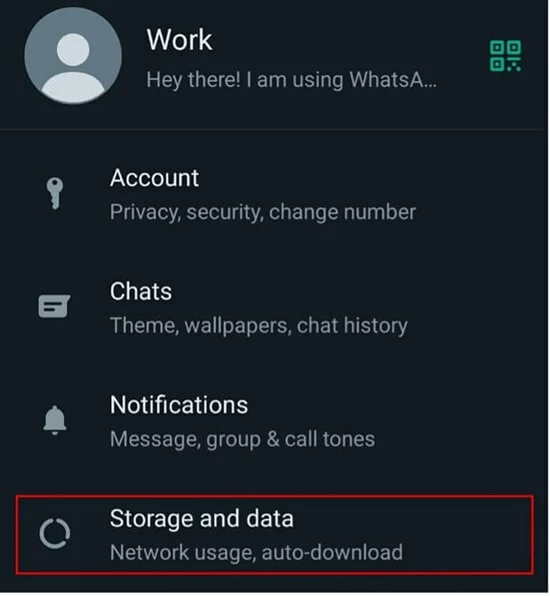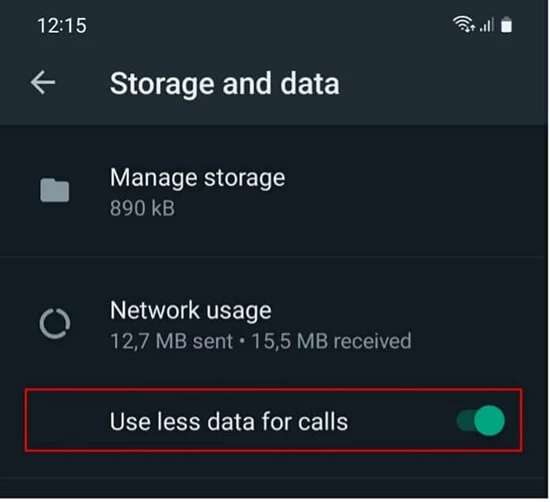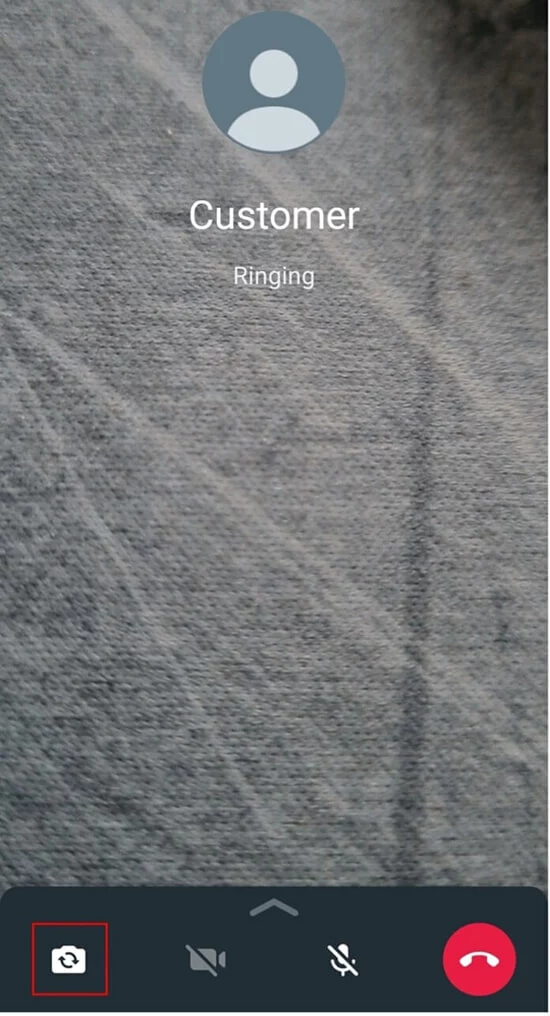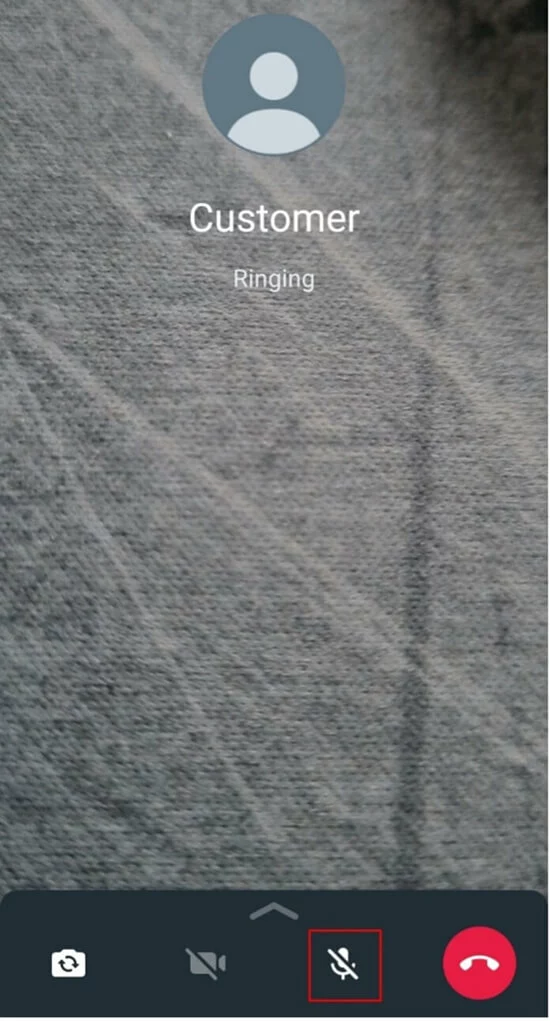Start a WhatsApp video call: what you need to know
You can use WhatsApp not only to write messages or call your contacts, but also to communicate via video calls. Find out how WhatsApp video calling works and everything you need to know about WhatsApp video calls here.
- Free website protection with SSL Wildcard included
- Free private registration for greater privacy
- Free 2 GB email account
Begin a WhatsApp video call: quick tutorial
Receiving a WhatsApp video call
On some devices, the option to reject the call with a message or receive a reminder of a WhatsApp video call is available.
Convert WhatsApp voice call to video call
WhatsApp group video calls
Planning a video conference with multiple participants? Need an alternative to Skype? No problem! With a WhatsApp group call, up to eight participants can chat together.
Ensure you and your contacts have a strong Internet connection when making or receiving WhatsApp group video calls. Keep in mind that the quality of the video call depends on the contact with the weakest connection.
You can extend any video call to a group video call. To do this, simply tap the person icon in the top right corner while a video call is already in progress, select the desired contact from your address book, and confirm by clicking ‘Add to video call’.
Want to back up your important WhatsApp data like contacts, chat history, or media? With IONOS HiDrive Cloud Storage you can access your data from any device at any time.
WhatsApp video call: interesting facts and options for settings
Does the cost of a video call differ from voice and text messages? And what settings do video calls offer? Below you’ll find a summary of the most important information.
Are WhatsApp video calls free?
Video calls via WhatsApp are free, but only up to a point. After all, you do pay for them via your data volume, since the connection is established via the Internet.
When you’re not within reach of a WiFi network, WhatsApp will use your mobile data volume to make a video call. For users on flat rates, video calls won’t incur higher costs since even high data consumption should be covered by their package. However, if your data is limited to a monthly usage restriction, your browsing speed may be reduced which can affect the quality of a video call.
WhatsApp video call settings: throttle data consumption
This way, you’ll save data when making calls on the go. Keep in mind, however, that the quality of the calls will deteriorate as a result.
WhatsApp video calling settings: switch camera
You can also switch the camera via the settings (front or selfie-facing) during a video call on WhatsApp. The only requirement is that your device is equipped with a main and front camera.
To do this, simply click on the ‘Switch camera’ icon during the current call.
WhatsApp video calling settings: Mute
The symbol with the crossed-out microphone appears at the centre of the screen. The person you are talking to can no longer hear you, but they can still see you. If you tap the microphone symbol again, the sound transmission is activated once more.
Problems with WhatsApp video calls
There may be several reasons for why you could run into a problem during a video call on WhatsApp.
- Weak Internet connection: If you or the person you are talking to have a poor Internet connection, this will result in poor video and audio quality.
- WhatsApp video call does not get through: This may be because you have been blocked by your contact on WhatsApp. Blocking affects both voice calls and video calls on WhatsApp.
If the problem is caused by something else, first check your connection and then restart the app. A restart solves most WhatsApp errors.
For more information on "WhatsApp Desktop video call", consult our Digital Guide article on the topic.
- Write perfect emails with optional AI features
- Includes domain, spam filter and email forwarding
- Best of all, it's ad-free