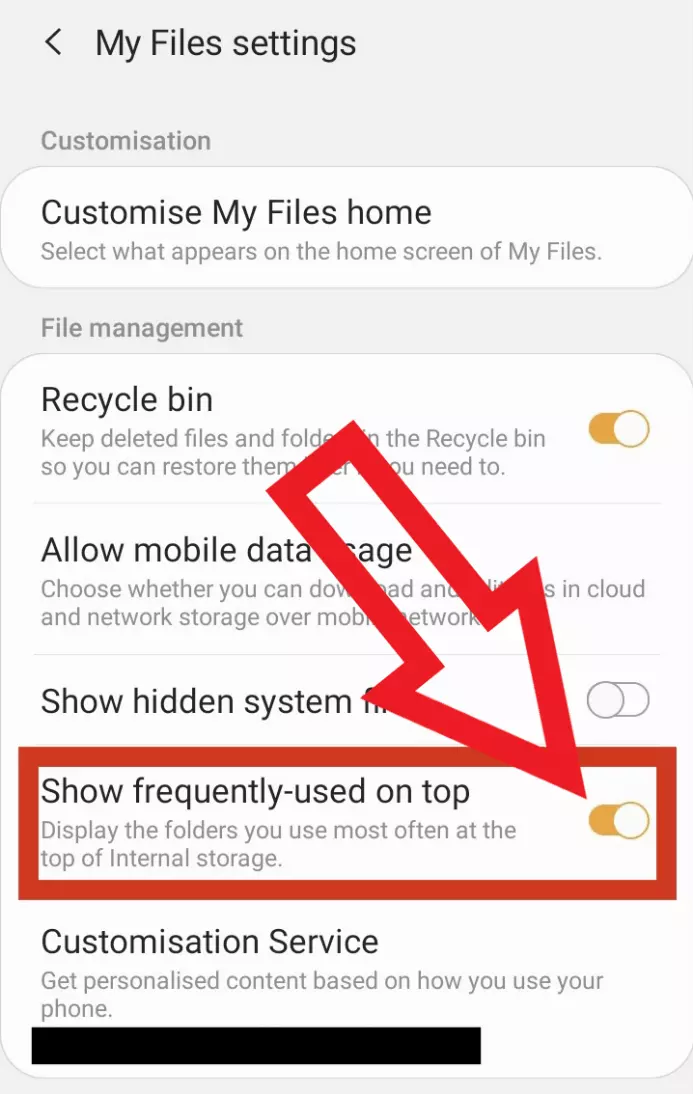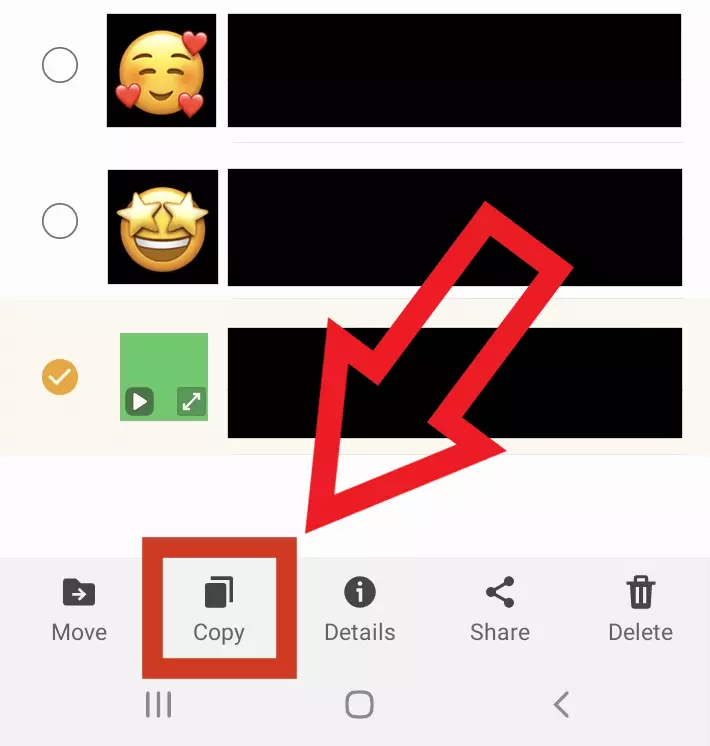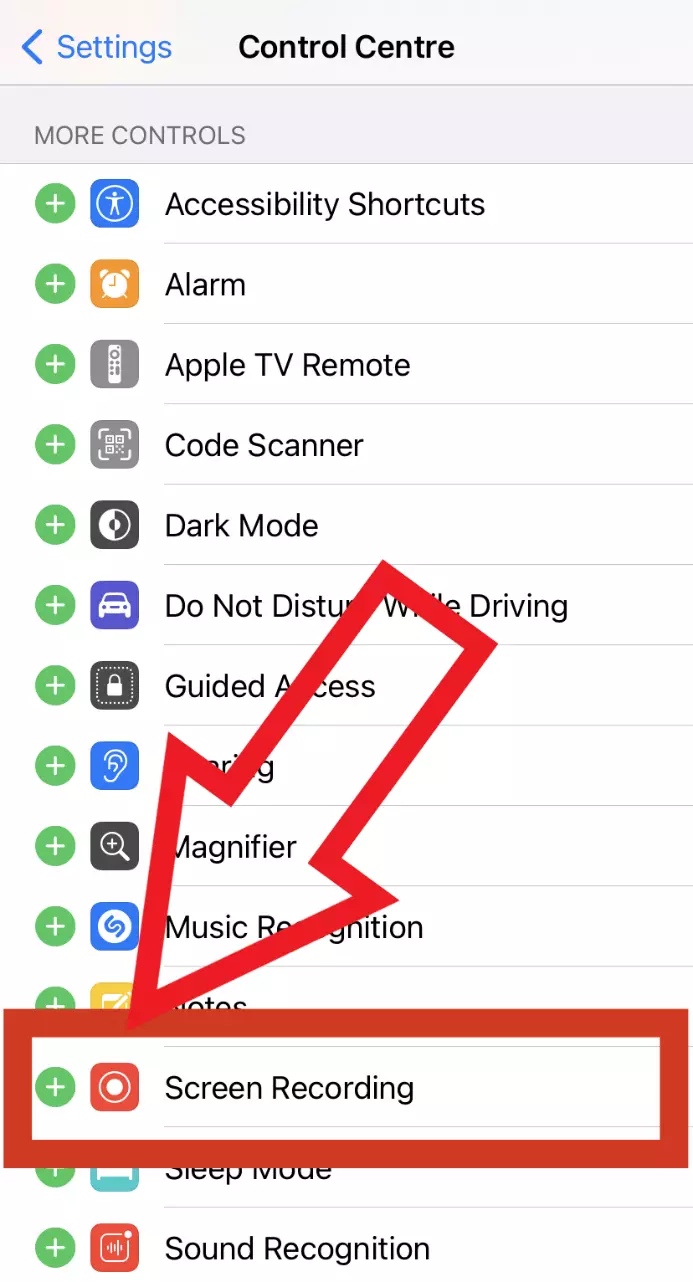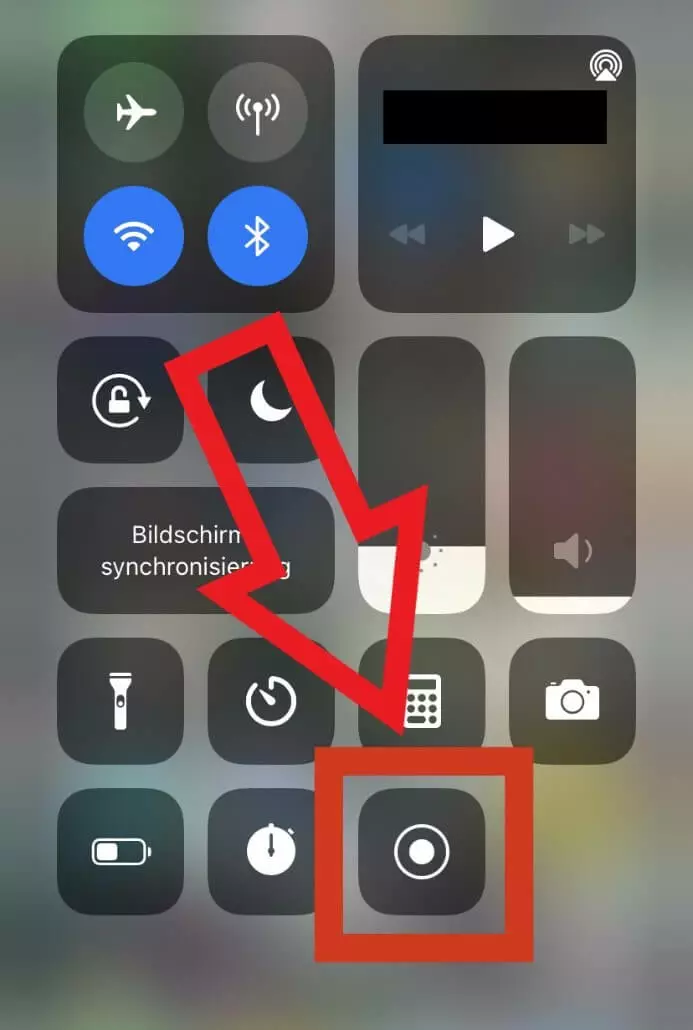WhatsApp status video download in a few steps
Want to download a WhatsApp status video before it disappears after 24 hours? On Android devices you can use the file manager or an app like Status Saver while the iPhone provides a screen capture option.
Quick tutorial: WhatsApp status video download via Android file manager
- Find the ´status video´ you wish to save
- Launch ´My Files settings´
- Search for ´Status´ in the WhatsApp folder
- Click on the WhatsApp video and keep holding down the button; select ´Copy´
- Copy WhatsApp status video into any folder.
For best possible data storage of videos and other data, we recommend Cloud storage HiDrive from IONOS. Access your backed up media any time via the HiDrive app and share it later.
Status video download on Android: step-by-step tutorial
There are two options to save your WhatsApp status videos on Android. The procedure is particularly useful when you want to delete your WhatsApp account.
Using the file manager
Step 1: Open WhatsApp and select `Status´ from the main page to view your current status and those of your listed WhatsApp contacts. Select the status video you intend to save and view it.
Step 2: The video is now hidden in the internal memory of your mobile device. To find it, open the `My Documents´ app and locate the `Media´ folder in the parent `WhatsApp´ folder. Select `.Statuses´.
If `.Statuses´ is not displayed, tap on the three-dot button in the upper right corner and activate the option `Show frequently-used on top´.
Step 4: In the final step, copy the selected WhatsApp status video to another folder on your internal storage to back it up. Or create a new one beforehand and name it `WhatsApp video status´ for example. This way you can keep your internal storage organized.
Using an image capture app – Status Saver
Step 1: Download the free `Status Saver´ app from the Google Play Store. This lets you download status videos as well as you can save WhatsApp photos.
Step 2: Launch WhatsApp and tap `Status´ on the main page. View the status video you wish to save.
With MyDefender from IONOS you can save photos and videos from all your devices quickly and easily. Gain access to features such as automated backups and ransomware protection.
How to download WhatsApp status videos on the iPhone
As of iOS 11, iPhone users can access a feature that lets them download WhatsApp status videos by filming them. To do this, proceed as follows.
Step 1: Launch Settings on your mobile device and search for `Control Center´.
Step 2: You’ve now got various control options that can be enabled or disabled. Add `Screen Recording´ by tapping on the plus sign.
Step 3: Switch to WhatsApp and select the `Status´ option at the bottom left. You will see a list of all WhatsApp status videos from your contacts.
Step 4: Swipe from the top right of your iPhone screen with one finger. In the Control Center, tap the box with the round icon to begin a screen capture.
Step 5: Close the control panel with another swipe and view the WhatsApp status video you wish to download. Stop screen recording once it finishes.
Step 6: The captured video is saved in the `Photos´ app. Select it and tap `Edit´ in the top right corner. You can now adjust the video length so that only the desired WhatsApp status video is actually played.
Step 7: Once you’ve finished editing, select the yellow tick in the bottom right corner and finally select `Save Video´. Your WhatsApp status video is now saved.
We also answer the question `WhatsApp storage is full - how to clear it?´ in our Digital Guide.
- Write perfect emails with optional AI features
- Includes domain, spam filter and email forwarding
- Best of all, it's ad-free