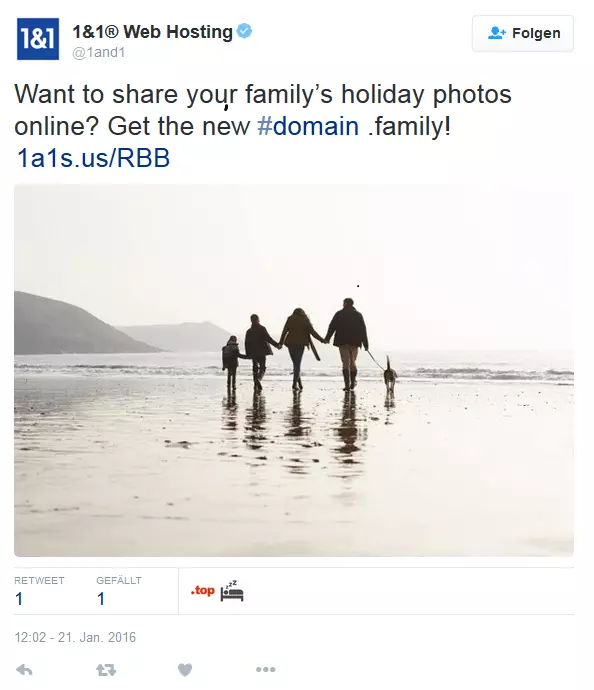Twitter Cards - how to turn followers into website visitors
With Twitter Cards, you can enhance your Tweets by adding snippets to them and refer followers to external content in the process. This allows you to include excerpts from your latest blog post or even a link to the blog itself, for example. Extensions to multimedia content, like pictures, audio or video files can also be included. This practical feature automatically attaches itself to other users’ Tweets that are linked to your content. Different variations, like Twitter Website Cards, App Cards, or Product Cards make Twitter Cards an excellent tool for generating more traffic to your website.
Why you should use Twitter Cards
Due to its many different active users, Twitter is one of the best platforms for reaching a large audience with just a single post. The social media outlet’s current formatting rules allow no more than 140 characters per Tweet. Without Twitter Cards, linking to external content can only be done by including short URLs. The biggest problem with short links: they don’t really reveal where they lead to. Criminals regularly exploit this by prompting unsuspecting users to clink on links that lead to damaging content. As a result, many users choose not to click on short links.
Using Twitter Cards is an easy way around such dilemmas, since they neatly display their links in a preview format that users from other social networks, like Facebook, are also familiar with. Users are granted access to information (e.g. preview pictures, teaser texts, optional info to linked pages, services, products, etc.) normally excluded from regular Tweets. Using this tool is more transparent and recipients generally feel more comfortable accessing its enclosed material.
What kinds of Twitter Cards are out there?
There’s no shortage of material for those who think they may be interested in preview snippets. A general introductory video to the topic as well as various guides for its use and integrating Twitter Cards can be found in the developer’s section of the social network.
Here you can find a list of different types of cards, which we’ve provided for you in short form here:
- Summary Cards: The classic Twitter card is perfect for different types of web content, like blog posts, news articles, or promotions elements: description, title, links, preview image
- Summary Cards with large image: Essentially follows the same structure as Twitter Summary Cards, but with a significantly larger preview image (located above the text). Great for highlighting product elements: description, title, links, large preview image
- Photo Cards: Especially well-suited to photographers and companies advertising with expressive imagery; clicking on the photo enlarges the view elements: description, title, link, option for enlargement
- Gallery Cards: This Twitter Card displays a collection of at least 4 photos in a gallery. This indicates that a series of similar photos can be found by clicking on the link elements: description, title, link
- App Cards: These cards are used to present mobile apps. Download buttons help prompt mobile users to install the app elements: title, description, icon, highlight attribute (reviews, price, app ID etc.)
- Player Cards: Player Cards display audio files like podcasts or videos. Streaming YouTube videos via Twitter is one such example elements: title, description, integrated player, link
- Twitter Website Cards (fee-based): Opting for this feature allows users to advertise their website to a more targeted audience; this allows target group-oriented campaigns for website clicks Elements: title, description, preview image, link, call to action
Plugins and the Twitter Cards validator
Before you go ahead and put your Twitter Cards to use, you first need to connect them to your website, online store, or blog. Twitter provides you with the appropriate source code lines as soon as you have created your card. For many content management systems, there’s a diverse array of plugins that, once installed, make using and organising Twitter Cards a much more manageable feat. For those working on WordPress projects, JM Twitter Cards and Jetpack are especially recommended. While the former allows you to choose precisely which card you use, Jetpack automatically browses through your Twitter Card and searches for the best solution for the entry at hand. There’s also a lot of plugins to choose from for other CMSs: Joomla offers a Twitter Article Card that helps with similar tasks as those carried out with JetPack. Drupal even has integrated options for Twitter Cards when configuring meta tags, meaning that no plugin is needed. Once you’ve integrated the code into your web project, all you need to do is go through and check everything one more time with the Twitter Card validator. Sign in with your Twitter account and then access the validator. In the input box, ‘Card URL’, enter the address of your website that you’ve configured the Twitter Cards for. Once everything has been checked, you’ll receive a confirmation e-mail stating that your Twitter Cards have been officially authorised. It normally takes a few days before they actually start attaching to your Tweets.