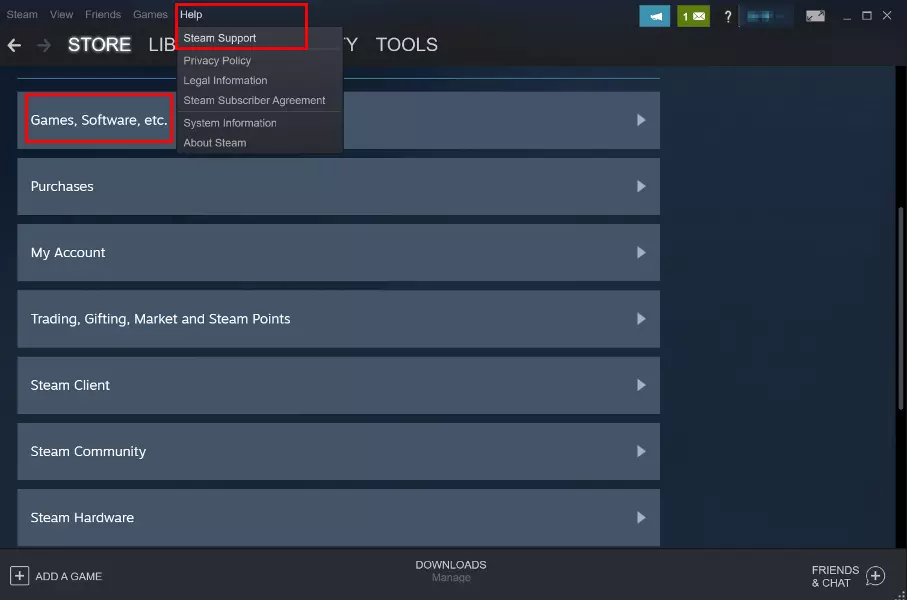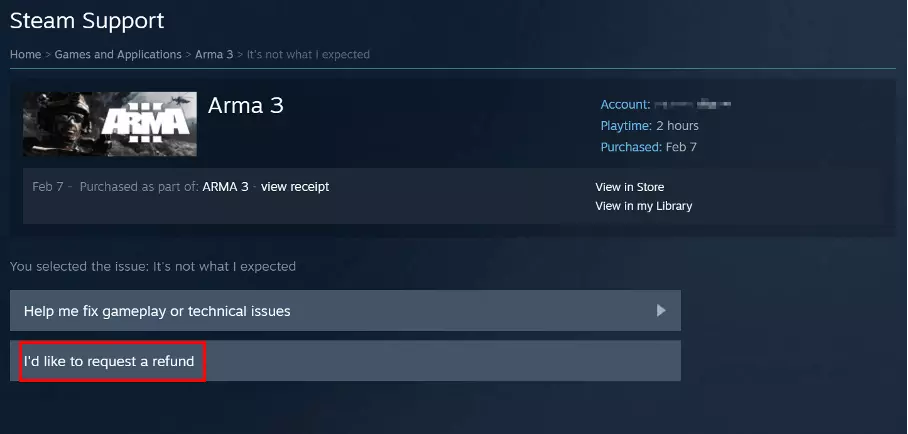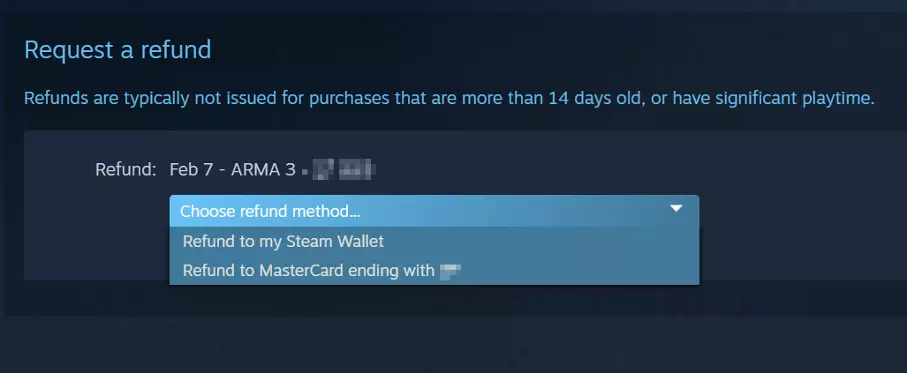Steam refunds: How to return a game
If you haven’t played a game for more than two hours and the purchase was made no more than 14 days ago, you can request a refund from Steam. You can find all the info you need on Steam’s support page.
Steam refunds: quick guide
- Access Steam Support via the ‘Help’ button.
- Select ‘Games, Software, etc’.
- Find the game you want to return and select ‘I’d like to request a refund’.
- Select the type of refund you want from Steam followed by the reason.
- Send off your request.
How long have you got to request a refund?
Not every game delivers on its promise, and some can quickly turn out to be a bad buy. In this case, Steam offers a refund option that lets you claim your money back. The Steam refund basically applies to most games and software applications, as long as the request is made within two weeks of the purchase date. However, it’s not possible to finish a game quickly and then claim the refund. Only if the total playing time is less than two hours will Steam let you return the game and get a refund.
An overview of prerequisites for a Steam refund
- Games and software applications: Games and software applications can be returned within 14 days from the date of purchase, provided they haven’t been played for more than two hours.
- Pre-orders: If you’ve pre-ordered a game and already paid for it, you can get a refund until the game’s release date. After that, the rule for already purchased games applies.
- DLC: Add-on content purchased through Steam can also be returned up to 14 days after the purchase date, provided the game hasn’t been played for more than two hours. However, the additional content may not be played, modified, or transferred during this time.
- In-game purchases: A Steam refund is available on purchases made in games from parent company Valve for up to 48 hours after purchase, as long as the games hasn’t been played, modified, or transferred.
- Gifts: If a gift hasn’t been redeemed, it can be refunded within 14 days. After redemption, you have the option to return the game. However, the money will be returned to the original buyer.
A detailed list of all possible Steam refunds, including hardware, bundles, subscriptions, and credits can be found on the platform’s official help page.
Prerequisites for a Steam refund
Apart from the above-mentioned deadline, some other conditions are also important to keep in mind if you want to get a Steam refund. For example, Steam doesn’t offer refunds for content that comes from a third party and was only activated through the platform. It’s also important to note that cheaters aren’t eligible for Steam refunds. Unless a player has received an exclusion via Valve's anti-cheat system, they won’t be able to claim any money back. Steam also points out that refunds can be denied if the return system is suspected of being abused.
Steam refund: step-by-step refund guide
As long as you’re keeping to the deadline and meet the above conditions, you have the option to request a refund from Steam. Here’s a step-by-step guide to getting your refund:
- Open Steam and log in with your details.
- Click on the top menu bar and select ‘Help’.
- Select the first option, ‘Steam Support’.
- You will see more options here. Click on ‘Games, Software, etc.’.
- A search bar will appear at the bottom. In it, enter the name of the game you want to request a refund for from Steam.
- Steam will list any relevant picks. Select the game.
- When asked what issue you’re having with the game, click on ‘I’d like to request a refund’.
- Among other things, the details page will show you how long you played the game and on which day you bought it. (You may also have to take an intermediate step via ‘It’s not what I expected’). If all your info is correct, select ‘I’d like to request a refund’ again.
- At this point, Steam will ask for your refund reason. Pick your reason from the drop-down menu. Options include technical problems with the game or if it’s not what you imagined. You can also further elaborate on why you’d like a refund for the game in the notes. This may increase your chances of getting a positive response.
- When all your details are correct, click on ‘Submit refund’.
- You’ll now receive a confirmation email.
- Steam will check your refund request and will get back to you within a few days by email.
Can you cancel a Steam refund request?
You also have the option to cancel your Steam refund request. To do so, go to the help page mentioned above again and simply cancel your request. The game will remain in your account and won’t be refunded. However, this is only possible if the refund hasn’t yet been processed by Steam. Otherwise, you’ll just have to buy the game again.
Summary: easily request a refund
As long as you meet all the conditions within the time frame and haven’t played the game for more than two hours, the chances are very good that Steam will approve a refund. This ensures that accidental double or incorrect purchases can be reversed. However, if you’ve played a game for longer than two hours, there is usually no refund option. Until now, the only exception was for games that unexpectedly didn’t meet the platform’s quality standards and weren’t fun to play due to bugs. In this case, Steam allowed a refund even after more than 20 hours.
The IONOS Digital Guide is packed with handy articles on all things gaming and Steam. For example, you can find out how to install Steam CMD or how to delete a Steam account. And if you’re considering your very own TeamSpeak Server, you can read all about it.