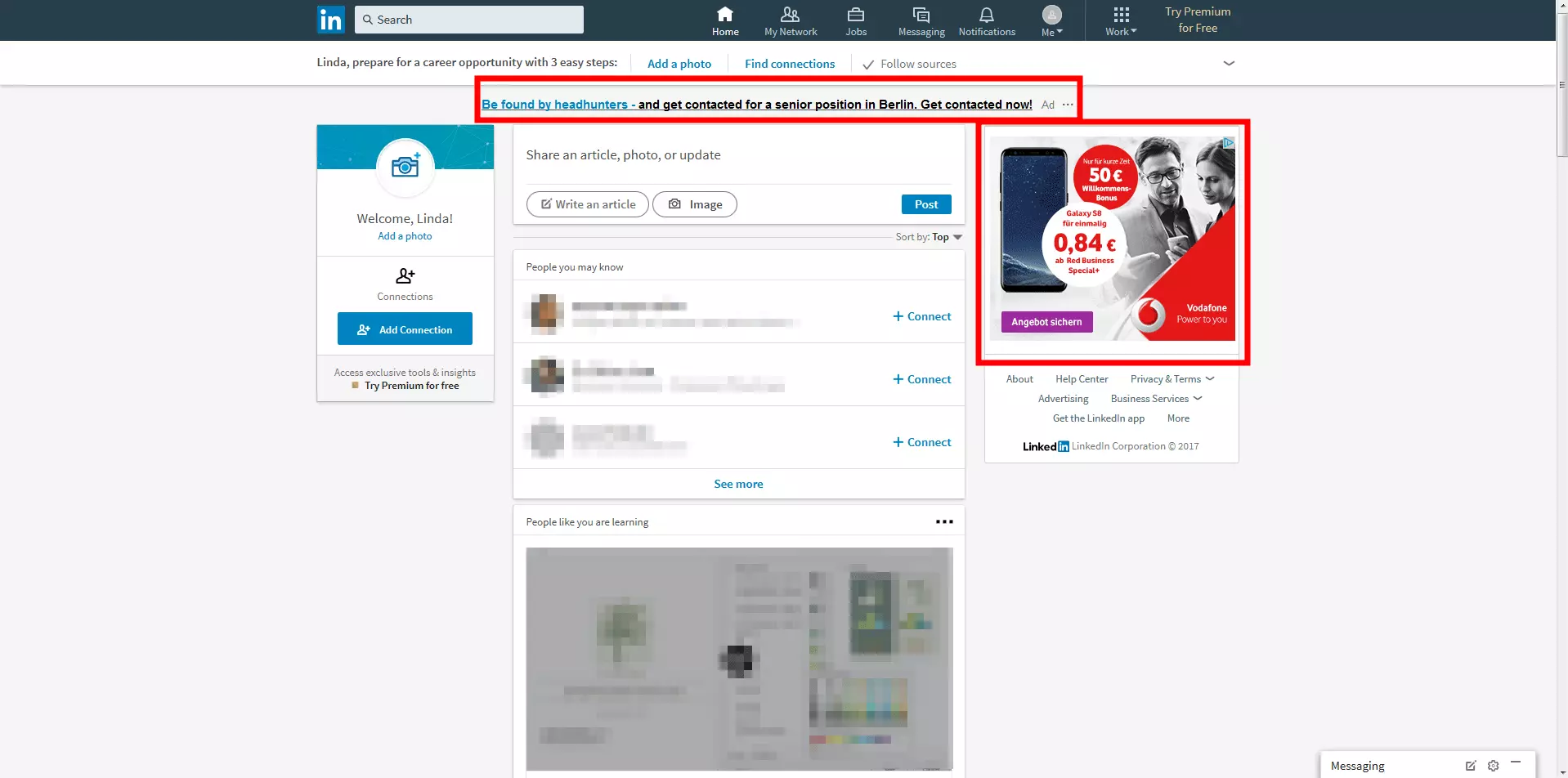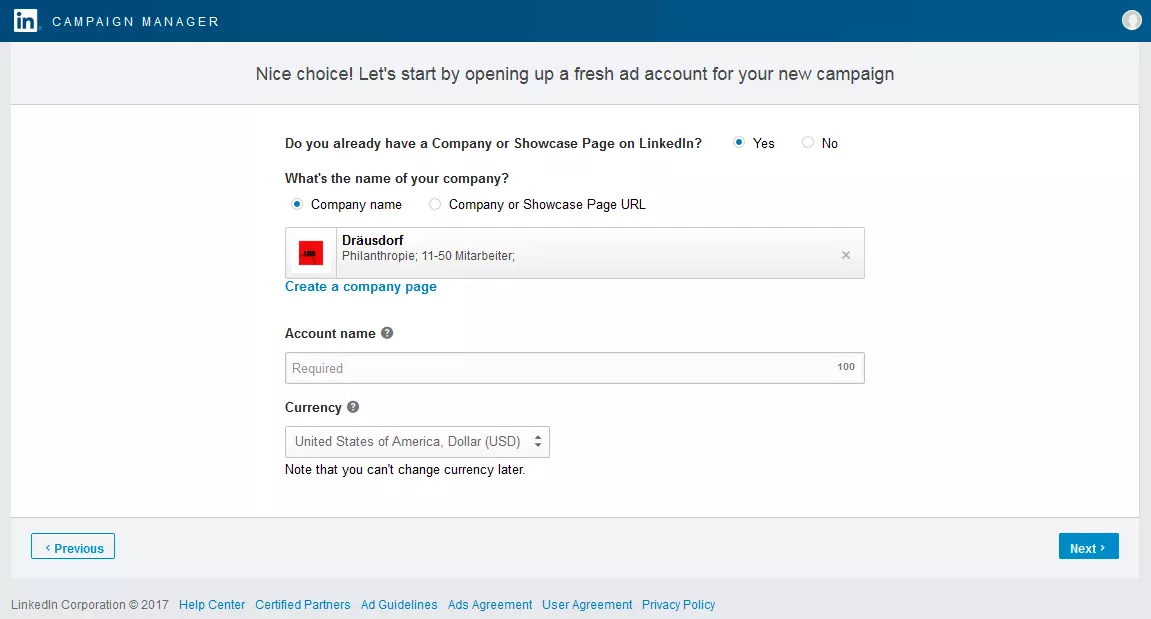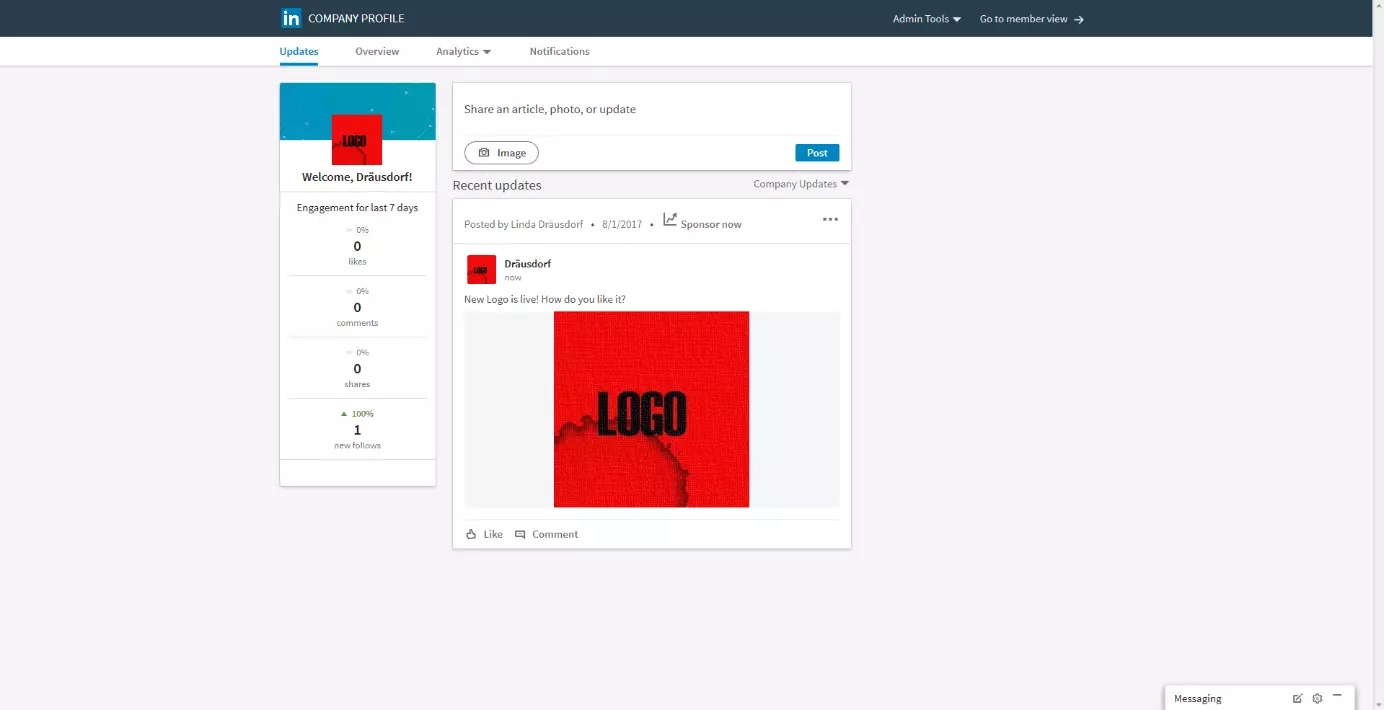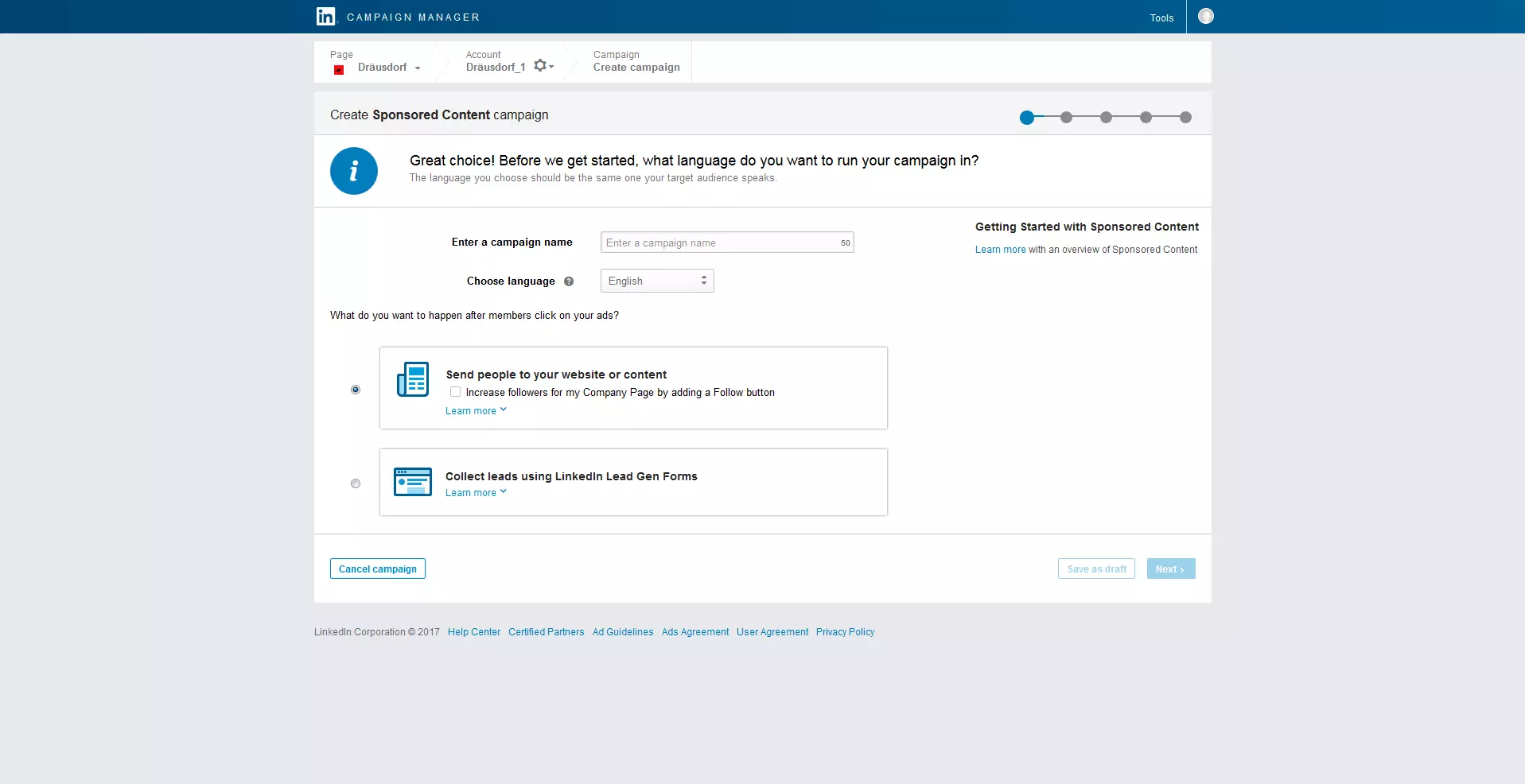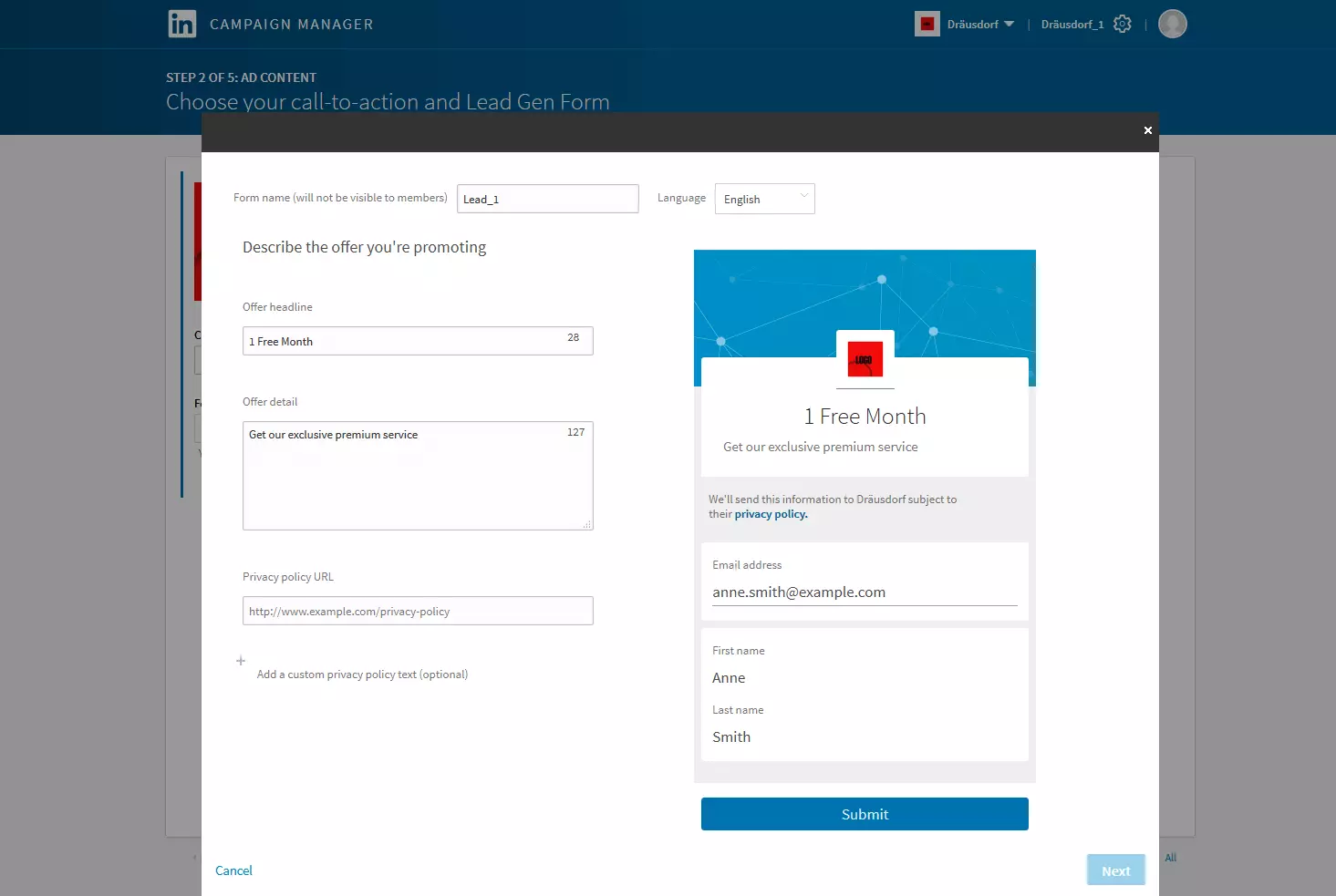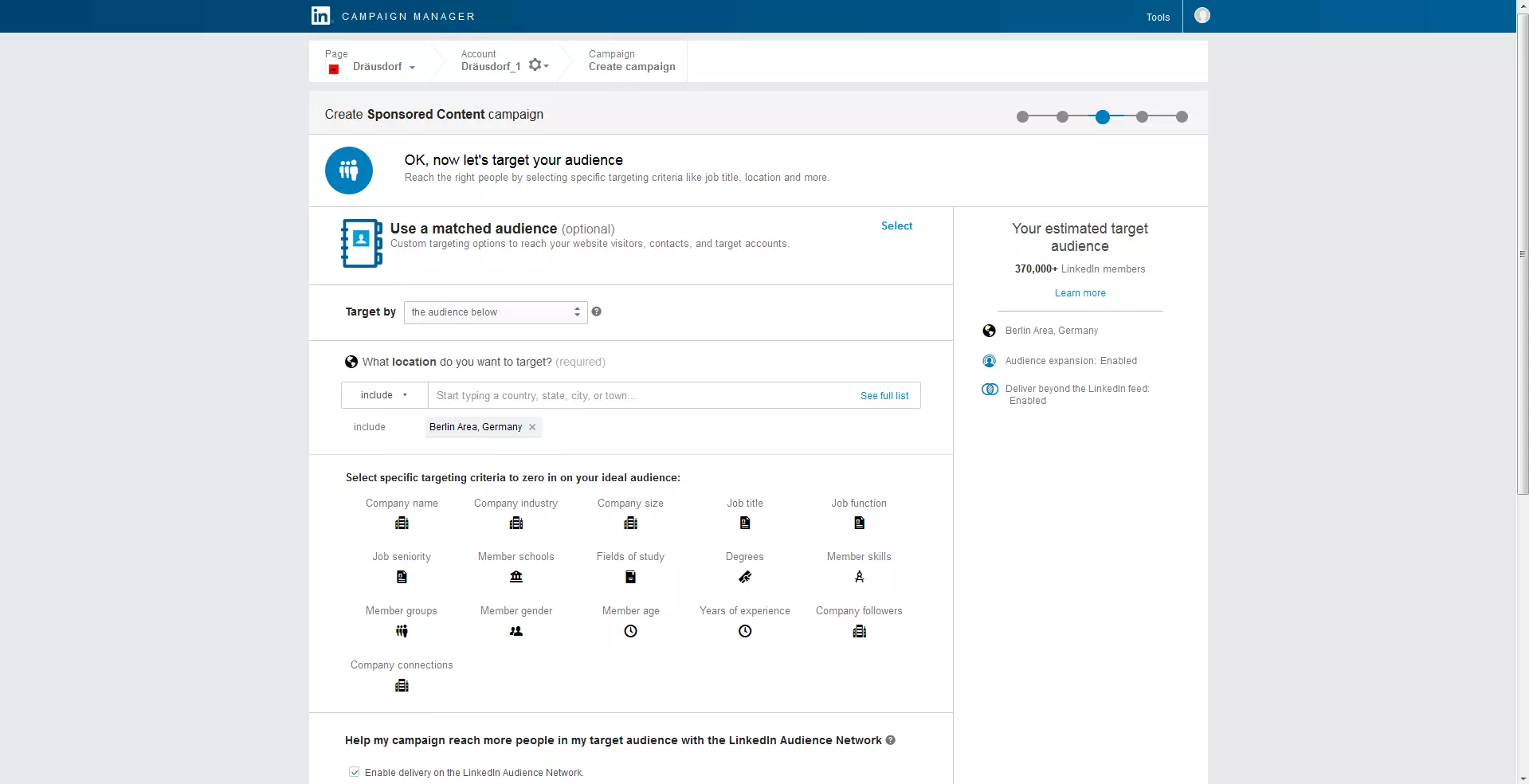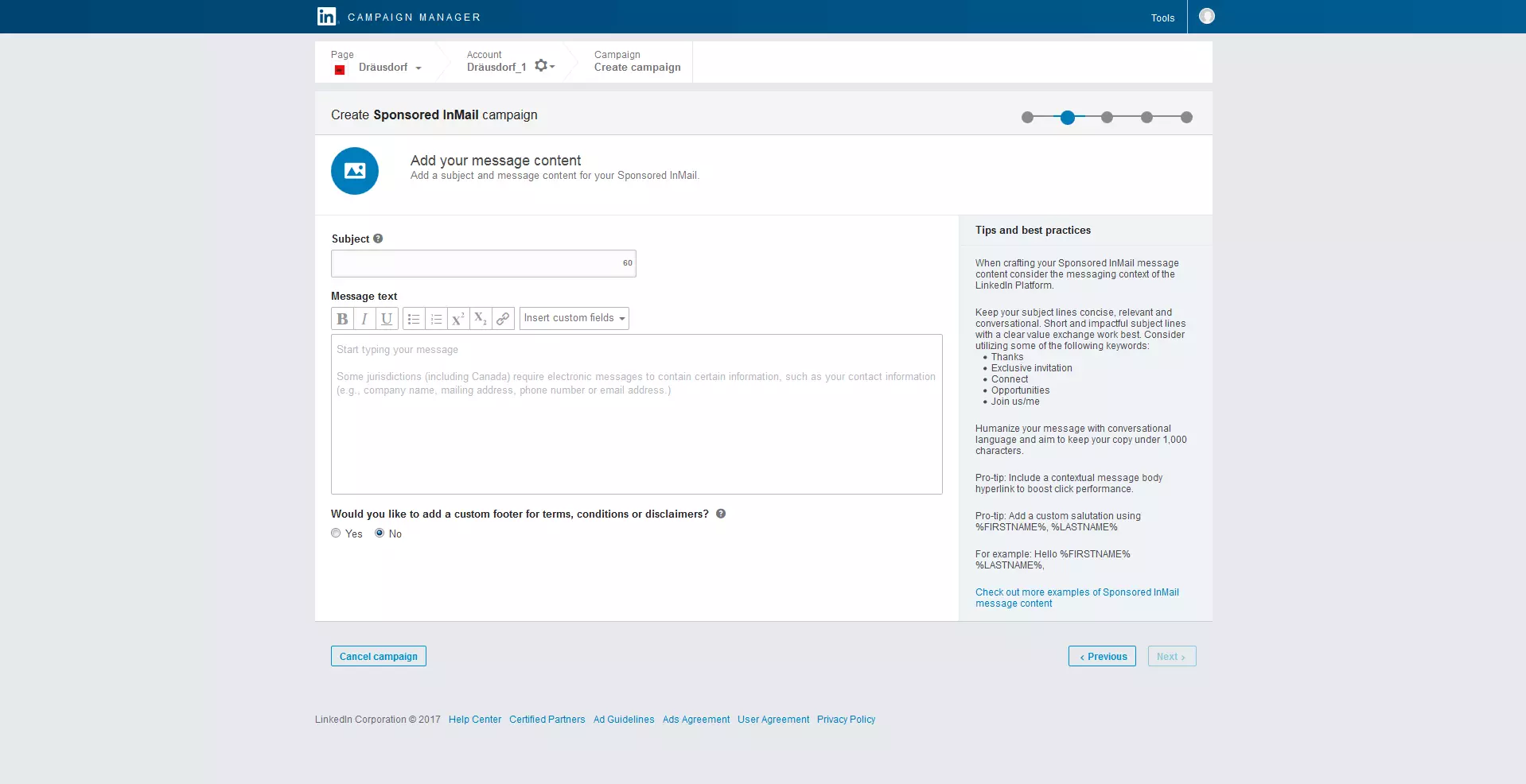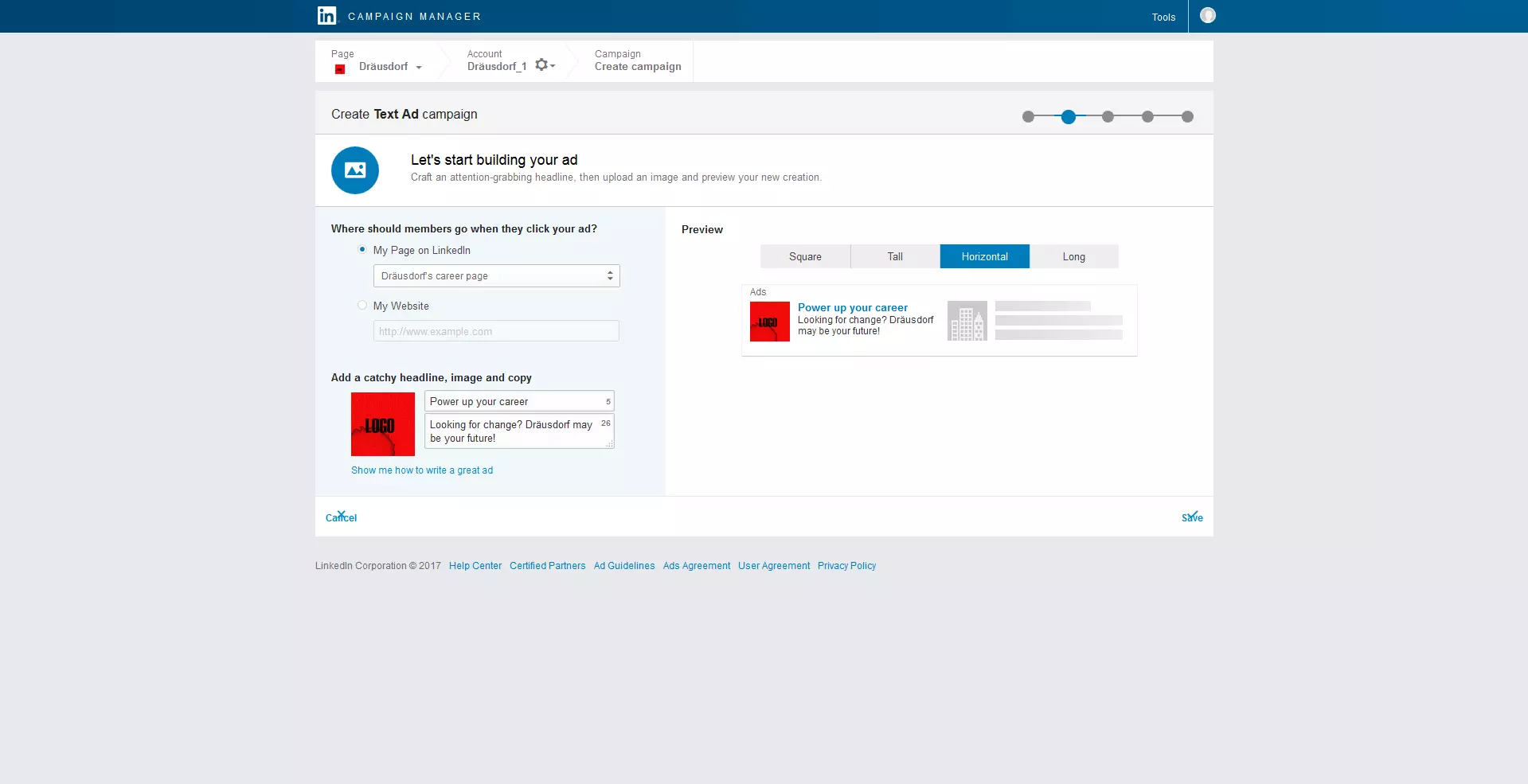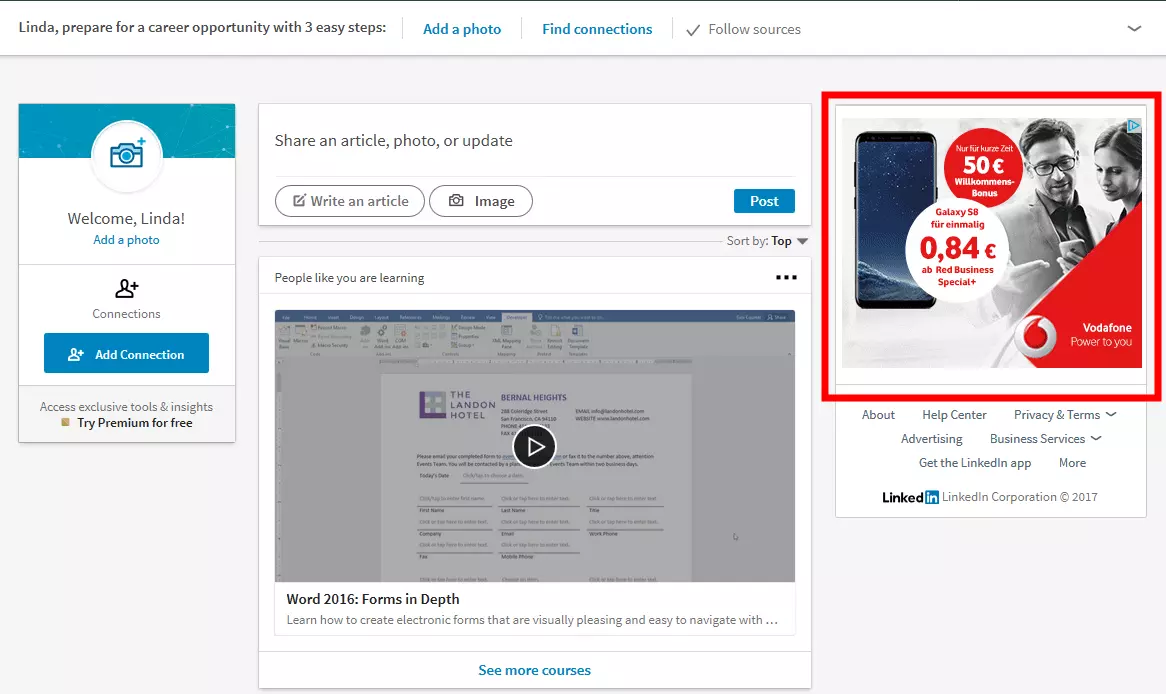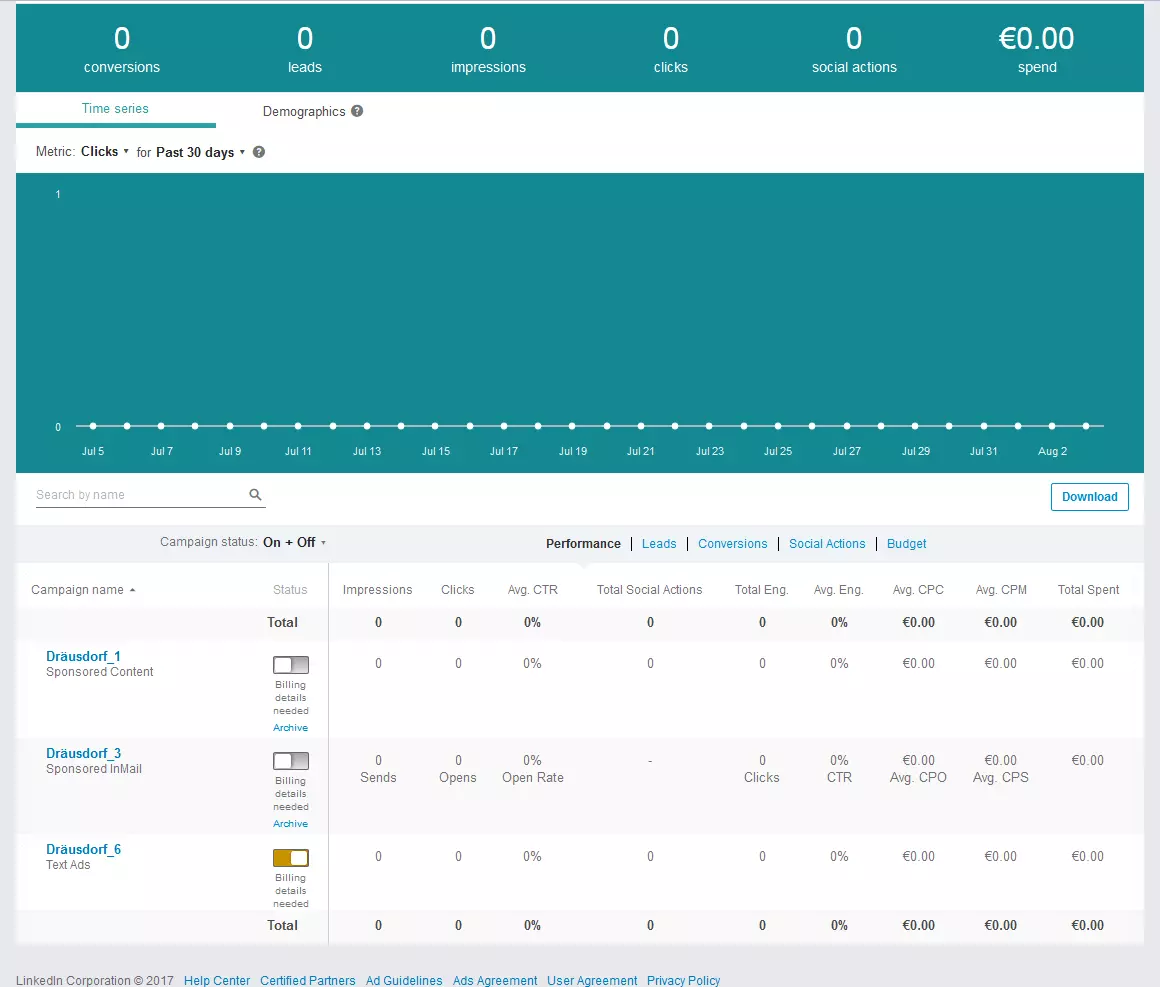LinkedIn ads: Marketing geared toward the target group
Placing ads on LinkedIn has decided benefits for companies: In no other social network do you have the opportunity to operate B2B marketing with such small scattering losses. The marketing offer on the business network ranges from classic adverts, through sponsored content marketing, to a kind of e-mail marketing. Learn what the different types of marketing on LinkedIn are, how to create the formats, and what costs you’ll have to reckon with.
As a company, you can create your own company profile on LinkedIn: There, you’ll present your business to the community. A meaningful description and high-quality photos ensure that your company is well remembered by users. This profile is also the basis for your advertising operations on LinkedIn. That’s why you should be sure to present yourself well, and consistently maintain your content.
What are LinkedIn ads?
Like on most social networks, you can place ads on LinkedIn as well. For this purpose, the business platform has created LinkedIn marketing solutions. With these, you can use various advertising formats. They also give you the opportunity to get in direct contact with LinkedIn’s sales team to request individual offers. In general, there are two types of ads to choose between on LinkedIn: content marketing and targeted advertising. The first category includes sponsored content and sponsored “InMails”. The three targeted advertising formats of text ads, display ads, and dynamic ads are examples of classic marketing possibilities. Each of these advertising types has its own focus, which is why they should be judiciously and precisely tailored to the target group.
Five ad formats and numerous possibilities
LinkedIn offers you a total of five different ways to run paid marketing on the platform. In addition, your company profile and the update section already form marketing channels that can be used free of charge. Before you dedicate yourself to the use of LinkedIn ads, you should have a content strategy already set up for both of these. In the course of your content marketing, consider:
- What is your target group?
- Which topics are relevant?
- How frequently do you want to post new content?
- Who is responsible for its creation?
Then use LinkedIn advertising to strengthen the marketing effect of your actions.
In addition to the profile page, companies can use focus pages on LinkedIn that can be set up as landing pages for brands, products, and particular services. You also have the option to publish regular updates that are fitted to your offers.
If you want to use additional social network marketing possibilities, then you need to create an account in the campaign manager in addition to your LinkedIn profile. Indicate there that you already have a company profile, and enter its name. Then your campaign manager account needs its own name, too. LinkedIn suggests a direct account name for you here that matches your company name. Finally, select the currency that you would like to use for your transactions with LinkedIn (this decision is not modifiable later). Now you can place your ads on LinkedIn.
LinkedIn sponsored content
Before you can apply your contributions, you first need to create them in the course of your content planning. The updates on LinkedIn are usually similar to short blog posts - the following themes are particularly well suited for texts on LinkedIn:
- Write about your company’s news. This keeps your B2B contacts up-to-date and can draw interest to new offers. Such updates are ideal for pointing out your company culture or giving your employees a platform. By using an emotional aspect, you can attach contacts to your brand and make yourself look interesting for specialists seeking new challenges.
- Inform your target group about topics beyond your own company that will also interest them. For this, you should familiarise yourself with your followers’ interests and be responsive to feedback. This ensures an open communication that users appreciate – and will help your company’s reputation.
- Share relevant information from other content creators. By integrating content curation into your marketing strategy, you reduce effort required for content creation and show the LinkedIn community that you follow current developments. As long as the source is correctly named and there’s no plagiarism, curating third-party content can impart important information to your users without any disadvantages for you.
Regardless of which type of content you decide on, LinkedIn updates are always created in the same way: Switch to the editing view of your company profile, and draft new entries in the “Updates” tab. When you create content, think about the added value to the user, otherwise the campaign will come to nothing. With good and interesting content, on the other hand, you can expect viral synergy. In any case, your text should be supplemented with photos, graphics, or added links: Hyperlinks to other pages are automatically converted by the system into a graphically appealing preview. Photos helps to grab attention and get your content noticed despite the number of competing entries.
Never forget to pay attention to copyright when posting images. Either use your own graphics and photos that you’ve created, licence-free images, or content that you have already procured the necessary rights for.
Have you drafted a post that you think will be particularly successful? Then you can promote this post as LinkedIn sponsored content. In case you haven’t created any content yet, LinkedIn enables you to create a text for a marketing campaign directly in the campaign manager. Regardless of which variation you’ve decided on, you have to take the same path through the campaign manager and set up a campaign. Here, you’ll have to enter a name for your campaign. Finally, enter which language your content should be published in: If you choose English as the language, your ads will only be shown to English-speaking users, so make sure you consider your target group. If you don’t want to apply for an existing entry but instead want to create a new one, you have the opportunity to do this on the next page. Now you have the choice: Would you like to lead users to your website or content on LinkedIn, or do you want to generate leads?
If you decide that you want to redirect users to other content, you have the option to add a button to the entry. This prompts readers to follow your company profile. You can use the entry’s sponsoring at the same time to gain more followers. If you decide to opt for lead generation, your entry will instead depend on a call-to-action button. You can select from multiple variations.
You also have the option to add a form to your entry. This needs to be created in the campaign manager tool first. Give the form a name (only visible to you) and add a title and a description. You can use the description text, for example, to explain to users which counter-payments they’ll receive for the data that they enter into the corresponding form (for example, eBooks or temporary premium service). Now go back to the campaign menu: Select the form and enter – if you wish – a thank you message. This will be displayed to users as soon as the form is successfully filled out.
It doesn’t matter which variant you decide on, you must follow the same initial steps to narrow down your target group:
- Location: Where is your target group found?
- Company name: Do you only want to address employees from particular companies or not?
- Industry: In which industry is the target group operating (in general)?
- Company size: What size of company should your content be displayed to?
- Job description: Do you want to address people with particular jobs?
- Area of operation: From which areas of operation is your target group recruited?
- Career level: If, for example, you only want to address managers or entry-level employees, you can set that with this option.
- Universities: Does your campaign only target students from certain universities?
- Areas of study: You can even limit your marketing efforts to selected areas of study.
- Degrees: If, for example, your target group only consists of users with a master’s degree, you can set that here.
- Knowledge: Does the desired audience have a specific set of skills and knowledge?
- Groups: Should the content primarily be found by members of a specific discussion group on LinkedIn?
- Gender: Is your target group gender-specific?
- Age: Which age group should your readers belong to?
- Years of experience: Should the campaign only reach users with a certain number of years of professional experience?
- Company follower: Do you want to exclusively address your followers? Or do you maybe want to exclude them from the campaign?
- Company contact: With this option you can address first-class contacts from employees of a specific company.
The options for limiting the target group can be combined, but also sometimes can cancel each other out. A display on the right side tells you approximately how large the selected group is. For sponsored content, LinkedIn also offers the option to distribute on the platform’s partner site. (The LinkedIn Audience Network is only available in certain regions at the moment.) If you decide on the Matched Audience option, you can either select users for your target group that have already visited your company profile or upload a custom list in CSV format that contains users selected by you.
Before you switch to the next step, consider whether you want to address this target group again in the future. If you do, you should save the configured settings as a template.
The next page in the menu for creating your LinkedIn ad is about the budget: First you need to decide whether you want to pay per click or for the number of impressions:
- Cost per click (CPC): You pay for each click on your website
- Cost per 1000 impressions (CPM): You pay for your content to be displayed to users
Both options require you to define a daily maximum budget. When this amount is reached, the advertising for your LinkedIn sponsored content is set for that day. You can also set your overall budget as well as the end date of the campaign. Both settings determine when the promotion should be ended: The campaign runs either until a set date or until the total budget is spent.
In addition to the total budget, you define your highest bid for a click on the LinkedIn ad and bid per thousand impressions. How much would you like to offer for a click or for one thousand impressions? With LinkedIn ads, advertising space is not in fact sold, but you have to bid for it. The higher the offer, the more competitive the campaign. This means that with a small bid, it takes longer for the desired target to be reached. Finally, you’ll be prompted to enter your account information. You can pay with credit or debit card. Check your order, and then let your LinkedIn sponsored content go online.
A page access in LinkedIn through a user from your target group starts the automatic auction of whether your display will be played: In addition to the offer, the height of the relevance score plays a role as well. An advertiser gets a high relevance score if LinkedIn users have responded positively to their advertisements in the past. That value is not visible to users.
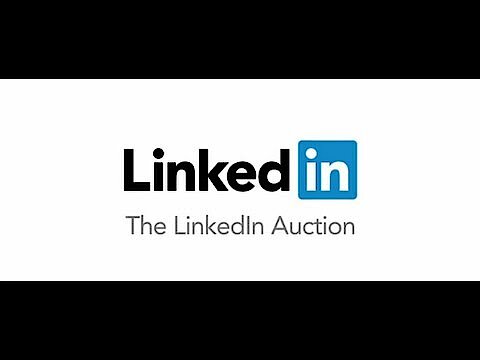 To display this video, third-party cookies are required. You can access and change your cookie settings here.
To display this video, third-party cookies are required. You can access and change your cookie settings here. LinkedIn Sponsored InMail
Sponsored InMail is an advertising message that users can send within LinkedIn. First set up a new campaign, and then select the InMail option. On the next screen, enter a name (for internal purposes) for the advert message and the sender. Usually, you are the sender of the message. It could also make sense, though, to enter somebody else from within your company as the sender. For example, if the content of the mail only affects the interests of a certain department, it can make a better impression on the recipient if the department manager is registered as the sender. To do this, you should first ask the employee in question if it’s okay that you are sending messages in their name.
In the next step, create your message. First, think of a good subject line. You have up to 60 characters to use: Form your subject line so that users who are interested will then open the entire message. When writing the text, you shouldn’t be too sprawling. LinkedIn itself limits you to a maximum length of 1000 words. To create your text, you have the typical functions of an overall text layout: bold, italic, underline, and list. The “User-defined fields” are also important for the success of your LinkedIn sponsored InMail: This allows you to insert placeholders for first and last names, which can be individualised with the system for mass messages. LinkedIn also enables you to embed a call-to-action button in your message with the webpage the button should redirect to. You can also integrate a banner into your message. Now continue as usual and define your target group and budget. For a sponsored InMail campaign, you pay per sent message (CPS). You also have to propose a bid here. Now all that’s missing is entering your account information, and then your InMail will be sent to your target group.
If you win an auction with your bid, you only pay as much as is needed to surpass the second-place bid – not the full amount offered.
LinkedIn text ads
Text ads are another form of LinkedIn ads. This form of marketing is strongly reminiscent of traditional ad placement. But to use text ads, you also need to create a new campaign with LinkedIn. Select the name and set the language of the display. Now you can create your ad. To do this, you need to make the following decisions:
- Should the display link to your company profile, LinkedIn career page, or your website? Decide whether you want to generate traffic for your actual homepage or for your LinkedIn presence – or if you would rather boost recruiting.
- Which title would you like displayed? Create a short slogan (maximum 25 characters) that illustrates your focus.
- How does the display text look? Here, you can describe your topic or concerns in greater detail. Make the readers of your ad curious for more.
- Which image do you want to attach? The image doesn’t need to be your company logo. Select something that suits the content of your display. Experience has shown that pictures with people work especially well.
You aren’t bound to just one ad within your campaign. Use multiple text ads, as necessary, and evaluate which address a particularly high number of people.
Now wrap up your ad creation the same way as before: Define your target group and set a budget. For LinkedIn ads, you can also choose between “Cost per click” and “Cost per impression”. How you decide depends upon what your marketing goal is: more visibility or more clicks?
LinkedIn display ads
Display and dynamic ads function differently than the previously created LinkedIn ads. Though they resemble text ads in principle, they are ordered differently. Instead of using the campaign manager, these ads have to be developed by a demand side platform or agency trading desk. These deal with open auctions. The business network serves marketers, but also LinkedIn private auctions. To check whether you and your company are eligible for ads in this format, you (or the marketing agency you work with) have to contact LinkedIn.
LinkedIn display ads function according to the principle of programmatic advertising: The term describes the combination of customised advertisements with a real-time auction in the range of milliseconds.
The ad is presented as a comparatively large image in the upper right area of the website. This is much more distinctly separated from the rest of the website’s content than text ads. On the flip side, users are also more easily able to recognise it as an integrated advertisement. This has pros and cons: Classic banner advertising isn’t overlooked, in principle, but in the years of seeing them many people’s eyes have become subconsciously blinded to this classic format.
LinkedIn dynamic ads
Dynamic ads also aren’t just simply created with the campaign manager: If you want to use this special type of advert, then you need to contact the sales team through LinkedIn Marketing Solutions to get individual consulting and offers. Dynamic ads are targeted directly at users: You specify a particular target group to be addressed by your advertising here, as well. This advertising format is highly customisable. Both the names of the users and their profile images appear in the ads. This ensures both relevance and a personal approach. A call-to-action encourages the user to react (for example, by clicking on a link).
LinkedIn ads: compared costs
Because of the auction model, it’s not easy to say exactly how much an ad will really cost: Basically, it’s up to you to decide how much you want to spend on LinkedIn ads. There is a minimum bid, though, as well as a recommended bid and a minimum budget. Minimum bids are also based on the size of the target group. So, to get a good comparison range, we used all LinkedIn users in Berlin and the surrounding area as the target group for our example.
| Minimum budget | Minimum bid | Recommended bid | ||
| Sponsored content | Cost per click | £10.00 | £2.35 | £6.18 |
| Cost per impressions | £10.00 | £2.35 | £6.18 | |
| Sponsored InMail | Price per message | £10.00 | £0.40 | £0.43 |
| Text ads | Cost per click | £10.00 | £2.00 | £4.12 |
| Cost per impressions | £10.00 | £2.00 | £2.09 | |
| Display ads | Individual contact with the sales team required. | |||
| Dynamic ads | Individual contact with the sales team required. |
Improve marketing and monitor successes
To control whether your LinkedIn ads are achieving desired results, you should always monitor the success of your advertisements. The campaign manager delivers important numbers for this – both for all campaigns as well as for individual ads:
- Impressions: How often are your ads seen?
- Clicks: How often were your ads clicked on? (This doesn’t count social actions like comments or shares of your posts)
- Average click rate: What’s the ratio of impressions to clicks?
- Social actions: How often were your ads clicked on, shared, or commented on?
- Interactions: How many paid clicks and social interactions did your campaign generate?
- Number of interactions: What’s the ratio of impressions to interactions?
- Average CPC (costs per click): What is the ratio of the total amount invested to the number of clicks on your website?
- Average CPM (costs per thousand impressions): How often did you reach 1000 impressions?
- Total expenses: How much did you spend on these ads in total?
This data is presented in a table format as well as in a graphic. In addition, of course, you can use other data that you gathered yourself and didn’t receive from LinkedIn. If, for example, you use Google Analytics or another tool for web analysis, you can monitor whether or not the traffic coming from LinkedIn has increased on your site.
In marketing, it often makes sense to compare the success of different concepts and campaigns. For such a comparison, you should utilise A/B tests. LinkedIn makes it possible for you to not only run multiple campaigns at the same time, but also to duplicate campaigns: To run a successful A/B test, you should first produce an exact copy and then only change a single aspect. This change can take place in different segments:
- Content: Modify the text or the image
- Budget: Raise or limit the bid amount or the daily budget
- Target group: Change a setting within the specification of the target group
Give your campaign some time – at least a week, to compensate for daily fluctuations. As soon as you have collected enough data for a statistical evaluation, you can compare the results. This is how you can find out which types of LinkedIn ads bring you the greatest success.