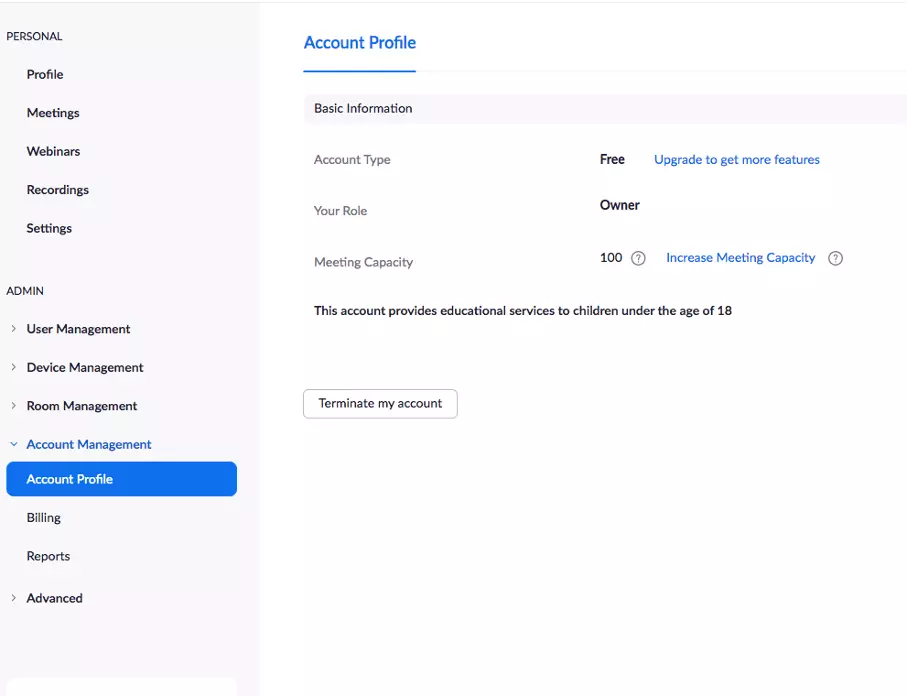How to delete your Zoom account: Step by step
Zoom accounts can only be deleted via the Zoom website. First, you’ll need to log in to your Zoom account in a web browser. Once you’re in, open the menu, select ‘Account Management’ > ‘Account Profile’, then click on ‘Terminate my account’. If you’ve got a paid subscription, you’ll need to cancel it first. Detailed instructions are given below.
- Make FREE video conference calls
- Get started in seconds – no registration
- No need to install software
Deleting your Zoom account using a smartphone
You can’t delete your Zoom account directly in the smartphone app. Instead, you have to open the website in your mobile browser and delete your account that way. Once you’ve done this, you can uninstall the app from your phone. Whether you’re using a computer or a phone, you can use any browser to delete your account.
You might like to check out our round-up of alternatives to Zoom.
How to delete your Zoom account via the official website
Deleting your Zoom account via the Zoom website is very straightforward. Bear in mind that when you delete your account, you will lose all your data, so you’ll probably want to back up your contacts and other data first. Once you’ve done that, follow these steps to delete your account:
- Go to the Zoom website and log in using your email address and password.
- Open the menu and select ‘Account Management’, then ‘Account Profile’.
- Scroll down to the bottom and find the ‘Terminate my account’ button. Click on this.
- A message will appear asking you to confirm that you want to permanently delete your Zoom account. Click on ‘Yes’.
- You will now be taken back to the Zoom homepage, and a message will appear briefly to confirm that your account has been deleted. Once this is done, you’ll no longer have access to your Zoom account.
How to delete your Zoom account if you have a paid subscription
Zoom offers paid subscriptions as well as the basic free version. These subscriptions give you some extra features. Group meetings can run for longer than 40 minutes for example. If you’ve got a paid Zoom subscription, you can still delete your account, but there are a few extra steps.
- As above, you’ll need to open the Zoom website and sign in using your login details.
- Open the menu, select ‘Account Management’, and scroll down to the ‘Billing’ section.
- Click on ‘Current Plans’ and select the plan that you want to cancel.
- You’ll be asked to confirm your request.
- Zoom will also ask why you are cancelling your subscription. Select one of the reasons from the list and click on ‘Submit’.
- The status of the plan will now show as ‘Cancelled’. You can continue using the paid features until the end of the subscription term. After this, you can delete your Zoom account as explained above.
IONOS Video Chat is a free video conferencing tool that you can use without signing up or having to install anything. It’s fully secure, meets European privacy standards and is packed of useful features! Why not give it a go?