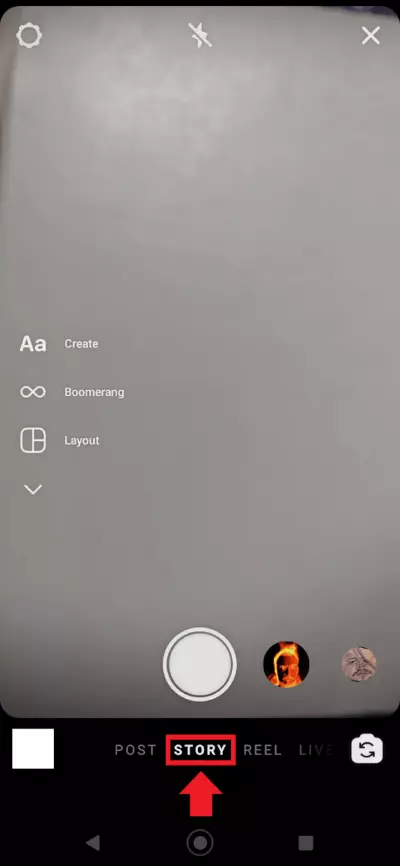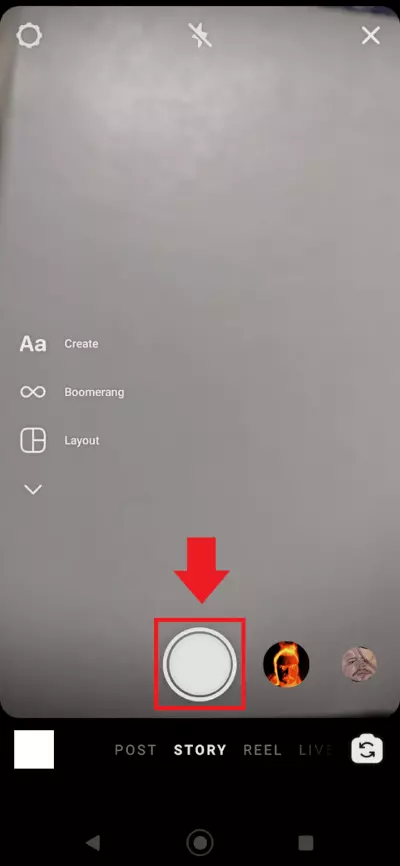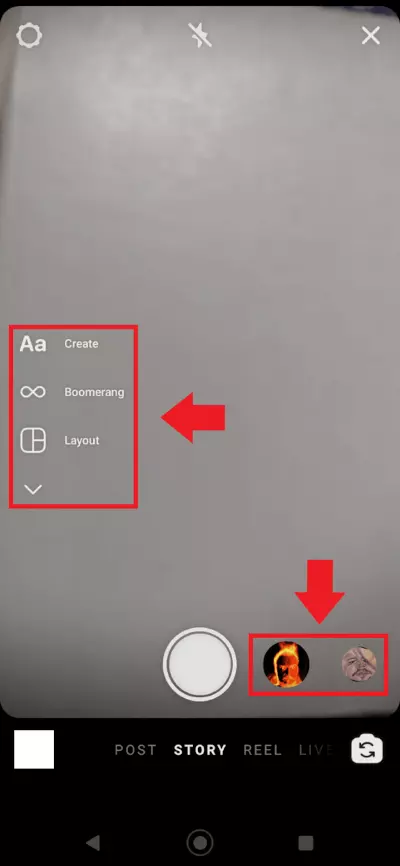How to create an Instagram Story
With Instagram Stories, you can post photos, videos, and music in the form of short ‘stories’ that disappear after 24 hours. If you use them the right way, Instagram Stories can help you increase engagement from your followers and grow your traffic with marketing campaigns, contests, polls, and interesting content.
- Sell on social media in minutes
- Manage everything from one platform
- Works with any product or service
Quick guide: How to create Instagram Stories
- Open the app. Swipe right or tap on the plus symbol at the top of the screen and select ‘Story’.
- Tap on the white shutter button to take a photo.
- Hold down on the button to take a video.
- Swipe up to upload videos or photos from your camera roll.
- You can add filters to your Story at the bottom of the screen.
- Additional features are located in the menu on the left.
- Select who you want to see your Story: Choose either ‘Your Story’ to share it with all your followers or ‘Close Friends’ to share it with only a select group.
What is an Instagram Story?
The Instagram Stories feature was introduced in August 2016 and is based on a very similar feature from Snapchat. Stories are longer posts that disappear after 24 hours, at which time they’re automatically moved to your Instagram archive. They’re made in portrait format and have an aspect ratio of 9:16. They’re perfect for announcements, sneak peaks, advertisements, and other content that you don’t want to permanently appear in your feed. Instagram Stories can be found in the upper part of your profile next to your profile picture.
For more information on the differences between Instagram and Snapchat, check out our article 'Instagram Stories vs. Snapchat Stories'.
If you want to increase your reach, you’ll need the right, attention-grabbing domain. Register your domain with IONOS and take advantage of Wildcard SSL and Domain Lock.
How do you create an Instagram Story?
The good thing about Instagram Stories is that they’re simple and easy to create. All you have to do is decide which content you want to share with your followers and then get to it. Record a video using the camera in the app or upload photos and videos from your camera roll. Then finish off your Story with stickers, hashtags, tags, and filters before you post it. The length of Instagram Stories is limited to 90 seconds, which goes for both photos and videos (as of the end of 2021). Another recent change is that videos no longer have to be broken up into shorter segments (whereas they used to be limited to 15-second clips).
For optimal image quality, you should stick to the recommended Instagram image sizes. For Stories viewed full screen, a size of 1,080 x 1,920 pixels in 9:16 portrait format is recommended.
To create an Instagram Story, follow these steps:
Step 1: Open the app and swipe right. Alternatively, you can tap on the plus symbol at the top of the screen. Then you’ll see a menu with the options ‘Post’, ‘Story’, ‘Reel’, and ‘Live’. Tap on or swipe to ‘Story’.
Step 2: If you want to post a video or photo that you have saved on your device, swipe up to open your gallery. If you want to take a photo or video in the app, use the white shutter button. Simply tap the button to take a photo or hold it down to take a video. You can also add a photo from your device by tapping the plus icon on the start page of the app.
Step 3: If you want to add effects or filters to your video, you can access them by swiping right and left in the menu next to the shutter button. Previews of the various filters will be shown on the screen. You can find additional features on the left side of the screen, including boomerang, text ('Aa'), layout, multi-capture, level, and hands-free.
Step 4: In order to tag a person in your Story, click on ‘Aa’, then type ‘@’ and choose the relevant account. If you use Instagram Shopping, you can also tag products using stickers. This will lead customers to your Instagram shop or product feed.
Step 5: After you’ve taken a photo or video, you’ll have more tools to choose from. After you’re done editing, post the Story by clicking on either ‘Your Story’ (to share it with all of your followers) or ‘Close Friends’ (to share it with a selected circle).
Wide range of features for Instagram Stories
Instagram offers a variety of helpful features for putting together your Story. The following features are available in Story mode:
Boomerang: A feature that turns your Story into a short video that plays forwards and backwards.
Layout: Create photo collages in a Story.
Multi-capture: Take up to eight photos, one after the other. Then either choose the best or upload them all.
Reel: Take several short videos (maximum length of 60 seconds) one after another, and then post them as a complete video in your Story.
Hands-free: If you’re making a video and don’t want to have to hold down on the shutter the whole time, use the 'Hands-free' feature.
Face filters: This feature automatically adds filters, effects, and animations to the faces in your video or photo.
Level: This feature helps you align your photo or video as you see fit.
Live: Livestreams create a certain closeness with your followers and often result in more interaction. The 'Live' feature is located in the bottom menu on the right. Livestreams have a maximum length of one hour and options for comments and reactions from your followers.
If you want to market or sell your products and services using Instagram, use IONOS’s Social Buy Button. Advantages include multi-channel support, compatibility with all the most popular methods of payment, syncing across channels, and a user-friendly interface.
Editing Instagram Stories
Instagram Stories aren’t just popular for their spontaneous and unique character. People also enjoy the wide range of effects and editing features they come along with. You can, for example, add text, stickers, emojis, and icons, or use original filters, animations and links. Below we’ll introduce some of the most important features.
There are various Instagram tools like Over, Canva, Unfold, Wave, and CutStory that offer additional photo and video editing features.
Filters
Use filters to make dynamic and exciting photos and videos. You can also bring filters to the next level with effects and animations. You’ll find the filters to the right of the white shutter button. There are around 25 filters shown here, and even more available in the effect gallery. Simply scroll to the end of the listed filters to find the ‘Browse effects’ button. You can then add filters you like using the bookmark button or try them out right away.
Adding text and tagging
When it comes to text, you have the option of adding it to a photo or video Story or creating a Story that only consists of text. To add text, tap on the ‘Aa’ icon after you’ve taken/selected your photo or video. If you want to create a text post, tap on ‘Aa’ on the left of the screen instead of taking a photo. Then tap the screen to type. If you want to edit the text, change the font or background, or add effects, select the relevant icon at the top left of the menu or select the three dots for more options.
GIFs and stickers
GIFs and stickers aren’t just practical tools for livening up your Story. If you create your own GIFs, they can also be a chance to boost your brand’s visibility. If you’re looking for pre-selected GIFs, you’ll find them under the button for stickers at the top of the screen. You can then choose stickers or search for GIFs. Once you’ve found what you’re looking for, adjust their size and position as you like. If you want to create your own GIFs, you can upload them using giphy.com and then add them to Instagram.
Music
If your Instagram Story needs a soundtrack, tap on the sticker symbol and then on the ‘Music’ button. You’ll then see a list of pre-selected songs under ‘For you’. Alternatively, you can use the search feature or click on ‘Browse’.
Questions and polls
If you want to increase engagement from your followers, use questions and polls. Tap on the sticker symbol to add a question or poll to your Story. Followers can then tap on the integrated sticker to interact with your Story. Answers to questions and polls can only be seen by you. You can also share anonymised answers on other social media platforms.
Hashtags and tagged people
You can also create more visibility and engagement by integrating hashtags or tagging people. Personalised and branded hashtags are especially suited to building a community and increasing your reach. That way you can use Instagram to support your marketing strategy and brand perception, and not just for maintaining your current network of business partners and likeminded people. You can find the hashtags and tagging feature by tapping on the sticker button.
Calls-to-action and links
In your Story, you can directly ask your followers to swipe up and open a link. These direct suggestions for users are referred to as Calls to Action or CTAs. They’re especially useful for advertising and marketing campaigns. The CTA feature and option to integrate links is only available for verified accounts with at least 10,000 followers.
Additional information
You can give your Stories more depth and relatability by adding additional information such as your location, the time, the day, or the temperature. This feature is also located under the sticker button.
Use Story Highlights
Story Highlights are saved Stories that appear on your profile below your bio. Particularly informative or creative Stories and Reels can be saved and shown permanently on your feed, for example as an FAQ or introduction. You can add a Story to Highlights by opening your current Story and tapping the heart icon on the bottom right of the screen. Older Stories can be added to your highlights using the Instagram archive.
If you’re looking at your Instagram feed and want to see someone’s Story, just click on their profile picture.
Hiding or sharing your Instagram Stories
As mentioned above, you decide when posting a Story who it will be visible to, either all of your followers or just your close friends. If you want to fine tune who will be able to see your future posts, go to ‘Settings’, then ‘Privacy’, then ‘Hide story from’.
Deleting Instagram Stories
Even though Instagram Stories automatically disappear after 24 hours, you might have the need to delete a Story before that. To do this, open the Instagram app and tap on ‘Your Story’ near the top left of the start page. This is where you can view your current Stories. Tap on the Story you want to delete and then tap on the three dots. You’ll find ‘Delete’ in the menu that comes up.
Are you looking for a way to save your data securely, flexibly, and across devices? With HiDrive Cloud Storage, that’s all possible. Benefit from reliable, certified data centers and automated synchronization.
Saving Instagram Stories on your device
All of your old Instagram Stories are saved in your Instagram archive. You can find your archive by going to your profile, tapping on the three dots, and then clicking ‘Archive’. You can also save both current Stories and archived Stories on your device. For current Stories, go to your feed and tap on ‘Your Story’. Then tap the Story, tap on the three dots, tap on ‘Save’ and ‘Save photo’ or ‘Save video’. In the archive, select the Story that you want to download.