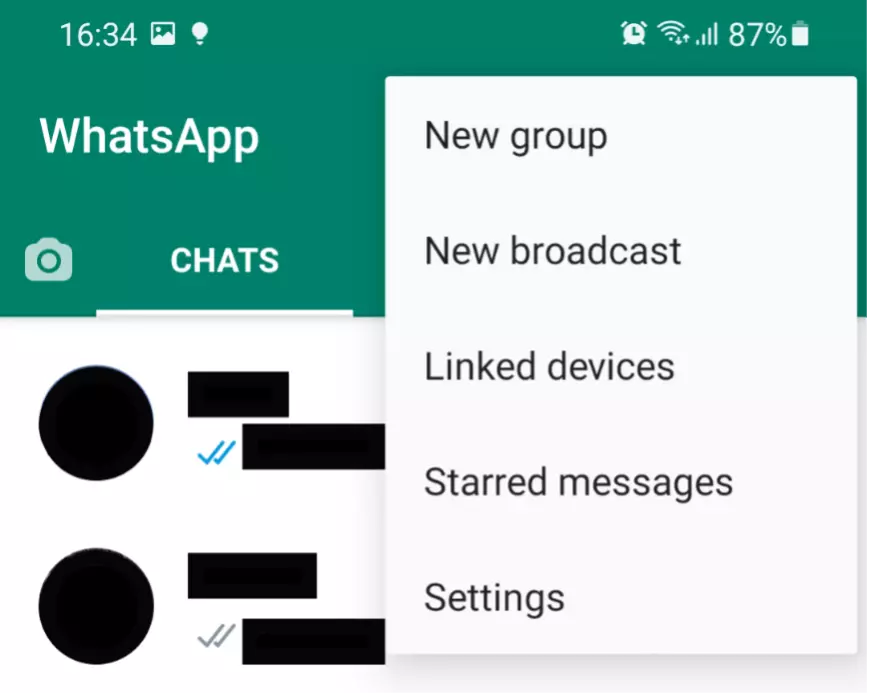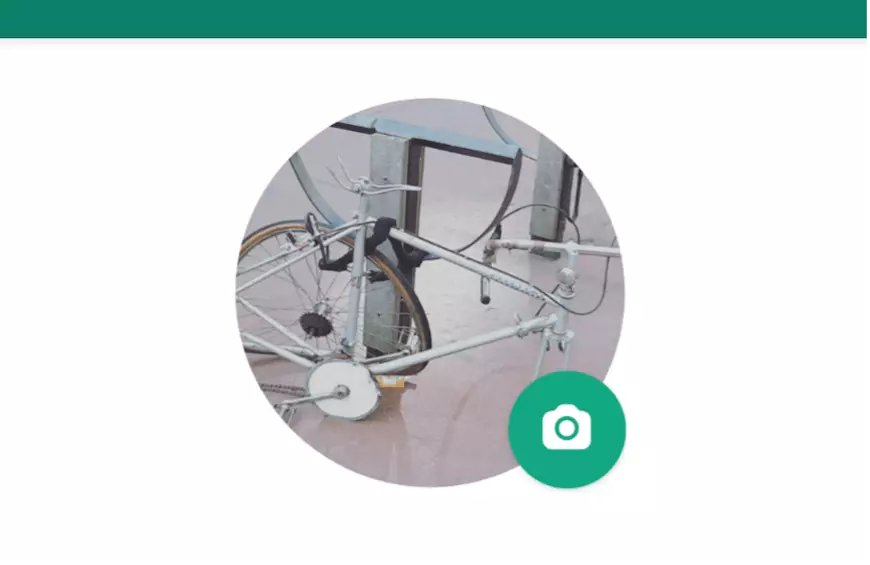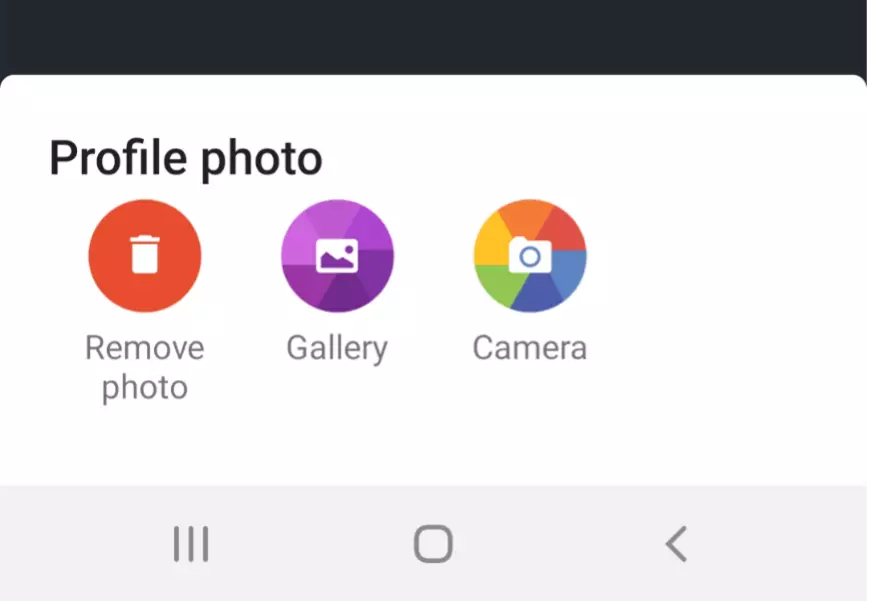How to change your WhatsApp profile picture
You can change the WhatsApp profile picture with just a few clicks in the app settings. Choose a different picture from the gallery or take a new photo with your camera.
How to change your WhatsApp profile picture: A quick guide
To change your profile picture, open the app, click on the three dots at the top right and then click on ‘Settings’. If you are using WhatsApp on an iPhone, you will find the settings at the bottom right. Next, tap on your current profile picture and then on the camera icon on Android or the ‘Edit’ button on iOS. Select a new picture from the gallery or take a new photo with your smartphone.
- Store, share and edit data easily
- ISO-certified European data centres
- Highly secure and GDPR compliant
How to change your WhatsApp profile picture step by step
If you want to change your WhatsApp profile picture, the app gives you the option to choose a picture from one of your folders or to take a new photo and save the picture on WhatsApp. In both cases, the process is very simple and differs only slightly on smartphones running Android and those using iOS. Here we explain step by step how to change your WhatsApp photo.
- First, open the app.
- If you are still in a chat, leave it and go to the main page.
- If you are using a smartphone with Android, you will see an icon with three dots in the top right corner. iPhone users will find the corresponding button in the lower right corner.
- A navigation menu will open. The last item you will find is ‘Settings’. Tap on it.
- Now you are in your settings. At the top, next to your username, you will find your current photo. If you haven’t used a photo yet, you will see a white avatar on a grey background. Click on the picture.
- Now your profile page will appear. Here, tap on the small camera at the bottom of your picture if you are using an Android smartphone. If you’re using an iPhone, you’ll find the ‘Edit’ option at the top right.
- Now you can change your profile picture. WhatsApp offers you three options here. First, you can remove your current picture. You can either select a new photo from your gallery or open your camera and take a new picture directly.
- Your new picture will be automatically cropped to square to best fit the format provided by the app. If you want to edit the WhatsApp profile picture, use an external image editing app and then save the photo again on your smartphone afterwards.
- If you are satisfied with the selected section, select the corresponding image. It will then be changed immediately in your profile and for all your contacts.
How to change your WhatsApp profile picture on desktop
If you want to change your profile picture and are using WhatsApp for PC, you will unfortunately also have to use your smartphone. If you make the changes there following the instructions above, the image will also be automatically changed in WhatsApp web. Even if you use WhatsApp on a Mac, you will have to take the detour via your smartphone to change your WhatsApp profile picture.
Visibility of your new profile picture
The picture in your profile is automatically visible to all your contacts. You only have the option to hide the picture from people who are not in your contact list. You make this setting via your account settings and the ‘Privacy’ option. Accordingly, it is also not possible to make the image visible only to certain people in your list. In any case, you should take this into account when you change your WhatsApp profile picture.
In the Digital Guide from IONOS, you will find numerous guides about the popular chat app. Here you will learn, for example, how to save status videos on WhatsApp or Restore WhatsApp chats. Even if you are just searching for an alternative to WhatsApp, you will find it here.
- Professional templates
- One-click design changes
- Free domain, SSL and email