How to delete your Twitch account step by step
Twitch is one of the most popular live-streaming platforms. Millions of people showcase their gaming experiences or creative skills. However, if the platform no longer feels like the right fit, leaving it is relatively straightforward.
- Write perfect emails with optional AI features
- Includes domain, spam filter and email forwarding
- Best of all, it's ad-free
How to disable your Twitch account
Twitch offers two options if you want to delete your account. By disabling your account, your personal information remains stored on the platform, allowing you to reactivate the account in the future if desired.
However, there is also a more hidden option to permanently delete your Twitch account. We’ll guide you through the steps for both options.
In essence, it takes just three clicks to deactivate your Twitch account:
- If you want to temporarily delete your account on Twitch, i.e. only disable it, first go to the Twitch streaming service website and log in using the details for the account that you want to disable. You can access the settings via your profile picture in the upper right-hand corner.
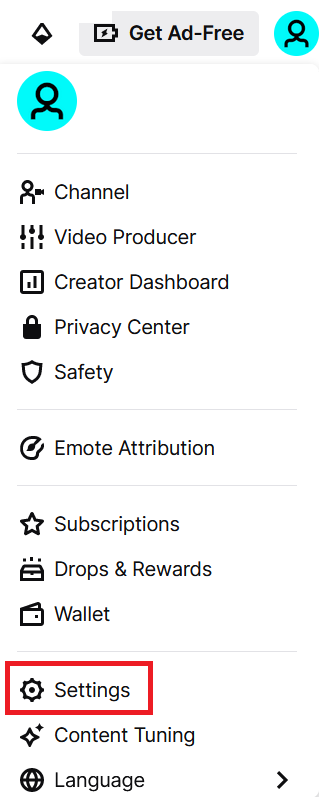
-
Once you scroll all the way to the bottom, you’ll spot the ‘Disabling Your Twitch Account’ option.
-
Make sure the account you’re about to disable is the right one – maybe you’ve got several accounts for different games. Disabling isn’t a final step, but it could confuse people if the wrong account disappears. You can also tell Twitch why you’re disabling your account, if you want.
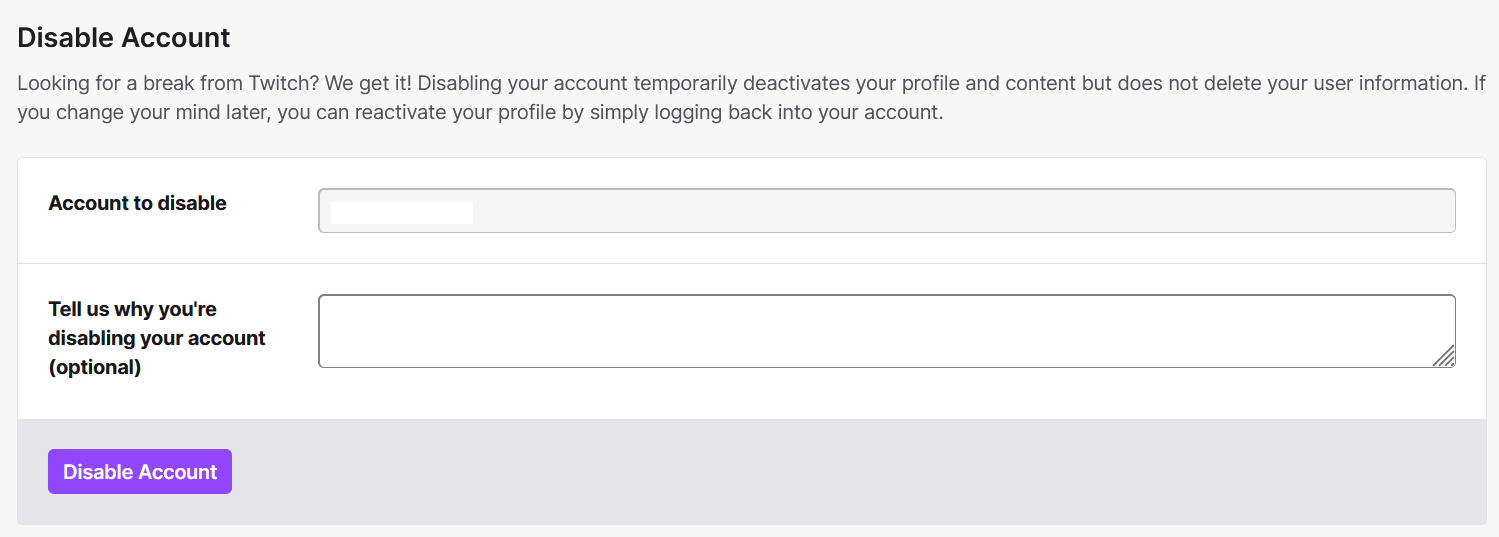
- Select ‘Disable Account’. Your account is now deactivated. To continue using your Twitch account, simply log in again, and the platform will provide you with an option to reactivate it.
- Free website builder with .co.uk
- Free website protection with one Wildcard SSL
- Free 2 GB email account
How to delete your Twitch account – forever and always!
Before deleting your Twitch account, be aware that it cannot be reactivated, and you may lose access to certain data. Additionally, your Twitch username will become available for others to use. If this isn’t a concern for you, the process to delete your account is simple and fast.
To completely delete your account information, you’ll need to go beyond the account settings. The necessary link can be found in Twitch’s Privacy Choices. Remember, this action is irreversible, so consider notifying your friends and followers about your decision in advance.
- Click on the link to delete your Twitch account.
- Log into your account using the details of the account you want to delete.
- Check your account details are correct (the name in the top field). You can share why you’re deleting your account, too.
- Click on ‘Delete Account’.
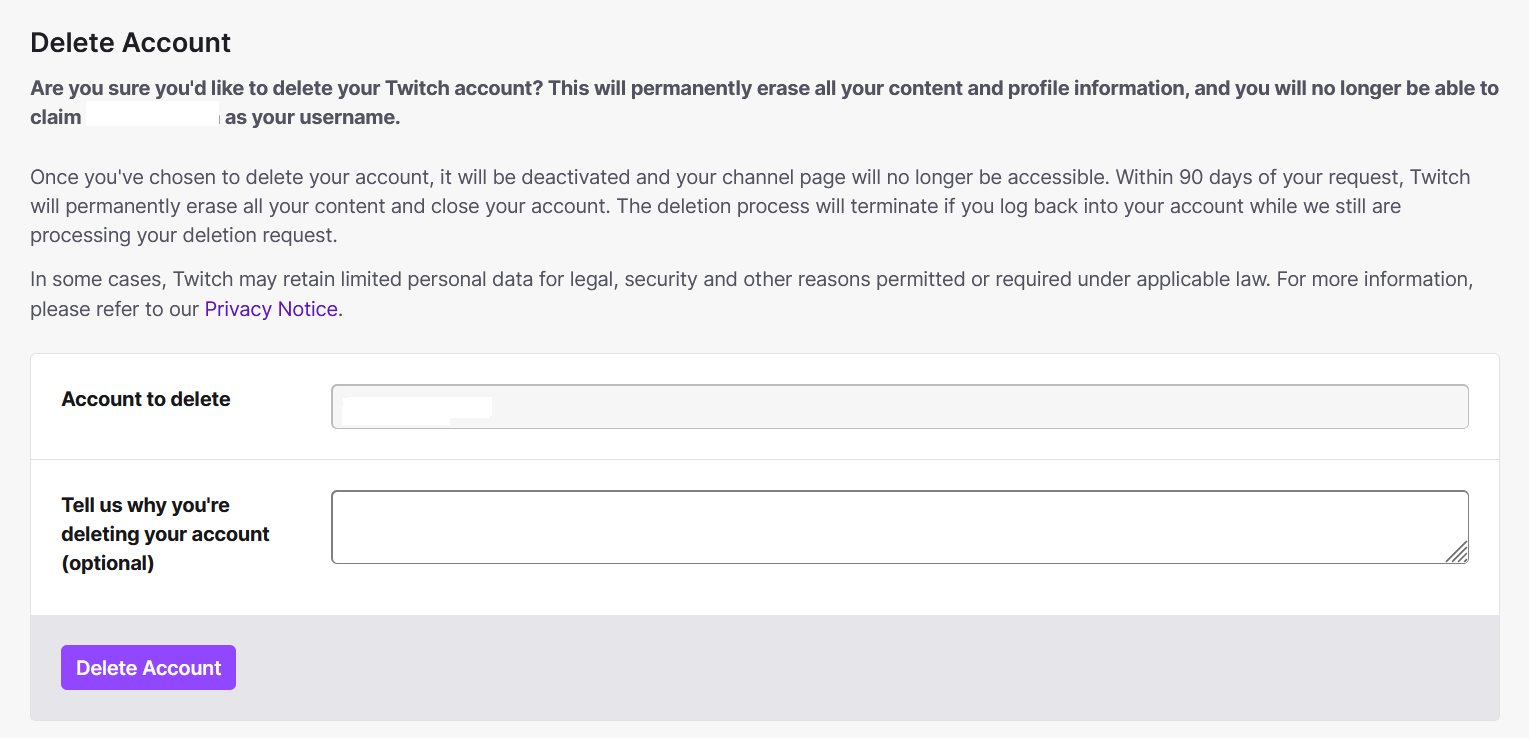
Once you click the ‘Delete Account’ button, your Twitch account will be deactivated for 90 days. During this period, you might still have the chance to change your mind. After the 90 days have passed, your data will be permanently deleted from the platform.
Had a change of heart and want to keep using Twitch for a bit longer? Get started now! Twitch is an excellent platform for sharing your gaming experiences and connecting with your viewers. Visit our Twitch Streaming tutorial to discover everything you need to know to kick off your journey on the platform.
- Store, share and edit data easily
- ISO-certified European data centres
- Highly secure and GDPR compliant

