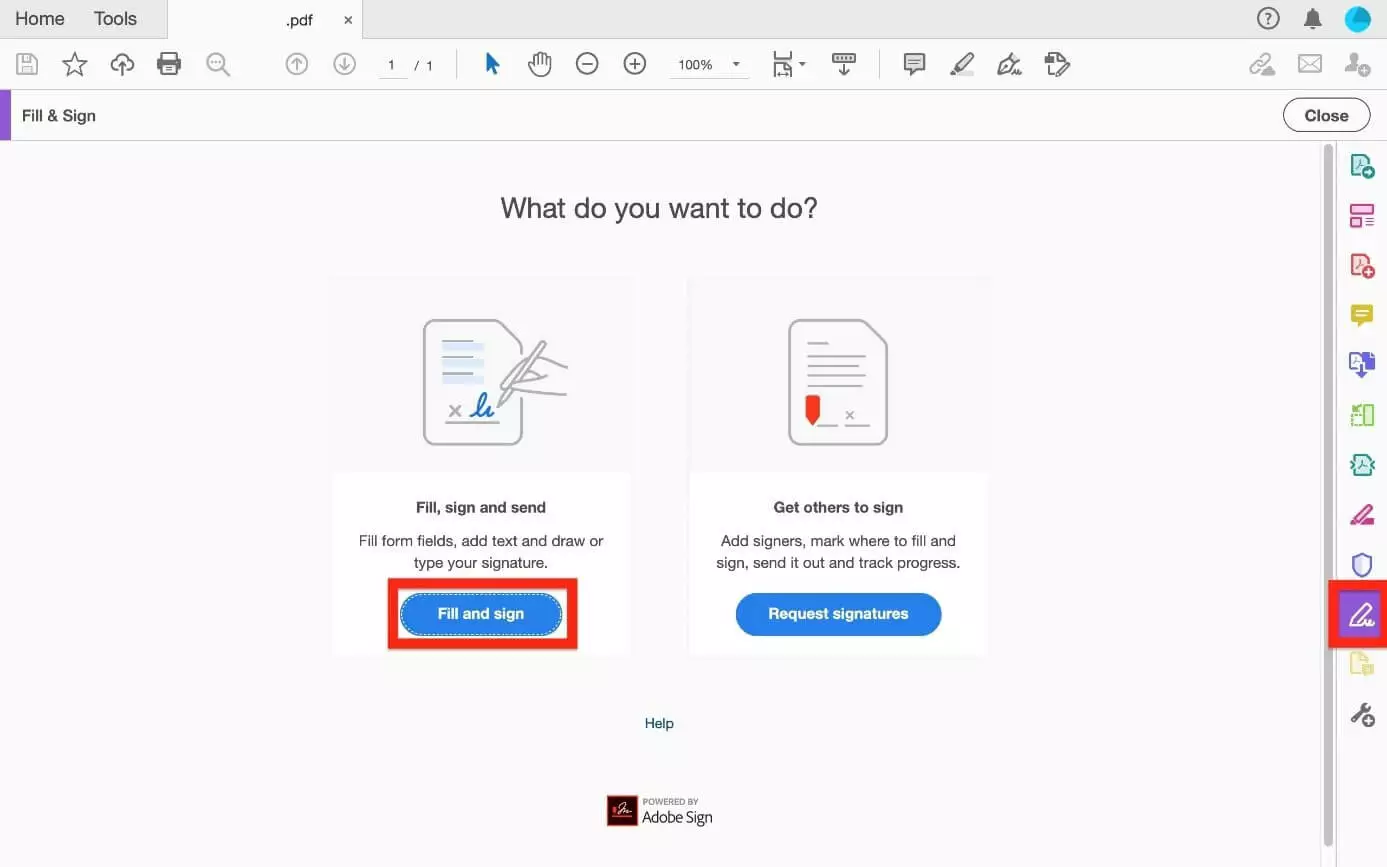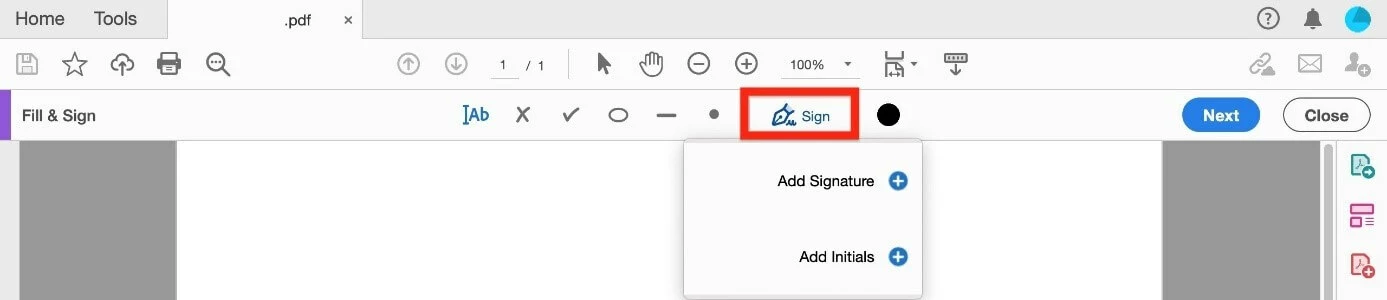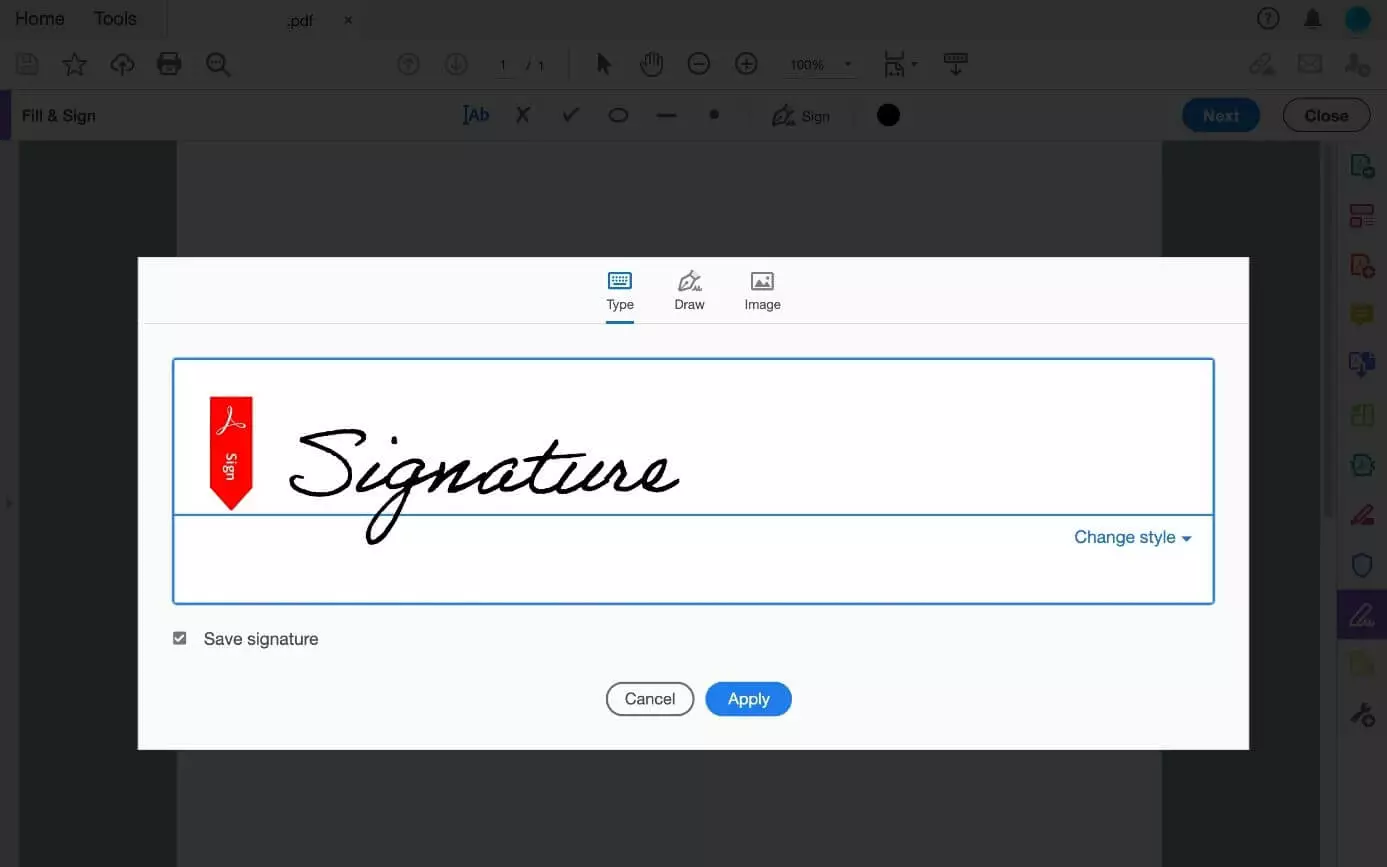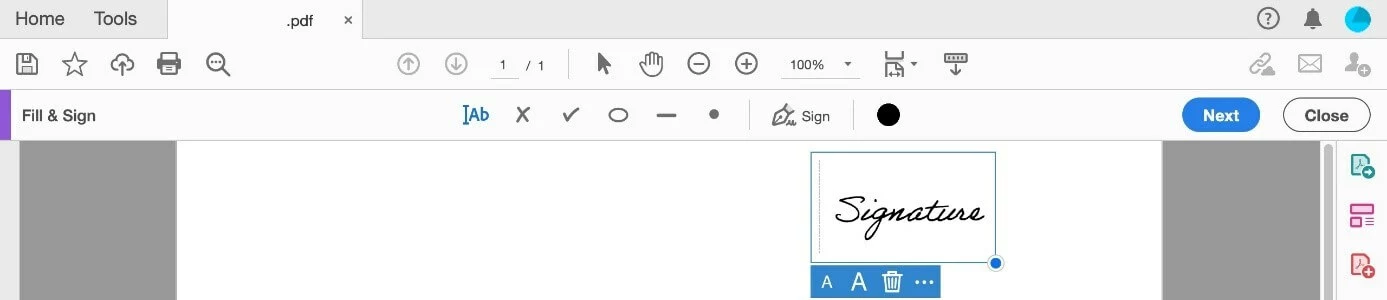Sign on a PDF – here’s how
Electronic signatures are fast becoming the norm in an increasingly digitised world. The Adobe Acrobat Reader lets you open, read, and digitally sign PDF files – all for free. You can type your signature, draw it, or add a picture of your signature to a PDF file. Read on to find out how in our step-by-step tutorial.
- Free website protection with SSL Wildcard included
- Free private registration for greater privacy
- Free 2 GB email account
Quick guide: add signature to a PDF
- Launch the PDF document or form that you want to sign.
- Click on the ‘Sign document’ symbol in the tool menu. Alternatively, you can select the ‘Fill and sign’ pen icon on the right side of the toolbar and then select the ‘Fill & Sign’ box on the left.
- Select the ‘Sign’ symbol in the toolbar and ‘Add Signature’.
- Type your name, draw your name (using the mouse or touchpad or a touchscreen), or add a scan of your signature as an image file.
- Click ‘Apply’ and place the signature into the desired spot.
- Save the signed PDF document.
The HiDrive Cloud storage from IONOS lets you store, share, and edit PDF documents easily.
Sign on a PDF – step-by-step tutorial
Step 1: To sign a PDF using Adobe Acrobat Reader, right-click on the desired file and select ‘Open with’. Select ‘Adobe Acrobat Reader DC’ and the PDF file should launch in a new window. You can quickly sign it digitally.
Step 2: You’ve now got two choices:
- Click the ‘Sign document’ symbol from the tool bar.
Step 3: The various options are now displayed in the toolbar. Click the ‘Sign’ icon and ‘Add Signature’. If you have already added signatures or initials, they will be displayed as options that you can select. The default colour for the signature is set to black.
Step 4: If it’s the first time that you’re signing on a PDF, you will see two options: ‘Add Signature’ and ‘Add Initials’. There are three different ways to add a signature:
- Type: Type your name into the blue frame. In the bottom right corner, you can also change the style of the font.
- Draw: Draw your signature using a mouse, touchpad, or touchscreen.
- Image: Upload an image file with your signature.
Save signature: If you leave the ‘Save signature’ checkbox selected, your electronic signature will be saved for future documents.
Step 5: Then click ‘Apply’ and position the blue frame with your digital signature at the desired location in the document. Using the toolbar, you can now scale or delete the signature area. You can also resize the signature by dragging the blue circle at the bottom right edge of the signature field.
Step 6: Your PDF document is now digitally signed and ready to be shared. Click ‘Save File’ in the toolbar or select ‘File’ and then ‘Save’. Specify the desired location for the PDF file and click ‘Save’.
How to sign a fillable PDF document
You can also use presented variants to insert your signature into a fillable PDF. Remember: when signing an official document or a contract, you should use the methods that correspond to your actual signature. That is, typing your name is usually not enough unless you also sign with block letters.
Either use your ‘drawn’ signature or insert a scanned image file. Your digital signature should resemble the ‘real’ one you use on other documents, such as your ID card.
If you type your signature using a mouse or a touchscreen, you may need several attempts. The effort is worth it, because afterwards you can insert the successful (and saved) signature into other PDF documents. It is easier if you are used to drawing with your fingers on the touchscreen or use a device with an input pen.
In addition to the free standard version, there is also a paid Pro version of Adobe Acrobat DC. This allows you to not only edit and sign PDFs, but also create fillable PDF forms.
- Write perfect emails with optional AI features
- Includes domain, spam filter and email forwarding
- Best of all, it's ad-free