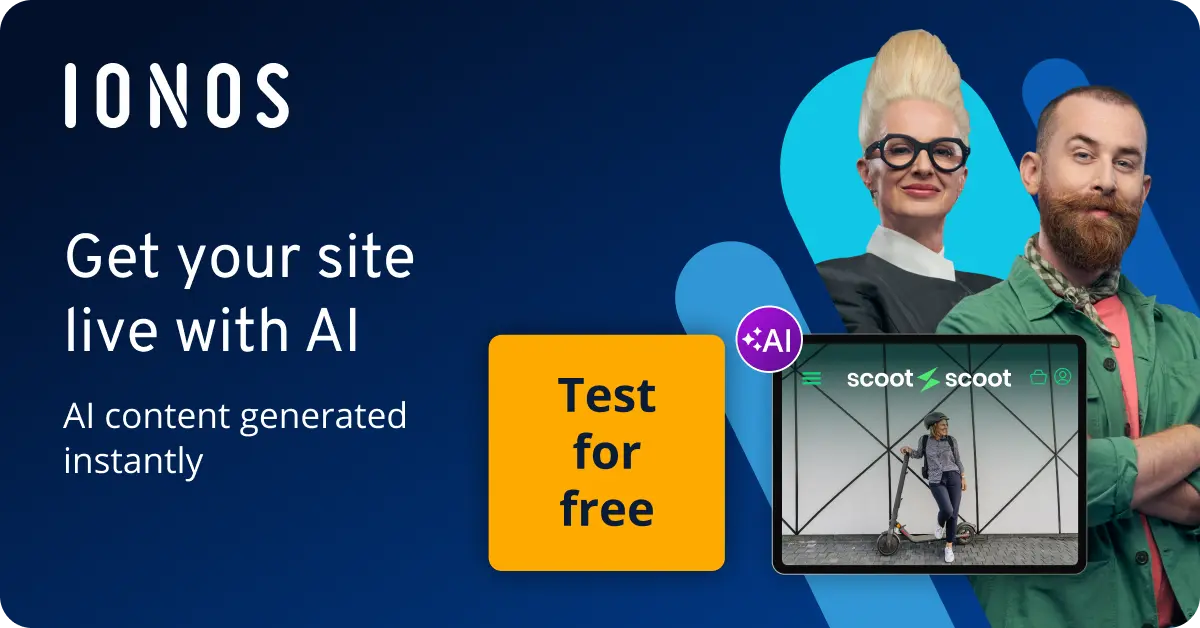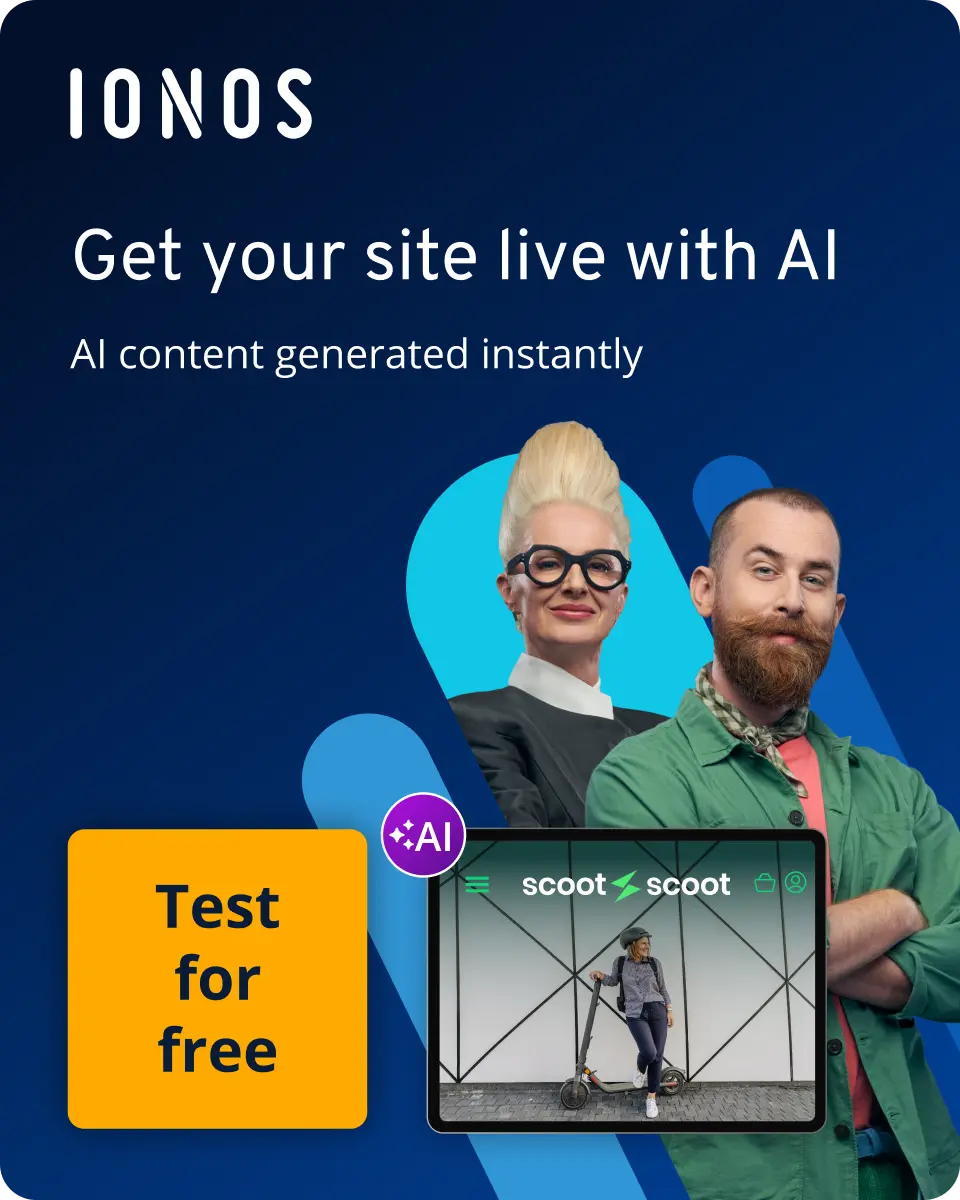A comparison of TV sticks: Smart TV made simple
You can use a TV stick to retrofit older TVs with smart TV functions. No longer will you need to connect your laptop to the TV using a HDMI cable, instead just connect the TV stick to the TV set through the HDMI slot – the stick will then connect the TV to the WiFi.
As soon as your home internet connection is set up, the TV stick’s installation process is almost finished. Some TV sticks can be set up by users in just a few steps with the help of an app. Others are set up by the user directly through the stick’s user interface. All streaming sticks have one thing in common: installation is very simple and takes very little time – which is why they are so popular.
Installation is not the only easy thing when it comes to TV sticks - they are also very user-friendly to operate. Any video library can be streamed to the TV using a TV stick. Users can find the content they’re looking for by accessing the relevant app through the remote control or another control unit (like a smartphone).
What is a TV stick?
A TV stick allows users to stream web content like videos, music, or websites on TV. This works through apps that the users can access through the TV stick user interface, or any device connected to it. People who do not yet own a modern smart TV can upgrade their old TV set with a TV stick. Smart TV sticks connect to the internet, giving users access to a huge selection of apps. The most popular apps to stream movies include:
- Amazon Video/Amazon Prime Video
- Netflix
- Hulu
- Apple iTunes
- Google Play
- Vudu
- YouTube
- Vimeo
- Zattoo
Users can, of course, also install browsers via TV sticks to use the internet. In this way, you can access Facebook or other social media channels through the TV, for example.
TV sticks should not be used with streaming boxes. In general, both device types perform the same functions: they transmit streaming content from the Internet to the TV. Streaming boxes, however, have high performance capabilities – which is why 4K quality streams can usually only be run through them. On the other hand, sticks are more compact and can therefore easily be taken along on journeys. In the end, it’s up to the user to decide which aspects are more important.
Installation & using a TV stick
For owners of a TV stick to be able to view content from the Internet on a TV, they first need to connect and install the device properly before using it for the first time. This setup can be done in just a few steps:
- You connect both devices through a HDMI slot on the TV set.
- The TV stick draws power from a micro-USB connection. You can use a USB cable to connect the stick to a power plug. Sometimes it is also sufficient to use a USB slot directly on the TV for the power supply.
- You then connect the stick to the WiFi and you will be able to install all the compatible apps you want to use.
The TV stick is then ready to use! It can be operated by the associated remote control, or a device connected to the stick via Bluetooth. Newer stick models also offer voice control functions integrated into the remote control.
TV sticks conveniently remember where a user stops streaming a program. If you need to take a break from your series or film unexpectedly, you can easily continue from the scene where it stopped. You then have the choice of continuing the film at that point or starting all over again. They also show the stopping point when streaming episodes of a TV show, which is very helpful for fans.
A comparison of the best TV sticks
In addition to the models provided by major suppliers like Amazon or Google, many other companies have also launched their own TV sticks on the market. The reason for their popularity is the independence they offer from fixed TV channels and packages. Anyone who has a streaming subscription like Amazon Prime or Netflix is no longer bound by airing times. Users can decide for themselves when, where, and what they want to watch, with little to no interruption. Three of the best-known and most frequently used TV sticks come from Amazon, Roku, and Google. What are the differences between these products?
Amazon Fire TV Stick
The TV stick was launched by Amazon in the US in 2014, and is now on the second-generation version. It comes as standard with a voice remote control equipped with the in-house Alexa system. Installing the Fire TV stick is simple: plug in, log in, start streaming. The stick is ready to use in just a few minutes. You then have the option to log in with your Amazon access data, and that completes the setup.
It is not necessary to have an Amazon or paid Amazon Prime account to use the smart TV stick, but it does have some advantages. A Prime membership automatically gives you access to numerous series, movies, and music – all accessible through the stick’s user interface, which also allows you to access your Amazon media account. Streaming directly through the stick works seamlessly, and Amazon customers can directly book Amazon channels. Their selection includes documentaries, sports, and children’s stations.
Functions:
- The Amazon Fire TV stick supports up to 1808p HD resolution at 60 bps. However, 4K ultra-HD is not compatible, and is only being offered on the larger Amazon Fire TV. How smooth the stream is largely depends on your internet connection.
- The Amazon Fire TV stick has an internal memory of 8GB (which can be used to contain installed apps, amongst other things) and a working memory of 1GB. Additionally, it is possible to save all your Amazon content in their associated cloud storage.
- Amazon provides a matching remote control with the Alexa function integrated. It also allows you to fast-forward or rewind whilst watching. If you do not want to use the speech function, you can just ignore the speech button. Alternatively, users can also operate the TV stick using the free Fire TV remote control app. It’s available for free for Fire, Android, and iOS devices.
- The TV stick connects to the internet through the dual band. It supports 802.11a, b, g, n and ac standards. It also features Bluetooth 4.1.
- The device is optimised for the Amazon Fire TV game controller, but you can also connect many other Bluetooth controllers to the stick. The TV stick can also be used as a mini game console.
App selection:
- If you are not interested in Amazon Prime’s selection, you can use the stick to install other apps to stream content. The choice of apps is extensive: public broadcaster media libraries, news channels, and YouTube are just a few examples. Netflix, Spotify, and other streaming services also have apps integrated into the sticks user interface.
- Integrated web browsers like Silk or Firefox make it possible to access websites directly from the stick.
- If you wish, you can also install games on the Fire TV stick.
- There are a number of fitness apps available for those who prefer to work from home.
- The Amazon Prime video app also allows you to synchronise the contents of your TV stick to all your portable devices.
Price:
- The Amazon Fire TV stick is a practical tool, especially considering that many streaming providers do not yet have their own TV sticks. The Fire TV stick has a one-off fee of around £40. If you do not have a subscription, then you won’t incur any follow-up costs.
| Advantages | Disadvantages |
| Compact format (dimensions: 85.9 x 30 x 12.6 mm, weight: 32 g) | Use of prime content costs extra |
| Remote control included in the delivered product | No ultra-HD (4K resolution) streaming option |
| Additional virtual remote control is provided through the app | Connection to the Internet is only available with WiFi (no ethernet cable option) |
| Integrated language function | |
| There are no compulsory follow up costs, and the TV stick does not require an Amazon subscription | |
| Large selection of apps from third-party vendors |
Roku Streaming Stick
The manufacturer Roku offers a wide range of steaming sticks. In contrast to Amazon, Roku does not offer a one-size-fits-all model, instead offering a variety of models for a variety of needs. Their standard model, the Roku Streaming Stick, can be set up just like the Fire TV Stick: it has a HDMI connection, as well as extra power supply for a mains plug and requires a working WiFi connection.
Their more advanced model is the Roku Streaming Stick+. It includes a WiFi rage four times larger than the standard model, and is ideal for televisions that might be further away from your WiFi router. One of its major advantages is that unlike Amazon’s product, the Roku Streaming Stick+ can also play videos in 4K Ultra-HD quality.
The express versions of the Roku streaming sticks can be connected to the TV in two ways. You can connect directly to the HDMI slot through the cable. Older televisions can still be connected to the stick using a composite – a connection where all signals are transmitted through three RCA plugs: red and white plugs for audio transmission and a yellow plug for video transmission. By doing this, users can also convert TV sets without a HDMI connection into a smart TV. However, picture quality is unlikely to be as high quality as through a HDMI cable.
After connecting the stick to the WiFi, the user can install apps to the user interface.
Roku offers its own streaming content through the free “Roku Channels”, and you don’t need to be a subscriber to use it. Roku streaming sticks can also be a platform to use media libraries and TV channels through the internet. You can access content from other music or video subscriptions through the Roku Streaming Stick by installing the relevant apps.
Functions:
- You can stream video resolution up from 720p to 1080p HD with Roku’s TV Stick. 4K Ultra-HD only offer the much more expensive premium models.
- The Roku Streaming Stick has up 512 MB of RAM and 256 MB of app capacity for users.
- The Roku TV-Stick enables networking different devices with the DLNA (Digital Living Network Alliance) – a standard by which the user can connect devices of different manufacturers with each other.
- The Roku Streaming Stick includes a remote control with voice function capabilities. Buttons that grant quick access to Netflix and other streaming services make the operation as smooth as possible, and can also adjust the volume.
- The free Roku Mobile App offers smartphone users a virtual remote control for the stick. You can also use the voice search function. The app is available free of charge for Android and iOS users.
- The Roku Streaming Stick provides content through an internet connection with your home WiFi router (Dualband, 802.11ac). There is no additional Bluetooth technology built into the device.
- The Roku app enables users to transfer photos, music, and videos to the TV through the DNLA.
App selection:
- Roku’s TV Stick offers a wide range of apps. These include the major streaming services Netflix and Amazon, as well as their own news channels, entertainment channels, YouTube, Vevo, and numerous public TV channel media libraries.
- Additionally, Roku’s TV Stick offers a wide range of gaming apps and music streaming services like Deezer, or other various radio station.
Price:
- The regular Roku Streaming Stick usually costs around £30. If you decide to opt for the Roku Streaming Stick+ for its 4K streaming quality, it will set you back around £70. However, there are very few other extra charges: many of the channels, including all the Roku channels, are free of charge.
| Advantages | Disadvantages |
| Compact format (measurements: 83.8 x 20.3 x 12.7 mm, weight: 17 g) | Ultra-HD streaming (4K resolution) is only possible with the extended device version |
| Remote control included in delivery | Internet connection only available through the WiFi (no ethernet cable connection) |
| Additional virtual remote control free of charge through the app | No Bluetooth technology installed |
| Voice feature available on remote control and the app | |
| Quick access buttons for specific streaming services | |
| No follow up costs, and there is no subscription needed to use the TV stick | |
| Large selection of apps from third party vendors available | |
| DLNA connection is possible with external devices |
Google Chromecast
Unlike Amazon or Roku TV sticks, the Google Chromecast is not a conventional streaming stick. This is already evident when it comes to design, since the newer versions are a circular disk rather than a rectangular stick. In addition, the Chromecast does not access streaming content directly. Chosen videos are first accessed on another device, such as a tablet. The user then connects this device to the Google Chromecast, which transmits everything to the TV set. Mobile devices like the Android 4.4 or higher, as well as iOS 9.1 or higher, are compatible with the TV stick, as well as computers running the current MacOS, Windows, or Chromebook version.
The external device acts like a remote control: you can use your smartphone to access certain streaming apps, for example. Video, photo or music content is then transferred to the Chromecast device, which displays everything on the TV screen at the touch of a button. You can display selected tabs from an Internet browser or the entire screen of a device on the TV this way.
Functions:
- The Google Chromecast plays videos up to 1080p resolution. Those who prefer 4k ultra-HD resolution need the more expensive version of Google Chromecast – the Google Chromecast Ultra.
- Google Chromecast has a built-in 512 MB memory, and an internal memory of 256 MB.
- For the Google Chromecast to work, you need to connect it to an external device and establish a WiFi connection. If you install the Google Home app, you can use it to set up and manage the stick. The app is free for all devices.
- Google’s product doesn’t come with a separate remote control. All content can be controlled instead using a smartphone, tablet or computer. To use the voice control feature of the app, you will need additional technology, like a Google Home device.
- The smart TV stick can connect to the WiFi (dual band, 802.11ac), and also allows you to stream through DNLA and Miracast.
- A browser window opened on a PC or tablet can also be streamed on the TV screen using Chromecast.
App selection:
- Well known streaming services Netflix, Watchever, YouTube, Vevo, or in-house channels like Google Play Movies and Google Play Music are amongst the numerous apps available for Google Chromecast.
- Public TV channel media libraries, Internet radio stations, and music streaming services are also available.
Price:
- The Google Chromecast is roughly in the same price range as the equivalent TV sticks from Roku and Amazon: the manufacturer sets the price at around £30. The 4K Ultra HD Google Chromecast Ultra offers more performance and image quality, which costs nearly twice as much.
| Advantages | Disadvantages |
| Compact format (measurements: 51.81 x 51.81 x 13.49 mm, weight: 39.1 g) | No associated remote control |
| Computer and mobile device content can be transferred directly to the TV screen | No voice command |
| Connected devices can also be used during the screen transfer | Ultra-HD streaming (4K resolution) is only available with the advanced version |
| No follow-up costs, since using the TV stick does not require any registration fees | In many cases, installing Google Cast or Google Home is required on the external device to use Chromecast. |
| Large selection of apps available on the external device | |
| Wireless transmission – there is no external storage media or cabling required for the device |
An overview of the three TV sticks
| Features | Amazon Fire TV Stick | Roku Streaming Stick | Google Chromecast |
| Price | approx £30 | Between £30- £70 | Approx £30 |
| Remote control included | yes | yes | no |
| Voice control | Yes | Yes | no |
| Control with the app | Yes | Yes | yes |
| DLNA | No | Yes | yes |
| Miracast | Yes | Yes | Yes |
| Bluetooth | Yes | No | Yes |
| WiFi | Yes | Yes | Yes |
| HD 720p and 1080p | Yes | Yes | Yes |
| Ultra-HD/4K | No | Yes (with the advanced model) | Yes (with Chromecast Ultra) |
| Internal memory | Yes, 8GB | Yes 256 MB | Yes, 256 MB |
| Central memory | Yes, 1 GB | Yes, 512 MB | Yes, 512 MB |
| External power supply | Yes, with a micro SD | Yes, with a micro SD | Yes, with a micro SD |
| Follow up costs | No | No | no |
All three TV sticks presented are roughly in the same price range. Whether you ultimately want the convenience of a separate remote control, or prefer to operate the device with your smartphone or tablet is all just a matter of taste. All TV sticks mentioned are compact, and can be run on a variety of operating systems. The only real need for a more expensive version of these TV sticks is if your own TV offers 4K resolution.