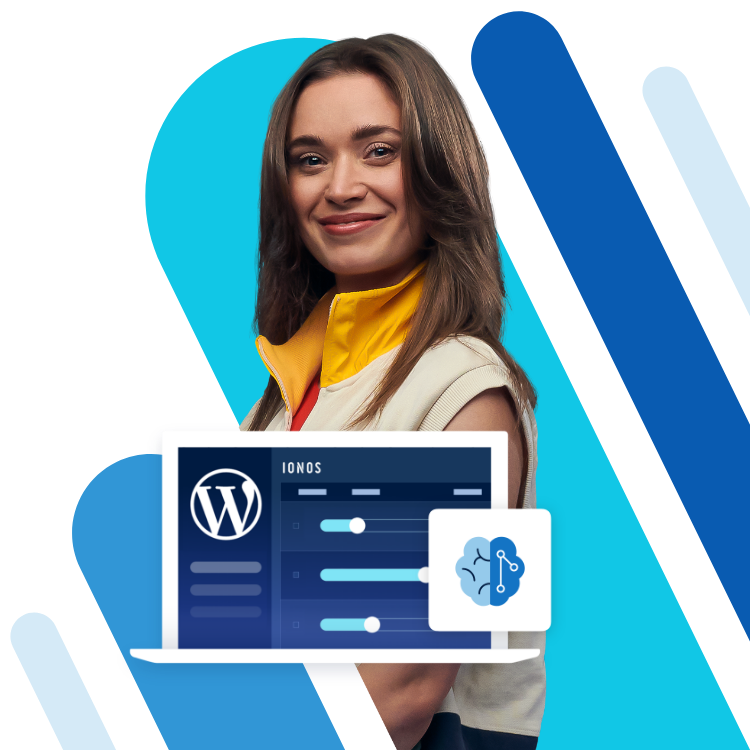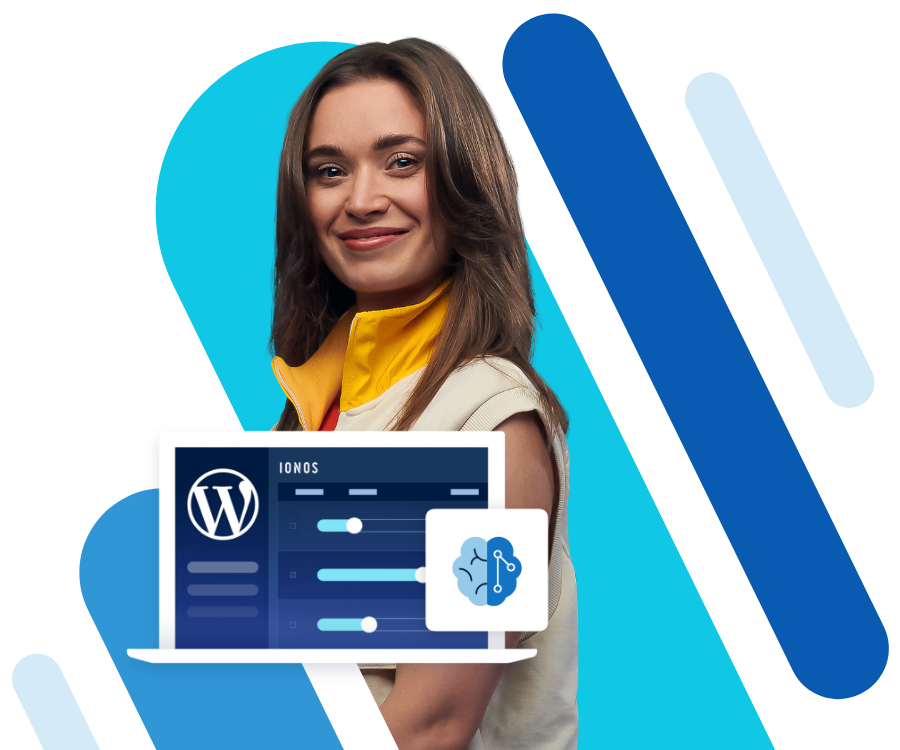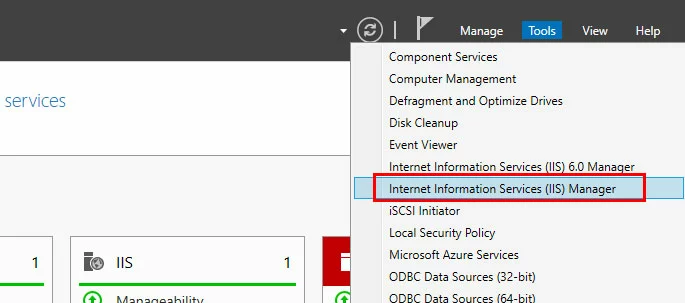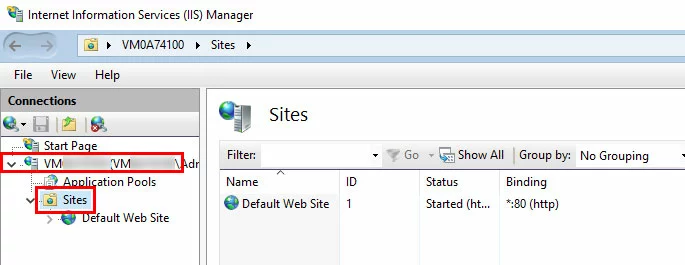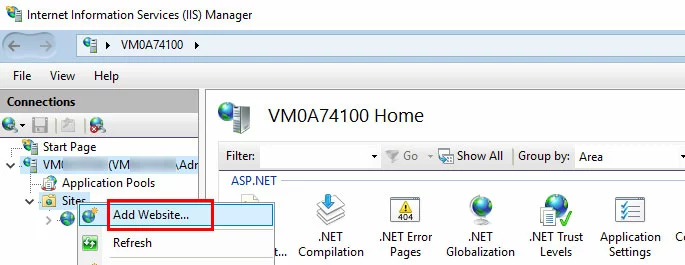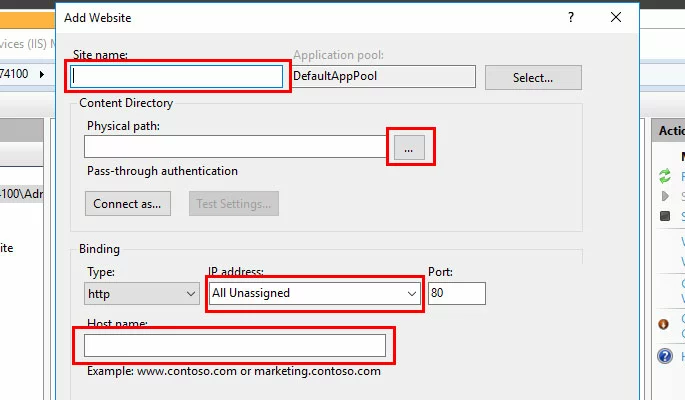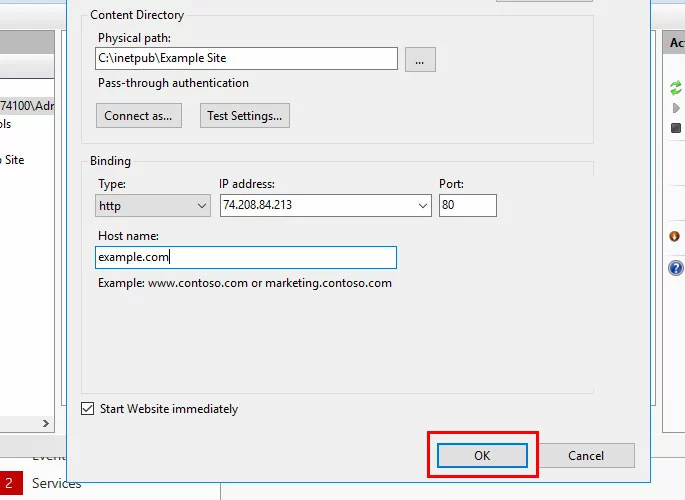Add a website to Windows Server 2016 using host headers
Learn how to configure a host header in order to add additional websites to a server with Windows Server 2016. This process allows you to host multiple websites with unique domain names on the same server and IP address.
Requirements
- A Cloud Server with Windows Server 2016.
- A registered domain name which is pointing to the server's IP address.
Looking for an alternative to the traditional .co.uk extension, or want to grow your online presence? Give .uk a try today.
£1 for 1 year!
Configure a host header
Use Remote Desktop to connect to the server. On the Server Manager Dashboard, click Tools > Internet Information Services (IIS) Manager.
In the Connections pane, click to expand the server entry, then right-click Sites.
Click Add Website...
Fill out the following information:
- Intuitive website builder with AI assistance
- Create captivating images and texts in seconds
- Domain, SSL and email included
- Site name: A title for the site (like Example Site)
- Physical Path: Click ... and choose the directory where the site's files will be stored.
- IP Address: Click the drop-down menu and select the server's IP address.
- Host name: Enter the domain name for the site (like example.com).
Click OK to add the site.
The website will be added, and you will be able to view the website's files in a browser.
- Free website protection with SSL Wildcard included
- Free private registration for greater privacy
- Free 2 GB email account