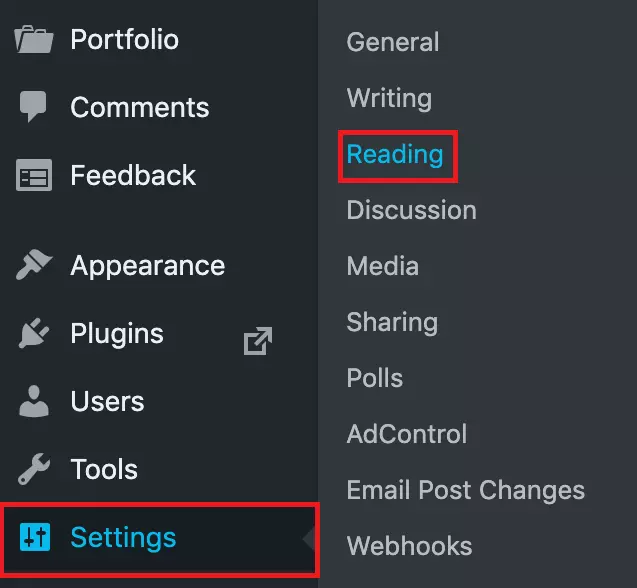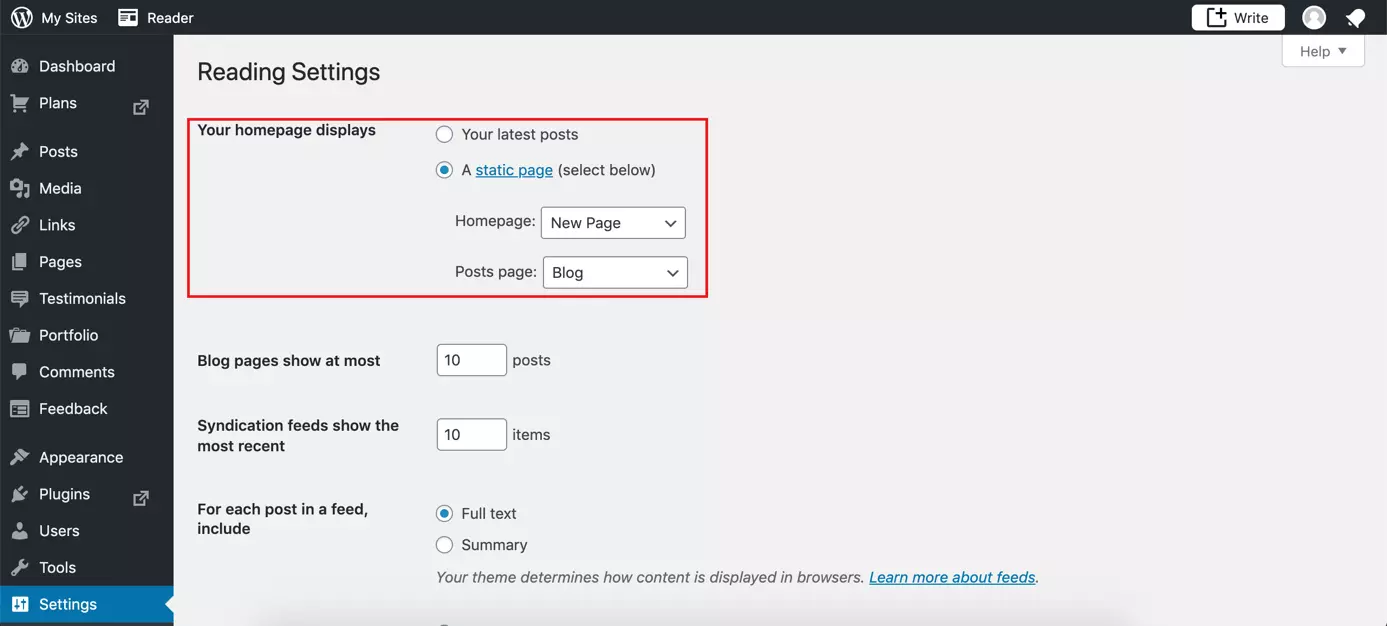How to set up a home page in WordPress
The start page, also called the home page, is generally the first thing visitors see when accessing your website. It therefore functions like a business card and is especially important for first impressions.
Most websites have a static home page. This means that the home page does not automatically update itself. Blogs, on the other hand, tend to have a dynamic home page that always displays the most recent content. With WordPress blogs, you can generally choose how many posts you want the home page to display, and whether you want them to be fully visible or show only a preview.
Whether you want a static or dynamic WordPress home page, we’ll show you how to set one up here.
- Stress-free, no matter your skill level with easy AI tools
- Full customisation with themes and plugins
- Hassle-free updates and less admin
A step-by-step guide to setting up a WordPress home page
If you have not already done so, you can create a WordPress page that you want to turn into your home page. Start by logging in to the admin area of your WordPress account. Then, under “Settings”, go to “Reading". Here, you can set the options for your home page.
Some themes already come with a set-up home page. This matches the design perfectly and should therefore you won’t need to change your Wordpress home page.
Set a static WordPress home page
If you want to set up a static home page, click on “A static page (select below)”. To select one of your pre-made pages to be your new home page, choose the site you want from the drop-down menu called “Homepage”.
An example of a suitable static home page would be a landing text or a short introduction to you, your business, or the product/service that you offer. Your visitors will quickly get an idea of what to expect from your online presence.
Setting up a static WordPress home page is simple. The popular CMS makes it very easy for you to add your own text or images.
For your blog, choose which page you want for your blog posts under “Posts page”. Whenever you link to your blog from within WordPress, your public posts will automatically be displayed on this page.
Create a dynamic home page
If you want a dynamic home page, choose the option “Your latest posts” in the reading area. This is generally the default choice on a WordPress page. In this case, the content management system shows your latest public posts on your blog as your home page. In the settings, you can choose how many posts you want your blog page and newsfeed to show.
A dynamic home page is particularly suitable for blogs, whether personal or professional. Visitors will always see your latest posts at the top. This is particularly useful for regular readers, as they can immediately see if your blog has new content.
Make sure you click on the “save changes” button to save any settings you changed. Your WordPress home page is now set and will be the first thing that people see when they visit your website.
Make your WordPress hosting experience easy: IONOS WordPress hosting supports you in creating, designing, and updating your WordPress website.