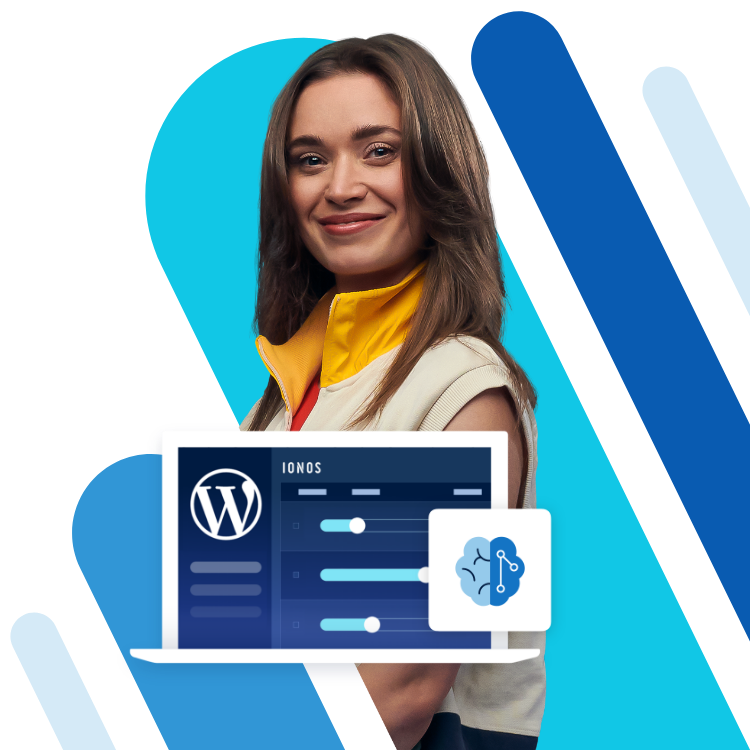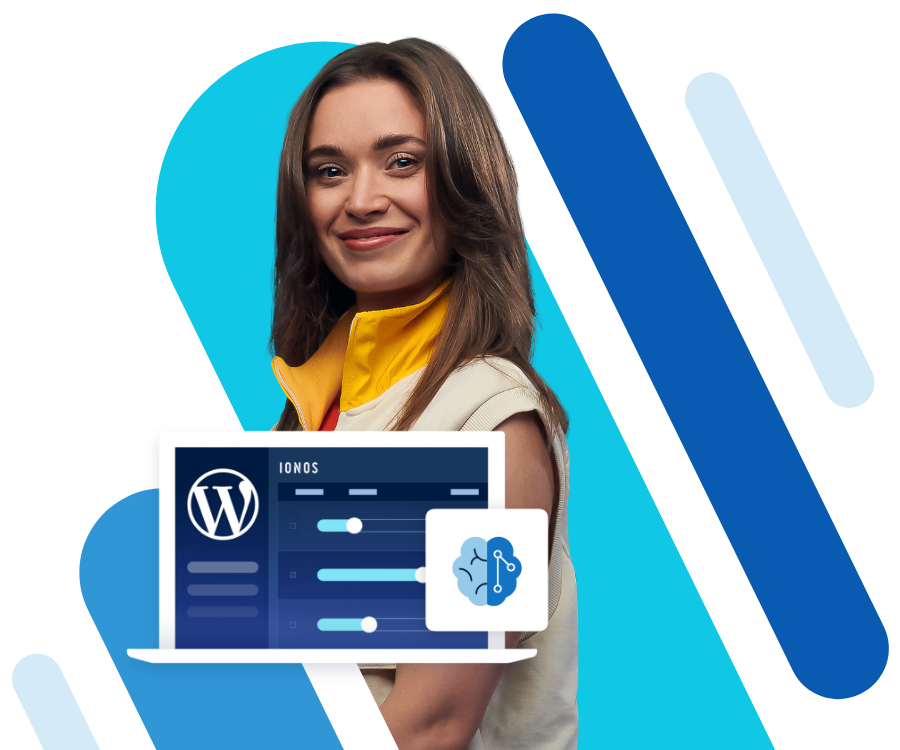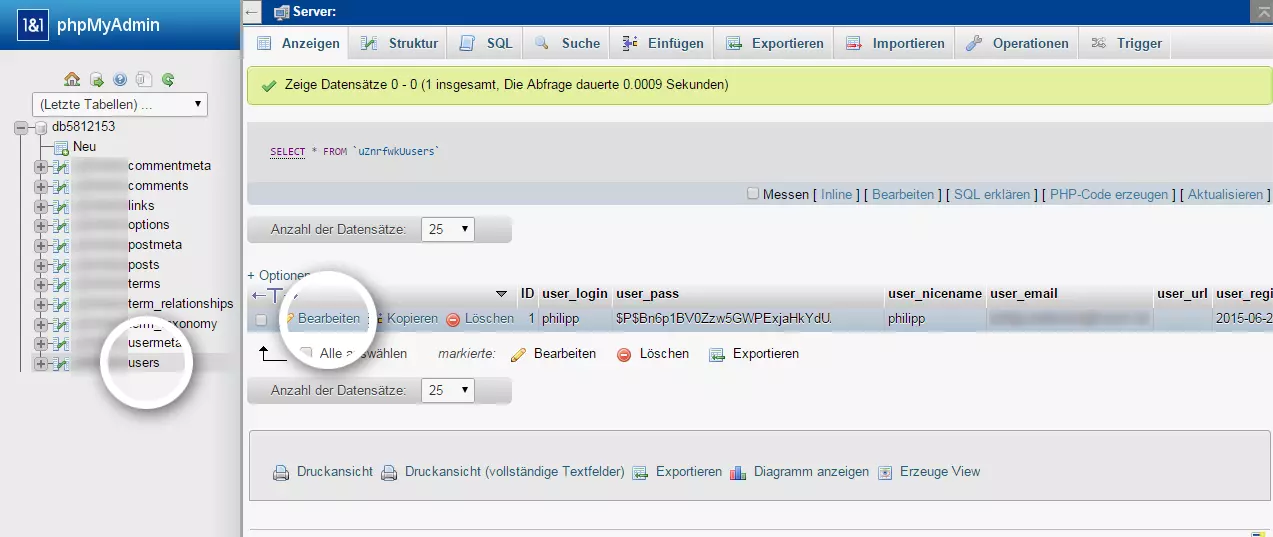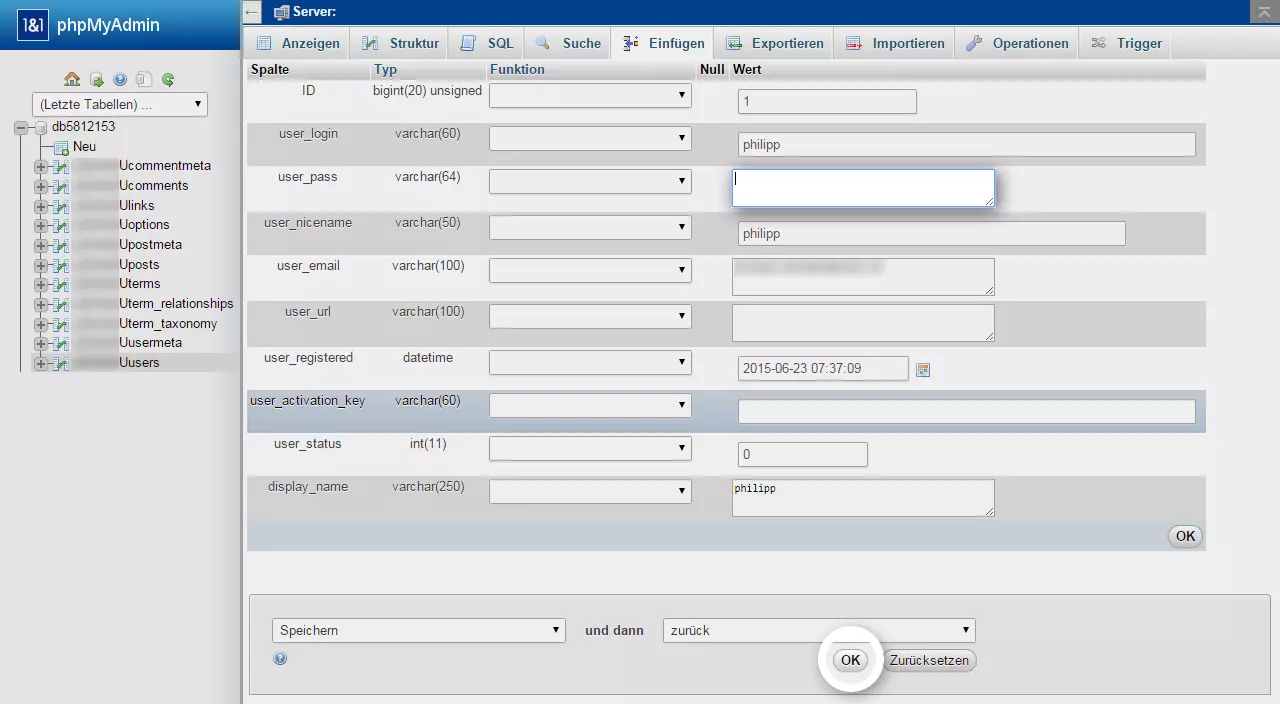Reset WordPress Admin Password
Having trouble logging into the administration section of your WordPress website and the password recovery via email option isn't working? Don't worry. In these cases, you can always just change your administrator account password in the website's database by using phpMyAdmin.
You can typically access the database through the company hosting your website. As a IONOS customer, you can access your databases with phpMyAdmin just by logging into your account.
- Open the database of your WordPress website with phpMyAdmin.
The database of your WordPress website is defined in the file wp-config.php.
- Access your webspace via sFTP.
- View the sFTP Connection Settings.
- Open the file wp-config.php in the WordPress directory and search for DB_NAME.
- You should now see the following entry:
define('DB_NAME', 'databasename-my-wordpress-website');- In the uPassword field, delete the hash value entry and enter your new password as a hash value.
- To create a hash, you can use the md5 hash generator.
- Select Save > OK.
You can now log in to your WordPress website with your new password (not the password hash).
- Stress-free, no matter your skill level with easy AI tools
- Full customisation with themes and plugins
- Hassle-free updates and less admin
Alternative: Reset password via email
If you do not want to work with hash values, you can update your email address in the Users table by clicking Edit next to the administrator entry or double-clicking the uEmail field. Then, you can reset your password via email in the login window of your WordPress website using the updated email address.